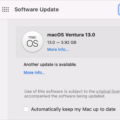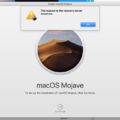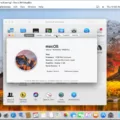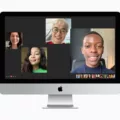The 2011 iMac is a reliable and powerful machine, but as technology advances, its original graphics card may start to show its age. However, fear not! Upgrading the GPU (graphics processing unit) in your 2011 iMac is a feasible and worthwhile endeavor. Not only will it boost your iMac’s performance, but it will also allow you to use the latest versions of macOS.
One of the primary benefits of upgrading the GPU is improved graphics performance. Whether you’re a gamer, a graphic designer, or simply someone who enjoys watching high-definition videos, a more powerful GPU will significantly enhance your experience. The 2011 iMac originally came with various GPU options, such as the AMD Radeon HD 6750M or the AMD Radeon HD 6970M. However, these options may not be able to keep up with the demands of modern software and applications.
By upgrading your iMac’s GPU, you can take advantage of newer and more advanced graphics technologies. This will allow you to run the latest software, play demanding games, and work with resource-intensive applications with ease. The upgrade will not only make your iMac more capable but also future-proof it for years to come.
Now, let’s talk about how to actually upgrade the GPU in your 2011 iMac. The process involves opening up your iMac and replacing the existing graphics card with a new one. Before you begin, it’s crucial to ensure that you have the necessary tools and a compatible replacement GPU. You can find compatible GPUs from reputable third-party sellers or even directly from Apple. Make sure to do thorough research and choose a GPU that suits your needs and budget.
Once you have the replacement GPU, you can start the upgrade process. However, it’s essential to note that upgrading the GPU in a 21.5-inch iMac can be more challenging compared to the 27-inch model. This is because some 21.5-inch models have soldered RAM, which means you won’t be able to access or upgrade it. Therefore, it’s crucial to check your specific iMac model’s specifications and limitations before proceeding with the upgrade.
To begin the upgrade, shut down your iMac and disconnect all cables. Lay a soft cloth or towel on a flat surface to protect the screen. Carefully place your iMac face down on the cloth, and locate the small access panel on the back. Unscrew the panel and set it aside.
Inside the iMac, you’ll find the existing GPU connected to the motherboard. Gently remove any cables or connectors attached to the GPU. Then, unscrew the GPU from its slot and carefully lift it out.
Next, take your new GPU and align it with the slot. Insert it firmly but gently, ensuring it is securely in place. Connect all the cables and connectors that were attached to the old GPU onto the new one. Double-check that everything is properly connected.
Once the new GPU is securely installed, replace the access panel on the back of your iMac and screw it back in place. Reconnect all the cables and turn on your iMac. It should recognize the new GPU automatically, but you may need to install the latest drivers or updates for optimal performance.
Congratulations! You have successfully upgraded the GPU in your 2011 iMac. Now, you can enjoy improved graphics performance, compatibility with newer software, and an overall enhanced computing experience.
It’s worth mentioning that upgrading the GPU in your iMac is not officially supported by Apple, and it may void your warranty. Therefore, it’s crucial to proceed with caution and seek professional help if you’re not comfortable performing the upgrade yourself.
Upgrading the GPU in your 2011 iMac is a worthwhile investment that can significantly enhance its performance and allow you to use the latest versions of macOS. By choosing a compatible replacement GPU and following the proper steps, you can enjoy improved graphics capabilities and future-proof your iMac for years to come.

Can You Upgrade GPU In 2011 iMac?
It is possible to upgrade the graphics card (GPU) in a 2011 iMac. The process involves opening up the iMac and replacing the existing GPU with a new one that is compatible with the machine.
To upgrade the GPU in a 2011 iMac, you will need to follow these steps:
1. Check compatibility: Make sure to research and find a GPU that is compatible with the 2011 iMac model you have. There are different GPU options available, so it is important to ensure compatibility.
2. Gather necessary tools: You will need a set of tools to open up the iMac and perform the upgrade. These typically include a suction cup, screwdrivers (Phillips and Torx), and possibly a spudger or pry tool.
3. Prepare the iMac: Shut down the iMac and unplug all cables. Place a soft cloth or towel on a flat surface and lay the iMac face down on the cloth to protect the screen.
4. Remove the display: The iMac’s display is held in place with adhesive strips. Use the suction cup to lift the display slightly and then slide a tool (such as a spudger or pry tool) under the display to separate it from the adhesive. Slowly lift the display assembly and prop it up using a suitable support.
5. Locate and remove the GPU: The GPU is typically located near the center of the iMac’s logic board. It is connected to the logic board by screws and cables. Carefully disconnect the cables and remove the screws holding the GPU in place. Gently lift the GPU out of its slot.
6. Install the new GPU: Take the new GPU and carefully insert it into the slot previously occupied by the old GPU. Secure it in place using the screws that were removed earlier. Reconnect any cables that were disconnected.
7. Reassemble the iMac: Lower the display assembly back into place, ensuring it is properly aligned. Apply gentle pressure to reattach the adhesive strips. Reconnect all cables and ensure they are securely in place.
8. Test and power on: Double-check all connections and make sure everything is properly reassembled. Plug in the power cable and turn on the iMac. Test the new GPU by running graphics-intensive applications or benchmarking software.
It’s important to note that upgrading the GPU in a 2011 iMac requires some technical expertise and can void the warranty. If you are not comfortable performing the upgrade yourself, it is advisable to seek professional assistance.
Can You Change iMac GPU?
It is possible to upgrade the GPU (Graphics Processing Unit) of an iMac. However, the process can be quite complex and requires technical expertise. Here are the steps involved in changing the GPU of an iMac:
1. Determine compatibility: Check if your iMac model supports GPU upgrades. Apple has different restrictions on which models can have their GPUs upgraded. You can usually find this information on Apple’s official website or by contacting Apple support.
2. Gather necessary tools: You will need specific tools to open up the iMac and replace the GPU. These tools may include a screwdriver set, anti-static wrist strap, and thermal paste.
3. Backup your data: Before making any hardware changes, it’s always recommended to back up your data. This ensures that you don’t lose any important files or settings during the upgrade process.
4. Disassemble the iMac: Follow a detailed guide or tutorial specific to your iMac model to disassemble the machine. This usually involves removing the display, disconnecting cables, and accessing the internal components.
5. Locate the GPU: Once the iMac is disassembled, locate the GPU. It is typically a separate card connected to the motherboard. Carefully disconnect any cables or connectors attached to the GPU.
6. Remove the old GPU: Unscrew or unclip the GPU from its slot on the motherboard. Take note of any locking mechanisms or screws that hold the GPU in place. Gently remove the GPU from the slot.
7. Install the new GPU: Insert the new GPU into the slot, aligning it properly. Secure the GPU with screws or locking mechanisms, ensuring a snug fit. Connect any cables or connectors that were previously attached to the old GPU.
8. Reassemble the iMac: Carefully reattach the display and reconnect all the cables that were disconnected during the disassembly process. Make sure everything is properly connected and secured.
9. Test and verify: Power on the iMac and check if the new GPU is recognized. You may need to install updated drivers for the new GPU to function correctly. Run some graphics-intensive tests or applications to ensure the new GPU is working as expected.
It’s important to note that upgrading the GPU in an iMac may void any existing warranties and should be done at your own risk. If you are unsure or uncomfortable with the process, it’s recommended to consult with a professional or reach out to Apple support for assistance.
What Graphics Card Does The 2011 iMac Have?
The 2011 iMac offers different options for graphics cards, depending on the configuration chosen. The standard graphics card for the 2011 iMac is the AMD Radeon HD 6750M with 512MB of GDDR5 memory. However, if you want a more powerful graphics card, you can customize your iMac with the AMD Radeon HD 6970M with 2GB of GDDR5 memory.
Here is a breakdown of the graphics card options for the 2011 iMac:
1. Standard Option:
– AMD Radeon HD 6750M with 512MB GDDR5 memory.
2. Customizable Option (available only at the Apple Online Store):
– AMD Radeon HD 6970M with 2GB GDDR5 memory.
The AMD Radeon HD 6970M offers superior performance compared to the standard option, making it an excellent choice for demanding tasks such as gaming, video editing, and graphic design. The 2GB of GDDR5 memory ensures smooth and efficient graphics processing, allowing for enhanced visuals and faster rendering times.
It’s important to note that the AMD Radeon HD 6970M with 2GB GDDR5 memory is only available as a customization option when purchasing the iMac from the Apple Online Store. If you’re interested in this upgrade, make sure to select it during the customization process.
The 2011 iMac comes with the standard option of the AMD Radeon HD 6750M with 512MB GDDR5 memory. However, for those seeking more powerful graphics performance, the iMac can be customized with the AMD Radeon HD 6970M with 2GB GDDR5 memory, exclusively available at the Apple Online Store.
Can A Mid-2011 iMac Run High Sierra?
A mid 2011 iMac is capable of running macOS High Sierra. High Sierra is the latest version of macOS that is compatible with this particular model of iMac. However, it is important to keep in mind that there are certain requirements and specifications that must be met in order to successfully install and run High Sierra on a mid 2011 iMac.
Here are the minimum system requirements for macOS High Sierra:
– iMac (Mid 2011 or newer)
– 2.5GHz Intel Core i5 processor or faster
– 4GB of RAM (8GB recommended for optimal performance)
– 18.3GB of available storage space
– A compatible graphics card
– An internet connection for downloading and installing the operating system
If your mid 2011 iMac meets these requirements, you can proceed with upgrading to High Sierra. It is always recommended to back up your data before performing any major system updates. Once you have ensured that your iMac meets the necessary specifications and have backed up your important files, you can proceed with the installation process.
To install High Sierra on your mid 2011 iMac, follow these steps:
1. Connect your iMac to the internet.
2. Go to the App Store on your iMac.
3. Search for “High Sierra” in the App Store.
4. Click on the “Download” button to start downloading the High Sierra installer.
5. Once the download is complete, the installer will automatically open.
6. Follow the on-screen instructions to complete the installation process.
7. After the installation is complete, your iMac will restart.
It is worth noting that while High Sierra is compatible with mid 2011 iMacs, it may not offer all the features and performance improvements that are available on newer models. Additionally, it is always a good idea to ensure that your iMac meets the recommended system requirements for optimal performance.
A mid 2011 iMac can run macOS High Sierra as long as it meets the minimum system requirements. By following the steps mentioned above, you can successfully upgrade your iMac to High Sierra and enjoy the latest features and improvements offered by the operating system.
Conclusion
Upgrading the graphics card in a 2011 iMac is not only possible but also highly beneficial. By upgrading the GPU, you not only enhance the overall performance of your iMac, but you also gain the ability to use newer versions of macOS, such as the latest 10.13 High Sierra.
The process of upgrading the GPU in a 2011 iMac can be relatively straightforward, as these models are easily upgradeable. However, it is important to note that the 21.5-inch model may pose some challenges, particularly when it comes to accessing and upgrading the RAM.
It is worth mentioning that while most 2011 iMacs can have their graphics card upgraded, there are some 21-inch models for which the RAM cannot be modified as it is soldered on. Therefore, it is crucial to check the specific specifications of your iMac model before attempting any upgrades.
By upgrading the GPU, you can enjoy improved performance and capabilities, allowing you to run more demanding applications and software. Additionally, you can take advantage of the latest features and enhancements offered by newer versions of macOS.
Upgrading the graphics card in a 2011 iMac is a worthwhile investment that can significantly enhance the functionality and longevity of your device. Whether you are a professional user or simply looking to optimize your iMac for everyday tasks, a GPU upgrade can provide a noticeable boost in performance and ensure compatibility with the latest software updates.