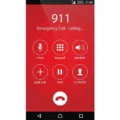Subscript is a useful formatting tool that allows you to display text or numbers in a smaller size and lower position compared to the rest of the text. This typographical feature is commonly used in mathematics, chemistry, and physics to denote important elements or variables.
When it comes to typing subscript on a mobile keyboard, there are a few simple steps you can follow. First, open the document or application where you want to input subscript text. Once you have accessed the text field, tap on it to bring up the keyboard.
Next, locate the Engineering Keyboard option in your quick settings menu. This specialized keyboard is designed to cater to various scientific and technical needs, including subscript and superscript. Tap on the Engineering Keyboard icon to switch to this mode.
Now, you should see a “super/subscript” button in the bottom-left corner of the Engineering Keyboard. Tap on this button to enable subscript mode. You are now ready to start typing subscript characters!
To type subscript letters or numbers, simply enter the base text or number first. For example, let’s say you want to type “H2O” with the “2” as a subscript. First, type “H” and then “2” using the regular keys on your keyboard. Now, press and hold on the “2” key until a pop-up menu appears with various options. Select the subscript option, and voila! You have successfully typed the subscript “2” in your text.
Remember, the process may vary slightly depending on the device and keyboard you are using. However, the general principle remains the same: activate subscript mode and then enter the base text or number before applying the subscript formatting.
Subscript is a handy tool for expressing scientific or mathematical formulas, chemical compounds, or any other situation where you need to denote a smaller, lower-positioned element. With the right knowledge and the Engineering Keyboard, you can easily incorporate subscript into your mobile typing experience.
So, whether you’re a student, a professional, or simply someone with a keen interest in scientific writing, knowing how to write subscript on a mobile keyboard can greatly enhance your ability to communicate complex ideas. Give it a try and unlock a new level of versatility in your digital writing endeavors!
How Do You Type A Subscript On A Keyboard?
To type a subscript on a keyboard, you can use keyboard shortcuts. The following steps will guide you through the process:
1. Ensure that your keyboard has a numeric keypad on the right side. If it doesn’t, you may need to use the function (Fn) key in combination with other keys.
2. Activate the Num Lock key on your keyboard to enable the numeric keypad.
3. Hold down the Alt key on your keyboard.
4. Using the numeric keypad, enter the Unicode or ASCII code for the subscript character you want to type. For example, the Unicode code for subscript 2 is 8322, and the ASCII code is 0178.
5. Release the Alt key, and the subscript character will appear in your text.
Alternatively, some word processing software and text editors provide options to format text as subscript. These options are typically found in the formatting toolbar or through the application’s menu system. Look for options such as “Font” or “Text Style” and search for a subscript option within those menus.
Remember to consult the documentation or help resources specific to the software you are using for more detailed instructions on how to type subscripts within that particular application.
Using subscript can be useful in various contexts, such as mathematical equations, chemical formulas, or footnotes, where smaller characters are required.
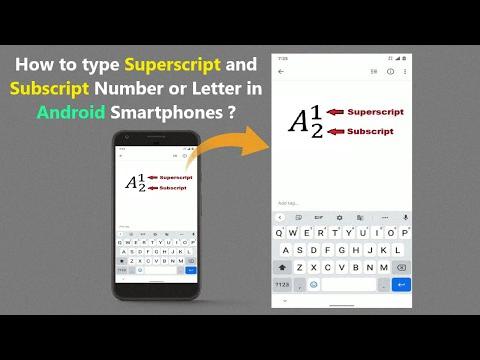
How Do You Write Subscripts In Word Android?
To write subscripts in Word on your Android device, follow these steps:
1. Open the document you want to edit on your Android device.
2. Tap into the text area to open your keyboard.
3. Access your quick settings menu by swiping down from the top of your screen.
4. Locate and tap on the “Engineering Keyboard” option. This will activate the Engineering Keyboard.
5. Once the Engineering Keyboard is activated, you will see a button in the bottom-left corner that looks like a “super/subscript” icon. Tap on this button.
6. Now, you can start typing your subscript. The text you type will appear as a smaller, lower-positioned text.
7. After you have finished typing your subscript, you can tap on the “super/subscript” button again to return to normal typing mode.
Using these steps, you can easily write subscripts in Word on your Android device. This feature is particularly useful when writing scientific formulas, mathematical equations, chemical notations, and other types of content that require subscripts.
How Do You Type Exponents On A Phone?
To type an exponent on an Android phone, follow these steps:
1. Open the application where you want to type the exponent, such as a text messaging app or a note-taking app.
2. Tap on the text field to display the keyboard on your screen.
3. Depending on the keyboard app you are using, you may need to access the special characters or symbols menu. Look for a key with a “?”, “123”, or “+=” symbol on it. Tap this key to switch to the symbols or special characters layout.
4. Locate the number or variable that you want to use as the base of the exponent. This could be any numeric digit or a variable like “x”.
5. Press and hold on the number or variable key that you want to select for the exponent. This will usually bring up a pop-up menu with additional options related to that key.
6. Look for the exponent symbol, which is a small superscript number “x” positioned above the base number. It is typically represented by a small “x” with a raised position.
7. Tap on the exponent symbol in the pop-up menu to insert it into the text field. The exponent symbol will now appear as a superscript above the base number or variable.
8. If you need to type a specific number as the exponent, repeat steps 4 to 7 for the exponent number.
9. Once you have typed the exponent, you can continue typing the rest of your message or content as needed.
Remember that the availability and layout of symbols or special characters may vary depending on the keyboard app you are using. If you are unable to find the exponent symbol using the above steps, you may need to explore the special characters or symbols menu further or consider using a different keyboard app that offers more options for mathematical symbols.
Conclusion
The use of subscript is an important tool in various fields, especially in scientific and mathematical contexts. It allows us to represent information in a more concise and visually appealing manner. By using superscript or subscript, we can denote exponents, chemical formulas, footnotes, and other relevant data.
With the help of the Engineering Keyboard on Android devices, typing subscript has become more accessible and convenient. By simply tapping on the “super/subscript” button, we can effortlessly apply superscript or subscript formatting to our text.
The ability to type exponents on Android devices is also valuable, as it enables us to represent mathematical equations and formulas accurately. By following a few simple steps, we can input base numbers and select the desired exponent, allowing for precise and clear communication of mathematical concepts.
The availability of subscript and exponent typing on Android devices enhances our ability to communicate complex information effectively. Whether it’s in scientific research, academic writing, or any field that requires the use of subscripts and exponents, having these features at our fingertips empowers us to present information in a professional and visually appealing manner.