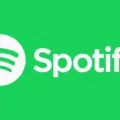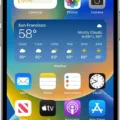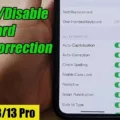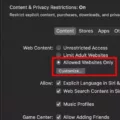Cookies are small files that websites use to store information about your browsing activity. They can be helpful for remembering your preferences and improving your online experience. However, it’s important to be aware of the cookies being stored on your Android phone and how to view them.
To view cookies on an Android device, you can use the Chrome browser. Open Chrome and navigate to the website you want to check. Look for the lock icon located to the left of the website’s URL in the address bar. Tap on the lock icon, and a menu will appear.
In the menu, you will see an option called “Cookies and site data.” Tap on this option, and it will show you the number of cookies in use by that specific website. To view and delete these cookies, tap on the cookies listed, and Chrome will remove them from your device. This allows you to have more control over the data being stored by websites.
Alternatively, you can access the site settings in Chrome to view and delete cookies. Open Chrome, tap on the options menu (usually represented by three dots), and scroll down to “Settings.” From there, find and select “Site settings.” In the site settings, you will see an option called “Data stored.” Tap on this option, and it will display a list of all the websites that have stored cookies on your device. You can then select individual websites to view and delete their cookies.
By regularly checking and managing your cookies, you can ensure that your online privacy and security are maintained. It’s a good practice to review your cookies periodically and remove any that you no longer need or trust.
Remember, cookies can be useful for improving your browsing experience, but it’s essential to be aware of the information being stored and take control over your privacy.
Can You View Cookies On Android?
On your Android device, you can easily view cookies in the Chrome browser. Here are the steps to follow:
1. Open the Chrome app on your Android device.
2. Load the website for which you want to check the cookies.
3. Look for the lock icon located on the left side of the website’s URL in the address bar.
4. Tap on the lock icon. This will open a small menu.
5. In the menu, you will see an option called “Cookies and site data.” Tap on it.
6. A new screen will appear, showing you the number of cookies in use for that particular website.
7. Tap on the “Cookies” option to view and manage the cookies used by the website.
By following these steps, you can easily check and manage cookies on your Android device using the Chrome browser.
Benefits of viewing cookies on Android:
– Understand how websites track your activity: By viewing cookies, you can gain insights into how websites track your browsing behavior and collect data about you.
– Manage your privacy settings: Viewing and managing cookies allows you to control your privacy settings and make informed decisions about which cookies to allow or block.
– Troubleshoot website issues: If you experience problems with a website, checking its cookies can help identify any issues related to stored data.
Please note that clearing cookies may log you out of websites and remove personalized settings. Use caution when deleting cookies, as it may affect your browsing experience on certain websites.
Remember, it’s important to stay vigilant about your online privacy and regularly manage your cookies to ensure a safe and personalized browsing experience.
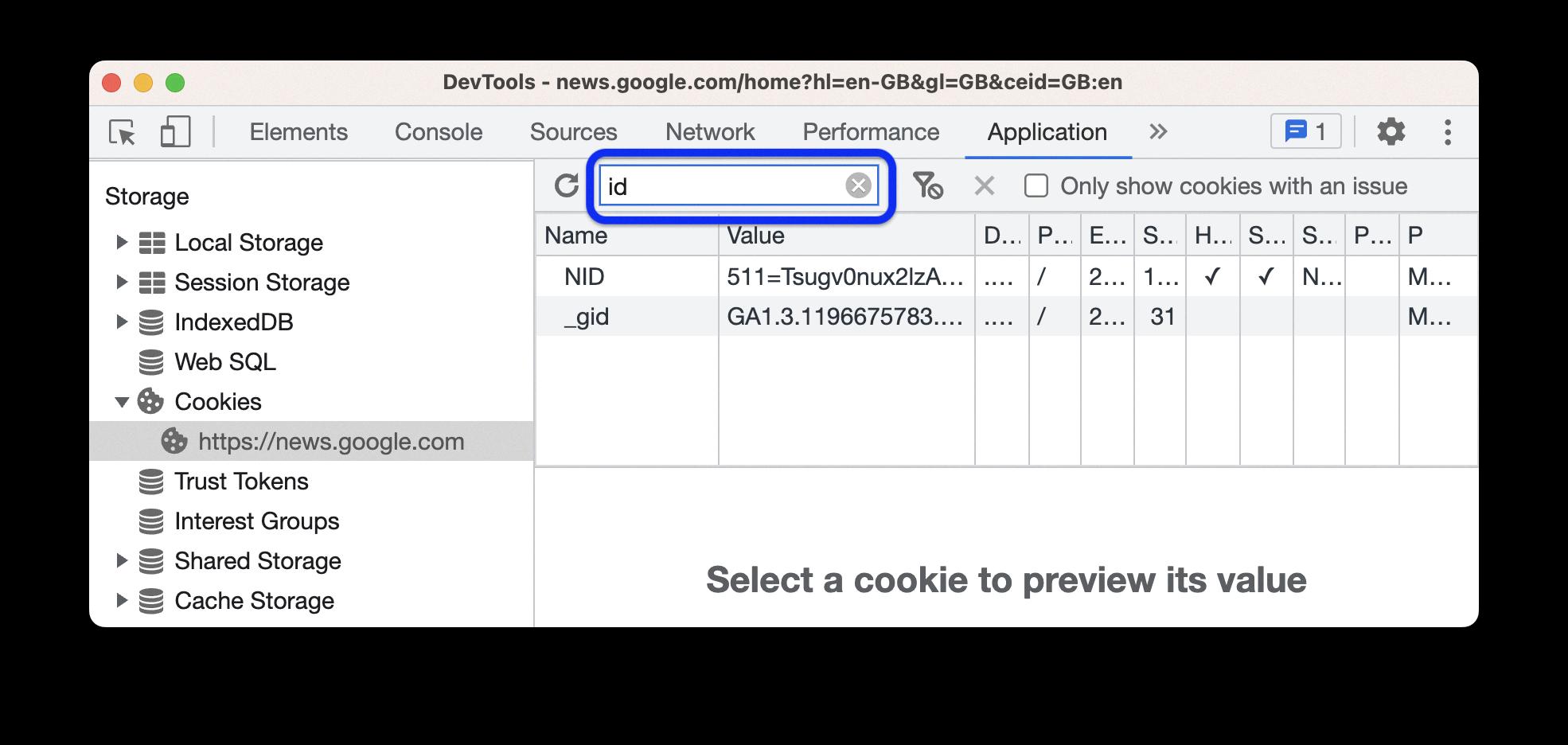
How Do I Open Cookies On My Phone?
To enable cookies on your Android phone, you can follow these steps:
1. Open the Google Chrome browser on your phone. If you’re using a different browser, the process may vary slightly.
2. Tap on the three-dot menu icon located in the upper-right corner of the browser window.
3. Scroll down the menu and select “Settings.” This will open the browser settings page.
4. In the settings page, scroll down and tap on “Site settings.”
5. Look for the “Cookies” option and tap on it.
6. Here, you can toggle the switch to enable or disable cookies. Make sure the switch is turned on to allow cookies.
7. Additionally, you can customize cookie settings by tapping on “All cookies and site data.” This will show you a list of websites storing cookies on your device. You can delete specific cookies or block websites from storing cookies by toggling the switches next to them.
By enabling cookies, websites will be able to remember your preferences and provide a more personalized browsing experience. However, it is important to note that cookies can also be used for tracking purposes, so it’s always a good idea to review and manage your cookie settings regularly to protect your privacy.
Remember that the exact steps may vary slightly depending on the version of Android and the browser you are using.
How Do I View Cookies?
To view cookies on your Android device using Chrome, follow these steps:
1. Launch the Chrome browser on your Android device.
2. Open the options menu by tapping the three dots located at the top right corner of the browser window.
3. Scroll down and select “Settings” from the menu.
4. In the Settings menu, scroll down again and choose “Site settings”.
5. On the Site settings page, tap on “Cookies”.
6. Here, you will be able to see a list of all the websites that have stored cookies on your device.
If you want to delete cookies from a specific website, simply tap on the website name from the list and select “Clear & reset” to remove the cookies associated with it.
To delete all cookies stored on your device, go back to the “Cookies” page and tap on the “See all cookies and site data” option. This will display a comprehensive list of all the cookies stored by different websites. From here, you can select individual websites or use the “Remove all” button to delete all cookies at once.
Please note that clearing cookies may require you to log in again on some websites, as they are used to store login and session information.
How Do I View Cookies On My Samsung Phone?
To view cookies on your Samsung phone, you can follow these steps:
1. Open the “Settings” app on your phone. You can do this by swiping up from the home screen and finding the settings icon, which looks like a gear.
2. Scroll down until you find the “Apps” option and tap on it. This will open a list of all the apps installed on your phone.
3. Look for the “Samsung Internet” app in the list and tap on it. This is the default web browser on Samsung phones.
4. In the Samsung Internet app settings, you will see various options. Look for and tap on the “Privacy and security” option.
5. Within the “Privacy and security” settings, you will find the “Cookies” option. Tap on it to view the cookie settings.
6. Here, you will see options to enable or disable cookies, as well as to clear cookies. You can tap on “Manage cookies” to see a list of all the cookies stored on your phone.
7. In the “Manage cookies” section, you can view and delete individual cookies by tapping on them. You can also use the search bar to find specific cookies.
By following these steps, you can easily view the cookies stored on your Samsung phone using the Samsung Internet app.
Conclusion
Cookies are small pieces of data that websites store on your device to enhance your browsing experience. They can remember your preferences, track your activities, and personalize the content you see. However, cookies can also raise privacy concerns as they may collect and store personal information. It is important to be aware of the cookies used by websites and have the ability to manage them. By following the steps outlined above, you can easily enable or disable cookies on your Android device, delete cookies for specific websites, or clear all cookies altogether. This gives you control over your online privacy and ensures a more tailored browsing experience.