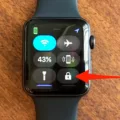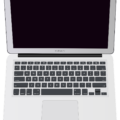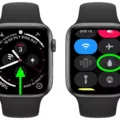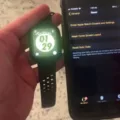Oone of the most common issues users face with their Apple Watch is trying to find out how to turn down the volume. Fortunately, it’s easy to do – all you have to do is follow tese simple steps!
First, open up the Settings app on your watch. You can do this by pressing firmly on the display, then selecting “Settings” from the list of apps. From there, select “Sound & Haptics”.
Once you’re in this menu, you’ll see a slider at the top of the screen that controls your Apple Watch’s volume level. To turn down the volume, simply drag this slider towards the left side of your watch’s display until it reaches a level that suits you best – but don’t forget that you can always adjust it again if necessary!

For some users who prefer more control over their Apple Watch’s sound settings, there are also options for adjusting sound effects and haptic feedback separately. To access these settings, tap on either “Sound Effects” or “Haptic Feedback” from withn the Sound & Haptics menu – then simply adjust each setting individually until they match your preferences.
And that’s all there is to it! With just a few taps and swipes on your watch display, you’ll be able to quickly and easily adjust its volume level in no time at all. So whether you just want to quiet thins down a bit or completely mute your device altogether – now you know how to do it!
Controlling Volume on Apple Watch with iPhone
To control the volume on your Apple Watch with your iPhone, open the Music, Podcasts, or Books app on your iPhone. Start playing a song, podcast, or audiobook and then open Now Playing on your Apple Watch. Use the controls there to play, pause and adjust the volume using the Digital Crown. Turning the Digital Crown clockwise will increase the volume while turning it counterclockwise will decrease it.
Decreasing the Volume on an Apple Watch
To turn the volume down on your Apple Watch, start by pressing the Digital Crown on the watch face screen. This will take you to the Apps screen. Tap the Settings icon and then scroll down to Sounds & Haptics. Tap the icon to turn the volume down. You can also adjust the sound levels for individual apps here as well.
Turning Down the Volume on Apple Watch Spotify
To turn down the volume on Apple Watch Spotify, simply rotate the Digital Crown (the circular button on the side of your Apple Watch) in a counterclockwise direction. As you rotate it, you’ll see a small volume indicator on the riht of the song/playlist/podcast title and artist name. The indicator will move to show the current volume level. When it reaches the desired level, stop rotating the Digital Crown and that’s it!
The Benefits of Haptics on Apple Watch
Haptics on the Apple Watch is a feature that uses light taps on your wrist to alert you to notifications. It is powered by a specialized motor that produces a series of taps that can be felt though the skin. The intensity of the haptic alerts can be adjusted, allowing you to customize how strong or subtle your haptic feedback feels. Haptics are an important part of making sure you don’t miss notifications when your watch is in silent mode.
Lowering the Volume on an iPhone
To turn the volume down on your iPhone, you can use the buttons on the side of your device. Simply press and hold the volume down button until you reach your desired volume level. You can also use Siri to turn down the volume by sayng “Hey Siri, turn down the volume”.
Accessing Settings on an Apple Watch
The settings for your Apple Watch can be found by opening the Apple Watch app on your iPhone. Once you open the app, tap the “My Watch” tab at the bottom of the screen. This will bring you to a page that displays all of the settings and options avaiable for your Apple Watch. Here, you can customize things like notifications, sound and haptics, display and brightness, and more.
Do AirPods Work With Apple Watch?
Yes, AirPods work with Apple Watch. When you set up AirPods with your iPhone, they’re automatically connected to both your Apple Watch and iPhone. This means that when you use your AirPods with either device, sound will automatically play from whichever one you’re currently using. Additionally, the AirPods will switch between devices depending on which one is closer to you at the time. For example, if you are listening to music on your Apple Watch and then pick up your iPhone, the music will switch to playing from your iPhone instead of the watch.
Using an Apple Watch Without an iPhone
Yes, you can use your Apple Watch without your iPhone nearby. Apple Watches with cellular capabilities and an activated cellular plan allow you to stay connected even when away from your iPhone. You can make and receive calls, send and receive messages, stream music, use Apple Pay, and access many of the same apps as you would on your iPhone. However, some features may be limited or unavailable without a connection to your iPhone.
The Benefits of Investing in an Apple Watch
It depends on what you’re looking for and how much you can afford. If you’re looking for a device that looks great and provides basic features like tracking your health, sending notifications, and making payments, then an Apple Watch can be a great purchase. It’s also an excellent way to stay connected with friends and family if you have an iPhone.
However, if you’re looking for something more than just basic features, the newer models of the Apple Watch offer a lot more in terms of fitness tracking, streaming music or videos, and othr features. You’d need to decide whether these features are worth the extra money for you.
Overall, it’s worth getting an Apple Watch if it’s within your budget and is something that you wuld use regularly. But if you don’t think you’ll make the most out of its features or simply can’t afford it right now, then it might not be worth the investment.
Checking Apple Watch Haptics
To check your Apple Watch haptics, you first need to open the Control Center by swiping up from the bottom of the display or holding down on the display. Look for a highlighted moon or airplane icon in the Control Center. If you don’t see it, make sure that haptics are turned on. To do this, go to Settings > Sounds & Haptics on your watch, and then open the Apple Watch app on your iPhone and select Ringtone > Haptic. Once these settings have been adjusted, you should be able to feel haptic feedback when uing your watch.
Adjusting Volume Without the Button
To turn the volume down without the button, you can access your phone’s sound settings. This can be done by long-pressing on your home screen, tapping Widgets > Settings > Sound and dropping the sound widget on your home screen. You can then tap the widget anytime to jump directly to the sound settings page and adjust the phone’s volume.
Why Is It Difficult to Lower the Volume on an iPhone?
There are a few possible reasons why you can’t turn down the volume on your iPhone. First, it could be a hardware issue, such as a malfunctioning volume button or a disconnected headphone jack. Second, it could be a software issue, such as having an outdated version of iOS or having a bug in the Settings app. Lastly, you could simply not have access to the Volume Control settings due to restrictions set by your device’s administrator. If none of these seem to be the issue, try restarting your iPhone and see if that helps.
Location of the Volume Button
The volume button is typically located on the side of the device and may be labeled with a speaker icon. Depending on the device, you may need to press and hold the power button to access additional volume controls.
The Function of the Side Button on Apple Watch
The side button on an Apple Watch is used for multiple functions. Pressing it once will show or hide the Dock, allowing you to quickly access your favorite apps. Pressing and holding it activates SOS, a feature that calls for help in an emergency. Double-clicking it allows you to use Apple Pay, a contactless payment system. Lastly, pressing and holding it will turn your watch on or off.
The Function of the ‘I’ Button on Apple Watch
The “i” button on the Apple Watch is a useful tool for managing your Apple Watch. It can be used to manually pair or unpair your watch from an iPhone, adjust settings and preferences, and access helpful information about the watch’s features. It can also be used to view your Health app data and check for available software updates.
Are Apple Watches Waterproof?
No, Apple Watches are not waterproof. They are water-resistant, meaning they can withstand splashes of water and exposure to rain, but they shold not be submerged in water or exposed to high-velocity water, such as when showering or swimming. If your Apple Watch does come into contact with water, it’s important to dry it off as soon as possible.
Can the Apple Watch Play Music Without a Phone?
Yes, Apple Watch Series 3 or later can play music without an iPhone. You can stream Apple Music and Apple Podcasts directly from your watch using Wi-Fi or mobile data. Additionally, you can sync music and podcasts from your iPhone to your watch.
Do Apple Watches Require Headphones?
Yes, Apple Watches require headphones or Bluetooth speakers to listen to most audio. In addition to streaming music, the headphones or speakers are necessary for using features such as Siri, making phone calls, listening to voicemail and voice memos. To connect the headphones or speakers to your Apple Watch, you must put them into “discovery mode” and follow the instructions prvided with them.
Can Apple Watch Answer Calls Without Phone?
Yes, you can answer calls on Apple Watch wihout your phone. With a Wi-Fi or cellular connection, you can make and answer phone calls on your Apple Watch even when your iPhone isn’t with you. You can also use Siri to get directions, send iMessages, and more.
Texting on Apple Watch Without Cellular Connection
Yes, you can text on Apple Watch without cellular connectivity. This is possible as long as your Apple Watch is paired with an iPhone and both devices have access to Wi-Fi or a cellular network. You can use the Messages app on your watch to send and receive texts, as well as make and receive voice calls. To send a text, simply open the Messages app, select the contact you want to message, type your message, then tap ‘Send’. You can also use any third-party messaging apps that are compatible with Apple Watch.
Does the Apple Watch Have Its Own Phone Number?
Yes, Apple Watch does have its own separate phone number. Each Apple Watch comes with a unique phone number that can be changed and synced with oher devices using the Family Setup feature. This allows you to make and receive calls, send and receive text messages, and more all from your wrist. You can also opt-in to use cellular services on your watch, which will allow you to stay connected away from home or Wi-Fi networks.
Can I Use My Apple Watch While Swimming?
Yes, you can swim with your Apple Watch Series 2 or later. Your watch is water-resistant up to 50 meters and is designed to track your swimming activities. You can use it to track the total amount of time you spend swimming, as well as your average pace and stroke count. It can even recognize different types of strokes, so you can see how your technique is improving over time. Make sure to rinse off your watch after each swim session to keep it clean and functioning properly. Enjoy!
Comparing the Fitbit and Apple Watch
It really depends on what you are looking for in a wearable device, but overall Fitbit has the edge over the Apple Watch. Fitbit devices generally have longer battery life than Apple Watches. Many Fitbit trackers and watches can last days or even weeks without needing to be charged, while the Apple Watch offers an 18-hour battery life and needs to be charged every day. Fitbit also features heart rate monitoring, calorie counting, sleep tracking, and many oter fitness tracking features that can help you reach your health goals. The Apple Watch has a few fitness features of its own, including activity tracking and workout apps, but it does not offer as much in terms of health metrics as the Fitbit does. Additionally, the Fitbit offers more customization options for its watch faces than the Apple Watch does. Ultimately, it comes down to personal preference and needs when deciding which one is better for you.
Is the Apple Watch Series 7 a Worthwhile Investment?
The Apple Watch Series 7 is absolutely worth it if you are an iPhone user. It has a great selection of features that make it an incredibly ueful and powerful device. With watchOS and iOS so closely integrated, the experience of using the Apple Watch is incredibly smooth and intuitive. You can access a range of apps, notifications, calls, messages and more directly from your wrist. Plus, the fitness features are top-notch, as you get personalized fitness goals and real-time performance metrics to keep track of your progress. Additionally, with the latest health safety features such as fall detection and ECG monitoring, you can be sure that you’re keeping an eye on your health while wearing your Apple Watch Series 7. All in all, if you’re an iPhone user looking for a smartwatch that offers a great all-around experience with extra health benefits – then the Apple Watch Series 7 is definitely worth considering.
Conclusion
The Apple Watch is a powerful and versatile device that offers a range of features to enhance the daily lives of its users. It includes features such as fitness tracking, messaging, phone calls, music streaming, and more. The watch has an intuitive interface and is easily customizable with different faces and bands to suit any style. It also provides access to Apple’s suite of apps, allowing users to stay connected and productive on the go. With its great design and features, the Apple Watch is a great choice for anyoe looking for a smartwatch that fits their lifestyle.