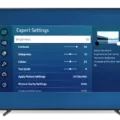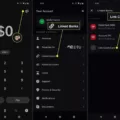Samsung TVs are known for their sleek design and advanced features, but what do you do if you can’t find the remote? Don’t worry, there are still ways to turn on your Samsung TV without the remote.
One option is to locate the power button on the TV itself. Depending on the model, the power button can be found on either the front or back of the TV. On some models, it may be located on the bottom or side of the TV. Look for a small button labeled “Power” or a symbol resembling a circle with a line through it.
If you can’t find the power button on the TV, don’t fret. Many Samsung TVs have touch controls on the bezel, which is the frame surrounding the screen. Look for a series of buttons or touch-sensitive areas on the bezel. These controls can typically be used to turn the TV on and off, adjust volume, and change channels. Simply tap the power button or touch area to turn on the TV.
Another option is to use the Samsung SmartThings app. This app allows you to control your Samsung TV using your smartphone or tablet. Simply download the app from the App Store or Google Play, connect your device to the same Wi-Fi network as your TV, and follow the on-screen instructions to set up the connection. Once connected, you can use the app to turn on your TV and control its functions.
If all else fails, you can try using a universal remote. These remotes are designed to work with a variety of devices, including Samsung TVs. Simply program the remote to work with your TV using the instructions provided with the remote. Once programmed, you can use the universal remote to turn on your Samsung TV and control its functions.
If you find yourself without a remote for your Samsung TV, there are several options available to turn it on. Locate the power button on the TV itself, use the touch controls on the bezel, download the Samsung SmartThings app, or use a universal remote. With these methods, you’ll be able to enjoy your Samsung TV even without the remote.
Where Is The Power Button On My Samsung TV?
The power button on a Samsung TV can be found in different locations depending on the model. Here are some common places where you may find the power button on your TV:
1. Front Panel: On some Samsung TV models, the power button is located on the front panel of the TV, usually on the bottom right-hand side. It may be a physical button or a touch-sensitive button.
2. Side Panel: Some Samsung TVs have the power button located on the side panel of the TV. Look for a set of buttons or controls on the side, and the power button is usually marked with a power symbol.
3. Remote Control: The power button on Samsung TVs is also typically found on the remote control that comes with the TV. Look for a dedicated power button on the remote, which is usually labeled with a power symbol or the word “Power.”
It’s important to note that the exact location of the power button may vary depending on the specific model of your Samsung TV. If you’re unable to locate the power button using the above suggestions, you can refer to the user manual or the manufacturer’s website for your specific TV model for more detailed instructions.
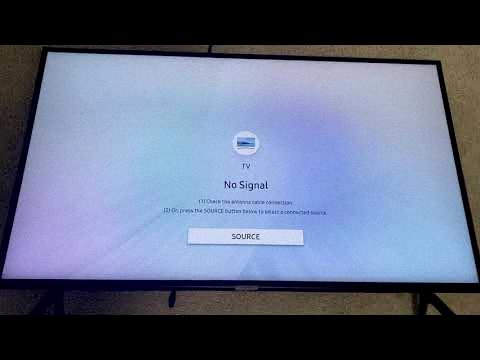
How Do I Turn On My Samsung TV If The Remote Is Not Working?
To turn on your Samsung TV when the remote is not working, you can use the touch controls on the bezel of the TV. The touch controls are located on the bottom or sides of the bezel and allow you to navigate through the TV’s menu and settings.
Here are the steps to turn on your Samsung TV using the touch controls:
1. Locate the touch controls on the bezel of your TV. These controls may vary depending on the model of your TV, but they are typically found on the bottom or sides of the bezel.
2. Look for the power icon or button among the touch controls. It is usually represented by a circle with a vertical line in the middle.
3. Press and hold the power icon or button for a few seconds until the TV turns on. Be patient as it may take a moment for the TV to boot up.
If the issue still persists and you are unable to turn on your TV using the touch controls, you may need to seek further assistance. In this case, you have a couple of options:
1. Visit the Samsung Service Center: If your TV is still under warranty or you prefer professional assistance, you can visit the nearest Samsung Service Center. They will be able to diagnose and fix the issue for you.
2. Request Remote Service: Samsung offers a Remote Service option, which allows their technicians to remotely access your TV and troubleshoot the problem. You can request this service by contacting Samsung support and following their instructions.
Remember, it is always a good idea to check the batteries in your remote control first, as a simple battery replacement may solve the issue.
Do Samsung TVs Have Buttons?
Samsung TVs have buttons. While newer models often come with sleek designs and minimal physical buttons, they still typically have a few essential buttons for manual control. These buttons are usually located on the back or side of the TV, and their placement can vary depending on the specific model.
Here are some common buttons you may find on a Samsung TV:
1. Power button: This button allows you to turn the TV on or off.
2. Channel and volume buttons: These buttons let you change channels and adjust the volume manually.
3. Menu button: The menu button is used to access the TV’s settings and menu options.
4. Input button: This button allows you to switch between different input sources, such as HDMI, AV, or USB.
5. Navigation buttons: These buttons, usually in the form of an arrow pad, enable you to navigate through menus and make selections.
6. OK/Enter button: This button is used to confirm selections or enter menu options.
7. Return button: The return button takes you back to the previous menu or screen.
8. Source button: The source button lets you cycle through different input sources quickly.
It’s important to note that the exact button layout and functionality may differ between Samsung TV models. Therefore, it’s always a good idea to consult your TV’s user manual or refer to the manufacturer’s website for specific information on the button configuration for your particular model.
Conclusion
Samsung TVs are known for their high-quality performance and innovative features. Whether it’s finding the power button on the front right-hand side of the TV or using the touch controls on the bezel, Samsung TVs offer user-friendly options for turning the TV on and off. The manual controls on Samsung QLED 60 inch 4K TVs provide easy navigation and allow users to power off the TV with just a few simple steps. Samsung TVs are reliable and offer a seamless viewing experience.