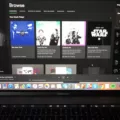WhatsApp is a widely popular messaging app that allows users to stay connected with friends and family through text messages, voice calls, and video calls. However, there may be times when you want to temporarily disable or turn off WhatsApp on your iPhone. In this article, we will explore how to do just that.
One option to temporarily disable WhatsApp on your iPhone is to offload the app. Offloading an app essentially removes the app from your device, but keeps all the app data intact. This means that when you reinstall the app, all your chats and settings will still be there. To offload WhatsApp, follow these steps:
1. Go to your iPhone’s Settings.
2. Scroll down and tap on “General.”
3. From the General settings, tap on “iPhone Storage.”
4. In the iPhone Storage menu, you will see a list of all your installed apps. Scroll down and find WhatsApp.
5. Tap on WhatsApp, and you will see an option to “Offload App.” Tap on it.
6. A pop-up will appear, asking you to confirm your action. Tap on “Offload App” again to proceed.
Once you have offloaded WhatsApp, the app will be temporarily disabled on your iPhone. However, please note that you will still receive messages and calls on WhatsApp, even though the app itself is offloaded. This is because WhatsApp will automatically revert to standby mode if you exit the app or turn off your phone’s screen.
If you want to completely turn off cellular data for WhatsApp on your iPhone, you can do so by following these steps:
1. Go to your iPhone’s Settings.
2. Scroll down and tap on “Cellular.”
3. In the Cellular settings, you will see a list of all the apps that use cellular data. Scroll down and find WhatsApp.
4. Toggle the switch next to WhatsApp to turn off cellular data for the app.
By turning off cellular data for WhatsApp, you will prevent the app from using mobile data, but you will still be able to use it when connected to Wi-Fi.
It’s important to note that if you want to completely disable WhatsApp and log out of the app, you will need to use WhatsApp Web, WhatsApp Desktop, or Portal. Unfortunately, there is no way to log out of WhatsApp on Android, iPhone, or KaiOS devices.
Temporarily disabling or turning off WhatsApp on your iPhone can be done by offloading the app or turning off cellular data for the app. However, it’s important to remember that even when disabled, you may still receive messages and calls on WhatsApp.
How Do I Temporarily Disable WhatsApp On IPhone?
To temporarily disable WhatsApp on your iPhone, you can follow these steps:
1. Open the “Settings” app on your iPhone.
2. Scroll down and tap on “Screen Time”.
3. If you haven’t set up Screen Time before, tap on “Turn On Screen Time” and follow the prompts to set it up. If you have already set it up, skip to the next step.
4. In the Screen Time menu, tap on “App Limits”.
5. Tap on “Add Limit”.
6. Select “WhatsApp” from the list of apps.
7. Adjust the time limit to “0 minutes” by swiping left or entering “0” manually.
8. Tap on “Add” in the top right corner to save the changes.
Once you have set the time limit to “0 minutes” for WhatsApp, the app will be temporarily disabled on your iPhone. This means that you won’t be able to open or use WhatsApp until you remove the time limit or adjust it to a higher value.
To remove the time limit for WhatsApp and enable it again, you can follow these steps:
1. Open the “Settings” app on your iPhone.
2. Go to “Screen Time” and tap on “App Limits”.
3. Find the WhatsApp entry in the list and swipe left on it.
4. Tap on “Delete” to remove the time limit for WhatsApp.
5. You can now open and use WhatsApp as usual.
By temporarily disabling WhatsApp using the Screen Time feature on your iPhone, you can take a break from the app and reduce distractions without having to uninstall it completely.

How Do I Disconnect From WhatsApp?
To disconnect from WhatsApp, you have a few options depending on the device you are using:
1. WhatsApp Web: If you’re using WhatsApp on your computer through WhatsApp Web, simply close the browser tab or window to log out. This will disconnect your computer from your WhatsApp account.
2. WhatsApp Desktop: Similar to WhatsApp Web, you can log out from WhatsApp Desktop by closing the application. This will end the connection between your computer and WhatsApp.
3. Portal: If you’re using WhatsApp on a Portal device, you can log out by going to the WhatsApp settings on the device and selecting the “Log out” option. This will disconnect your Portal from your WhatsApp account.
On the other hand, if you’re using WhatsApp on your Android, iPhone, or KaiOS device, there is no direct way to log out. However, you can put WhatsApp in standby mode by simply exiting the app or turning off your phone’s screen. This means that while you won’t be actively using WhatsApp, you will still receive messages and calls.
To summarize, you can log out of WhatsApp on WhatsApp Web, WhatsApp Desktop, and Portal by closing the respective applications. But for Android, iPhone, and KaiOS devices, WhatsApp will revert to standby mode when you exit the app or turn off the phone’s screen, allowing you to receive messages and calls.
Conclusion
WhatsApp is a versatile and popular messaging app that offers a wide range of features and functionalities. It allows users to send text messages, make voice and video calls, share files and media, and even create group chats. It is available for both iOS and Android devices, making it accessible to a large number of users worldwide.
WhatsApp also offers end-to-end encryption, which ensures that your messages and calls are secure and cannot be intercepted by anyone else. This feature provides users with a sense of privacy and confidentiality, which is especially important in today’s digital age.
Additionally, WhatsApp has a user-friendly interface and is easy to navigate, making it suitable for users of all ages and technical backgrounds. It also offers the option to backup your chats and media to the cloud, ensuring that you do not lose any important information.
However, it is important to note that WhatsApp may consume a significant amount of cellular data if not managed properly. Users can choose to disable cellular data for WhatsApp to minimize data usage and save on their monthly data allowance. This can be done by going to the phone’s settings and disabling cellular data for WhatsApp.
WhatsApp is a powerful and reliable messaging app that offers a range of features and functionalities. It is a convenient and efficient way to stay connected with friends, family, and colleagues, and is widely used by millions of people around the world.