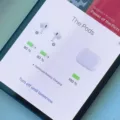Touch screen technology has become increasingly popular in the past few years, allowing users to interact with their devices in a more intuitive and convenient way. However, there may be instances where you want to turn off the touch screen feature on your Lenovo device. In this article, we will explore how to do just that.
There are a few different methods to deactivate the touch screen on your Lenovo device. One common way is to access the settings menu of your device and disable the touch screen option from there. Here’s how you can do it:
1. Start by locating the Search Bar, which is usually located to the right of the Start button on your device.
2. Type “device manager” in the Search Bar and hit Enter. This will open the Device Manager window.
3. Look for and click on the “Device Manager” option from the search results.
4. In the Device Manager window, locate and click on “Human Interface Devices” from the list of options.
5. You will see a new sub-list appear. Look for your touch screen display from this list.
6. Right-click on the touch screen display and select the “Disable” option. This will turn off the touch screen feature on your Lenovo device.
Another method involves using keyboard shortcuts to disable or enable the touch screen. Here’s how you can do it:
1. Press the Launcher Key (also known as the Everything button) or open a browser tab on your Lenovo device.
2. Search for “Debugging keyboard shortcuts” and hit Enter.
3. Enable the flag for debugging keyboard shortcuts.
4. Restart your Chrome browser.
5. To disable or enable your touch screen, press the Search+Shift+T keys simultaneously.
6. To disable or enable your touchpad or trackpad, press the Search+Shift+P keys simultaneously.
These methods should help you easily turn off the touch screen feature on your Lenovo device. Whether you prefer using the settings menu or keyboard shortcuts, you now have the knowledge to disable the touch screen technology whenever you need to.
Can You Turn Off Touch Screen On Lenovo Laptop?
It is possible to turn off the touch screen on a Lenovo laptop. Here are the steps to do so:
1. Open the Start menu by clicking on the Windows icon in the lower-left corner of the screen.
2. Click on the “Settings” gear icon to open the Settings menu.
3. In the Settings menu, click on the “Devices” option.
4. On the left-hand side of the Devices menu, click on the “Touchpad” option.
5. In the Touchpad settings, locate the “Touchpad” section and toggle the switch to turn off the touch screen. This option may be labeled as “Enable touch screen” or “Use your finger as an input device.”
6. After disabling the touch screen, close the Settings menu.
Alternatively, you can use the Device Manager to disable the touch screen:
1. Press the Windows key + X on your keyboard and select “Device Manager” from the menu that appears.
2. In the Device Manager window, expand the “Human Interface Devices” category.
3. Locate the entry for your touch screen, which may be labeled as “HID-compliant touch screen” or something similar.
4. Right-click on the touch screen entry and select “Disable” from the context menu.
5. A warning message may appear, asking if you’re sure you want to disable the device. Click “Yes” to confirm.
6. Close the Device Manager window.
By following these steps, you can easily turn off the touch screen on your Lenovo laptop.
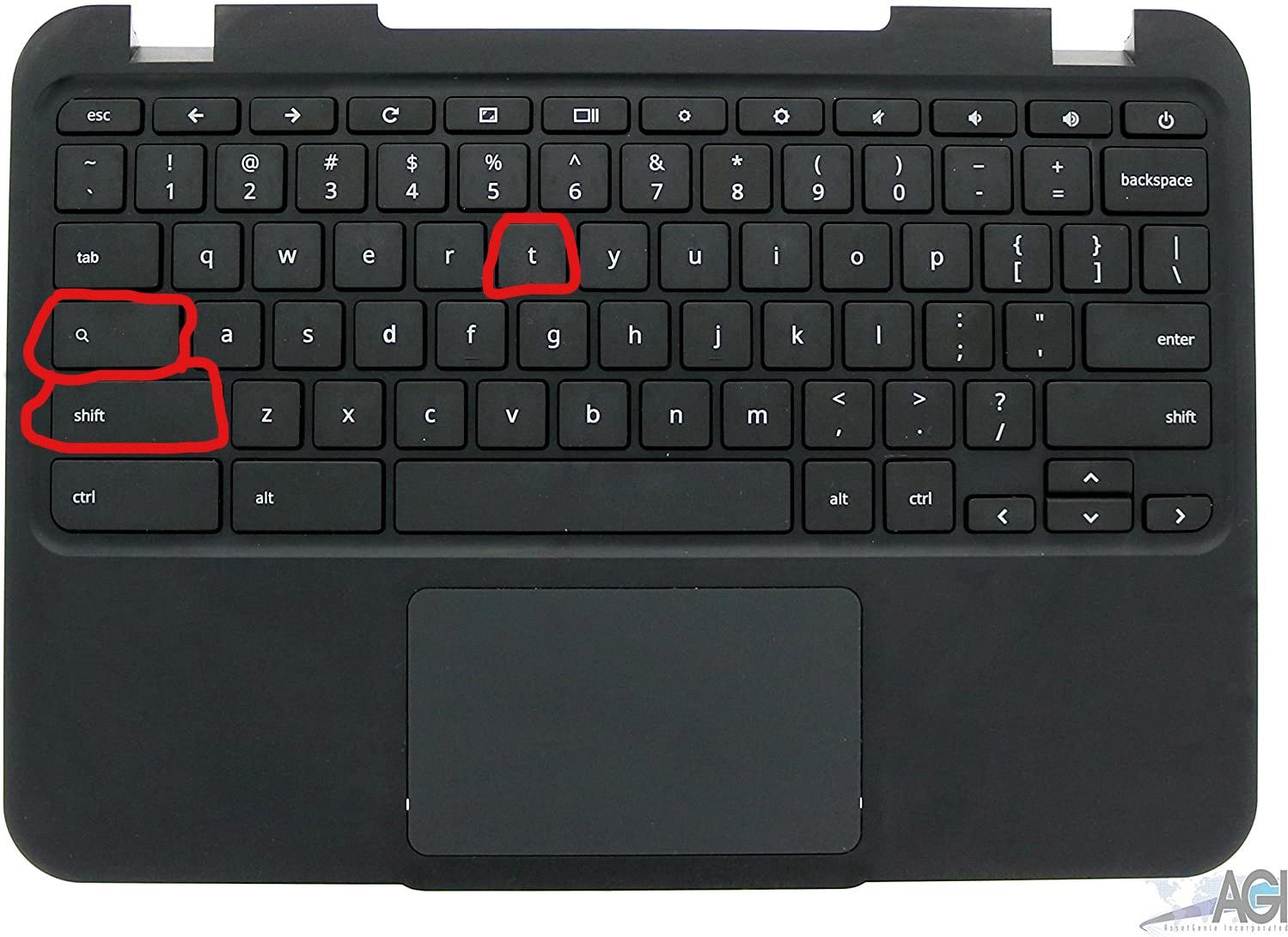
How Do I Turn Off Touch Screen Mode?
To turn off touch screen mode, you can follow these steps:
1. Deactivate using the Search Bar:
– Locate the Search Bar on your computer, typically found to the right of the Start button.
– Type “device manager” in the Search Bar and hit Enter.
– From the search results, click on Device Manager.
– In the Device Manager window, find and click on “Human Interface Devices.”
– From the new sub-list, select your touch screen display.
2. Disable touch screen:
– Right-click on the selected touch screen display and choose “Disable” from the drop-down menu.
– A confirmation dialog box may appear, asking if you’re sure you want to disable the device. Click “Yes” or “OK” to confirm the action.
3. Restart your computer:
– After disabling the touch screen, it is recommended to restart your computer for the changes to take effect.
4. Verify touch screen deactivation:
– Once your computer restarts, your touch screen should be disabled. You can test it by touching the screen—there should be no response.
It’s important to note that the steps may vary slightly depending on your operating system and device model. However, this general process should be applicable to most Windows-based computers.
How Do I Turn Off The Touchscreen On My Lenovo Chromebook?
To turn off the touchscreen on your Lenovo Chromebook, you can follow these steps:
1. Press the Launcher Key (also known as the Everything button) or open a new browser tab.
2. In the search bar, type “Debugging keyboard shortcuts” and press Enter.
3. Look for the option to enable the flag related to touchscreen debugging. Enable it.
4. Restart your Chromebook for the changes to take effect.
To disable or enable your touchscreen quickly, you can use the following keyboard shortcut:
– Press the Search key (usually denoted by a magnifying glass or a square with a dot) and the Shift key at the same time, and then press the letter “T”.
This keyboard shortcut will toggle the touchscreen functionality on or off.
If you also want to disable or enable your touchpad/trackpad, you can use the following keyboard shortcut:
– Press the Search key (usually denoted by a magnifying glass or a square with a dot) and the Shift key at the same time, and then press the letter “P”.
This keyboard shortcut will toggle the touchpad/trackpad functionality on or off.
By using these keyboard shortcuts, you can easily control the touchscreen and touchpad/trackpad functionality on your Lenovo Chromebook.
Conclusion
In conclusion, touch screen technology has become an integral part of our daily lives, revolutionizing the way we interact with our devices. Its convenience and user-friendly interface have made it a popular choice for smartphones, tablets, laptops, and even appliances.
However, there may be instances where you may want to turn off the touch screen functionality. This can be easily done by accessing the settings menu of your device and disabling the touch screen option. Alternatively, you can use keyboard shortcuts or flags in specific applications to disable or enable the touch screen or touchpad/trackpad functionality.
It is important to note that disabling the touch screen may limit the functionality of certain applications or features that rely on touch input. Therefore, it is recommended to carefully consider the need for disabling the touch screen and weigh the pros and cons before proceeding.
Overall, touch screen technology has greatly enhanced our digital experience, offering a more intuitive and interactive way of interacting with our devices. Whether you choose to utilize its capabilities or disable it, the choice ultimately lies in your hands.