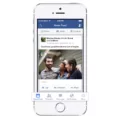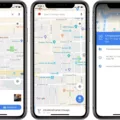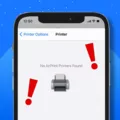Auto-deletion of messages has become a common feature in various messaging platforms, including Google Chat and iPhone’s messaging app. While this feature can be useful in some cases, there are instances where you may want to disable it. In this article, we will explore the concept of auto-delete messages and provide step-by-step instructions on how to turn off this feature.
Auto-deletion of messages is designed to automatically remove messages from your conversation history after a certain period of time. This feature is often used to enhance privacy and security by ensuring that sensitive or confidential information is not stored indefinitely. However, there may be times when you want to retain certain messages for reference or sentimental reasons.
Let’s start by looking at how to disable auto-deletion of messages in Google Chat. To do this, follow these simple steps:
1. Open Google Chat and navigate to the settings menu.
2. Look for the option called “Auto-deletion” and click on it.
3. From the options provided, select “Group direct messages.”
4. Here, you will find the option to enable or disable auto-deletion. Check or uncheck the “Enable auto-deletion” box according to your preference.
By following these steps, you can easily turn off the auto-deletion feature in Google Chat.
Now, let’s move on to iPhone’s messaging app and see how to stop messages from deleting themselves. Please note that the exact steps may vary slightly depending on the version of iOS you are using. Here’s a general guide:
1. Open the Settings app on your iPhone.
2. Scroll down and tap on “Messages.”
3. Look for the option called “Keep Messages” and tap on it.
4. Ensure that the setting is set to “Forever” to prevent messages from automatically deleting themselves.
By setting the “Keep Messages” option to “Forever,” you can ensure that your text messages are not deleted automatically.
Auto-deletion of messages can be a useful feature in certain situations, but there may be times when you want to disable it. Whether you are using Google Chat or iPhone’s messaging app, the process to turn off auto-delete messages is relatively simple. Just follow the instructions provided above, and you’ll be able to retain your messages for as long as you desire.
How Do I Stop Google From Automatically Deleting Messages?
To stop Google from automatically deleting messages in Google Chat, you can follow these steps:
1. Open Google Chat and go to the settings menu by clicking on your profile picture or initials in the top right corner.
2. Select “Settings” from the dropdown menu.
3. In the settings menu, click on the “Auto-deletion” option.
4. Under the “Group direct messages” section, you will see the option to “Enable auto-deletion.” Check or uncheck the box to turn automatic deletions on or off, depending on your preference.
5. If you want to keep messages indefinitely, make sure the “Enable auto-deletion” box is unchecked.
Please note that these settings apply to group direct messages only, and not to individual or direct messages.
By following these steps, you can control whether Google Chat automatically deletes messages or keeps them indefinitely in your organization.
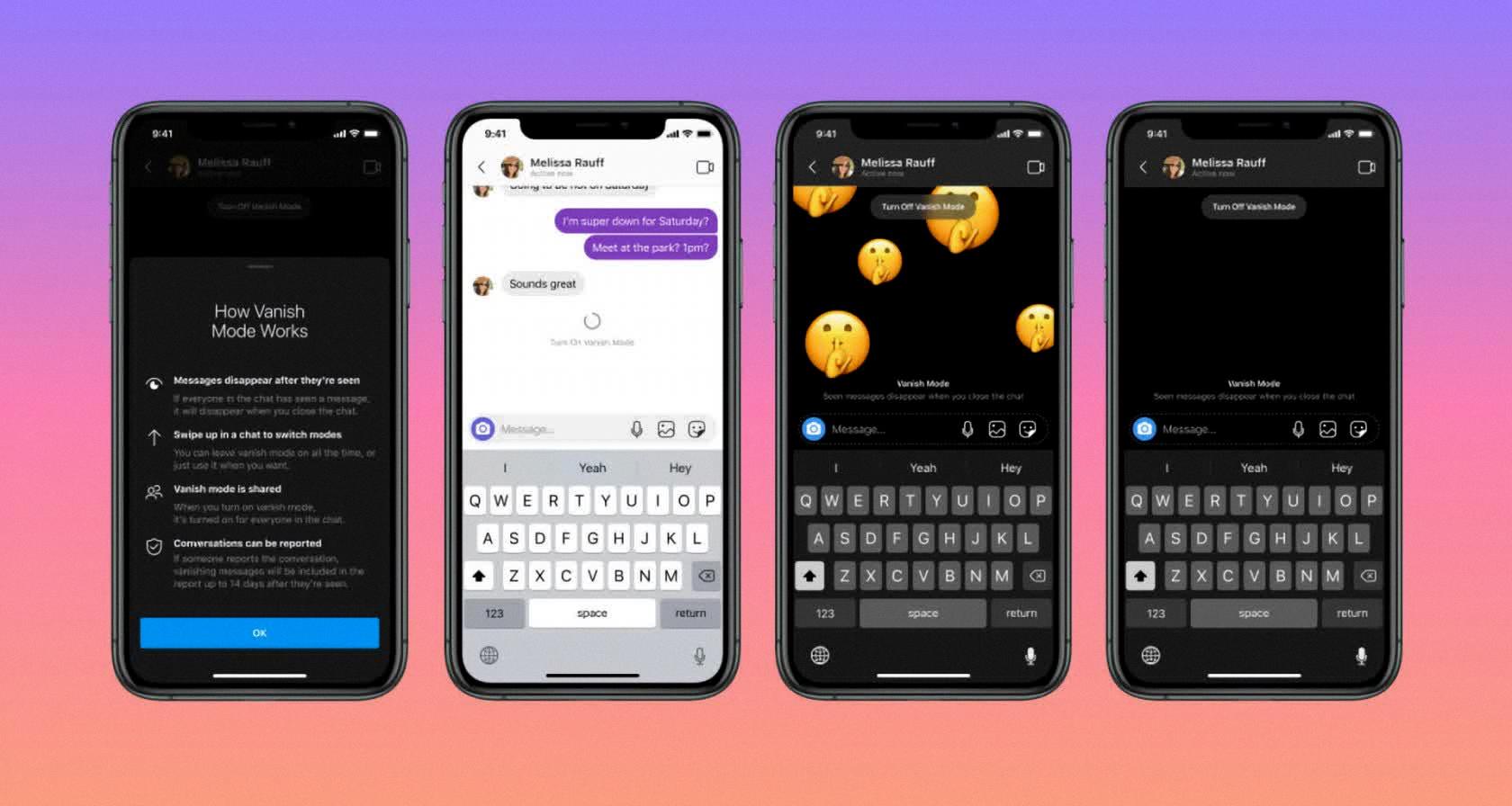
How Do I Turn Off Auto Delete Messages On My IPhone?
To turn off auto-delete messages on your iPhone, follow these steps:
1. Open the Settings app on your iPhone.
2. Scroll down and tap on “Messages”.
3. In the Messages settings, find and tap on “Keep Messages”.
4. By default, it may be set to “30 Days”. Tap on it to change the setting.
5. You will see options to keep messages for 1 Year, 30 Days, or “Forever”. Select “Forever” if you want to disable auto-delete completely.
6. A pop-up message will appear to confirm the action. Tap on “Delete” to proceed.
7. Your iPhone will now stop automatically deleting your messages.
Alternatively, you can also enable the “Keep Messages” option temporarily if you only want to retain certain conversations. Once you’re done, you can switch back to the desired auto-delete setting or disable it completely.
Remember, keeping a large number of messages on your device for an extended period can consume storage space. So, it’s a good practice to periodically delete unnecessary messages or consider using iCloud or other cloud-based storage solutions to backup and manage your messages.
How Do I Stop My Phone From Automatically Deleting Messages?
To prevent your phone from automatically deleting messages, you can follow these steps:
1. Disable “Delete Old Messages” Setting:
– Open the Messaging app on your Android phone.
– Access the settings menu within the app, usually indicated by three dots or lines.
– Look for the option related to deleting old messages and make sure it is turned off. This setting may vary depending on the messaging app you are using.
2. Clear Cache and Data of Text Messaging App:
– Go to the settings menu on your Android device.
– Find the “Apps” or “Applications” section and tap on it.
– Locate the messaging app you are using and select it.
– Clear the cache and data of the app. This action will remove any temporary files and reset the app’s settings.
3. Force Stop and Restart the Message App:
– Go to the settings menu on your Android device.
– Tap on “Apps” or “Applications” and find the messaging app.
– Select the app and choose the “Force Stop” option.
– After force-stopping the app, relaunch it and check if the issue persists.
4. Restart Your Android Device:
– Press and hold the power button on your Android device.
– Tap on the “Restart” or “Reboot” option to restart your phone.
– Once your device has restarted, open the messaging app and see if the problem is resolved.
5. Uninstall Recent Updates of Messages App:
– Go to the settings menu on your Android device.
– Tap on “Apps” or “Applications” and find the messaging app.
– Select the app and choose the “Uninstall Updates” option.
– This will revert the messaging app to its original version. You can then update it again from the Google Play Store.
6. Update the Messages App:
– Open the Google Play Store on your Android device.
– Tap on the menu icon (usually three horizontal lines) and select “My apps & games.”
– Look for the messaging app in the list of installed apps that have available updates.
– Update the messaging app to the latest version provided.
By following these steps, you should be able to prevent your Android phone from automatically deleting messages. It is important to note that the steps may vary slightly depending on the Android device and messaging app you are using.
How Do I Stop My IPhone From Deleting Text Messages?
To stop your iPhone from deleting text messages, you can follow these steps:
1. Check your message settings: Open the Settings app on your iPhone and scroll down to find the “Messages” option. Tap on it and then select “Keep Messages.” Ensure that it is set to “Forever” to prevent your iPhone from automatically deleting messages.
2. Clear up storage space: If your iPhone is running low on storage, it may automatically delete old messages to free up space. To prevent this, you can regularly clear out unnecessary files, photos, and apps to create more storage capacity.
3. Disable auto-delete feature: Sometimes, you might have accidentally enabled the auto-delete feature for messages on your iPhone. To disable it, go to the Messages app, open a conversation, and tap on the contact or group name at the top of the screen. Then, tap on “Info” and scroll down to find the “Delete” option. Ensure that it is set to “Never” to prevent messages from being automatically deleted.
4. Update your iPhone: Keeping your iPhone’s software up-to-date is important, as it often includes bug fixes and improvements. To update your iPhone, go to the Settings app, tap on “General,” and select “Software Update.” If an update is available, follow the on-screen instructions to install it.
5. Reset all settings: If none of the above solutions work, you can try resetting all settings on your iPhone. This will not erase your data but will revert all settings to their default values. To do this, go to the Settings app, tap on “General,” select “Reset,” and choose “Reset All Settings.” Enter your passcode if prompted and confirm your decision. Keep in mind that this will reset all your preferences, including Wi-Fi networks, wallpapers, and notifications.
By following these steps, you should be able to prevent your iPhone from deleting text messages on its own.
Conclusion
Auto-delete messages can be a useful feature for organizations and individuals who prioritize privacy and data security. By enabling auto-deletion, users can ensure that their chat messages are automatically deleted after a certain period of time, reducing the risk of sensitive information being accessed or stored for longer than necessary.
For organizations, enabling auto-delete messages in Google Chat can help adhere to data retention policies and compliance regulations. By setting a specific time frame for message deletion, organizations can ensure that their chat communications are regularly and automatically cleared, minimizing the risk of potential data breaches.
On the other hand, for individuals using messaging apps like iPhone’s Messages, it is important to check the settings to ensure that messages are not set to automatically delete, especially if there is important or sentimental information that needs to be preserved.
It is worth noting that while auto-deletion can enhance privacy and security, it is also important to consider the potential drawbacks. Auto-deleting messages means that once they are deleted, they cannot be recovered. Therefore, users should exercise caution and make sure they have a backup system in place if they need to retain certain messages for legal or personal reasons.
The decision to enable auto-delete messages should be based on individual or organizational preferences for privacy, data security, and compliance. It is important to weigh the benefits of automatic deletion against the potential loss of valuable information, and to make an informed decision based on specific needs and circumstances.