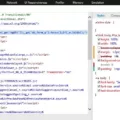Are you worried about the health of your iMac hard drive? With so much of our important data stored on our computers, it’s no surprise that we want to make sure our hard drives are in good working order. Just like any other computer component, hard drives can fail, and when they do, it can be a huge hassle. Knowing the signs of an unhealthy hard drive can help you take the necessary steps to protect your data before it’s too late.
One of the most common symptoms of an unhealthy hard drive is if your computer is unable to boot up past the Apple logo screen. This could indicate that there is something wrong with your hard drive, as it is likely not able to read the data or system files required for startup. Another symptom is if Disk Utility returns an error alert. This could mean that there are issues with the structure of your hard drive that need to be addressed before any further damage occurs.
Other signs of a failing iMac hard drive may include frequent freezes and crashes, overheating or making strange noises such as clicking or buzzing, slow processing speed and startup times, increasing bad sectors, and data loss or corrupted files that won’t open. If you notice any of these symptoms in your iMac, it’s important to act quickly and check on the health of your hard drive using Disk Utility.
To check on your iMac’s hard drive health: open Disk Utility located within Applications/Utilities folder; select the disk from the available devices; click on First Aid to check for errors; click “Verify Disk” in the lower right corner; follow any instructions given by Disk Utility to fix any potential issues; and finally restart your computer and see if any changes have been made.
If you are still having problems after running Disk Utility, then it might be time to seek professional help as soon as possible so you don’t risk further damage being done to your device or data loss occurring. Taking care of our technology is an important part of keeping us safe and secure online – so make sure you regularly check on the health of all your computer components!

Signs of a Failing Mac Hard Drive
To check if your Mac hard drive is failing, you can use Disk Utility in the Utilities folder in Applications. Select the disk you want to check, and then look at the S.M.A.R.T Status field to see if it is “Verified” or “Failing”. If it says Failing, this indicates that a failure may be imminent and you should back up your data immediately and consider replacing your hard drive before it fails completely. You can also run a S.M.A.R.T test to further investigate potential issues with your hard drive – select the disk in Disk Utility and then click “Verify Disk” or “Verify Disk (Repairable)” to start the test; if it reports any errors, this may indicate that your hard drive is failing or has already failed.
Consequences of an IMAC Hard Drive Failure
When an iMac hard drive fails, it can cause a variety of problems and disrupt normal system functions. In some cases, the computer may not be able to boot up past the Apple logo screen, or Disk Utility may return an error alert. Additionally, you may experience frequent system freezes, crashes, or other issues while attempting to use your computer. In extreme cases, the hard drive can completely fail and render your data inaccessible. If you suspect that your iMac hard drive has failed, it is important to seek professional help as soon as possible in order to ensure that your data can be recovered and your system is functioning properly again.
Signs of a Failing Hard Drive
It is important to be aware of the potential warning signs that can indicate a hard drive failure. These can include:
1. The computer becoming extremely slow or freezing up, or experiencing the infamous blue/black screen of death.
2. Your hard drive overheating, making strange noises such as clicking, grinding, or buzzing sounds.
3. Experiencing data loss and corrupted files that won’t open or disappear completely.
4. Slower processing speed and longer start-up times than usual.
5. An increase in bad sectors on the hard drive which can be identified by running a disk check utility such as chkdsk on Windows devices.
6. Hard drive failure messages appear on your screen when attempting to access files or programs stored on the dying drive.
If you experience any of these symptoms it is important to take action immediately as further data loss could occur if not addressed quickly and correctly.
Testing an IMAC Hard Drive
Testing the hard drive of your iMac is an important part of maintaining its health and performance. To test your hard drive, first open Disk Utility, which can be found in the /Applications/Utilities folder. Once you have opened Disk Utility, select the disk that you wish to test from the available devices. Then click on First Aid to check for errors. After doing this, click on “Verify Disk” located in the lower right corner of the window. This will begin a scan of your hard drive and will take some time to complete. Once it is finished, a report will be generated showing any errors that were found, if any. You can then take the necessary steps to resolve any issues or continue using your iMac with confidence knowing that it is running smoothly!
Recovering a Dead Hard Drive on a Mac
To recover a dead hard drive on a Mac, you will need to use a disk repair tool. To begin, restart your Mac computer and press and hold the Command + R keys on the keyboard. This will launch the Recovery Mode window. Once this window is open, select Disk Utility from the options and click Continue. Next, go to View > Show All Devices and select the Mac hard drive that you wish to repair. Click First Aid, then Run and wait for the repair process to complete. If successful, your hard drive should now be working again. If it is still not functioning properly after following these steps, you may need to take it to an authorized Apple service center for further assistance.
Fixing a Hard Drive Failure on an iMac
If your hard drive has failed on your iMac, you’ll need to take a few steps to get it fixed. First, back up any important data you have stored on the drive. Then, turn off your iMac and unplug all cables from the computer. Next, open the back of your iMac and locate the hard drive. Carefully remove it from your computer and replace it with a new one. Once the new hard drive is installed, plug in any necessary cables and turn on your iMac. You may need to reformat the new hard drive before using it. To do this, open Disk Utility on your Mac and select Format in the top menu bar. Follow the onscreen instructions to format the hard drive before using it as normal.
Signs of a Failing Hard Drive
1. Overheating: Hard drives generate heat when in use, and if your drive is running too hot it may be an indication that it is failing or has already failed.
2. Strange Sounds: A grinding or buzzing sound coming from the hard drive could indicate that the internal components are malfunctioning.
3. Corrupted Data, Files, and Folders: If you are having difficulty accessing certain data or programs, this could be a sign of a failing hard drive.
4. Major Slowdowns: If your computer is suddenly running more slowly than usual, this could be an indication of a failing hard drive as it struggles to access data correctly.
5. Stuck Spindle Motor: If your hard drive is spinning but not accessing data correctly, this could indicate a problem with the spindle motor which drives the disk platters inside the drive.
Causes of Mac Hard Drive Failure
Mac hard drives can fail for a variety of reasons, including power surges, static electricity discharge, exposure to moisture or humidity, and excessive heat. Power surges can cause electrical damage to the hard drive, leading to data corruption or even complete drive failure. Static electricity discharge can also cause damage to the platters or other components of the hard drive, resulting in data loss or other issues. Moisture and humidity can corrode the internal components of a Mac hard drive and cause it to fail. Additionally, exposing a Mac hard drive to excessive heat can shorten its lifespan and lead to failure.
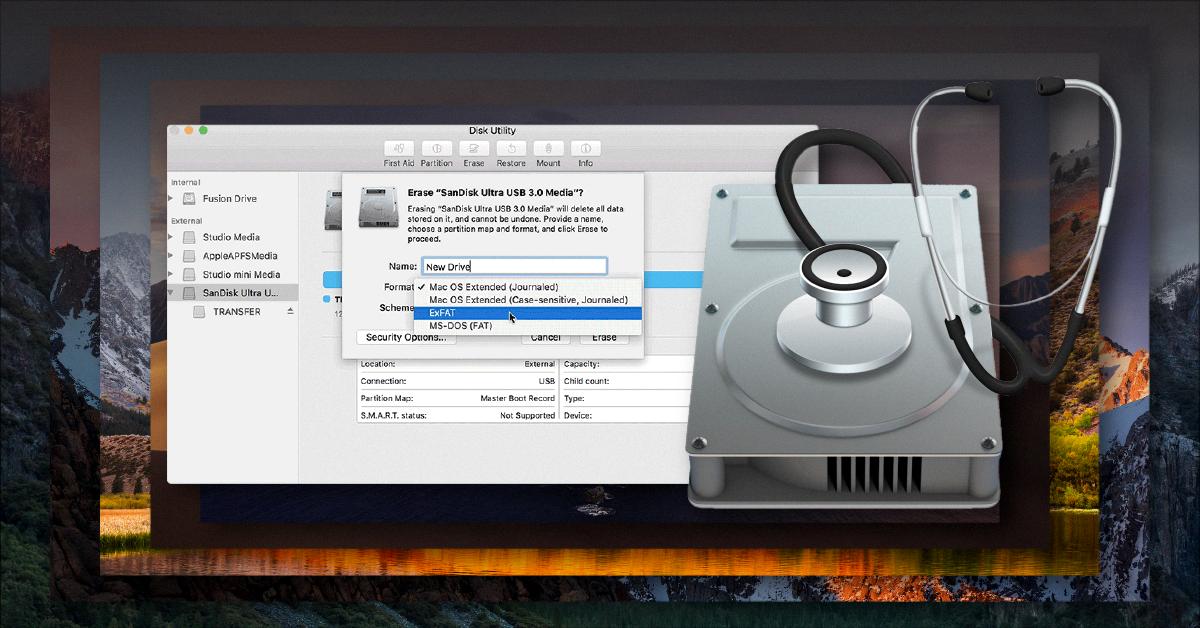
Source: sweetwater.com
Conclusion
In conclusion, the iMac hard drive is an important part of any computer system. It stores all of your data and is the main hub for your operating system. It is important to regularly check the health of your iMac hard drive to ensure that it is running properly and that there are no potential problems with it. Checking the health of your iMac hard drive can be easily done through Disk Utility, which can help you detect any errors or potential issues with your hard drive. Taking care of your iMac hard drive will help you avoid costly repairs and data loss in the future.