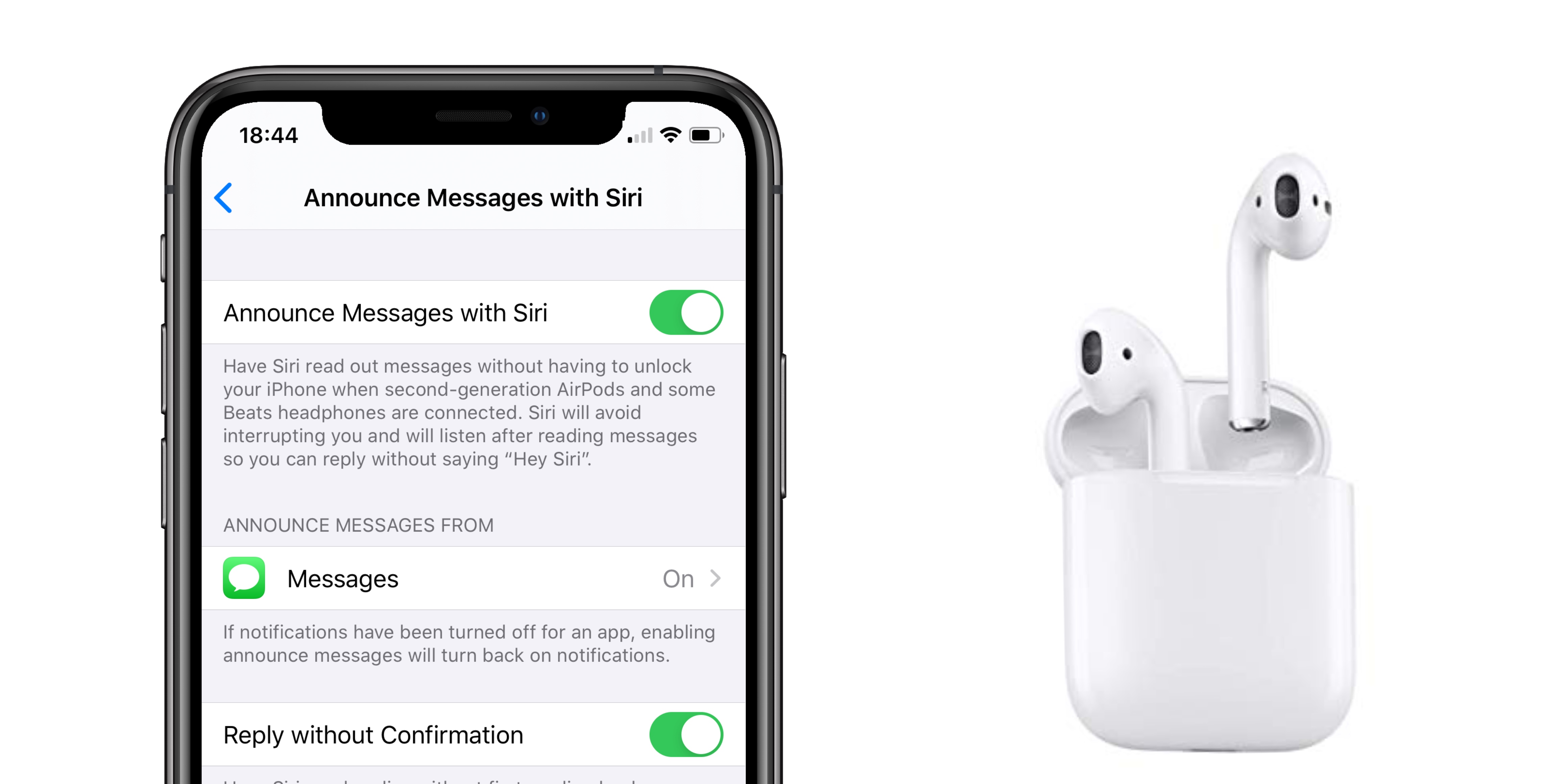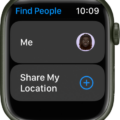Do you have an Apple Watch that keeps vibrating? You’re not alone! Many users have experienced this issue and it can be quite annoying. Fortunately, there are several ways to stop the Apple Watch from vibrating.
The first thing to do is to make sure Chimes are disabled on your Apple Watch. This setting can be found in Settings > Accessibility > Chimes. If Chimes are enabled, they can cause a vibration every 15, 30, or 60 minutes. Disabling this will likely solve your problem.
You can also adjust the strength of haptic alerts on your iPhone in the Watch app: My Watch > Sounds & Haptics. Make sure the Haptic Strength is set to the middle or far right-hand side of the slider to reduce vibrations.
If you want to turn off haptics completely, open the Settings app on your Apple Watch and tap Sound & Haptics. Then turn off Crown Haptics and System Haptics as well. Note that Silent Mode only silences sounds, so if haptics is enabled in the settings, they will still vibrate even with Silent Mode turned on.
Finally, make sure Do Not Disturb is not enabled as this will cause vibrations even if haptics and chimes are disabled. To turn off Do Not Disturb go to Settings > Do Not Disturb and make sure it’s turned off.
By following these steps you should be able to stop your Apple Watch from vibrating so you don’t need to worry about being disturbed anymore!
Investigating the Cause of Constant Vibrations on an Apple Watch
Your Apple Watch may be constantly vibrating for a few different reasons. One is that you have Chimes enabled on your Apple Watch, which can set both a chime and vibrations to happen every 15, 30, or 60 minutes. Another reason could be that you have notifications turned on in the Notifications settings of your watch. You can check this in Settings > Notifications and disable any notifications that you don’t want to receive. Lastly, your Apple Watch may be vibrating because of an app you have installed. Check the apps on your watch and make sure none of them are set up to send out constant notifications.

Source: apple.com
What is the Meaning of ‘Haptic’ on Apple Watch?
Haptic feedback, also known as haptics, is a feature on Apple Watch that provides tactile feedback when you interact with the device. It works by creating tiny vibrations so you can feel a click or tap when you turn the Digital Crown to scroll, press on the screen to select an item, or use Force Touch. Haptic feedback helps make the Apple Watch experience more intuitive and immersive.
Does the Apple Watch Vibrate in Silent Mode?
No, Apple Watch does not vibrate on Silent Mode. Silent Mode only silences sounds, so haptics (vibrate) will remain on if they are enabled in the settings. To stop your Apple Watch from vibrating, you need to turn on Do Not Disturb mode.
Investigating the Cause of an Apple Watch Vibrating but Not Ringing
The Apple Watch has both sound and haptic settings that can be adjusted in the Watch app on your iPhone. If you only have the Haptic option enabled, then the watch will vibrate but not ring when you have an incoming call or message. To make sure your Apple Watch is ringing, open the Watch app on your iPhone and tap My Watch. Scroll down and select Phone, then, under Ringtone, make sure both Sound and Haptic are toggled on if you want your Watch to both ring and vibrate.

Source: wired.com
The Meaning of the Vibrate Icon on Apple Watch
The vibrate icon on an Apple Watch is used to turn on and off “Silent Mode” or “Theater Mode”. When Silent Mode is activated, your watch will not chime or beep but will instead vibrate. This mode can be toggled on and off by tapping the bell icon. Theater Mode, which is similar to Silent Mode, also turns off the display unless you tap it or press a button.
Does the Apple Watch Have a Vibrate Setting?
Yes, the Apple Watch Series 7 does have a vibrating setting. To enable it, open the Settings app from your Apple Watch home screen and select Sounds & Haptics. From there, you can turn to Vibrate on Silent to ON, which will allow your watch to vibrate when it receives notifications and alerts.
Turning Off Notifications on Apple Watch but Not Phone
To turn off notifications on your Apple Watch but not your phone, you will need to access the Notification Centre. To do this, touch and hold the top of the watch face and wait for Notification Centre to appear. Then, swipe down.
Next, swipe left on the notification that you want to mute or turn off and tap the More button. Finally, choose from the options available for that app. You can select whether or not you want to receive notifications on your watch but still receive them on your phone.
Conclusion
In conclusion, the Apple Watch is an incredibly powerful and feature-rich device that can be used to help you stay connected, active, and organized. It has a variety of features including fitness tracking, notifications and reminders, messaging and calling capabilities, app integration, and more. With its haptic feedback capabilities, you can customize the level of vibration alerts to suit your individual needs. The watch also provides a great way to stay informed with its chimes option. Whether you’re looking for a way to stay connected or simply want to be more organized in your daily life, the Apple Watch is an excellent choice.