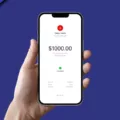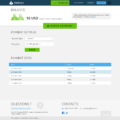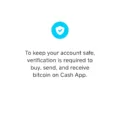Cash App is a popular mobile payment service that allows users to send and receive money quickly and securely. It offers a convenient way to handle financial transactions, making it a preferred choice for many individuals. However, there may be times when you need to sign out of Cash App on other devices. In this article, we will discuss the steps to do so.
To sign out of Cash App on other devices, follow the steps below:
Step 1: Open Cash App on your mobile device.
Step 2: Tap on the profile icon located at the top-left corner of the screen. This will take you to your account settings.
Step 3: Scroll down and select “Sign Out” from the list of options.
Step 4: A confirmation message will appear, asking if you want to sign out of Cash App on all devices. Tap on “Sign Out” to proceed.
By following these steps, you will successfully sign out of Cash App on all devices except the one you are currently using. This ensures the security of your account and prevents unauthorized access.
It’s important to note that signing out of Cash App on other devices will not close your account or delete any transaction history. It simply logs you out from those devices and requires you to log in again if you wish to use Cash App on them in the future.
If you encounter any issues while signing out or have trouble accessing Cash App on multiple devices, there are a few things you can check. Firstly, ensure that you have a stable internet connection. Poor connectivity can hinder the app’s functionality. Additionally, make sure that you have the latest version of Cash App installed on your device. Outdated versions may cause login problems.
In some cases, you may experience difficulties signing out due to security measures. Cash App allows only one device to be logged in at a time, and certain features may be temporarily disabled when switching devices. If you are unable to sign out, try closing the app on other devices or contacting Cash App support for further assistance.
Cash App provides a convenient way to handle financial transactions on your mobile device. Signing out of Cash App on other devices is a straightforward process that helps ensure the security of your account. By following the steps mentioned above, you can easily sign out and manage your Cash App usage across multiple devices.
How Many Devices Can Be Logged Into Cash App?
The Cash App allows you to log in from multiple devices. However, please note that only one device can be logged in at a time. This means that if you are logged in on one device and try to log in on another, you will be logged out from the first device.
While switching between devices, some features on the Cash App may be temporarily disabled as a security measure. This is done to protect your account and ensure the safety of your financial transactions.
To summarize:
– You can log in to the Cash App from multiple devices.
– Only one device can be logged in at a time.
– Switching between devices may temporarily disable certain features for security reasons.
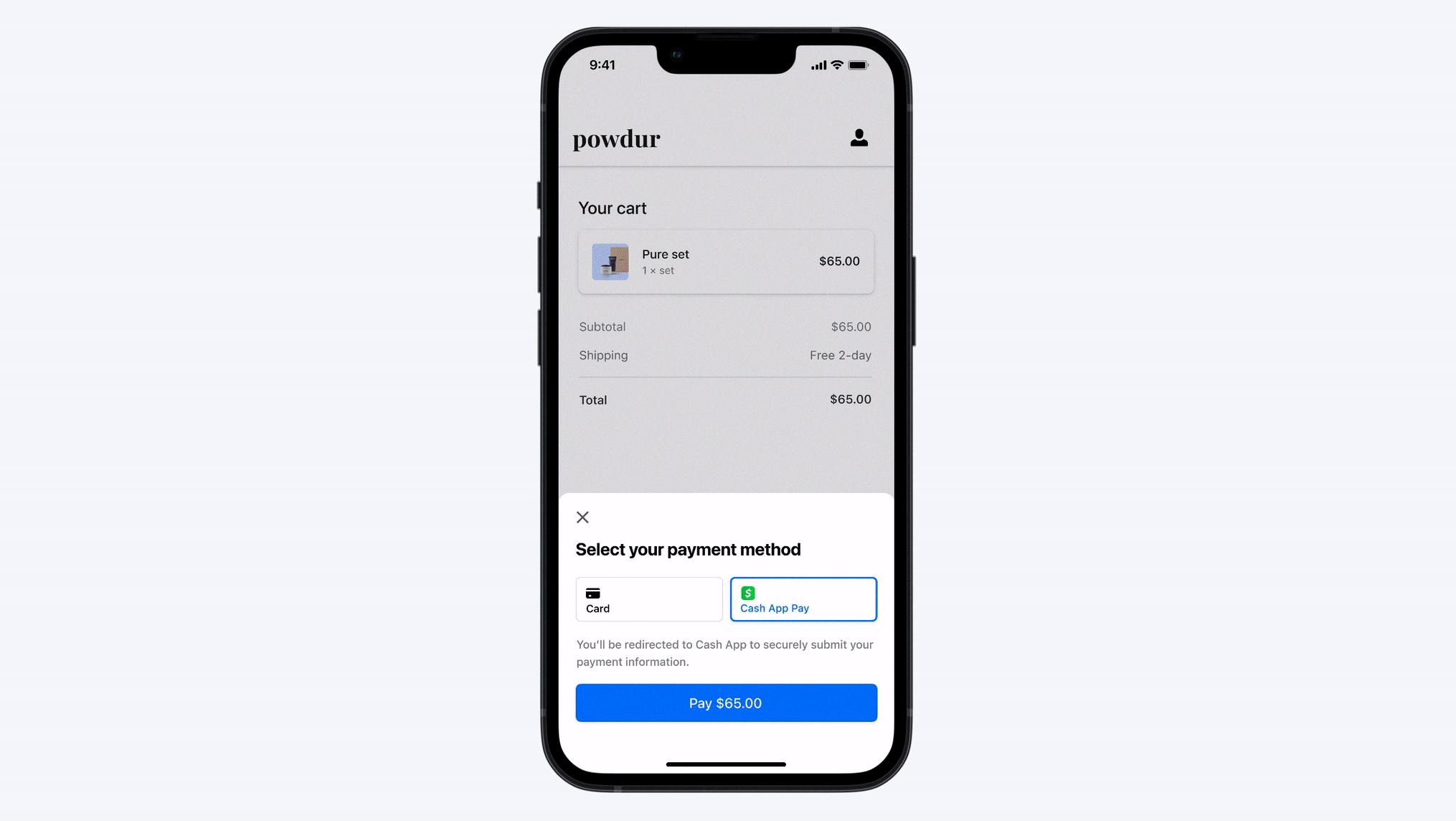
Why Wont Cash App Let Me Log In On Another Device?
There are several reasons why Cash App may not allow you to log in on another device. These include:
1. Poor Connectivity: Cash App requires a stable internet connection to function properly. If you are experiencing poor connectivity or have a weak internet signal, it can prevent you from logging in on another device.
2. Outdated Cash App Version: If you are using an outdated version of the Cash App, it may not support logging in on multiple devices. It is important to keep your app updated to the latest version to ensure compatibility and access to all features.
3. Simultaneous Device Usage: Cash App is designed to be used on one device at a time. If you are trying to access your account on two or more devices simultaneously, Cash App may prevent you from logging in to protect the security of your account.
4. Security Measures: Cash App has security measures in place to protect your account from unauthorized access. If the app detects any suspicious activity or multiple login attempts from different devices, it may temporarily restrict access to your account for security reasons.
To resolve these issues and log in on another device, you can try the following:
– Ensure that you have a stable internet connection and try logging in again.
– Update your Cash App to the latest version from your device’s app store.
– Log out of Cash App on any other devices you are currently using and try logging in on the new device.
– If you are still unable to log in, you can contact Cash App support for further assistance.
Remember to always follow the recommended security practices and use Cash App on trusted devices to protect your account.
How Do I Get My Parents To Sign Off The Cash App?
To get your parents to sign off on the Cash App, follow these steps:
1. Download the Cash App: Go to the app store on your smartphone and search for “Cash App.” Download and install the app on your device.
2. Tap the profile icon: Open the Cash App and locate the profile icon. It is usually represented by a small figure or your initials. Tap on it to access your account settings.
3. Select Family: Within your account settings, look for the option labeled “Family” or “Family Sharing.” Tap on it to proceed.
4. Send a sponsorship request: In the Family section, you will find an option to send a sponsorship request. Tap on it to initiate the process.
5. Choose a parent or trusted adult: Select the parent or trusted adult you want to send the request to from your contacts or by entering their phone number or email address manually.
6. Wait for approval: Once you have sent the sponsorship request, your parent or trusted adult will receive a notification. They need to open the Cash App, review the request, and approve it.
7. Discuss the benefits: While waiting for their approval, talk to your parents about the benefits of using the Cash App. Explain how it can help you manage your finances, send and receive money, and track your expenses.
8. Address concerns: If your parents have any concerns or reservations about the Cash App, address them honestly and provide reassurance. Show them that you understand their concerns and are willing to abide by any rules or guidelines they may set.
9. Be patient and understanding: It’s essential to be patient and understanding throughout the process. Your parents may need time to review the Cash App and make a decision. Respect their decision and try to have an open and honest conversation about their concerns or reasons for not approving the request if that’s the case.
10. Explore alternatives: If your parents are still hesitant about signing off on the Cash App, explore alternative options together. There are other digital payment platforms available that might meet their requirements and provide similar functionality.
Remember, the key is to communicate effectively, address any concerns, and respect your parents’ decision. Open and honest discussions can help you find a solution that works for everyone involved.
How Do I Bypass Cash App Unable To Sign In On This Device?
To bypass the issue of being unable to sign in to Cash App on your device, you can try the following steps:
1. Check your internet connection: Ensure that you have a stable and active internet connection. Cash App requires an internet connection to function properly, so make sure you are connected to a reliable network.
2. Clear cache and data: Sometimes, cached data or corrupt files can cause login issues. To resolve this, go to the settings on your device, select the Cash App application, and clear the cache and data. This will remove any temporary files that might be causing the problem.
3. Update the Cash App: Make sure you have the latest version of the Cash App installed on your device. Developers regularly release updates to fix bugs and improve performance. Go to the app store on your device, search for Cash App, and update it if a new version is available.
4. Restart your device: Sometimes, a simple restart can solve many technical issues. Turn off your device, wait for a few seconds, and then turn it back on. This can help refresh the system and resolve any temporary glitches.
5. Contact Cash App support: If none of the above steps work, it’s best to reach out to Cash App’s customer support. They can provide specific instructions or troubleshoot the issue further. You can find their contact details on the Cash App website or within the app itself.
Remember, it’s important to keep your device and apps updated to ensure smooth functionality. If the problem persists, contacting Cash App support will be the most effective way to resolve the issue.
Conclusion
Cash App is a convenient and user-friendly mobile payment app that allows users to send and receive money, as well as make purchases and investments. It offers a range of features such as instant transfers, the ability to link a bank account or debit card, and a Cash Card that can be used for purchases. The app also provides a secure and encrypted platform for transactions, ensuring the safety of users’ personal and financial information.
However, it is important to note that Cash App may have some limitations and restrictions. For example, only one device can be logged in at a time, and certain features may be temporarily disabled when switching devices. Poor internet connectivity can also impact the app’s functionality, and it is crucial to have an updated version of the app to avoid any issues.
Cash App is a popular and convenient option for mobile payments, allowing users to easily manage their finances and make transactions with ease. However, as with any financial app, it is important to use caution and ensure that security measures are in place to protect personal and financial information.