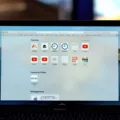If you’re using a Macbook Pro, you may be wondering how to shut it down using the keyboard. Luckily, it’s easy to do and is a great way to save time!
To shut down your Macbook Pro with the keyboard, the shortcut is Control + Cmd + Power (without Option). Hold the keys for a few seconds and your Mac will start shutting down. You can also use the Apple menu to shut down your Macbook Pro. Go to Apple menu > Shut Down. If you don’t want any open windows to reopen when your Mac restarts, deselect “Reopen windows when logging back in.”
Sometimes, if your Mac can’t safely close every app, you may need to force it to shut down instead. To do this, press and hold the power button on your laptop for up to 10 seconds until it turns off. On laptops with Touch ID, press and hold Touch ID instead of the power button.
It is important that you completely shut down your Macbook Pro in order for it to work properly. A Macbook Pro is completely shut down when the screen is black and there is no active power light or fan noise coming from the laptop.
If you ever need to force quit a shutdown by holding the power button/TouchID for ~6-10 sec., that’s an option as well!
Shutting down your Macbook Pro with the keyboard is a great way to save time and make sure that all of your apps are closed correctly before shutting down!

Forcing a Macbook Pro to Turn Off Without the Power Button
If you want to force your Macbook Pro to turn off without using the power button, you can press and hold Control + Command (Cmd) + Power (without Option) for a few seconds. This will immediately shut down your Macbook Pro, regardless of whether all applications are safely closed or not. It’s important to note that this should only be used as a last resort, as any unsaved work will be lost in the process.
Shutting Off a Macbook Pro
To shut down your Macbook Pro, first, open the Apple menu in the top left corner of the screen. Then select the option ‘Shut Down’. A prompt will appear asking if you want to reopen any windows when logging back in; you can deselect this option if you don’t want that to happen. Finally, click Shut Down and your Macbook Pro will begin to power down. When it is completely shut down, the screen will be black and there won’t be any active power light or fan/drive noise.
Forcing a Macbook Pro with Touchbar to Shut Down
To force your Macbook Pro with a Touchbar to shut down, press and hold the Touch ID button located on the right side of the Touchbar for 6-10 seconds until you see the Apple logo appear on the screen. This will cause your MacBook to shut down immediately without any alerts or warnings.
Troubleshooting Mac Shut Down Issues
There could be a few reasons why your Mac is not shutting down properly. It is possible that you have an unsaved document in one of your open applications, or that one of the apps has crashed or frozen. To ensure that all applications have closed properly and to give your Mac the best chance of shutting down successfully, it is important to close any open applications before attempting to shut down the computer. Additionally, it may help to restart your computer before attempting to shut it down again.
Forcing a Mac to Shut Down Without a Mouse
If you need to force your Mac to shut down without a mouse, you can use the keyboard shortcut Control–Option–Command–Power button or Control–Option–Command–Media Eject. This will quit all apps and then shut down your Mac. To use this shortcut, press and hold the Control, Option, and Command keys together, then press and hold the Power button or Media Eject key until your Mac turns off.