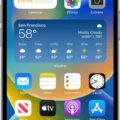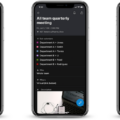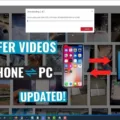Videos have become an integral part of our lives, capturing precious memories, documenting important events, and sharing moments with friends and family. However, when it comes to sending videos on Android devices, maintaining the quality can be a challenge. In this article, we will explore some proven ways to send good quality videos on Android without losing clarity or resolution.
One of the most effective methods to preserve video quality is through the use of cloud storage services. Platforms like Google Drive, Dropbox, OneDrive, and Google Photos allow you to upload and share videos without compromising their quality. Simply log in to your preferred cloud storage service, upload the video file, and share it with the intended recipient. This way, you can ensure that the video is delivered in its original form, without any loss of quality.
Another option to consider is sending the video via email. Most email providers allow you to attach video files to your messages, making it convenient to share videos with others. However, keep in mind that some email providers may have file size limitations, so you may need to compress the video or use alternative methods for larger files.
File transfer sites are also a great option for sending videos without losing quality. These websites are specifically designed for transferring large files and ensure that the recipient can download the video in its original quality. Services like WeTransfer and SendSpace allow you to upload the video file and provide a download link to the recipient.
If you are in close proximity to the person you want to share the video with, you can utilize WiFi Direct to transfer the file directly from one device to another. This method allows for high-speed file transfer without the need for an internet connection. Both Android devices need to support WiFi Direct for this method to work.
For Apple users, AirDrop is an excellent option to send videos without compromising quality. AirDrop uses a combination of Bluetooth and Wi-Fi to share files between Apple devices seamlessly. Simply select the video file, choose the recipient’s device, and the video will be sent without any loss of quality.
Lastly, if you encounter file size limitations or need to send a video over a slow internet connection, video compression can be a helpful solution. There are various video compression tools available online that allow you to reduce the file size without significantly affecting the quality. However, keep in mind that excessive compression can result in a loss of detail and clarity, so it’s important to find the right balance.
Sending videos on Android devices without losing quality is possible with the right methods and tools. Whether you choose to utilize cloud storage services, email, file transfer sites, WiFi Direct, AirDrop, or video compression, make sure to consider the file size, internet connection, and recipient’s device compatibility. By following these tips, you can ensure that your videos are shared with the best possible quality, allowing the recipient to enjoy every moment captured on camera.
How Can I Send A Video Without Losing Quality On Android?
To send a video without losing quality on Android, you can follow these steps:
1. Open the Google Drive app on your Android device.
2. Tap the “+” icon at the bottom right corner of the screen.
3. Select “Upload” from the options.
4. Browse through your device’s folders and locate the video file you want to send.
5. Tap on the video file to select it.
6. Once the video is uploaded to Google Drive, tap on the three vertical dots next to the video file.
7. From the options, select “Share.”
8. In the sharing window, enter the email address or select the contact of the recipient(s) you want to send the video to.
9. Optionally, you can add a message or specify the access level for the recipient(s).
10. Tap on the “Send” button to share the video without losing quality.
By following these steps, you can upload the video to your Google Drive account and then share it with others, ensuring that the video quality remains intact during the transfer process.
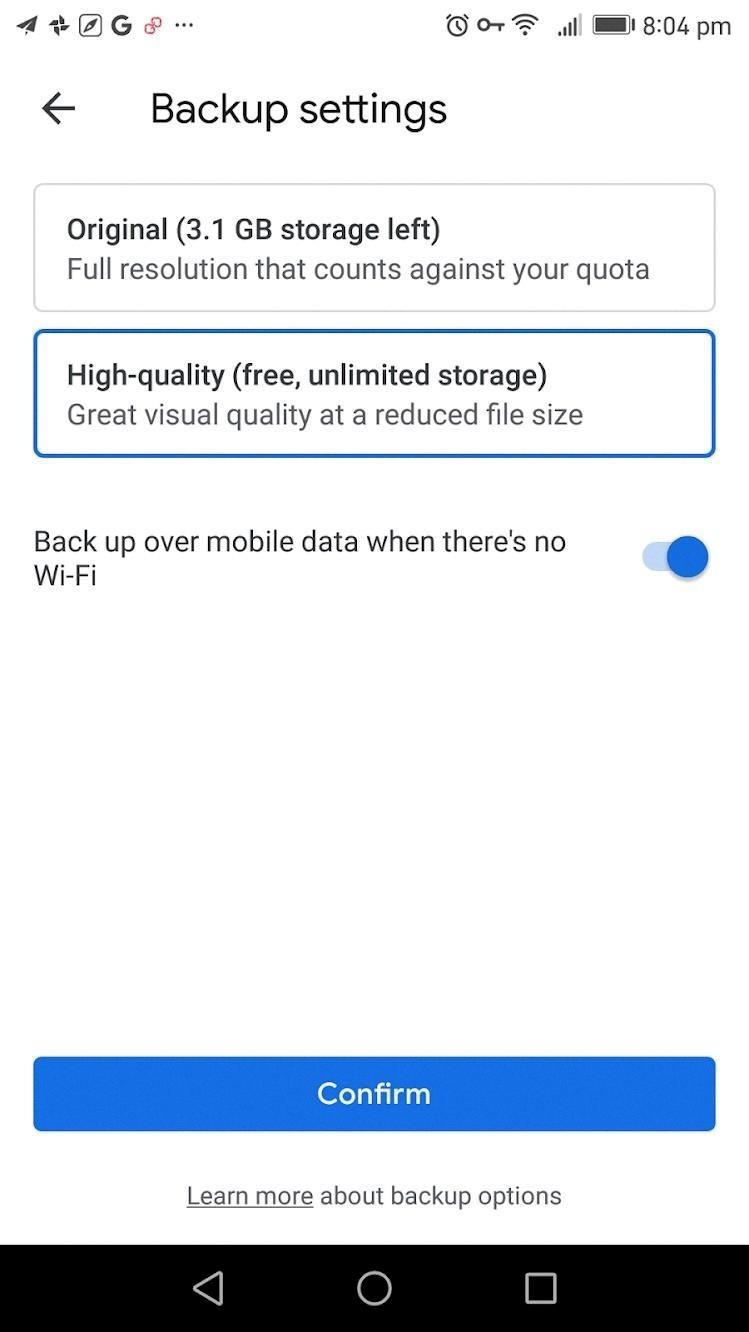
How Do I Send High Quality Videos To Someone?
To send high-quality videos to someone without losing their quality, you can follow these proven methods:
1. Use Cloud Storage Services:
– Google Drive: Upload the video to your Google Drive account and share the link with the recipient.
– Dropbox: Upload the video to your Dropbox account and share the download link with the recipient.
– OneDrive: Upload the video to your OneDrive account and share the link with the recipient.
– Google Photos: Upload the video to your Google Photos account and share the link with the recipient.
2. Use Email:
– Most email services have limitations on attachment sizes, so make sure the video file size is within the allowed limit.
– Compress the video file using video compression software before attaching it to the email.
– Inform the recipient about the attachment’s size, and they may need to use a high-speed internet connection to download it.
3. Use File Transfer Sites:
– There are various file transfer sites like WeTransfer, SendGB, or Filemail that allow you to upload large video files and share the download link with the recipient.
– These sites typically offer free and paid options, so choose one that suits your needs.
4. Use WiFi Direct:
– If both you and the recipient are in close proximity and using compatible devices, you can use WiFi Direct to transfer the video file without losing quality.
– WiFi Direct enables direct device-to-device file transfer over a local network.
5. Use AirDrop (for Apple users):
– If you and the recipient both have Apple devices, you can use AirDrop to send high-quality videos wirelessly.
– AirDrop allows seamless transfer between Apple devices without compromising video quality.
6. Use Video Compression:
– If you have a large video file and need to send it via a platform with file size limitations, you can compress the video using video compression software.
– There are various tools available that allow you to reduce the file size while maintaining acceptable video quality.
Remember, the method you choose may depend on factors like file size, recipient’s preferences, and available technology. By using these methods, you can send high-quality videos without losing their resolution and clarity.
Why Are Videos Blurry When Sent From Android?
Videos can appear blurry when sent from Android devices due to several factors:
1. Difference in pixels: The density of pixels on Android devices is often lower compared to iPhones. Android devices typically have a video pixel density of around 720p or 480p, while iPhones have a higher pixel density of about 1080p. This difference in pixel density can result in inadequate compression, leading to a loss of video quality and blurriness.
2. Compression settings: Android devices may use different compression settings when sending videos compared to iPhones. If the compression settings are not optimized or if there is a higher level of compression applied, it can result in a loss of video quality and blurriness.
3. Video file format: The file format of the video being sent can also impact its quality. Android devices may use different file formats compared to iPhones, and if the recipient’s device or messaging app does not support the specific file format, it can lead to degradation in video quality and blurriness.
4. Network limitations: The quality of the network connection can also affect the video’s clarity. If the network connection is weak or unstable, it may result in dropped frames, buffering, or lower resolution, which can contribute to blurriness in the video.
5. Compatibility issues: Android devices come in various models with different hardware and software configurations. Incompatibility between the sender’s and recipient’s devices or operating systems can lead to video playback issues, including blurriness.
To mitigate blurriness when sending videos from Android devices, users can try the following:
– Use a higher resolution video setting if available on the device.
– Check and adjust the compression settings to ensure optimal video quality.
– Convert the video to a universally supported file format before sending.
– Ensure a stable and reliable network connection during the video transfer.
– Consider using third-party messaging or file-sharing apps that offer better video quality and compatibility across different devices.
Videos can appear blurry when sent from Android devices due to differences in pixel density, compression settings, file formats, network limitations, and compatibility issues. By understanding these factors and taking appropriate measures, users can improve the video quality when sharing videos from their Android devices.
How Do I Share A Good Quality Video?
To share a good quality video, there are a few options available. One option is to use a cloud storage service to share a link to the video. This allows the recipient to stream the video without needing to download a copy. Services like Dropbox, Google Drive, and OneDrive offer the option to upload your video file and generate a shareable link.
If the recipient needs to download a copy of the video, you can use a file transfer service like Dropbox Transfer. This service allows you to send large files or folders directly to the recipient, providing them with the ability to download the video onto their device.
If you are looking for feedback on the video, you can consider using a video feedback platform like Dropbox Replay. This platform allows you to securely share videos with others and receive timestamped comments and feedback directly on the video. It can be useful for collaboration and gathering input from multiple stakeholders.
In summary, to share a good quality video, you can use cloud storage services to share a link for streaming, file transfer services for downloading a copy, or video feedback platforms for receiving feedback and comments on the video.
Conclusion
Videos are a popular and effective way to share information, entertainment, and memories with others. However, sending videos without losing quality can be a challenge. Fortunately, there are several proven methods to ensure that your videos maintain their clarity and resolution when shared.
One option is to use cloud storage services like Google Drive, Dropbox, OneDrive, or Google Photos. These platforms allow you to upload and share videos without compromising their quality. Simply upload the video file, and then you can easily share it with others by generating a shareable link.
Another method is to use email to send videos. However, keep in mind that there are limitations on file size when sending videos through email. If the video file is too large, you may need to compress it or use a file transfer site to send it.
File transfer sites are specifically designed for sending large files, including videos. These sites allow you to upload the video file and generate a download link that you can share with others. This ensures that the recipient can download the video without any loss of quality.
If you and the recipient are on the same local network, you can also use WiFi Direct to transfer videos. This method allows for direct file transfer between devices without the need for an internet connection. It is a convenient and quick way to share videos without losing quality.
For Apple users, AirDrop is a great option to send videos without compromising quality. AirDrop uses a combination of Bluetooth and Wi-Fi to transfer files between Apple devices securely and quickly. This ensures that the video maintains its original quality during the transfer process.
Lastly, if you need to send a video but are concerned about the file size, you can consider compressing the video. Video compression reduces the file size while maintaining acceptable quality. There are various software and online tools available that can help you compress your videos before sharing them.
There are multiple ways to send videos without losing quality. Whether you choose to use cloud storage services, email, file transfer sites, WiFi Direct, AirDrop, or video compression, you can ensure that your videos are shared with others in their original clarity and resolution.