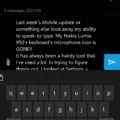The iPhone is a popular smartphone with a range of features, including the ability to send emergency alerts. In this article, we will explore how to send an emergency text alert on an iPhone.
To begin, you will need to sign up for a text alert app that allows you to send mass text messages and have one-on-one conversations with your contacts. There are various apps available that offer this functionality, so choose one that suits your needs.
Once you have selected a text alert platform, you can import any existing contacts you have saved on your iPhone. This will ensure that you have all the necessary phone numbers ready to send emergency alerts to.
In addition to your existing contacts, it is important to collect more phone numbers that may be relevant for emergency alerts. This could include family members, close friends, and even emergency services.
Before sending an actual emergency alert, it is a good idea to send a test message to ensure that everything is set up correctly. This will give you peace of mind and allow you to troubleshoot any issues that may arise.
Now, let’s move on to sending an actual emergency alert. On an iPhone, you can send an emergency text by opening the Messages app and typing in the emergency services number for your country (e.g., 911 in the US). Type your emergency message and tap the send button.
It is important to note that in some countries or regions, texting emergency services may not be available. Therefore, it is crucial to familiarize yourself with the emergency protocols in your area.
In addition to sending emergency text alerts, iPhones also offer other ways to notify people of your location during emergencies. For example, you can use the Find My app to share location-based notifications with specific contacts.
To do this, open the Find My app and select the People tab. Choose the person you want to share notifications with and scroll down to the Notifications section. Tap Add and select the type of notification you want to receive, such as when the person arrives, leaves, or is not at a specific location.
By utilizing these features on your iPhone, you can enhance your safety and the safety of those around you during emergencies. Remember to regularly update your contacts and familiarize yourself with the emergency services available in your area.
The iPhone offers various ways to send emergency alerts, including through text messages and location-based notifications. By taking advantage of these features, you can improve your emergency preparedness and ensure timely communication during critical situations. Stay safe!
How Do You Send An Alert To Someone?
To send an alert to someone, you can follow these steps:
1. Choose a reliable alert platform: Look for a text alert app or platform that allows you to send mass text messages and have individual conversations with your contacts. Ensure the platform is reputable and has good user reviews.
2. Sign up and create an account: Go through the sign-up process and create an account on the chosen text alert platform. This may involve providing your personal information and agreeing to the platform’s terms and conditions.
3. Import your contacts: If you already have a list of contacts, you can import them into the text alert platform. This way, you can easily select the recipients for your emergency alert. Make sure to check if the platform allows for contact imports, and follow their instructions for importing.
4. Collect additional phone numbers: If you need to reach more people with your emergency alert, consider collecting additional phone numbers. You can do this by promoting your alert service through various channels, such as social media, email newsletters, or website sign-ups. Ensure that you follow relevant privacy regulations and obtain consent from individuals before adding them to your contact list.
5. Send a test emergency alert text: Before sending out an actual emergency alert, it’s wise to do a test run. Use the platform’s features to draft and send a test message to a small group of recipients or to yourself. This will help you ensure that the alert is properly formatted, the message is clear, and that it reaches the intended recipients without any technical issues.
By following these steps, you can effectively send an emergency alert to individuals or a group of people using a text alert platform. Remember to prioritize the safety and privacy of your recipients, and use this communication method responsibly.
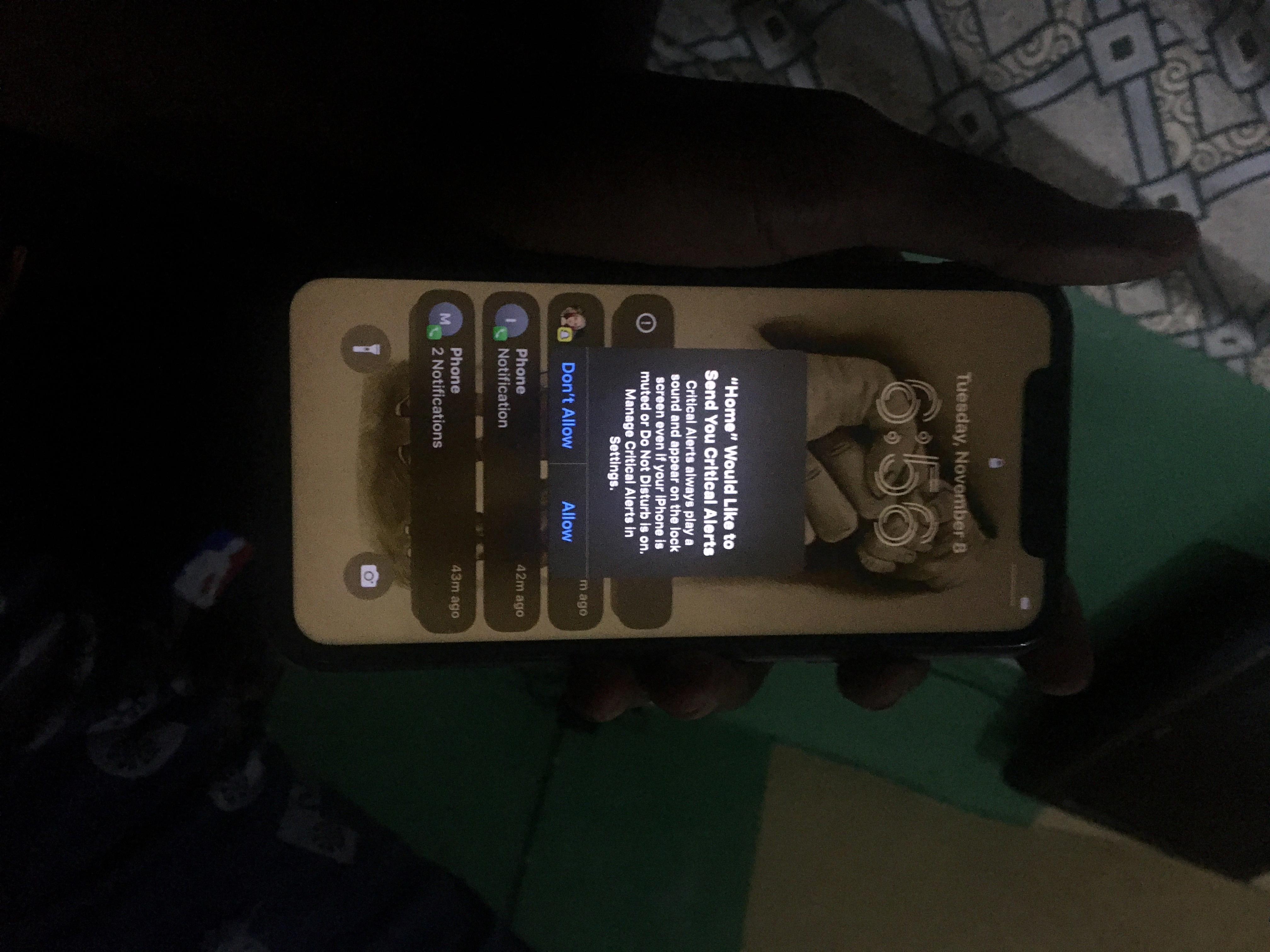
How Do You Send An Emergency Text To Someone’s Phone?
To send an emergency text to someone’s phone, you can follow these steps:
1. Open the messaging app on your phone.
2. Tap on the compose or new message icon, usually represented by a “+” or a pencil symbol.
3. Enter the phone number or contact name of the person you want to send the emergency text to.
4. In the message field, type out the details of the emergency situation. Be concise and clear in your message.
5. If possible, include relevant information such as your location, the type of emergency, and any immediate actions required.
6. Once you have composed the emergency text, review it for accuracy and clarity.
7. tap the send button to deliver the emergency text to the recipient’s phone.
It is important to note that sending an emergency text may not guarantee an immediate response or assistance. In critical situations, it is advisable to contact emergency services such as the police, fire department, or medical services directly by dialing the appropriate emergency number in your country.
How Do I Send A Find My IPhone Alert?
To send a Find My iPhone alert, follow these steps:
1. Open the Find My app on your iPhone or iPad.
2. Go to the Devices tab and select the device you want to send an alert to.
3. Tap on the “Actions” button at the bottom of the screen.
4. From the list of actions, choose “Play Sound” or “Lost Mode.”
– If you select “Play Sound,” your device will play a loud sound, even if it’s on silent mode. This can help you locate your device if it’s nearby.
– If you choose “Lost Mode,” you can remotely lock your device with a passcode and display a custom message with your contact information on the screen.
5. If you selected “Lost Mode,” you will be prompted to enter a phone number where you can be reached, as well as a message that will be displayed on the device’s screen.
6. Tap on “Next” and follow the on-screen instructions to complete the process.
By following these steps, you can send a Find My iPhone alert to your device, helping you locate it or secure it if it’s lost or stolen.
How Do You Send An Emergency Message On IPhone?
To send an emergency message on an iPhone, follow these steps:
1. Open the Messages app on your iPhone.
2. In the “To” field, type 911 or the emergency services number specific to your country or region.
3. Clearly and concisely type your emergency message, providing as much relevant information as possible. Be sure to include your location, the nature of the emergency, and any other details that may be important for the responders.
4. Review your message to ensure accuracy and clarity.
5. Once you are satisfied with the message, tap the send button to dispatch the emergency message.
Note: It is crucial to only use the emergency messaging feature in genuine emergency situations. Misusing this feature can lead to unnecessary dispatches of emergency services, potentially diverting resources away from real emergencies.
Conclusion
The iPhone is a versatile and powerful device that offers a wide range of features and capabilities. From its sleek design to its advanced technology, the iPhone has revolutionized the way we communicate, work, and entertain ourselves. Whether you’re a business professional, a student, or a casual user, the iPhone offers something for everyone.
With its user-friendly interface, intuitive controls, and vast app ecosystem, the iPhone allows users to customize their device to suit their individual needs and preferences. From productivity apps to entertainment and gaming options, there is no shortage of ways to enhance your iPhone experience.
Additionally, the iPhone’s integration with other Apple products and services, such as iCloud and Apple Watch, allows for seamless connectivity and synchronization across devices. This means you can easily access and manage your data, documents, and media files from anywhere, at any time.
Furthermore, the iPhone’s camera capabilities are second to none, allowing users to capture stunning photos and videos with ease. With features like Portrait Mode, Night Mode, and advanced editing tools, the iPhone empowers users to unleash their creativity and capture memories in stunning detail.
Lastly, the iPhone’s commitment to privacy and security ensures that your personal information and data are protected. With features like Face ID, Touch ID, and encrypted messaging, you can rest assured that your personal information remains secure.
The iPhone is a remarkable device that continues to set the standard for smartphones. With its cutting-edge technology, sleek design, and extensive features, the iPhone offers a premium user experience that is unmatched. Whether you’re a long-time Apple enthusiast or new to the iPhone world, there is no denying the impact and value that the iPhone brings to our daily lives.