In today’s digital age, it’s become increasingly important to ensure the security of our online accounts, including our Facebook accounts. One crucial aspect of maintaining the security of our Facebook accounts is having a strong and unique password. But what happens if you forget your Facebook password or simply want to view it on your iPhone? Well, fear not, as I will guide you through the process of finding your Facebook password on your iPhone.
Firstly, open the Settings app on your iPhone. This can be easily done by tapping on the gear icon, usually found on your home screen. Once you’re in the Settings app, scroll down until you find the option labeled “Passwords” and tap on it.
To access your saved passwords and passkeys, you may be prompted to use Face ID or Touch ID, depending on the device you’re using. Alternatively, you may need to enter your passcode to proceed. This additional layer of security ensures that only you can access your saved passwords.
After successfully authenticating, you will be presented with a list of websites and apps for which you have saved passwords or passkeys. Look for the Facebook entry and tap on it to view the saved password.
Once you have selected the Facebook entry, you will be able to see your saved Facebook password or passkey. This can be useful if you need to log in to your Facebook account on another device or if you simply want to remember your password.
If, for any reason, you wish to delete a saved password or passkey, simply tap on the “Delete Password” or “Delete Passkey” option. This will remove the saved information from your iPhone, ensuring that it is not accessible to anyone who may have unauthorized access to your device.
Remember, it’s always a good practice to regularly update your passwords and use a combination of letters, numbers, and symbols to create strong and secure passwords. Additionally, be cautious when entering your password on public or shared devices to prevent unauthorized access to your Facebook account.
By following these simple steps, you can easily view and manage your Facebook password on your iPhone, ensuring the security and privacy of your account. Stay vigilant and protect your online presence by keeping your passwords secure and regularly reviewing your saved passwords.
How Do I See My Passwords On My IPhone?
To view your saved passwords on your iPhone, follow these steps:
1. Tap on the “Settings” app on your home screen.
2. Scroll down and tap on “Passwords & Accounts.”
3. You may need to authenticate using Face ID, Touch ID, or your device passcode.
4. Once inside the “Passwords & Accounts” section, tap on “Website & App Passwords.”
5. You will see a list of all the websites and apps for which you have saved passwords.
6. To view a specific password, tap on the website or app name.
7. You may need to authenticate again using your device’s security feature.
8. After authentication, you will be able to see the username and password associated with that website or app.
If you want to delete a saved password, you can follow these steps:
1. Go back to the “Passwords & Accounts” section in the Settings app.
2. Tap on “Website & App Passwords.”
3. Authenticate using Face ID, Touch ID, or your device passcode.
4. Find the website or app for which you want to delete the password.
5. Swipe left on the entry and tap on “Delete” to remove the saved password.
Note: It is important to be cautious when managing passwords, as they provide access to your personal accounts. Ensure you have adequate security measures in place to protect your device and the passwords stored on it.
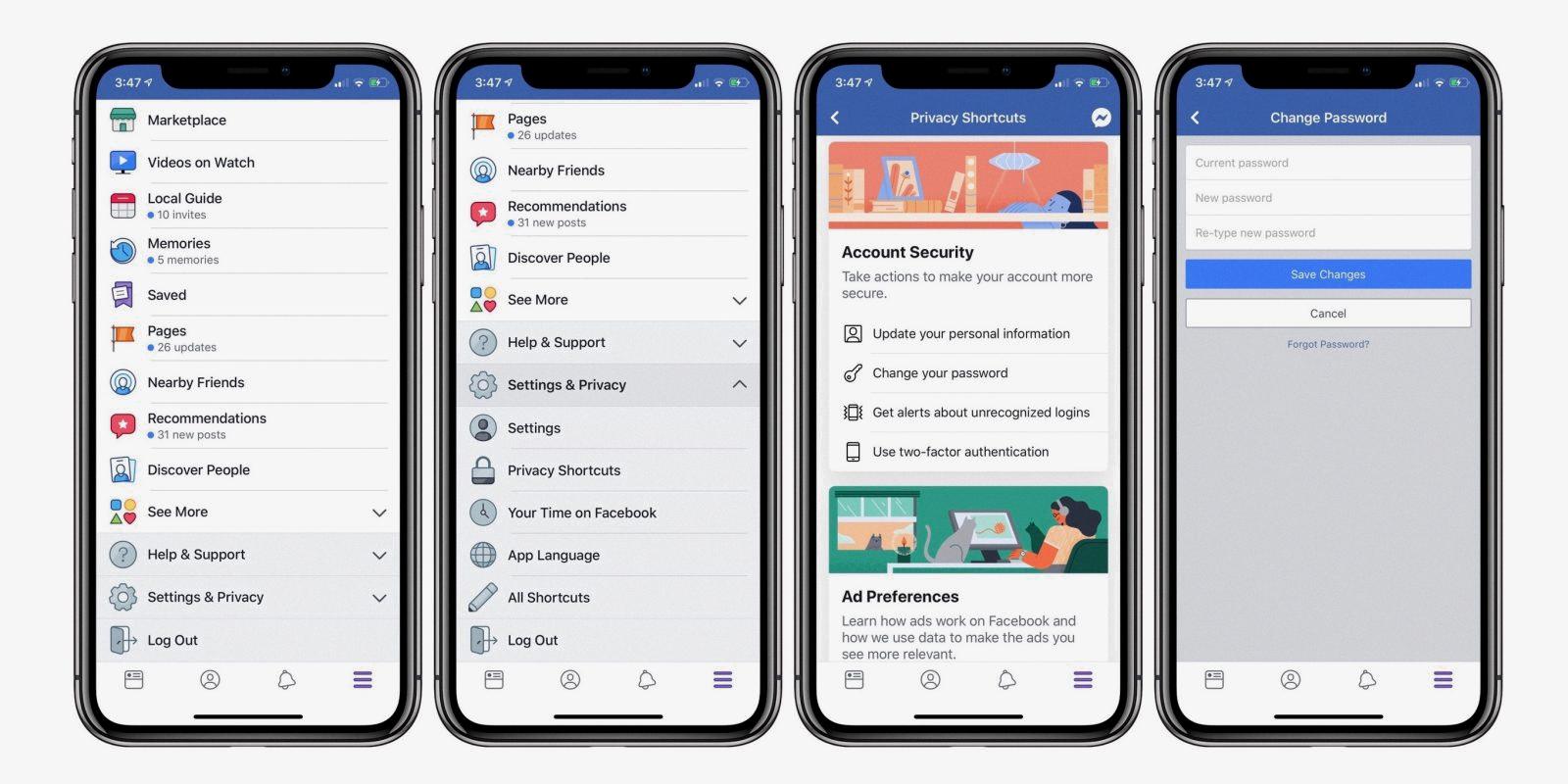
How Do I Check My Facebook Security On My IPhone?
To check your Facebook security on your iPhone, follow these steps:
1. Open the Facebook app by tapping on the icon located on your home screen.
2. Once the app is open, tap on the three horizontal lines in the bottom right corner of the screen. This will open the Facebook menu.
3. Scroll down the menu and tap on “Settings & Privacy” to expand the section.
4. Within the expanded section, tap on “Settings” to access the settings menu.
5. In the settings menu, scroll down and tap on “Security and Login” to open the security settings.
6. Here, you will be able to see various security options and settings related to your Facebook account.
7. To review your current security settings, tap on “Security” and you will be able to view and modify different security features such as two-factor authentication, login alerts, and trusted contacts.
8. To check for any recent activity or suspicious logins, tap on “Where You’re Logged In”. This will display a list of devices and locations where your Facebook account is currently logged in. If you see any unfamiliar devices or locations, you can select the respective session and choose to log out or secure your account.
9. Additionally, you can tap on “Privacy” in the security settings to review and adjust the privacy settings for your Facebook account.
By following these steps, you can easily check and manage your Facebook security settings on your iPhone.
Conclusion
In conclusion, to find and manage saved passwords and passkeys on your iPhone, you can go to the Settings app and navigate to the Passwords section. From there, you can use Face ID, Touch ID, or your passcode to access the saved passwords and passkeys. You can view the details of a specific website or app by selecting it, and if you want to delete a saved password or passkey, you can simply tap on the corresponding option. It’s important to regularly review and update your saved passwords and passkeys for security purposes.








