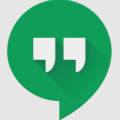Blocked messages can be a frustrating experience, especially when you’re trying to communicate with someone important. Whether it’s a friend, family member, or colleague, being blocked can leave you feeling disconnected and unaware of any messages sent.
When someone blocks your number on an Android phone, text messages will still go through as usual from your end. However, they won’t be delivered to the recipient’s Android device. This means that you won’t receive any kind of notification or response, leaving you in the dark about whether your message was received or not.
To check if someone has blocked your number on an Android phone, there are a few signs to look out for. The most obvious one is that your messages will not display a “delivered” or “read” status. Normally, when you send a message, you would see a double gray checkmark indicating that the message was delivered, and if the recipient reads it, the checkmarks would turn blue. However, if you have been blocked, these checkmarks will not appear, and your messages will remain in a perpetual “sent” state.
Another sign that you may have been blocked is if you previously had a conversation with the person, but now it has disappeared from your message history. When someone blocks you, their conversation thread will vanish from your messaging app, as if it never existed.
If you suspect that you have been blocked and want to confirm it, there are a few methods you can try. One way is to call the person who you think has blocked you. If your call goes straight to voicemail every time without ringing, it could be an indication that you have been blocked. However, keep in mind that this method may not always be accurate, as the person may simply be busy or have their phone on silent.
If you want to see blocked messages on Android, unfortunately, there is no way to retrieve them. When someone blocks you, any text messages they send will be blocked by the messaging app and won’t be delivered to your device. You won’t be able to access or view these blocked messages unless the person unblocks you.
To unblock a conversation on an Android phone, follow these steps:
1. Open the Messages app on your Android device.
2. Tap the “More options” icon, usually represented by three vertical dots.
3. Select “Spam & blocked” from the options menu.
4. Look for the contact you want to unblock from the list.
5. Tap on the contact and then tap “Unblock.”
Once you unblock a conversation, you will start receiving text messages from that person again. However, keep in mind that unblocking someone means they will be able to contact you again, so consider your decision carefully before unblocking.
If someone has blocked your number on an Android phone, your text messages will still go through from your end but won’t be delivered to the recipient. You can check for signs like missing delivery and read receipts, as well as disappearing conversation threads. Unfortunately, there is no way to see blocked messages on Android unless the person unblocks you.
Can I See Messages From Someone I Blocked?
You cannot see messages from someone you have blocked. When you block someone, all text messages they send to you will be blocked by your messaging app, such as Messages. As a result, you will not be able to retrieve or view any of the messages they send while they are blocked.
However, it is important to note that if the blocked person calls you and leaves a voicemail, you will still be able to listen to the voicemail message. Voicemails are not affected by the block feature and can be checked even if the person is blocked.
To summarize:
– Text messages from a blocked person are not visible or retrievable.
– Voicemails from a blocked person can still be accessed and listened to.
Bullet list summary:
– Blocked messages cannot be seen.
– Voicemails from blocked person can be checked.
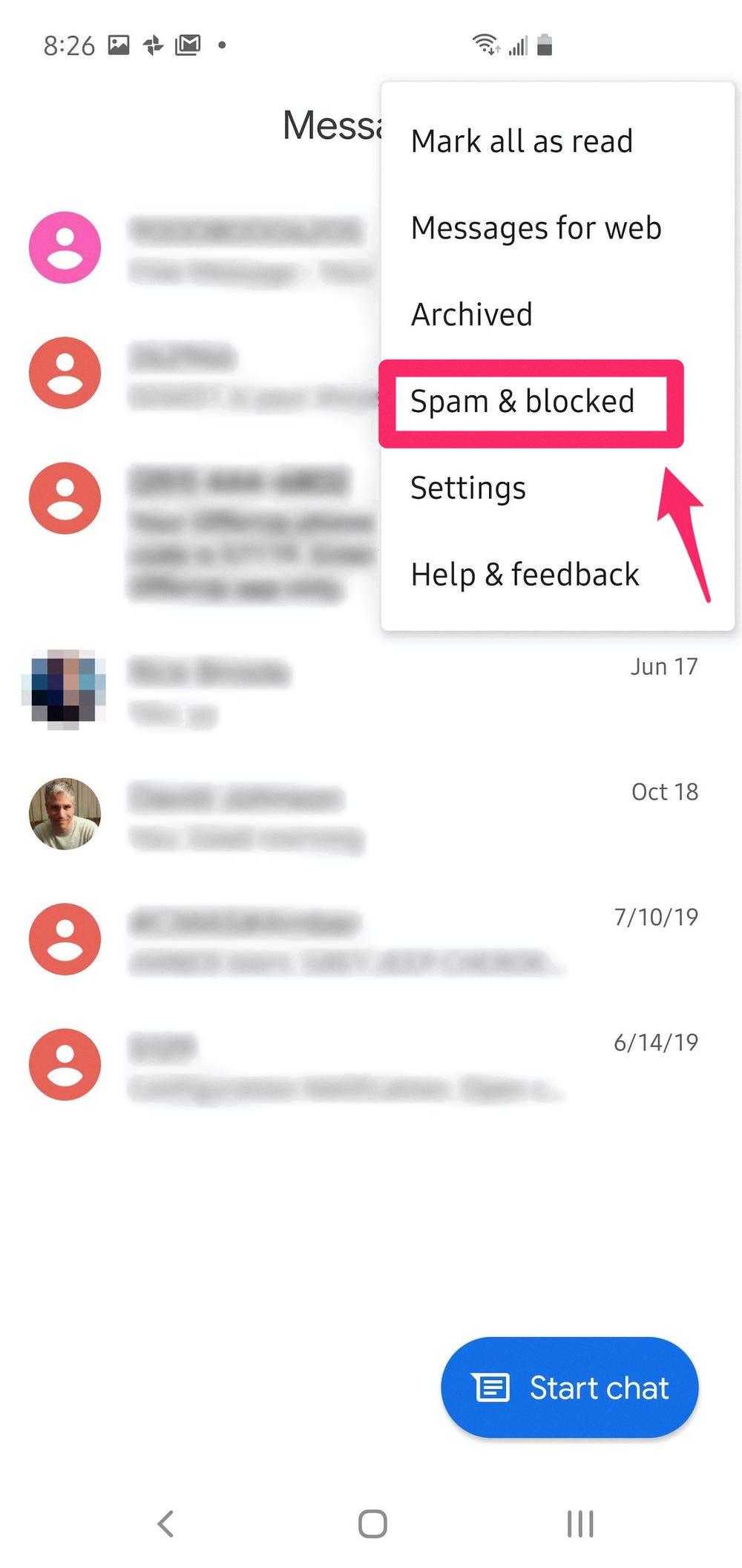
How Do I Unblock Text Messages On Android?
To unblock text messages on an Android device, follow these steps:
1. Open the Messages app on your Android device.
2. Look for the More options icon (usually represented by three vertical dots) and tap on it.
3. From the options that appear, tap on “Spam & blocked.” This will take you to the list of blocked contacts.
4. In the list, find and select the contact that you want to unblock by tapping on it.
5. Once you’ve selected the contact, you will see an option to “Unblock” them. Tap on it to unblock the contact.
6. If you change your mind or select the wrong contact, you can tap the “Back” button to go back without unblocking the contact.
By following these steps, you will successfully unblock text messages from the selected contact on your Android device.
Can You See If A Blocked Number Has Tried To Contact You?
It is not possible to see if a blocked number has tried to contact you unless you unblock the number. When you block a number, it is added to a blocked list, and any calls or messages from that number are automatically rejected. As a result, you won’t receive any notifications or indications that the blocked number has attempted to contact you.
To see if a blocked number has tried to contact you, you would need to unblock the number. Once unblocked, any missed calls or messages from that number will appear in your regular call or message list, just like any other contact. However, by unblocking the number, you are allowing them to contact you again.
While you cannot directly see if a blocked number has tried to contact you, unblocking the number will allow you to view any missed calls or messages from that number.
Will I Get My Texts If Someone Blocked Me On Android?
When someone blocks your number on an Android phone, your text messages will still appear to be sent successfully from your end. However, they will not be delivered or received by the person who has blocked you. Here are a few indicators that can help you determine if you have been blocked:
1. No delivery receipt: Normally, when you send a text message, you receive a delivery receipt indicating that the message has been successfully delivered. However, if you are blocked, you won’t receive this notification.
2. No response or change in response pattern: If the person usually responds to your messages promptly, but suddenly stops responding or their response pattern changes significantly, it could be a sign that they have blocked you.
3. Call goes straight to voicemail: If you try to call the person who may have blocked you and it goes straight to voicemail every time, it could indicate that they have blocked your number.
4. No online presence or last seen status: If you usually see the person online or their last seen status is visible on messaging apps, but suddenly they disappear or their status is not updated, it could be an indication of being blocked.
5. No updates on social media or other platforms: If the person used to be active on social media or other platforms and you notice a sudden lack of updates or activity, it could be a sign that they have blocked you.
Please note that these indicators are not foolproof and can vary depending on the individual’s settings and preferences. It’s always best to communicate directly with the person to clarify any uncertainties.
Conclusion
If someone has blocked your number on their Android phone, your text messages will still be sent from your end, but they will not be delivered to the recipient. However, if the blocked person calls and leaves you a voicemail, you will still be able to check it. To unblock a conversation, you can go to the Messages app, tap on More options, select Spam & blocked, choose the contact from the list, and tap Unblock. Remember that unblocking a person will allow them to contact you again. If you want to see a call history from a blocked number, you will need to unblock the number as well. Keep in mind that different phone models and operating systems may have variations in the blocking and unblocking processes.