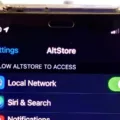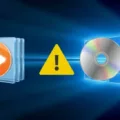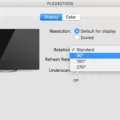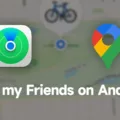Hardware diagnostics are an essential tool for troubleshooting and identifying issues with your computer’s hardware components. Whether you are experiencing performance problems or suspect a faulty hardware component, running hardware diagnostics can help pinpoint the problem and guide you towards the appropriate solution.
One of the most popular operating systems, Windows 10, offers built-in hardware diagnostic tools that can assist you in diagnosing hardware-related issues. In this article, we will explore how to run hardware diagnostics on Windows 10 and help you navigate through the process.
To start, let’s discuss the different types of hardware diagnostics available in Windows 10. These diagnostics cover various hardware components, including memory, hard drive, processor, and more. Here are some of the diagnostic options you can access:
1. Windows Memory Diagnostic: This tool helps identify memory-related problems on your computer. It scans your computer’s RAM for errors and provides a detailed report of any issues found.
2. Hard Drive Diagnostic: This tool checks your hard drive for errors and bad sectors. It can help determine if your hard drive is failing or if there are any issues that need to be addressed.
3. CPU Diagnostic: This diagnostic tool assesses the performance and stability of your computer’s processor. It can detect overheating issues or any other problems related to the CPU.
Now, let’s dive into the steps of running hardware diagnostics on Windows 10:
1. Start by clicking on the Start button and selecting the Settings option.
2. In the Settings menu, choose Update & Security.
3. From the left-hand side menu, select Troubleshoot.
4. Scroll down and click on Additional troubleshooters.
5. Here, you will find a list of additional troubleshooters, including the hardware diagnostic tools mentioned earlier. Select the type of troubleshooting you want to perform, such as Windows Memory Diagnostic or Hard Drive Diagnostic.
6. Once you’ve selected the diagnostic tool you want to use, click on Run the troubleshooter.
7. Windows will now initiate the diagnostic process. Follow the on-screen instructions and allow the tool to complete its scan.
8. After the diagnostic process is complete, you will receive a report indicating any issues found. Depending on the severity of the problem, you may need to take further action, such as replacing a faulty hardware component or seeking professional assistance.
It’s important to note that running hardware diagnostics should be done when your computer is in a stable state. If your computer is experiencing crashes or other severe issues, it’s recommended to seek professional help or contact the manufacturer’s support.
Hardware diagnostics are a valuable tool for identifying and resolving hardware-related issues on Windows 10. By following the steps outlined in this article, you can effectively run hardware diagnostics and gain insights into your computer’s hardware health. Remember to take appropriate actions based on the diagnostic results to ensure optimal performance and longevity of your computer.
How Do I Diagnose Hardware Problems In Windows 10?
To diagnose hardware problems in Windows 10, follow these steps:
1. Click on the Start button in the bottom left corner of the screen and select Settings.
2. In the Settings window, choose the Update & Security option.
3. From the left-hand menu, select Troubleshoot.
4. Scroll down and click on Additional troubleshooters.
5. Here, you will find a list of different types of troubleshooting options for various hardware components. Choose the type of troubleshooting you want to perform.
6. Click on the Run the troubleshooter button to start the diagnostic process.
7. The troubleshooter will now scan your system for any issues related to the selected hardware component.
8. Follow the on-screen instructions provided by the troubleshooter to resolve any detected problems. The troubleshooter will attempt to fix the issue automatically, or it may provide you with further instructions on how to proceed.
9. Once the troubleshooting process is complete, you will be notified of any issues found and their status (whether they were fixed or not).
10. If the problem persists or the troubleshooter was unable to fix it, you may need to seek further assistance from a professional or consult the manufacturer’s support resources for your specific hardware.
It is important to note that the troubleshooters provided by Windows 10 are designed to diagnose and fix common hardware issues. However, they may not be able to solve all problems. In such cases, it is recommended to consult with a professional or seek support from the hardware manufacturer for advanced troubleshooting and repair.
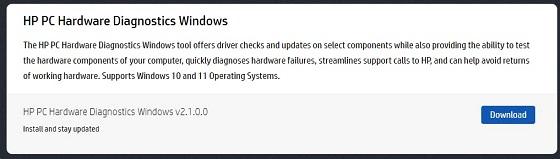
How Do I Run A Hardware Diagnostic Test?
To run a hardware diagnostic test on your PC, follow these steps:
1. Start by restarting your computer. Before the Windows logo appears, press a specific key, usually F2 or Del, to enter the BIOS or UEFI settings. The key may vary depending on your computer’s manufacturer, so refer to the user manual or look for on-screen prompts during startup.
2. Once in the BIOS or UEFI settings, navigate to the “Diagnostics” or “Hardware Diagnostic” section. Again, the exact location and terminology may differ between systems. If you’re having trouble finding it, consult your computer’s documentation or search online for specific instructions related to your model.
3. Within the diagnostics section, you should find various options for running hardware tests. These may include tests for the CPU, memory (RAM), hard drive, and other components. Select the appropriate test or choose to run a comprehensive diagnostic if available.
4. Once you’ve selected the test, follow the on-screen instructions to initiate the diagnostic process. This may involve running a quick test or a more thorough scan of your hardware. Be aware that running comprehensive tests can take some time, so be patient and let the process complete.
5. After the hardware diagnostic test is finished, the results will be displayed on the screen. Pay attention to any error codes, warnings, or failure messages that may indicate a problem with your hardware. Take note of any specific details provided, as they can be useful when troubleshooting or seeking support.
6. If the diagnostic test identifies any issues, consult your computer’s documentation or contact the manufacturer’s support for further assistance. They can provide guidance on how to resolve the problems detected during the diagnostic test.
Running periodic hardware diagnostic tests can help identify potential hardware failures or issues before they cause significant problems. It’s a proactive measure that can save you from unexpected crashes, data loss, or other hardware-related troubles.
How Do I Run A Full Diagnostic In Windows 10?
To run a full diagnostic in Windows 10, you can use the built-in Windows Memory Diagnostic tool. Here’s a step-by-step guide on how to access and use this tool:
1. Open the search tool on the taskbar by clicking on the magnifying glass icon or pressing the Windows key + S on your keyboard.
2. In the search bar, type “Windows Memory Diagnostic” and press Enter.
3. The search results will show the Windows Memory Diagnostic app. Click on it to open it.
– Alternatively, you can also access the tool through the Windows Settings:
1. Open the Windows Settings by clicking on the Start button and selecting the gear icon.
2. In the Settings window, click on “Update & Security”.
3. From the left sidebar, click on “Windows Security”.
4. Scroll down and click on “Open Windows Security”.
5. In the Windows Security window, click on “Device performance & health”.
6. Under the “Fresh start” section, click on “Additional info” or “Check for performance issues” (depending on your Windows version).
7. This will launch the Windows Memory Diagnostic tool.
4. Once the Windows Memory Diagnostic tool is open, you will see two options: “Restart now and check for problems” and “Check for problems the next time I start my computer”. Choose the option that suits your needs.
– If you select “Restart now and check for problems”, your computer will immediately restart and the diagnostic process will begin. During the restart, the tool will automatically check your computer’s memory for any issues.
– If you choose “Check for problems the next time I start my computer”, the diagnostic process will occur during the next boot-up of your computer. Make sure to save any unsaved work before restarting.
5. After the diagnostic process is complete, Windows will automatically load and display the test results. If any memory issues are detected, the tool will provide information on how to resolve them.
Running a full diagnostic using the Windows Memory Diagnostic tool can help identify and resolve any memory-related issues that may be affecting your computer’s performance.
How Do I Run Dell Diagnostics On Windows 10?
To run Dell diagnostics on Windows 10, follow these steps:
1. Turn on your computer.
2. At the Dell logo, press the F12 key several times until the One Time Boot Menu appears.
3. On the boot menu screen, select the Diagnostics option. It may be labeled as “Diagnostics,” “Diagnostic Test,” or something similar.
4. The diagnostic quick test will begin. This test will check the hardware components of your Dell computer for any issues or errors.
During the diagnostic test, your computer will run a series of tests on its hardware components, including the processor, memory, hard drive, and display. It will also check for any issues with the motherboard, sound card, network card, and other peripherals.
The test may take some time to complete, depending on the speed and configuration of your computer. Once the test is finished, you will see a report detailing any issues or errors that were found. If no issues are found, then your hardware components are working properly.
It is important to note that the Dell diagnostics may not detect all hardware issues, so if you are experiencing specific problems with your computer, it is recommended to contact Dell support for further assistance.
Conclusion
Hardware diagnostics are a crucial tool for identifying and resolving issues with your computer’s hardware components. It is important to regularly run diagnostic tests to ensure that your hardware is functioning properly and to catch any potential problems before they escalate.
The process of running hardware diagnostics can vary depending on your operating system. For Windows 10 users, you can access the troubleshooting options by going to Start > Settings > Update & Security > Troubleshoot > Additional troubleshooters. From there, you can select the specific type of hardware you want to troubleshoot and run the diagnostic tool.
For Dell users, you can access the hardware diagnostics by pressing the F12 key multiple times at the Dell logo during startup. This will bring up the One Time Boot Menu, where you can select the Diagnostics option to initiate the diagnostic quick test.
Once the diagnostic test is initiated, it will scan your hardware components and identify any potential issues. The test will provide you with detailed information about any problems detected, allowing you to take appropriate actions to resolve them.
By regularly running hardware diagnostics, you can ensure that your computer’s hardware is in optimal condition, leading to better performance and reliability. It is recommended to run these tests periodically, especially if you are experiencing any hardware-related issues or if your computer is running slowly or freezing frequently.
Hardware diagnostics are an essential tool for maintaining the health and functionality of your computer’s hardware components. By taking the time to run these tests, you can identify and resolve any potential issues, ensuring that your computer operates smoothly and efficiently.