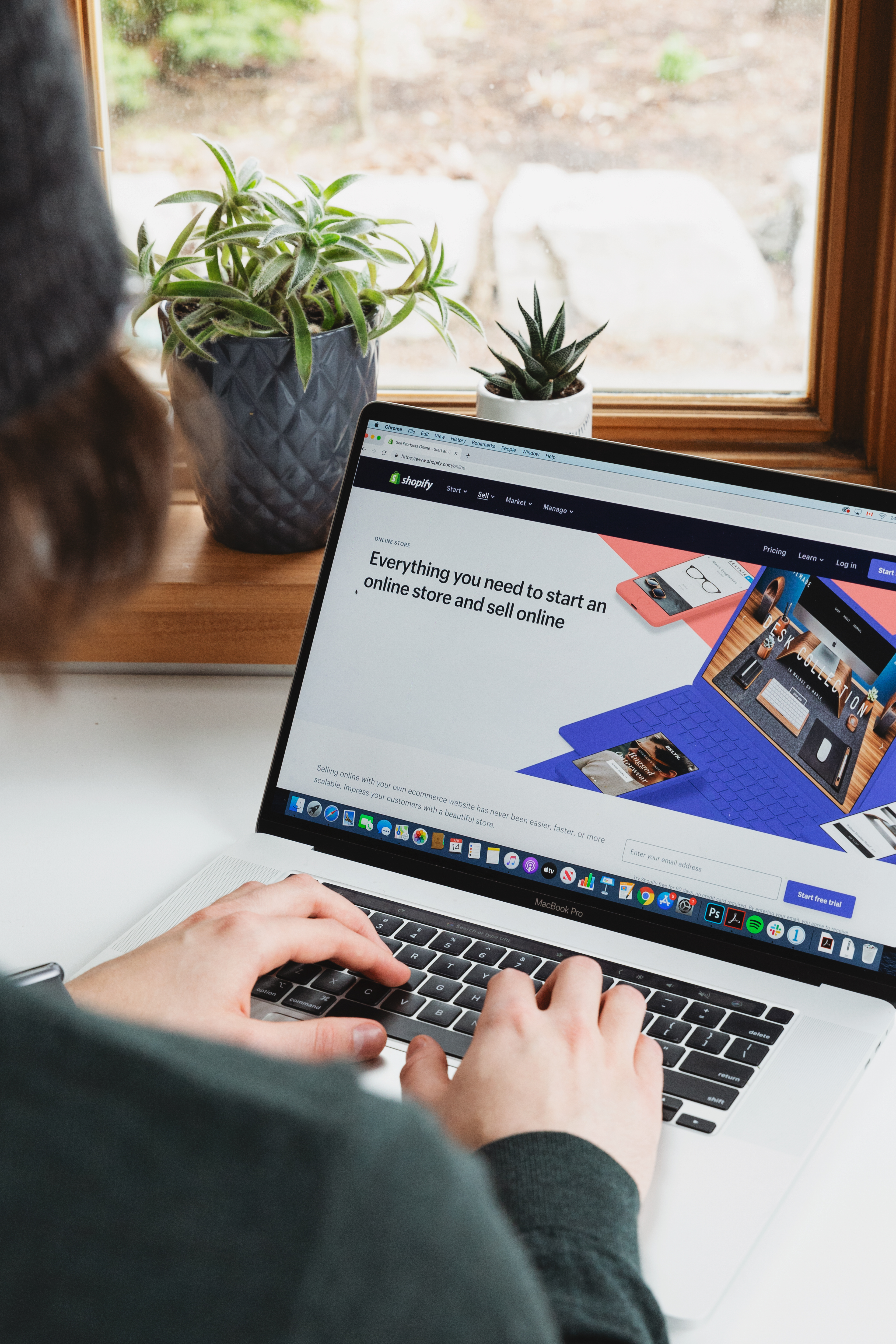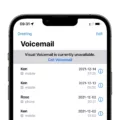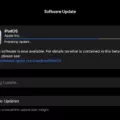Mobile devices have become an integral part of our lives, allowing us to perform a myriad of tasks on the go. However, one feature that seems to be missing on mobile devices is the ability to right click. Right clicking on a computer allows us to access a context menu with various options, but how can we achieve the same functionality on a mobile device?
The good news is that there are several ways to emulate right clicking on a mobile device, even without a physical mouse. Whether you’re using a touchscreen or a keyboard, you can still access the context menu and perform quick actions within your mobile applications.
If you’re using a touchscreen device, such as a smartphone or tablet, you can bring up the right click menu by simply holding your finger on the screen for one to two seconds. This will trigger the context menu to appear, providing you with a range of options specific to the widget or item you’re interacting with. It’s important to note that not all applications or widgets may support this feature, but it is widely available in many mobile apps.
Another method to access the context menu on a touchscreen device is to touch and hold down your finger on the item you want to interact with. After a couple of seconds, the context menu should appear, allowing you to choose from various actions. This method is similar to a long press, where you hold down your finger on the screen until the menu pops up.
For those using a physical keyboard with their mobile device, there’s an alternative method to emulate right clicking. By pressing and holding the shift key, followed by the F10 key, you can trigger the context menu to appear. This method is reminiscent of the traditional right click functionality on a computer, allowing you to choose from a range of options using your keyboard.
The context menu on a mobile device serves as a quick access point for performing various actions within an application. It provides a convenient way to interact with specific widgets or items, offering options like copy, paste, delete, and more. Although the process may vary slightly depending on the device and application, the overall concept remains the same – a long press or a combination of keys can bring up the context menu.
While mobile devices may not have a physical right click button like computers, there are still ways to access the context menu and perform similar actions. Whether you’re using a touchscreen or a physical keyboard, the methods mentioned above allow you to emulate right clicking on your mobile device. So next time you need to perform a quick action within an app, remember to long press, touch and hold, or use the shift key and F10 combination to bring up the context menu. Happy right clicking on your mobile device!
Can You Right Click On A Mobile Phone?
You cannot right click on a mobile phone in the same way as you can on a computer with a mouse. Mobile phones typically use touch screens for user interaction, and right clicking is not a common feature on mobile devices.
However, there are alternative ways to access similar functionalities on a mobile device. For example, some apps and mobile browsers may offer a long press or a tap-and-hold gesture as a substitute for right clicking. By holding your finger on the screen for one to two seconds, or until the menu appears, you can bring up a context menu that offers additional options or actions specific to the app or browser you are using.
If you are using a mobile device without a touch screen, such as a feature phone, right clicking is typically not available as these devices usually have limited input capabilities.
While right clicking is not a standard feature on mobile phones, you can still access similar functionalities through alternative gestures or long presses depending on the app or browser you are using.
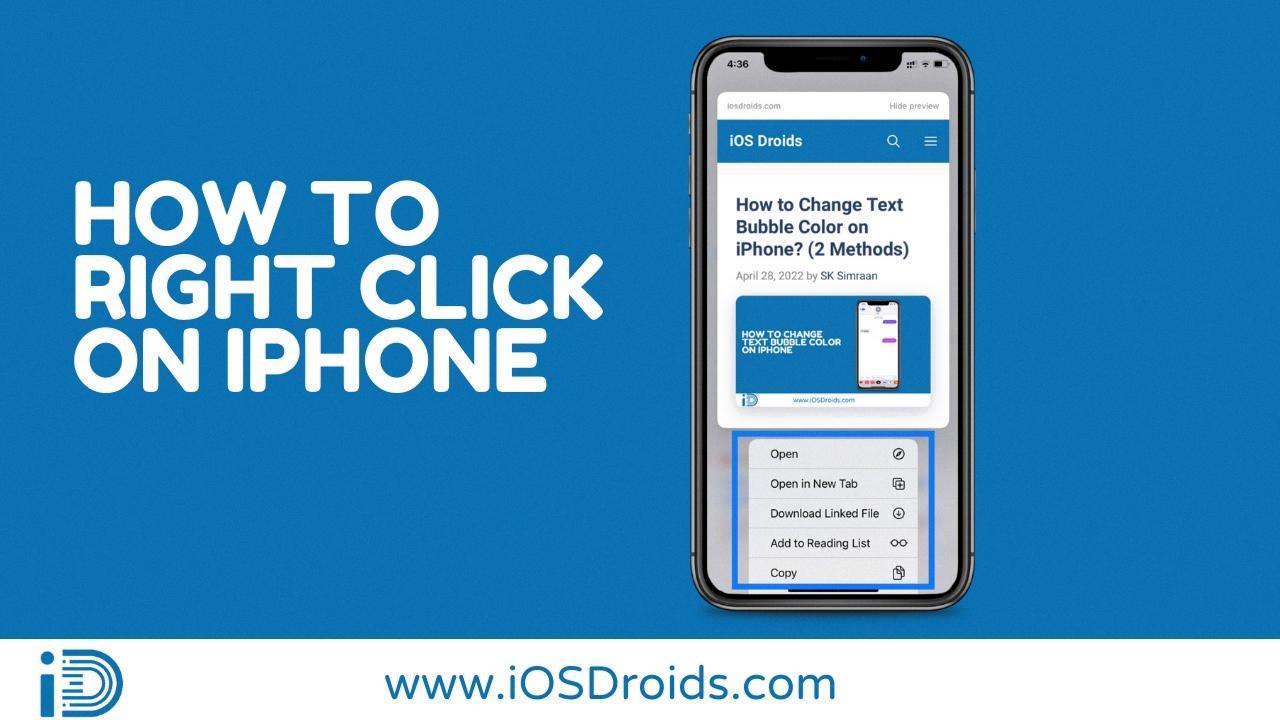
How Do You Right Click On A Touchscreen Without A Mouse?
To perform a right-click on a touchscreen without a mouse, you can use one of the following methods:
1. Touch and hold: Simply touch and hold your finger on the desired item on the touchscreen for a couple of seconds. This action will simulate a right-click and bring up a context menu with various options related to that item.
2. Enter key: Another way to initiate a right-click is by pressing the Enter key on your keyboard after selecting the desired item on the touchscreen. This will activate the context menu, allowing you to choose from the available options.
3. Shift key + F10: If you prefer a more traditional method, you can press and hold the Shift key on your keyboard and then press the F10 key. This keyboard shortcut is equivalent to a right-click and will display the context menu for the selected item.
To summarize, you can perform a right-click on a touchscreen without a mouse by either touch and hold, pressing the Enter key, or using the Shift key + F10 keyboard shortcut.
What Is The Right Click Menu On My Android Phone?
The right click menu on your Android phone is a context menu that appears when you long press on a specific widget or element within a mobile application. It provides a set of quick actions or options related to that particular widget. The purpose of this menu is to offer convenient and efficient access to frequently used functions without cluttering the main user interface.
The right click menu is similar to the right click option in Windows operating systems, where you can perform actions on files or folders. In the case of an Android phone, the right click menu appears when you long press on an element such as a button, image, or text box within a mobile app.
This menu usually includes a list of options that are relevant to the selected widget. These options can vary depending on the app and the specific widget. For example, if you long press on a button, the right click menu may offer options like “Copy text,” “Share,” “Open link,” or “Delete.” If you long press on a text field, the menu may provide options like “Cut,” “Copy,” “Paste,” or “Select all.”
The right click menu serves as a shortcut to perform actions quickly, without having to navigate through multiple screens or menus. It enhances user experience by providing easy access to frequently used functions, making interactions with the app more efficient and intuitive.
The right click menu on your Android phone is a context menu that appears when you long press on a widget within a mobile app. It offers a set of quick actions or options related to that specific widget, enhancing user experience and allowing for efficient interaction with the application.
Conclusion
Mobile devices have become an essential part of our lives, offering convenience, connectivity, and functionality on the go. With the advancements in technology, mobile devices have become more powerful, offering features that were once only available on desktop computers. The touch screen interface allows users to interact with their devices in a more intuitive and natural way, making it easier to navigate through apps and perform tasks.
The right click menu, or context menu, on mobile devices provides a quick and efficient way to access additional options and functionalities for specific items or widgets within an application. By simply holding down your finger on the screen or pressing and holding the shift key + F10, you can bring up this menu, similar to the right click option on a computer. This menu allows users to perform various actions, such as copying, pasting, deleting, or editing, depending on the context.
Furthermore, the context menu is designed to enhance user experience and productivity by providing quick access to commonly used functions. It eliminates the need for multiple taps or gestures to access certain features, saving time and effort. Whether you need to share a file, change settings, or perform other actions within an app, the context menu offers a convenient and efficient solution.
The inclusion of the context menu on mobile devices adds versatility and functionality to the user experience. It allows for easier navigation and interaction with apps, making mobile devices even more user-friendly and accessible. As technology continues to evolve, we can expect further improvements and innovations in mobile interfaces, ensuring that our devices continue to meet our needs and simplify our daily tasks.