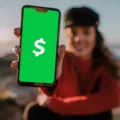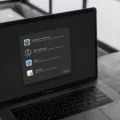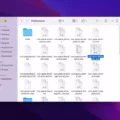A network adapter is an essential component of your computer that allows it to connect to a network and access the internet. It is responsible for transmitting and receiving data packets between your computer and other devices on the network. However, there may be instances where your network adapter may encounter issues or not function properly. In such cases, resetting your network adapter can help resolve the problem.
Resetting your network adapter in Windows Vista can be done through a few simple steps. By following these instructions, you can restore your network settings to their default configurations and fix any connectivity issues you may be experiencing.
To begin, open the command prompt by clicking on the Start button and typing “cmd” in the search bar. Right-click on the Command Prompt option and select “Run as administrator.” This will open the command prompt with administrative privileges.
In the command prompt window, type “ipconfig /flushdns” and press Enter. This command will clear the DNS cache on your computer, which can sometimes cause network issues.
Next, type “ipconfig /renew” and press Enter. This command will refresh your IP address and renew your network connection.
After executing the above commands, type “netsh int ip reset” and press Enter. This command will reset your TCP/IP stack to its default settings. You may need to restart your computer for the changes to take effect.
Once your computer has restarted, you can also perform a network reset to further troubleshoot any network-related problems. To do this, go to the Start menu and select Settings. From there, choose Network & internet and then click on Advanced network settings. Scroll down and select Network reset.
A prompt will appear asking if you want to reset your network settings. Click on Reset now and then click on Yes to confirm. This will remove all network adapters and reinstall them, resetting their settings to the defaults.
It is important to note that performing a network reset will remove any network-related settings and configurations you have made. Therefore, it is recommended to backup any important network settings before proceeding with the reset.
Resetting your network adapter can be a useful troubleshooting step if you are experiencing connectivity issues on your Windows Vista computer. By following the steps outlined above, you can easily reset your network settings and resolve any network-related problems you may be facing.
How To Do Network Reset In Windows Vista?
To perform a network reset in Windows Vista, follow these steps:
1. Open the Start menu by clicking on the Start button located in the bottom left corner of your screen.
2. In the search box, type “cmd” (without the quotes) and press Enter. This will open the Command Prompt window.
3. In the Command Prompt window, type “ipconfig /flushdns” and press Enter. This command will flush the DNS resolver cache, which can help resolve network connectivity issues.
4. Next, type “ipconfig /renew” and press Enter. This command will attempt to renew your IP address and refresh your network settings.
5. Wait for a moment as the command executes. This process may take a few seconds to complete.
6. type “netsh int ip reset” and press Enter. This command will reset the TCP/IP stack to its original state.
After executing these commands, your network settings should be reset, and any connectivity issues you were experiencing may be resolved.

How Do I Manually Reset My Network Adapter?
To manually reset your network adapter, follow these steps:
1. Select the Start button on your PC.
2. Go to Settings. You can find it by clicking on the gear icon in the Start menu.
3. In the Settings window, click on Network & Internet.
4. Once the Network & Internet settings open, click on Advanced network settings. This option is usually located at the bottom of the page.
5. In the Advanced network settings, scroll down and click on Network reset.
6. A warning message will appear, informing you that network adapters will be reinstalled and their settings will be set to default. To proceed with the reset, click on Reset now.
7. Another confirmation message will appear. Click on Yes to confirm the action.
After completing these steps, your network adapter will be reset, and any network settings or configurations you have made will be reverted back to their default state. It’s important to note that this process may disrupt your internet connection temporarily.
How Do I Reset My Windows Vista?
To reset your Windows Vista operating system, you can use the System Restore feature. Here’s a step-by-step guide on how to do it:
1. Start up your PC by turning it on.
2. Once your PC is on, click on the Start menu located at the bottom left corner of your screen.
3. In the search bar, type “Restore” and wait for the search results to appear.
4. From the list of programs, click on “Backup and Restore.”
5. This will open the Backup and Restore window. Within this window, you will see an option titled “Restore system files and settings.” Click on it.
To choose a specific restore point:
1. In the new window that appears, click on the “Next” button.
2. You will now see a list of available restore points. These are the different dates and times that Windows has created restore points for your system.
3. Carefully choose the restore point that you want to use for resetting your PC. It is important to note that selecting a restore point will revert your PC to the state it was in at that specific date and time.
4. After selecting the desired restore point, click on the “Next” button.
To complete the system restore:
1. You will now be shown a confirmation screen with information about the restore point you selected. Take a moment to review the details and make sure it is the correct restore point.
2. Once you are certain, click on the “Finish” button to start the system restore process.
3. Your PC will now begin the restoration process, which may take some time to complete. During this time, it is important not to turn off or restart your computer.
4. After the restoration process is finished, your PC will automatically restart.
It’s worth noting that system restore will not affect your personal files, such as documents, pictures, or music. However, any installed programs or updates that were installed after the selected restore point will be removed. Therefore, it is recommended to back up any important files before proceeding with the system restore.
In summary, to reset your Windows Vista using system restore, start up your PC, search for “Restore” in the Start menu, click on “Backup and Restore,” choose the desired restore point, and follow the on-screen instructions to complete the reset process.
Is It OK To Reset Network Adapter?
It is generally considered safe and beneficial to reset a network adapter in certain situations. Resetting the network adapter can help resolve various network-related issues and improve the overall performance of your network connection.
Here are some scenarios where resetting the network adapter can be helpful:
1. Upgraded or changed network hardware: If you have recently upgraded or replaced your network hardware, such as a router or modem, resetting the network adapter can ensure that it properly recognizes and connects to the new hardware.
2. Installed or updated network driver: When you install or update a network driver on your computer, resetting the network adapter can help apply the changes and ensure that the new driver functions correctly.
3. Malware infection: If your computer has been infected with malware that has tampered with your network settings or drivers, resetting the network adapter can help revert any unauthorized changes and restore your network connection to its default state.
4. Manual network settings changes: If you have manually changed some of your network settings and are experiencing connectivity issues or other problems, resetting the network adapter can undo those changes and allow you to start fresh with the default settings.
Resetting the network adapter is a straightforward process and can be done through the operating system’s network settings or by using command prompt commands. It essentially involves disabling and re-enabling the network adapter, which can clear any temporary configuration issues or conflicts.
Before resetting the network adapter, it is recommended to save any unsaved work and close any open applications that rely on an active network connection. After the reset, you may need to reconnect to your Wi-Fi network or reconfigure any custom network settings.
Resetting the network adapter can be a helpful troubleshooting step in various situations, such as when you have upgraded hardware, installed new drivers, removed malware, or made manual network settings changes. It can help resolve network-related issues and improve the stability and performance of your network connection.
Conclusion
The network adapter is a crucial component of your computer’s networking capabilities. It allows your device to connect to a network, whether it’s a local area network (LAN) or the internet. The network adapter is responsible for transmitting and receiving data packets between your computer and other devices or servers on the network.
Throughout this article, we have discussed the various aspects of network adapters, including their types, functions, and troubleshooting steps. We have explored both wired and wireless network adapters, highlighting their differences and benefits.
We have also delved into common issues that may arise with network adapters, such as driver problems, connectivity issues, and DNS cache conflicts. We provided step-by-step instructions on how to troubleshoot these problems, including resetting the DNS cache, renewing the IP configuration, and performing a network reset.
It is important to note that network adapters play a vital role in ensuring a smooth and reliable network connection. Keeping your drivers up to date, resolving conflicts, and performing regular maintenance can help optimize the performance of your network adapter.
Understanding the functionality and troubleshooting methods related to network adapters can greatly improve your networking experience. By following the guidelines provided in this article, you can effectively resolve common network adapter issues and ensure a seamless connection to the network.