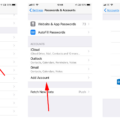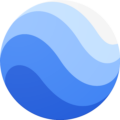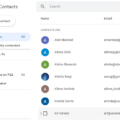Google Assistant is a powerful virtual assistant developed by Google. It is designed to help users perform various tasks, answer questions, and provide information through voice commands. However, there may be instances when Google Assistant does not work properly or fails to respond to the “Hey Google” wake word on your Android device. In such cases, it may be necessary to reset Google Assistant settings to resolve any issues.
To reset Google Assistant on your Android device, you can follow these steps:
1. Open the Google Assistant app on your Android phone or tablet. If you don’t have the app, you can download it from the Google Play Store.
2. Once the app is open, you can either say “Assistant settings” or manually navigate to the Assistant settings by tapping on the explore icon (compass) at the bottom-right corner of the screen and selecting the profile picture or initial at the top-right corner.
3. In the Assistant settings, scroll down and select the option labeled “General.”
4. Under the General settings, look for the section called “Preferred input.” This setting allows you to choose how you communicate with Google Assistant.
5. Tap on the “Voice” option to ensure that you can say your questions or commands to Google Assistant.
6. If Google Assistant is still not responding to “Hey Google,” you can try turning off Voice Match and then turning it back on. Voice Match is a feature that allows Google Assistant to recognize your voice and respond to your commands.
7. To turn off Voice Match, go back to the General settings and look for the “Voice Match” option. Tap on it and toggle off the “Hey Google” option.
8. After turning off Voice Match, wait for a few seconds and then turn it back on by toggling the “Hey Google” option.
9. exit the Google Assistant settings and try saying “Hey Google” to see if Google Assistant is now working properly.
By following these steps, you can reset Google Assistant and troubleshoot any issues with its responsiveness on your Android device. Remember to ensure that Google Assistant, Hey Google, and Voice Match are turned on in the Assistant settings.
Why Is My Google Assistant Not Working?
To troubleshoot why your Google Assistant may not be working on your Android device, follow these steps:
1. Make sure Google Assistant is turned on: Open the Google Assistant app or go to Assistant settings on your Android phone or tablet. Check if the toggle switch for Google Assistant is enabled.
2. Ensure Voice Match is enabled: Voice Match allows Google Assistant to recognize your voice and respond to you specifically. In Assistant settings, go to Voice Match and make sure it is turned on.
3. Confirm Hey Google is enabled: Hey Google is the wake command that activates Google Assistant. In Assistant settings, go to Voice Match and ensure that the Hey Google option is enabled.
4. Check your internet connection: Google Assistant requires an active internet connection to function properly. Verify that your device is connected to a stable Wi-Fi or mobile data network.
5. Update Google app and Google Play Services: Make sure you have the latest version of the Google app and Google Play Services installed on your device. Outdated versions may cause issues with Google Assistant.
6. Restart your device: Sometimes, a simple restart can resolve temporary glitches or conflicts. Restart your Android device and check if Google Assistant starts working again.
7. Clear cache and data: If the above steps didn’t solve the issue, clearing the cache and data of the Google app can help. Go to your device’s Settings, then Apps or Application Manager. Find the Google app, tap on it, and choose Clear cache and Clear data.
8. Check language settings: Google Assistant may not work if the language settings are incorrect. Ensure that the language of your device and Google Assistant are the same.
9. Disable battery optimization: Some devices have battery optimization settings that restrict background app activities. Go to your device’s Settings, then Battery or Battery Optimization, and make sure the Google app is not being optimized.
10. Contact Google support: If none of the above steps resolve the issue, reach out to Google support for further assistance. They can provide specific troubleshooting steps based on your device and software version.
Remember, these steps are general guidelines and may vary slightly depending on your device and Android version.
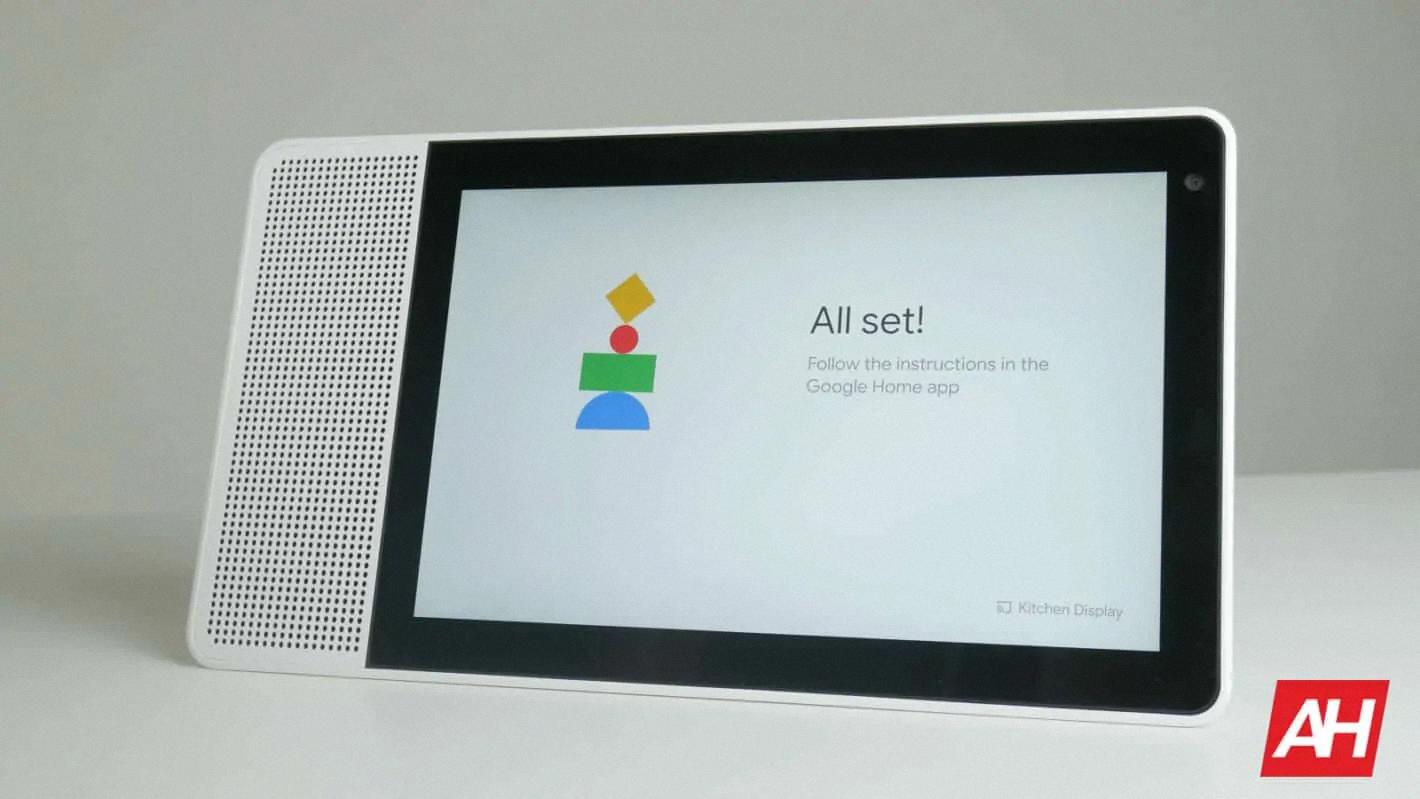
How Do I Reset Google Home And Start Over?
To reset your Google Home and start over, follow these steps:
1. Open the Google Home app on your smartphone or tablet.
2. Tap on the profile icon in the bottom right corner of the app to access the settings menu.
3. Scroll down and select “Assistant settings” from the list.
4. In the Assistant settings menu, tap on “Home control.”
5. Find the name of the Google Home device you want to reset and tap on it.
6. In the device settings menu, tap on the three-dot icon in the top right corner.
7. From the options that appear, select “Settings.”
8. Scroll down to the bottom of the settings page and tap on “Remove device.”
9. A confirmation message will appear, informing you that all app data, services, and devices associated with the Google Home will be deleted. If you are sure you want to proceed, tap on “Delete home.”
10. The process may take a few minutes to complete. Once it is done, your Google Home device will be reset, and you can set it up again as if it were brand new.
Remember that resetting your Google Home will erase all your personalized settings, such as connected services, customized routines, and device preferences.
How Do I Refresh My Google Assistant?
To refresh your Google Assistant, you can follow these steps:
1. Open the side bar menu on your Android device.
2. Look for the Home settings option and tap on it.
3. Scroll down until you see the Integrations section and select it.
4. Among the integration options, locate and tap on Google Assistant.
5. On the Google Assistant settings page, you will find a button labeled “Refresh Devices.”
6. Tap on this button to initiate the refresh process.
7. After a few seconds, the changes and updates will be applied, and your Google Assistant will be refreshed.
By following these steps, you can easily refresh your Google Assistant and ensure that it is up to date with the latest information and settings.
How Do I Set Up Google Assistant Again?
To set up Google Assistant again, follow these steps:
1. Unlock your Android device and go to the Settings app.
2. Scroll down and tap on “Google” or “Google Account” (depending on your device).
3. In the Google settings, tap on “Search, Assistant & Voice” or “Assistant & Voice” (again, depending on your device).
4. Look for the “Google Assistant” section and tap on it.
5. In the Assistant settings, tap on “Assistant” again.
6. Scroll down and tap on “Phone” or “Device” (once again, depending on your device).
7. In the Device settings, tap on “Voice Match.”
8. Tap on “Retrain voice model” or “Teach your Assistant your voice again.”
9. Follow the on-screen instructions to set up your voice model for Google Assistant.
Once you’ve completed these steps, Google Assistant will be set up again on your device. You can now use “Hey Google” or tap the Assistant icon to ask questions or give commands.
Conclusion
Google Assistant is a powerful virtual assistant that provides a wide range of useful features and capabilities. It can be accessed through various devices, including Android phones and tablets, as well as Google Home devices.
Google Assistant can help with tasks such as setting reminders, sending messages, making phone calls, playing music, providing weather updates, and much more. It can also answer questions and provide information on a wide range of topics.
One of the key features of Google Assistant is its ability to understand natural language commands and respond in a conversational manner. This makes it easy and intuitive to interact with, and allows for a more personalized and efficient user experience.
Additionally, Google Assistant can be customized to suit individual preferences and needs. Users can choose their preferred input method, such as voice or typing, and can personalize their settings to better align with their daily routines and preferences.
Google Assistant is a highly versatile and intelligent virtual assistant that continues to evolve and improve with time. Its integration with various Google services and devices makes it a valuable tool for users looking to streamline their daily tasks and access information quickly and easily.