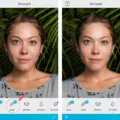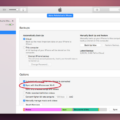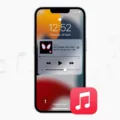Scribbles can be a nuisance when they appear on a screenshot, making the image look messy and unprofessional. Fortunately, there are several ways to remove these unwanted scribbles and restore the screenshot to its original state.
One option is to use a photo editing application like Snapseed. This powerful tool, available for both Android and iOS devices, offers a range of features to enhance and edit images. To remove scribbles using Snapseed, simply open the screenshot in the app and select the “Healing” tool. This tool allows you to paint over the scribbles, and Snapseed will automatically blend them into the surrounding area, making them disappear.
Another option is to use a dedicated photo eraser tool like Fotor. This online tool allows you to remove unwanted objects from your images, including scribbles. Simply upload the screenshot to Fotor, select the “Erase” tool, and paint over the scribbles. Fotor will intelligently remove the scribbles and replace them with the background, leaving no trace behind.
If you prefer to use a desktop application, you can turn to popular photo editing software like Adobe Photoshop or GIMP. These powerful tools offer advanced editing capabilities, including the ability to remove unwanted color, such as scribbles, from an image. Simply open the screenshot in the software, select the color you want to remove using the magic wand or selection tool, and press the delete key. The software will erase the selected color, effectively removing the scribbles.
Removing scribbles from a screenshot is a relatively simple task with the help of photo editing applications like Snapseed, online tools like Fotor, or desktop software like Adobe Photoshop or GIMP. Whether you’re using a mobile device or a computer, there are plenty of options available to help you restore your screenshot to its original state and remove those unwanted scribbles.
How Do I Remove Pen Marks From A Screenshot?
To remove pen marks from a screenshot using Snapseed, you can follow these steps:
1. Install Snapseed: Download and install Snapseed from the Google Play Store (for Android) or App Store (for iOS) if you haven’t already.
2. Import the screenshot: Open Snapseed and tap on the “+” button to import the screenshot you want to edit. You can choose to import the screenshot from your device’s gallery or take a new screenshot directly within the app.
3. Open the Tools menu: Once the screenshot is imported, tap on the “Tools” icon located at the bottom of the screen. This will open a list of editing tools available in Snapseed.
4. Select the Healing tool: Scroll through the list of tools and find the “Healing” tool. Tap on it to select it.
5. Remove pen marks: With the Healing tool selected, use your finger or stylus to draw over the pen marks on the screenshot. Snapseed will automatically analyze the surrounding area and blend it with the marked area to remove the pen marks seamlessly. Repeat this process for all the pen marks you want to remove.
6. Adjust the healing effect: If needed, you can adjust the healing effect by using the slider that appears at the bottom of the screen. Moving the slider to the right will increase the effect, while moving it to the left will decrease it. Find the right balance to make the pen marks disappear without affecting the overall quality of the screenshot.
7. Save the edited screenshot: Once you are satisfied with the result, tap on the checkmark icon located at the bottom-right corner of the screen to save the edited screenshot. You can choose to save it as a new image or overwrite the original screenshot.
By following these steps, you can effectively remove pen marks from a screenshot using Snapseed.
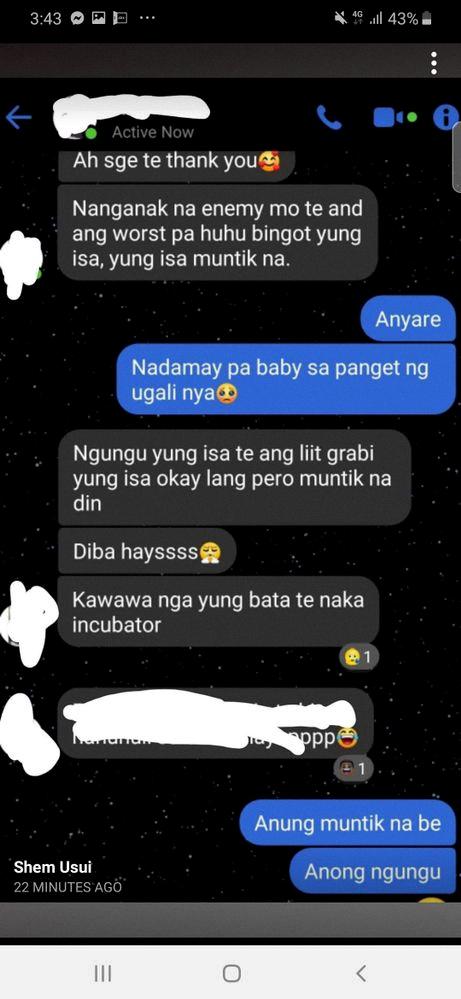
Can You Remove Writing From A Screenshot?
It is indeed possible to remove any text or writing from a screenshot using various photo editing tools and software. These tools offer features specifically designed to remove unwanted elements from images, including text. One such app is PhotoDirector, a popular photo editing software that provides an easy and efficient way to remove text from a screenshot.
To remove writing from a screenshot using PhotoDirector:
1. Open the app and import the screenshot into the editing workspace.
2. Locate the text or writing you want to remove.
3. Select the appropriate tool for removing text. In PhotoDirector, this could be the Clone Stamp tool, Healing Brush tool, or the Content-Aware Removal tool.
4. Adjust the size and hardness of the tool to match the surrounding area.
5. Carefully brush or clone over the text, using nearby elements as a reference.
6. Repeat this process until the text is completely removed.
7. Review the image to ensure the removal looks seamless and natural.
8. Save the edited screenshot as a new file to preserve the original.
Using these steps, you can effectively remove writing or text from a screenshot without leaving any traces. It’s important to note that the success of text removal depends on factors such as the complexity of the text, the background, and the quality of the image. In some cases, removing text may require more advanced editing techniques or specialized software.
What Apps Remove Scribbles?
When it comes to removing scribbles or unwanted objects from your photos, there are several apps available that can help you achieve this easily. Here are some popular apps that can remove scribbles from pictures:
1. Adobe Photoshop: Photoshop is a powerful photo editing software that offers various tools and features to remove unwanted objects from your photos. The “Content-Aware Fill” tool in Photoshop can be used to erase scribbles or any other unwanted elements from your pictures seamlessly.
2. Snapseed: Snapseed is a free photo editing app available for both Android and iOS devices. It offers a “Healing Brush” tool that allows you to remove scribbles or blemishes from your photos effortlessly.
3. TouchRetouch: TouchRetouch is a dedicated app for removing unwanted objects from photos. It offers a “Quick Repair” tool that lets you erase scribbles with just a few taps.
4. Fotor: Fotor is a versatile photo editing app that also provides an excellent photo eraser tool. It allows you to remove scribbles, text, people, and other unwanted objects from your pictures easily. Fotor is available both as an online tool and as a mobile app.
5. Pixlr: Pixlr is a popular online photo editing tool that offers a range of features, including the ability to remove unwanted objects from your photos. It provides a “Spot Healing” tool that can effectively erase scribbles or any other unwanted elements.
Remember, the effectiveness of these apps may vary depending on the complexity of the scribbles or objects you want to remove. It’s always a good idea to try different apps and techniques to achieve the best results for your specific photo editing needs.
How Do You Remove Black Paint From A Screenshot?
To remove black paint from a screenshot, you can utilize a photo editor such as Adobe Photoshop or GIMP. Follow these steps for a detailed guide:
1. Open the screenshot in the photo editor of your choice.
2. Locate the tools panel or toolbar and select the magic wand tool or the selection tool. These tools allow you to select specific areas of the image.
3. Click on the black paint or color you want to remove. The tool will select that color and its similar shades based on the tolerance level you set.
4. Press the delete key on your keyboard to erase the selected black paint. Alternatively, you can use the eraser tool to manually remove the black paint.
5. Repeat the selection and deletion process as needed for other areas with black paint.
6. Once you have removed all the black paint, save the edited screenshot in a suitable file format, such as PNG or JPEG.
It’s important to note that the effectiveness of this method may depend on the complexity of the screenshot and the precision of your selection. If the black paint is present in intricate or detailed areas, you may need to use more advanced techniques, such as layer masks or cloning tools, to achieve the desired result.
By using a photo editor like Adobe Photoshop or GIMP, you can remove black paint from a screenshot by selecting the color and deleting it.
Conclusion
Removing scribbles from photos can be easily accomplished using various photo editing tools and applications. One such powerful tool is Snapseed, developed by Google, which offers a wide range of features to enhance and edit images. Additionally, apps like PhotoDirector and Fotor also provide the functionality to remove unwanted objects, including text and drawings, from pictures. For more advanced editing options, photo editing software such as Adobe Photoshop or GIMP can be used to erase colors and elements from images. with the availability of these tools and applications, anyone can effortlessly remove scribbles and other unwanted elements from their photos, resulting in cleaner and more professional-looking images.