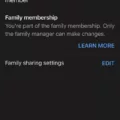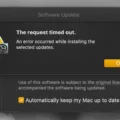Floating icons are a common feature on smartphones and tablets that can provide quick access to certain apps or functions. However, they can sometimes be distracting or unwanted, and you may want to remove them from your device. In this article, we will discuss what floating icons are and how to remove them on different devices.
What are floating icons?
Floating icons are small icons that appear on the screen of your device and can be moved around or accessed from any app or screen. They are designed to provide quick access to certain apps or functions, such as a calculator, flashlight, or camera. Floating icons can be convenient for multitasking or accessing commonly used apps without having to navigate through your device’s home screen or app drawer.
How to remove floating icons on Samsung devices:
If you have a Samsung device, follow these steps to remove floating icons:
1. Go to Settings: Open the Settings app on your device. You can usually find it in the app drawer or by swiping down from the top of the screen and tapping the gear icon.
2. Access Notifications: In the Settings menu, scroll down and tap on the “Notifications” option.
3. Advanced settings: Once you’re in the Notifications menu, scroll down to find the “Advanced settings” option and tap on it.
4. Disable floating notifications: In the Advanced settings menu, look for the option that says “Floating notifications” and toggle it off. This will disable floating icons from appearing on your device.
How to remove floating icons on iPhone:
If you have an iPhone, follow these steps to remove floating icons:
1. Open Settings: From your home screen, tap on the “Settings” app. It usually has a gear icon.
2. Accessibility settings: In the Settings menu, scroll down and tap on the “Accessibility” option.
3. Touch settings: Under the Accessibility menu, find and tap on the “Touch” option.
4. AssistiveTouch: In the Touch settings menu, look for the option called “AssistiveTouch” and tap on it.
5. Turn off AssistiveTouch: Toggle off the switch next to “AssistiveTouch” to disable the floating icon from appearing on your iPhone.
How to remove floating apps on iPad:
If you have an iPad, you can remove floating apps using the Slide Over feature. Here’s how:
1. Open the floating app: Swipe from the right edge of the screen to open the floating app.
2. Swipe off the screen: Once the floating app is open, swipe it off the screen to the left or right. This will remove the floating app from your iPad’s screen.
Conclusion:
Floating icons can be useful for quick access to apps or functions, but they can also be distracting or unwanted. If you prefer not to have floating icons on your device, you can follow the steps mentioned above to remove them on Samsung devices, iPhones, or iPads. By disabling or removing floating icons, you can customize your device’s interface to suit your preferences and improve your overall user experience.
How Do I Get Rid Of The Floating Icon On My Home Screen?
To remove the floating icon on your home screen, follow these steps:
1. Begin by opening the Settings on your Samsung device.
2. In the Settings menu, locate and tap on the “Notifications” option.
3. Within the Notifications settings, scroll down and select “Advanced settings.”
4. Look for the option called “Floating notifications” and tap on it.
5. In the Floating notifications menu, you will see a toggle switch. Make sure to switch it to the “Off” position.
6. Once you have turned off the toggle switch, the floating notification icons should no longer appear on your home screen.
By following these steps, you can easily get rid of the floating icon on your home screen.
![]()
How Do I Get Rid Of Floating Buttons?
To remove floating buttons on your iPhone, follow these steps:
1. Open the Settings app on your iPhone.
2. Scroll down and tap on “Accessibility.”
3. In the Accessibility menu, find and tap on “Touch.”
4. Look for the option called “AssistiveTouch” and toggle it off. This will disable the floating home button on your screen.
If you have any other floating buttons or features enabled on your iPhone, you can also disable them in the same “Accessibility” menu. Just look for the specific option related to the floating feature you want to remove and turn it off.
Remember, these instructions may vary slightly depending on the version of iOS you are using. However, the general steps should be similar across different versions.
How Do I Get Rid Of The Floating Message Icon On Android?
To get rid of the floating message icon on Android, you can follow these steps:
1. Unlock your Android device and go to the home screen.
2. Swipe down from the top of the screen to open the notification panel.
3. Look for the floating message icon in the notification panel. It may appear as a small chat bubble or a message icon.
4. Long-press the floating message icon until a small menu appears.
5. Tap on the “App Info” or “App Settings” option from the menu. This will take you to the settings page for the messaging app responsible for the floating icon.
6. Once you are on the app settings page, look for the “Notifications” or “Notification Settings” option and tap on it.
7. In the notification settings, you may find options to disable or customize the floating message icon. Look for options like “Floating Notifications,” “Chat Heads,” or “Bubbles.”
8. Tap on the toggle switch or checkbox next to the floating notification option to disable it. If there are multiple options related to the floating icon, make sure to disable all of them.
9. Once you have disabled the floating message icon, you can exit the settings page and return to the home screen.
10. The floating message icon should no longer appear on your Android device. You will still receive notifications for new messages, but they won’t appear as floating icons on the screen.
Note: The steps may vary slightly depending on the Android version and the messaging app you are using. If you are unable to find the specific options mentioned above, you can try exploring the notification settings of the messaging app or consult the app’s documentation or support resources for more information.
How Do I Get Rid Of The Floating Icon On My IPad?
To remove a floating app from your iPad screen using Slide Over, you can follow these steps:
1. Identify the floating app: Locate the app that is floating on your screen. It will appear as a small window on top of your current screen.
2. Access the Slide Over menu: To remove the floating app, swipe down from the top of the floating window. This will open the Slide Over menu.
3. Close the floating app: On the Slide Over menu, you will see a handle at the top of the floating app window. It may appear as a small bar with three lines or dots. Tap and hold the handle.
4. Swipe off the screen: While still holding the handle, swipe the app off the screen to the left or right. This action will remove the floating app from your iPad screen.
5. Confirm closure (if prompted): In some cases, the floating app may prompt you to confirm its closure. If this happens, follow the on-screen instructions to confirm that you want to close the app.
By following these steps, you can easily remove the floating app from your iPad screen using Slide Over. This will allow you to regain full access to your main screen without the distraction of the floating icon.
Conclusion
Floating icons can be both helpful and distracting depending on individual preferences. They provide quick access to notifications and apps, allowing users to multitask and stay connected. However, some users may find them visually cluttered and intrusive, affecting their overall user experience.
Fortunately, removing floating icons is relatively easy on most devices. By accessing the settings menu, users can navigate to the notifications or accessibility section, depending on the device, and disable the floating notifications feature. This will remove the floating icons from the screen, providing a cleaner and less distracting interface.
It is important to note that removing floating icons may result in missed notifications or reduced accessibility to certain apps. Therefore, it is recommended to carefully consider the pros and cons before disabling this feature.
The ability to remove floating icons gives users the flexibility to customize their device according to their personal preferences and optimize their user experience. Whether you choose to keep or remove floating icons, it ultimately comes down to individual needs and preferences.