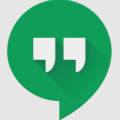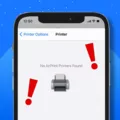Text messages are an essential part of our daily communication, allowing us to stay connected with friends, family, and colleagues. However, there are times when we may encounter issues with sending or receiving text messages on our Android phones. In this article, we will explore some common problems with text messages and how to refresh them on an Android device.
One of the first steps to take when experiencing issues with text messages is to check the settings on your Android phone. Launch the Messages app and tap on the menu, usually represented by three dots. From there, navigate to the Settings option. Within the settings, you should find a Reset option. Tapping on this will reset all message features to their default settings. After doing this, it’s important to restart your Android device and try sending a text message again. This simple action may resolve many issues and get your text messages flowing smoothly.
If the problem persists, it’s worth checking if any numbers are blocked on your device. Sometimes, we may accidentally block someone’s number, preventing their messages from reaching us. To check for blocked numbers, go to the Messages app settings and look for the Blocked numbers or Blocked contacts option. If you find any numbers on the list that shouldn’t be blocked, simply unblock them.
Another factor that can affect text message delivery is the network connection. Ensure that you have a stable and strong network signal. If you are in a poor reception area, consider moving to a different location or resetting your network settings. To reset network settings, go to the Settings app on your Android phone and look for the Network or Connectivity option. From there, you should find an option to reset network settings.
Airplane mode can also interfere with text message delivery. If you have accidentally enabled Airplane mode, your device will be disconnected from the network, preventing text messages from being sent or received. To disable Airplane mode, simply go to the quick settings panel or the Settings app and turn off Airplane mode.
If none of the above solutions work, a simple reboot of your Android phone may do the trick. Restarting your phone can resolve various software glitches and refresh the system, potentially solving text message issues.
In some cases, delayed or undelivered text messages may be related to iMessage interference, especially if you previously used an iPhone. To deregister iMessage and ensure that your text messages are sent as standard SMS, visit the Apple support website for detailed instructions.
Keeping your Android phone updated is crucial for optimal performance. Regularly check for system updates by going to the Settings app and looking for the System or Software update option. Install any available updates to ensure that your device is running the latest software version.
Updating your texting app can also help resolve text message problems. Go to the Google Play Store and search for your texting app. If an update is available, tap on the Update button to install it. This can fix any bugs or compatibility issues that may be affecting text message delivery.
Clearing the cache of your texting app can also be beneficial. Over time, the cache can accumulate unnecessary data, leading to performance issues. To clear the cache, go to the Settings app and look for the Apps or Applications option. Find your texting app in the list and tap on it. From there, you should see a Clear cache option. Tap on it to clear the cache.
It’s important to note that delayed or undelivered text messages may be caused by factors beyond your control. The recipient may have blocked your messages or their phone may be experiencing network issues. Additionally, some text messages may be flagged as spam by your carrier, resulting in non-delivery. If you suspect any of these issues, it’s best to contact the recipient or your carrier for further assistance.
Text message issues on Android phones can be frustrating, but there are steps you can take to refresh and resolve them. By resetting your message settings, checking for blocked numbers, ensuring a stable network connection, disabling Airplane mode, rebooting your phone, deregistering iMessage, updating your device and texting app, and clearing the app’s cache, you can increase the chances of successful text message delivery. If problems persist, it’s advisable to contact the recipient or your carrier for further assistance.
How Do You Reset Text Messages On Android?
To reset text messages on your Android device, follow these steps:
1. Open the Messages app on your Android phone.
2. Tap on the menu icon, usually represented by three vertical dots, located either at the top or bottom of the screen.
3. In the menu, look for and select the “Settings” option. It may be labeled as “Settings,” “Options,” or something similar.
4. Inside the Settings menu, scroll down and find the “Reset” option. This option allows you to reset all the message features to their default settings.
5. Tap on the “Reset” option, and a confirmation prompt may appear. Confirm your decision to proceed with the reset.
6. Once the reset is complete, restart your Android phone. This step ensures that any changes take effect properly.
After restarting your device, your text message settings will be reset to the default configuration. You can then try sending a text message again to see if the issue has been resolved.
It’s important to note that resetting your text messages will revert all message features, such as notification settings, message history, and any customized preferences, back to their original settings. Make sure to back up any important messages or settings before performing the reset.
Bullet List:
– Open the Messages app on your Android phone.
– Tap on the menu icon (three vertical dots).
– Select “Settings” from the menu.
– Scroll down and find the “Reset” option.
– Tap on “Reset” and confirm the action.
– Restart your Android phone.
– Test sending a text message after the reset.
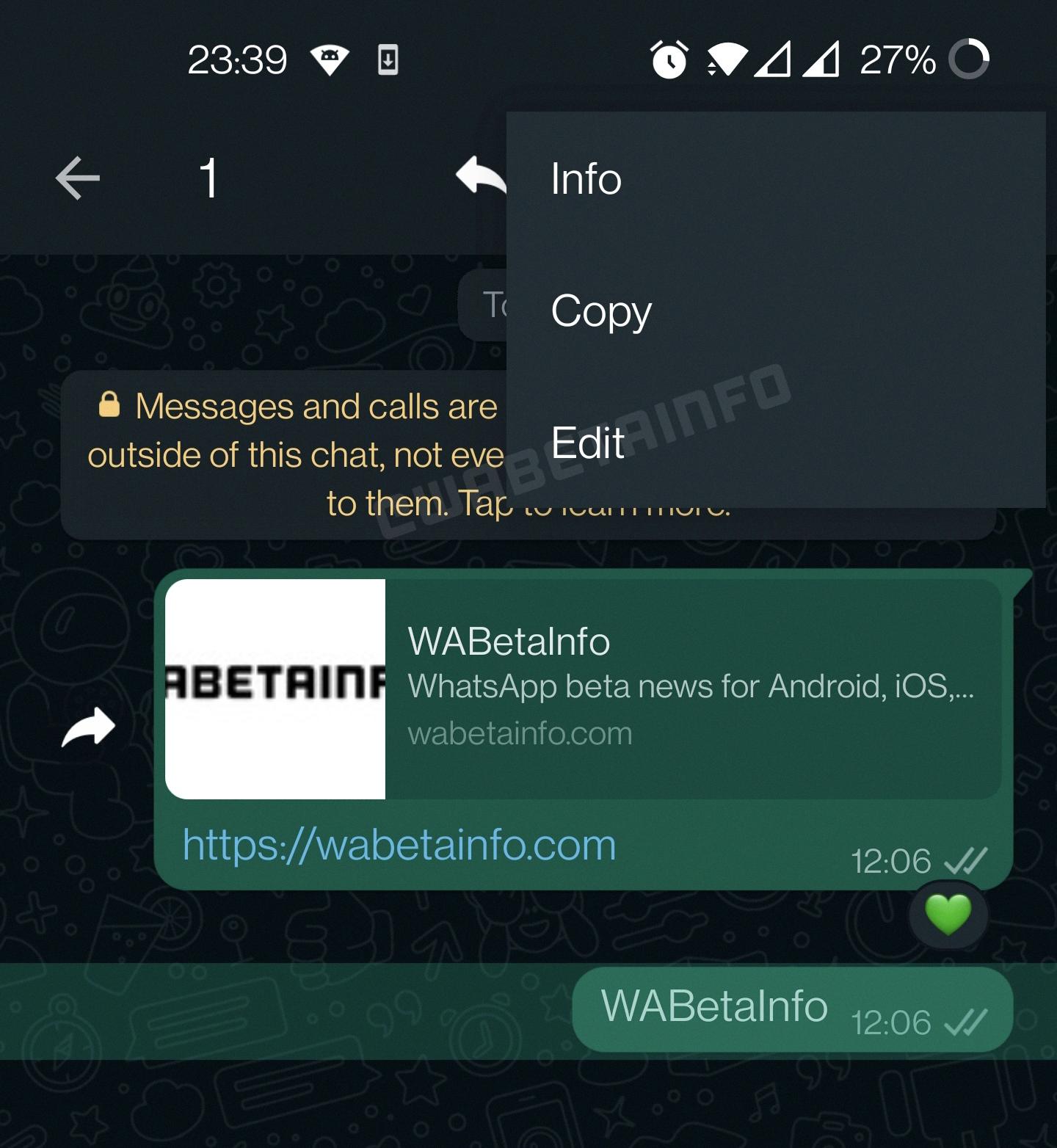
How Do I Fix My Text Messages Not Showing Up?
Here are some steps you can take to fix the issue of text messages not showing up:
1. Check for blocked numbers: Make sure that the numbers you are expecting to receive messages from are not blocked on your phone. You can usually find this option in the settings or contacts app.
2. Check the network connection: Ensure that you have a stable network connection, as poor or unstable signal can cause issues with receiving text messages. Try toggling airplane mode on and off or switching to a different network if available.
3. Disable Airplane mode: If your phone is in airplane mode, it will not be able to receive any messages. Make sure this mode is turned off.
4. Reboot the phone: Restarting your phone can often resolve various software glitches and refresh the system, potentially fixing any issues with text message delivery.
5. Deregister iMessage: If you are switching from an iPhone to an Android device, you may need to deregister your phone number from iMessage. This can be done on the Apple website or by contacting Apple support.
6. Update Android: Ensure that your Android operating system is up to date. Software updates often include bug fixes and improvements that can help resolve issues with text message delivery.
7. Update your texting app: Check if there are any updates available for your texting app. Updating the app can often fix bugs and improve its performance.
8. Clear the texting app’s cache: If your texting app is not functioning properly, clearing its cache can sometimes resolve the issue. You can do this by going to the app settings, selecting the texting app, and choosing the option to clear cache.
By following these steps, you should be able to troubleshoot and fix the problem of text messages not showing up on your Android device.
How Do I Fix Failed Text Messages On Android?
To fix failed text messages on your Android device, you can try the following steps:
1. Restart your phone: Instead of using the standard method of holding the Lock button and tapping Power off, try restarting your phone. This can help refresh the system and resolve any temporary issues.
2. Check for updates: Ensure that your device’s software is up to date. Go to Settings, then navigate to System Updates or Software Updates, and check for any available updates. Install them if there are any.
3. Clear your Messages cache: Clearing the cache of your messaging app can help resolve any glitches or conflicts. Go to Settings, then Apps or Application Manager. Find your messaging app and tap on it. Look for the option to Clear Cache and tap on it. Restart your phone after clearing the cache.
4. Check your SIM card: Make sure your SIM card is properly inserted and functioning correctly. Remove the SIM card, clean it gently with a soft cloth, and reinsert it securely. If possible, try using a different SIM card to see if the issue persists.
5. The recipient blocked your messages: If your messages consistently fail to send to a specific contact, it’s possible that they have blocked you. You can ask the recipient if they have blocked your number and resolve any misunderstandings.
6. Your texts were flagged as spam: Sometimes, messages can fail to send if they are flagged as spam by the recipient’s carrier. Contact your carrier’s customer support and ask them to investigate if this is the case.
By following these steps, you should be able to troubleshoot and fix any issues with failed text messages on your Android device.
Why Am I Not Receiving Texts Until Hours Later?
There can be several reasons why you might not be receiving text messages until hours later. Here are some possible explanations:
1. Network issues: Sometimes, there can be temporary network problems that result in delayed message delivery. This can happen due to congestion on the network or technical glitches.
2. Poor signal strength: If you are in an area with weak cellular coverage or if your phone is not receiving a strong signal, it can cause delays in receiving text messages. This is more common in remote or rural areas.
3. Phone software issues: Outdated software or a glitch in your phone’s operating system can cause delays in receiving text messages. It’s a good practice to regularly update your phone’s software to ensure optimal performance.
4. Full storage: If your phone’s internal storage or message inbox is full, it can prevent new messages from being received. Make sure to regularly delete unnecessary messages and free up space on your device.
5. Do Not Disturb mode: If you have enabled the Do Not Disturb mode on your phone, it can silence notifications and prevent you from receiving text messages until you manually check for them.
6. Carrier delays: Sometimes, delays can occur on the side of your mobile carrier. This can happen due to network congestion or technical issues within their systems.
7. Incorrect settings: Double-check your messaging settings to ensure that you haven’t accidentally enabled any settings that might be causing delays, such as message forwarding or message blocking.
8. SIM card issues: If your SIM card is damaged or not properly inserted, it can affect your ability to receive text messages. Try removing and reinserting the SIM card to see if it resolves the issue.
If you continue to experience delayed text message delivery despite trying the above steps, it’s recommended to contact your mobile carrier’s customer support for further assistance. They can help troubleshoot the issue and provide specific solutions based on your device and network.
Conclusion
Text messages are a convenient and popular way to communicate with others. However, they can sometimes encounter issues such as delays or failure to send. If you are experiencing problems with sending or receiving text messages, there are several troubleshooting steps you can try.
First, check for any blocked numbers on your device. It’s possible that the person you are trying to message has accidentally or intentionally blocked your number, preventing your messages from being delivered. If this is the case, try reaching out to them through another method to resolve any issues.
Next, ensure that your network connection is stable. Weak or unstable network signals can cause delays or failures in sending or receiving text messages. Try moving to an area with better network coverage or resetting your network settings to see if that resolves the issue.
If you have recently enabled Airplane mode on your device, make sure to disable it. Airplane mode disables all wireless connections on your device, including cellular data and Wi-Fi, which can prevent text messages from being sent or received.
Restarting your phone is another simple yet effective troubleshooting step. Restarting your device can help resolve any temporary software glitches or conflicts that may be causing issues with your text messages.
If you previously used an iPhone and switched to an Android device, it’s important to deregister iMessage. iMessage is an Apple messaging service, and not deregistering it when switching to Android can cause issues with receiving text messages. Follow the necessary steps to deregister iMessage to ensure proper text message delivery.
Keeping your Android device and messaging app up to date is crucial. Software updates often include bug fixes and improvements that can address issues with text message delivery. Make sure to regularly check for updates and install them as needed.
If you are experiencing issues with a specific messaging app, try clearing its cache. Clearing the cache can help resolve any temporary data or cache-related issues that may be affecting the app’s functionality.
Lastly, if none of these steps resolve the issue, it’s possible that the recipient has blocked your messages or that your texts have been flagged as spam. In such cases, it’s best to reach out to the recipient through another method or contact your service provider for further assistance.
By following these troubleshooting steps, you can hopefully resolve any issues with text message delivery and ensure that your messages are sent and received smoothly.