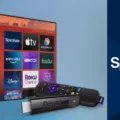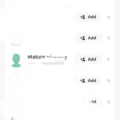Spectrum is a popular cable and internet service provider that offers a wide range of entertainment options for its users. One of the key features of Spectrum is its Cloud DVR service, which allows users to record their favorite shows and movies for later viewing. In this article, we will discuss how to record on Spectrum and make the most out of your entertainment experience.
To begin with, let’s talk about how to schedule recordings on Spectrum’s Cloud DVR. The first step is to find the program you want to record. You can easily browse through the channel guide or use the search function to locate the specific show or movie you are interested in. Once you have found the program, select it to access the information page.
On the information page, you will find various details about the program, such as the air time, duration, and a brief description. To schedule a recording, simply select the “Record” option. You will then see a confirmation message indicating that your recording has been scheduled successfully. In addition, a red circle icon will also appear to indicate that the program is set to be recorded.
It’s important to note that Spectrum’s Cloud DVR service allows you to record multiple programs simultaneously, so you don’t have to worry about missing out on any of your favorite shows. However, it’s worth mentioning that the storage capacity of your Spectrum DVR is not limitless. If you find that you are running out of storage space, you may need to delete some recorded shows to free up space for new recordings.
Now, let’s discuss an alternative method of recording shows on Spectrum, specifically for those who want to record streaming shows on a desktop. While Spectrum’s Cloud DVR service is primarily designed for cable TV programming, you can still record streaming shows using third-party recording software.
One highly recommended recording software is EaseUS RecExperts, which is available for both Windows and Mac users. This software allows you to capture streaming videos from various platforms, including Spectrum’s streaming service. With EaseUS RecExperts, you can easily schedule recordings, customize recording settings, and save the recorded videos in your preferred format.
To use EaseUS RecExperts, simply download and install the software on your computer. Once installed, launch the program and select the “Record Screen” option. You can then adjust the recording settings, such as the capture area, audio input, and output format, according to your preferences. After configuring the settings, you can start recording the streaming show by clicking on the “Record” button.
Spectrum offers a convenient Cloud DVR service that allows users to schedule and record their favorite shows and movies. Whether you are using Spectrum’s cable TV programming or streaming shows on a desktop, there are various methods available to ensure that you never miss out on your entertainment. So go ahead, explore the possibilities and make the most out of your Spectrum experience.
How Do I Record Shows On Spectrum?
To record shows on Spectrum, follow these steps:
1. Find the program you want to record: Use the Spectrum TV guide or search for the desired show using the on-screen menu.
2. Select the program: Once you’ve found the program, select it to access the information page.
3. Schedule the recording: On the information page, look for the “Record” option and select it.
4. Confirmation message: After selecting “Record,” a confirmation message will appear on the screen, indicating that your recording has been scheduled successfully.
5. Red circle icon: To visually confirm that your recording is set, you will see a red circle icon next to the program in the TV guide or on the information page.
By following these steps, you can easily schedule recordings of your favorite shows on Spectrum.
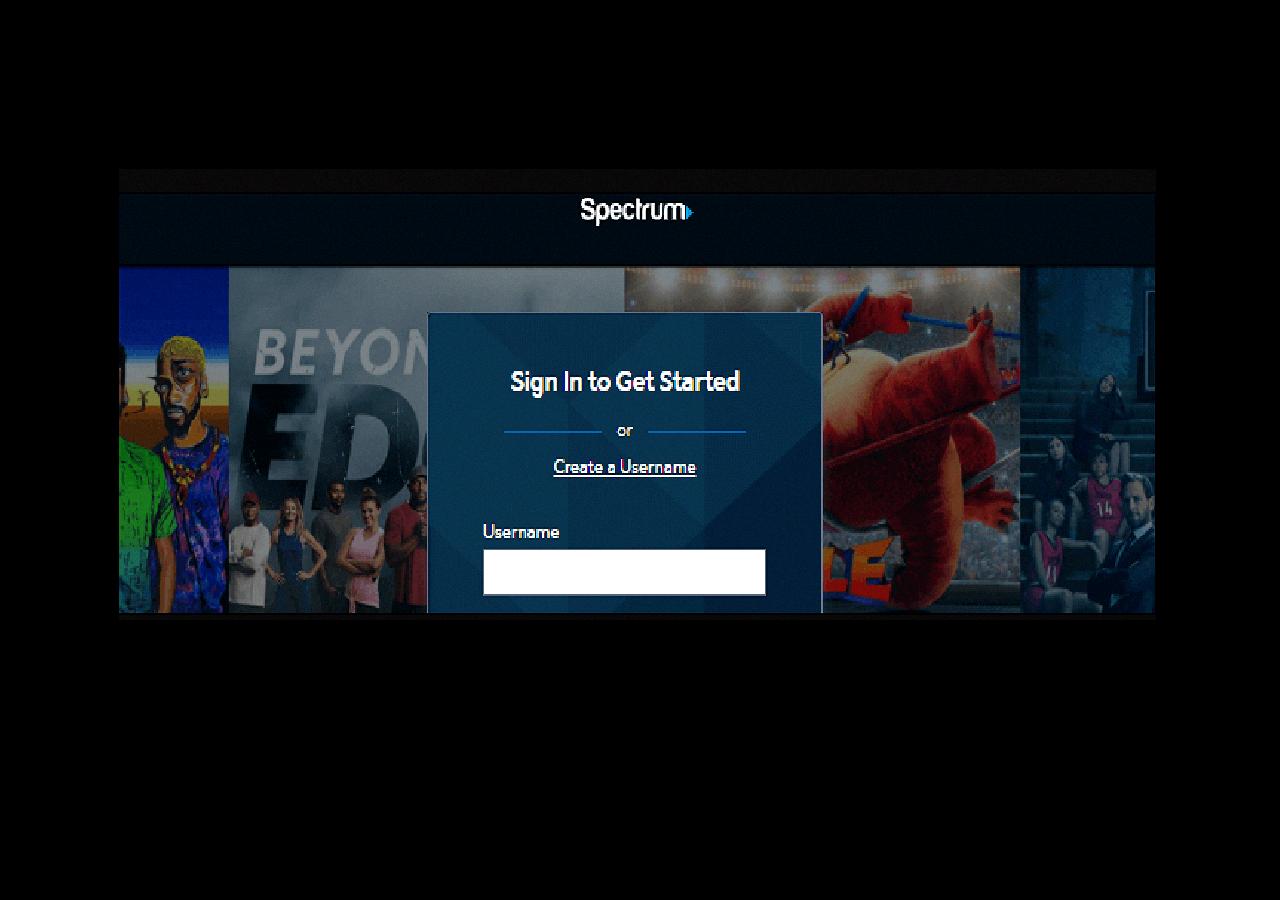
Why Can’t I Record On Spectrum?
There could be several reasons why you may be unable to record on Spectrum. Here are some possible explanations:
1. Lack of storage space: If your DVR’s storage is full, you won’t be able to record any new programming until you delete some existing recordings. To free up space, try deleting shows or movies that you have already watched or no longer need.
2. DVR not connected or powered on: Ensure that your DVR is properly connected to your Spectrum receiver and that it is powered on. If it’s not powered on, you won’t be able to record anything. Check the power cable and make sure it’s securely connected.
3. DVR service not enabled: If you recently subscribed to Spectrum or made changes to your service, it’s possible that the DVR service is not activated on your account. Contact Spectrum customer support to verify that your account has DVR service enabled.
4. Signal issues: If your DVR is experiencing signal problems, it may affect its ability to record. Check that all cables are securely connected and properly installed. If you suspect signal issues, contact Spectrum customer support for assistance.
5. Software or firmware issues: Occasionally, DVRs may experience software or firmware glitches that can prevent recording. Try resetting your DVR by unplugging it from power for a few minutes, then plugging it back in. If the issue persists, contact Spectrum customer support for further troubleshooting.
Remember, these are just possible reasons why you may be unable to record on Spectrum. If none of these solutions work, it’s best to contact Spectrum customer support for personalized assistance.
Can I Record Spectrum TV Without A DVR?
You can record Spectrum TV shows without a DVR. Instead of using a traditional DVR recorder, you have the option to use a third-party recording software on your desktop. One highly recommended software is EaseUS RecExperts, which is compatible with both Windows and Mac operating systems.
Benefits of using EaseUS RecExperts:
1. Easy to use: This software provides a user-friendly interface, making it simple for anyone to start recording streaming shows on their desktop.
2. Versatile recording options: EaseUS RecExperts offers various recording modes to suit your needs. You can choose to record the entire screen, a specific area, or even a specific program window.
3. High-quality recordings: The software allows you to record streaming shows in high-definition quality, ensuring that you capture the best possible video and audio.
4. Customizable settings: You can personalize your recording settings, such as selecting the output format, adjusting the frame rate, and setting hotkeys for easy control.
5. Schedule recordings: EaseUS RecExperts also provides a scheduling feature, allowing you to set specific times for your recordings. This is particularly useful if you want to record shows that air at inconvenient times.
6. Video editing capabilities: After recording, you can use the software’s built-in editing tools to trim, crop, or add annotations to your recorded videos.
Using a third-party recording software like EaseUS RecExperts is a convenient and efficient way to record streaming shows on your desktop without the need for a DVR. It provides a range of features to enhance your recording experience and ensures that you can capture your favorite Spectrum TV shows effortlessly.
Conclusion
Spectrum offers a convenient and user-friendly Cloud DVR feature that allows customers to schedule recordings of their favorite programs. By simply finding the program they want to record, selecting it, and confirming the recording, users can ensure they never miss an episode of their favorite shows.
However, it’s important to note that if the Spectrum Guide DVR doesn’t have enough storage space, users may not be able to record new programming. In such cases, deleting previously recorded shows can free up space and allow for new recordings.
For those who want to record streaming shows on a desktop, using a third-party recording software like EaseUS RecExperts can be a more straightforward option. This software can be used on both Windows and Mac systems, providing a seamless recording experience.
Spectrum’s recording capabilities, whether through their Cloud DVR or third-party software, offer customers the flexibility and convenience they need to capture and enjoy their favorite programs at their own convenience.