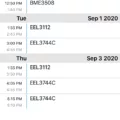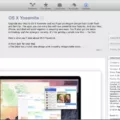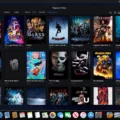The iPad is a powerful and convenient device that has revolutionized the way we use mobile technology. With the iPad, you can browse the web, take pictures, watch movies, listen to music, play games, and much more. Unfortunately, with all these great features, it also comes with ads. Ads can be extremely intrusive and annoying and can even slow down your browsing experience. Fortunately for iPad users, there is a way to block ads on your iPad with Adblock Plus (ABP).
Adblock Plus is an app available for free in the App Store that blocks ads on any website you visit. It works by blocking requests from ad servers and blocking cookies set by them so they won’t be able to track you or show you targeted ads. In addition to blocking ads, Adblock Plus also stops tracking scripts from collecting information about your activity online.
Enabling an ad blocking on your iPad is simple and easy. First, make sure you have downloaded the Adblock Plus app from the App Store. Once installed, open up Safari and go to Settings > Safari > Content Blockers. Here you will see a list of all the content blockers installed on your device including Adblock Plus. Simply toggle it on to enable ad blocking on your iPad.
Once enabled, all ads will be blocked while browsing in Safari including pop-ups, video ads, and banners disguised as content. You will now be able to enjoy a peaceful web experience without having to deal with intrusive ads or slow loading times caused by them.
Adblocking isn’t just for iPads either; it can be used on any device running iOS 9 or higher including iPhones and iPod touches as well as Macs running OS X El Capitan or higher. So if you want to keep those pesky ads at bay no matter what device you’re using, give Adblock Plus a try!
Can an Ad Blocker Be Installed on an iPad?
Yes, you can put an ad blocker on your iPad. Adblock Plus (ABP) is a popular choice for blocking annoying ads such as pop-ups, video ads, banners, and camouflaged ads. It is available as a free app for iOS devices and can be installed directly from the App Store. Once installed, ABP blocks all those pesky ads while you browse the web. ABP also has advanced features such as allowing certain acceptable ads to be displayed while blocking all others. This ensures that you still get to see relevant content while eliminating intrusive ads. With ABP, you can enjoy a peaceful and delightful web experience right on your iPad.
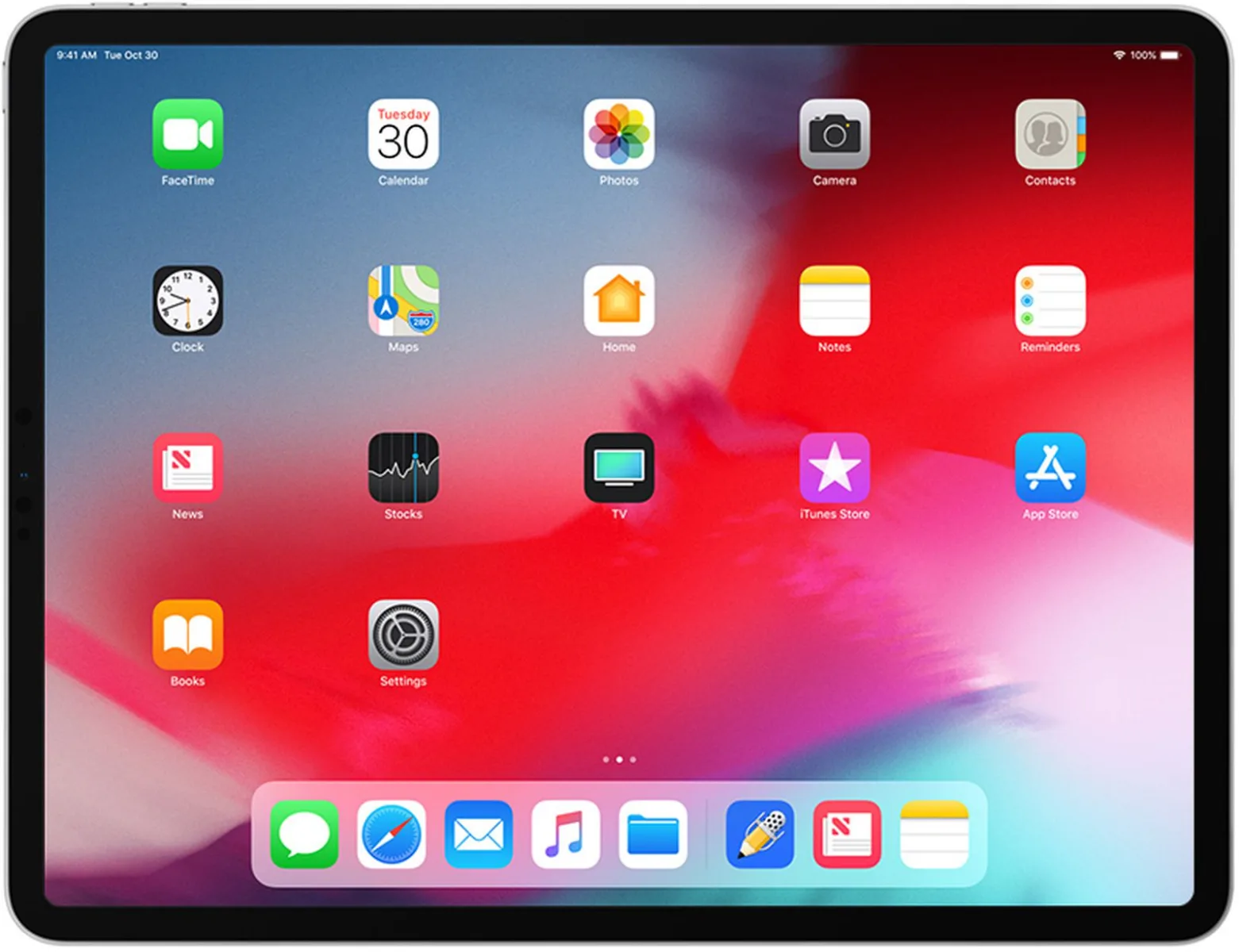
Turning On AdBlock on iPad Safari
To turn on AdBlock on iPad Safari, first, you will need to download an app for your device. The best app for ad blocking on the iPad is 1Blocker. With this app, you can easily block unwanted ads and content from appearing in your Safari browser. After downloading the app, open it and select “Enable Content Blockers” in Settings > Safari > Content Blockers. Once enabled, 1Blocker will automatically start blocking ads on all websites that you visit with Safari. If you prefer an alternative ad blocker, AdGuard is also a good choice and can be downloaded from the App Store as well.
How to AdBlock YouTube on an iPad
To AdBlock YouTube on your iPad, you can use AdLock, the best YouTube ad blocker for iOS devices. To get started, launch Safari and go to youtube.com. Tap on the “Share” button, then choose “Block YouTube Ads”. AdLock will then block all ads from playing on YouTube videos while you are using the app. This means you won’t have to worry about any ads interrupting your viewing experience. Additionally, AdLock also helps protect your data from being tracked by advertisers, so you can browse in privacy and security.
What Ad Blockers Are Compatible With iPads?
AdBlock One, AdBlock Plus, 1Blocker, AdGuard, AdLock, TotalAdblock, and Wipr are all popular ad blockers that are compatible with iPad devices. AdBlock One is our top pick for the best ad blocker for iPads. It blocks a wide variety of ads including pop-ups, banners, and autoplay videos. It also allows you to whitelist specific websites to access their content without ads.
AdBlock Plus is another popular option for iPads. This ad blocker blocks a wide range of online advertisements and additionally offers the ability to customize your settings so you can block only specific types of ads or allow certain sites to show certain types of ads while blocking others.
1Blocker is also a great ad blocker for iPads thanks to its easy-to-use interface and its ability to block a wide range of ads and tracking scripts. Additionally, it allows you to customize your settings so you can easily whitelist certain websites or block certain types of ads while allowing others.
AdGuard is another good choice if you’re looking for an ad blocker that is specifically tailored for iPads. This ad blocker blocks all types of annoying advertisements such as pop-ups and banners as well as tracking scripts that can collect user data without permission. It also has an integrated anti-malware feature that helps protect your device from malicious software threats.
AdLock is another great option if you’re looking for an effective ad blocker for your iPad device. This adblocker has a simple interface that makes it easy to use and provides comprehensive protection against online advertisements as well as tracking scripts that can collect user data without permission.
TotalAdblock is also an excellent choice if you’re looking for an effective way to protect yourself from online advertisements on your iPad device. This adblocker has an intuitive user interface which makes it easy to use and provides comprehensive protection against various types of malicious advertisements such as pop-ups, banners, and autoplay videos as well as tracking scripts that can collect user data without permission.
Finally, Wipr is another popular option if you’re looking for an effective way to protect yourself from online advertisements on your iPad device. This adblocker has an intuitive user interface which makes it easy to use and provides comprehensive protection against various kinds of malicious advertisements such as pop-ups, banners, and autoplay videos as well as tracking scripts that can collect user data without permission.
Does Apple Offer an Ad Blocker?
Yes, Apple has a built-in ad blocker. It is available in the Safari settings of all Apple devices running iOS 9 or later. To enable the ad blocker, open Settings and go to Safari, then tap the toggle next to Block Pop-ups. This will block most online ads from appearing on your device. Additionally, you can also use third-party ad blockers from the App Store to further protect yourself from ads.
Conclusion
In conclusion, the iPad is a powerful and versatile device that can be used for a wide range of tasks. It has been designed to provide users with an easy way to stay connected, as well as to access entertainment, media, and other content on the go. The hardware features of the iPad make it one of the most popular tablets on the market, while its iOS operating system ensures users have access to an array of features and applications. Additionally, there are a variety of ad blockers available for iPads that allow users to enjoy the web without being bombarded by intrusive ads. With its combination of power, portability, and convenience, the iPad is an excellent choice for anyone looking for a tablet device.