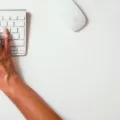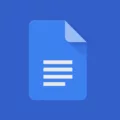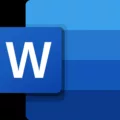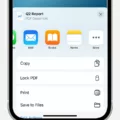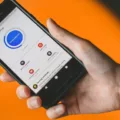Print Text Messages for Court: A Step-by-Step Guide
In today’s digital age, text messages have become an important form of communication. Whether it’s for a court case, trial, or legal matters, having a record of text messages can be crucial. In this article, we will guide you through the process of printing text messages for court, specifically focusing on how to print text messages from an Android device.
Step 1: Launch Decipher TextMessage
To begin, you will need to download and launch the Decipher TextMessage app on your Android device. This app allows you to export and save your text messages in a format that is suitable for court proceedings.
Step 2: Choose the Contact and Export
Once you have opened the app, choose the specific contact whose text messages you want to save for court. Select the option to export the text messages. This will create a file that contains all the text messages from that contact.
Step 3: Open the Saved PDF
After exporting the text messages, locate the saved PDF file on your Android device. You can access it through your file manager or any app that allows you to view PDF files. Open the file to review the text messages and ensure that everything is included accurately.
Step 4: Print the Text Messages
Now that you have the saved PDF file containing the text messages, you can proceed to print them for court purposes. Open the PDF file and select the print option. Make sure your printer is properly connected and set up. Adjust any printing settings if necessary, such as paper size or orientation, and then proceed with printing the text messages.
Step 5: Additional Documentation
While printing the text messages is an important step, it is also recommended to include additional documentation to support their authenticity. Consider obtaining an affidavit or testimony from someone who can attest that both the original text messages and the printed copies are true and precise representations of the texts.
If possible, include copies of text messages that display the date and time-stamped on the messages, as well as the contact details of the sender, such as a phone number. These details can further validate the text messages in a court setting.
Conclusion
Printing text messages for court purposes can be a crucial step in legal proceedings. By following the steps outlined in this guide, you can export, save, and print text messages from your Android device. Remember to include any additional documentation, such as affidavits or testimony, to support the authenticity of the text messages.
What Is The Easiest Way To Print Text Messages For Court?
The easiest way to print text messages for court is by using a software like Decipher TextMessage. This software allows you to easily export and save your text messages in a PDF format, which can then be printed for court proceedings, trials, or to provide to your lawyer.
Here are the step-by-step instructions to print text messages for court using Decipher TextMessage:
1. Launch Decipher TextMessage: Open the Decipher TextMessage software on your device. Ensure that you have the latest version installed for optimal functionality.
2. Choose the desired contact: Select the contact whose text messages you want to save for court. This could be the person you are in a legal dispute with or any other relevant contact.
3. Export the text messages: Look for the option to export the text messages within the Decipher TextMessage interface. This option is usually located in the menu or toolbar. Click on it to initiate the export process.
4. Save as a PDF: When prompted, choose to save the exported text messages as a PDF file. This format is widely accepted and provides a reliable way to preserve the content of the text messages.
5. Open the saved PDF: Locate the saved PDF file on your device, and open it using a PDF reader or viewer software. Ensure that the text messages are displayed correctly and can be easily read.
6. Print the PDF: Within the PDF reader or viewer software, look for the print option. This is typically located in the menu or toolbar. Click on it to open the print settings.
7. Configure print settings: Before printing, make sure to configure the print settings according to your requirements. This may include selecting the desired printer, specifying the number of copies, adjusting the page layout, and choosing any other necessary settings.
8. Print the text messages: Once the print settings are configured, click on the print button to start printing the text messages. Ensure that your printer is properly connected and has enough paper and ink/toner for the print job.
By following these steps, you can easily print text messages for court using Decipher TextMessage. Remember to consult with your legal counsel to determine the specific requirements and guidelines for presenting text message evidence in court.
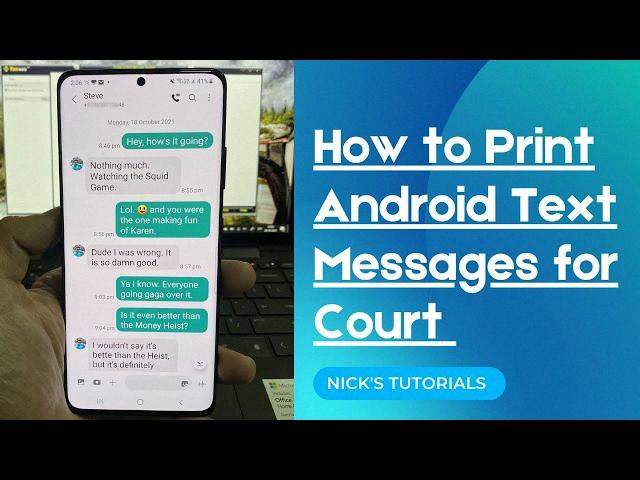
How Do I Submit Text Messages As Evidence In Court?
When submitting text messages as evidence in court, it is important to follow certain steps to ensure their admissibility and credibility. Here is a detailed guide on how to submit text messages as evidence:
1. Obtain the Original Text Messages: It is crucial to obtain the original text messages rather than relying on screenshots or printed copies. Request the original messages from your service provider or save them directly from your phone. Original messages carry more weight in court.
2. Preserve the Integrity of the Messages: Ensure that the original text messages are not altered, edited, or tampered with in any way. Any modifications could raise doubts about their authenticity. If possible, save the messages in a format that cannot be easily modified, such as a PDF.
3. Authenticate the Messages: To establish the authenticity of the text messages, consider obtaining an affidavit or testimony from the sender or another relevant party. This affidavit should state that the messages are true and accurate representations of the original texts. This can strengthen the credibility of the evidence in court.
4. Include Time and Date Stamps: If the text messages include time and date stamps, it can enhance their evidentiary value. This information helps establish the sequence of events and the context in which the messages were sent. Ensure that the time and date on your device are accurate to avoid any discrepancies.
5. Include Sender’s Contact Details: It is essential to include the contact details of the sender, such as their phone number or name, to establish the identity of the parties involved. This information helps verify the source of the messages and adds credibility to the evidence.
6. Ensure Compliance with Legal Procedures: Familiarize yourself with the specific rules and procedures for submitting evidence in the court where your case is being heard. Each jurisdiction may have its own requirements, so it is important to adhere to them to avoid any objections or challenges to the admissibility of the text messages.
7. Organize and Present the Messages: Compile the text messages in a clear and organized manner, preferably in chronological order. You can use a spreadsheet, document, or presentation software to present the messages effectively. Highlight any relevant parts or key points that support your case.
8. Consult with an Attorney: It is highly recommended to consult with an experienced attorney who specializes in the area of law relevant to your case. They can guide you through the process, ensure compliance with legal procedures, and provide advice on the best way to present the text messages as evidence.
Remember, the admissibility of text messages as evidence ultimately depends on the specific circumstances of your case and the rules of the court where your case is being heard. Following these steps can help increase the chances of successfully submitting text messages as evidence in court.
How Do I Save Text Messages To Court On Android?
To save text messages for court on an Android device, you can follow the steps below:
1. Install SMS Backup+ on your Android phone: Go to the Google Play Store and search for “SMS Backup+.” Download and install the app on your device.
2. Connect SMS Backup+ with your Gmail account: Once the app is installed, open it and select “connect.” Enter your Gmail account information, including your email address and password. This will allow the app to sync your text messages with your Gmail account.
3. Backup your text messages: After connecting your Gmail account, you will see an option to “backup” your text messages. Tap on this option to start the backup process. The app will create a separate label in your Gmail account for your text messages.
4. Access and print your text messages: To access your text messages, open your Gmail account on a computer. Look for the label created by SMS Backup+ (usually called “SMS”) in the left sidebar. Click on the label to view your text messages. From here, you can select and print the specific messages you need for court.
By installing SMS Backup+ on your Android phone, connecting it to your Gmail account, and backing up your text messages, you can easily access and print them for court by logging into your Gmail account on a computer.
How Do I Export Text Messages From My Android?
To export text messages from your Android device, you can follow these steps:
1. Install a SMS Backup and Restore app: Go to the Google Play Store and download a reliable SMS backup and restore app. One popular app is SMS Backup & Restore, which is free to use.
2. Launch the app: Once the app is installed, open it on your Android device.
3. Backup your messages: In the app, you will find an option to backup your messages. Select this option and choose the messages you want to export. You can either select specific conversations or backup all your messages.
4. Choose the export format: After selecting the messages, you will be prompted to choose the export format. In this case, select the PDF format to export your text messages as a PDF file.
5. Start the export process: Once you have chosen the export format, start the export process. The app will convert your text messages into a PDF file.
6. Save the PDF file: Once the export process is complete, you will be prompted to save the PDF file. Choose a location on your device or in the cloud to save the file.
7. Access the exported text messages: After saving the PDF file, you can access it through a file manager or any PDF reader app on your Android device. You can also transfer the PDF file to your computer for easier access.
By following these steps, you will be able to export your text messages from your Android device as a PDF file using a SMS backup and restore app.
Conclusion
Printing text messages for court or legal purposes can be done effectively using various methods. One option is to use specialized software or apps like Decipher TextMessage or SMS Backup+ to export and save text messages as PDF files. These files can then be easily accessed and printed for court, trial, or lawyer consultations.
When printing text messages, it is important to ensure that both the original messages and the printed copies are true and accurate representations. To establish this, it may be beneficial to obtain an affidavit or testimony from the involved parties or a technical expert confirming the authenticity of the messages.
To provide additional evidence, it is recommended to include copies of text messages that are date and time-stamped, as well as include the contact details of the sender, such as their phone number. This information can help establish the context and credibility of the messages in a legal setting.
Printing text messages for court can be a crucial step in presenting evidence and supporting your case. By following the appropriate steps and utilizing the right tools, you can ensure that the printed text messages are admissible and accurate representations of the original communication.