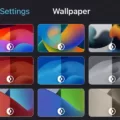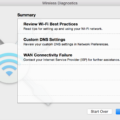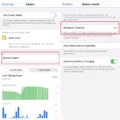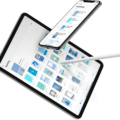Playing videos on your car screen has become easier than ever with the advancements in technology. Whether you want to enjoy your favorite movies, music videos, or even stream online content, there are various options available to make it happen. In this article, we will explore different methods to play videos on your car screen from your mobile device.
One of the simplest ways to watch videos on your car screen is by using your mobile device. Most modern cars are equipped with a USB port or Bluetooth connectivity, allowing you to connect your mobile device directly to the car’s infotainment system. Simply plug in your phone via USB or pair it with Bluetooth, and you can access your video files through the car’s display.
Another option is to use an SD card. Many car screens come with an SD card slot, which allows you to transfer your video files onto the card and insert it into the car’s system. This method is convenient if you have a large collection of videos that you want to access while on the go.
If your car supports HDMI connections, you can connect your mobile device to the car screen using an HDMI cable. This method provides high-quality video playback and allows you to enjoy your videos on a larger screen.
Streaming services have also become popular for watching videos in cars. Apps like Netflix, Amazon Prime Video, and YouTube offer the option to download videos offline, so you can save them on your mobile device and play them on your car screen without an internet connection.
For those who have satellite TV subscriptions, some cars are equipped with satellite TV receivers. This allows you to watch live TV on your car screen, including sports events, news channels, and more.
If your car has a built-in WiFi hotspot, you can connect your mobile device to it and stream videos directly from the internet. This method requires a stable internet connection and is perfect for streaming services like Hulu, Disney+, and HBO Max.
In some cases, you may have a portable DVD player that you can connect to your car screen. Simply insert the DVD into the player and connect it to the car’s system using AV cables. This method is suitable for watching DVDs or Blu-ray discs.
Lastly, if your car supports screen mirroring, you can mirror your mobile device’s screen onto the car’s display. This allows you to access all the videos and apps on your phone directly from the car screen. Some cars support Android Auto or Apple CarPlay, which provide seamless integration with your mobile device.
There are numerous options available to play videos on your car screen from your mobile device. Whether it’s through USB, SD card, HDMI connections, streaming services, satellite TV, WiFi hotspot, live TV, or a portable DVD player, you can enjoy your favorite videos while on the road. It’s important to check your car’s compatibility with these methods and choose the one that suits your needs best. So next time you embark on a road trip, don’t forget to bring your videos along for the ride!
Can I Play Videos From My Phone On My Car Screen?
You can play videos from your phone on your car screen. There are several ways to do this, depending on the capabilities of your car and your phone.
1. Mobile connection: Many modern cars have built-in connectivity features that allow you to connect your phone to the car’s infotainment system. This enables you to stream videos directly from your phone onto the car’s screen.
2. SD card: If your car has an SD card slot, you can transfer videos from your phone to an SD card and then insert it into the car’s slot. The videos stored on the SD card can then be played on the car’s screen.
3. HDMI connection: Some car models come with HDMI inputs, which allow you to connect your phone directly to the car’s screen using an HDMI cable. This enables you to mirror your phone’s display and play videos on the car’s screen.
4. Streaming services: If your car supports apps or has a built-in internet connection, you can use popular streaming services like Netflix, YouTube, or Amazon Prime Video to play videos directly on the car’s screen. Just make sure you have a stable internet connection.
5. Satellite TV: Certain cars offer satellite TV options, allowing you to access a variety of channels and watch live TV on the car’s screen. This is a great option for long road trips or when you want to catch up on your favorite shows.
6. WiFi hotspot: If your car has a WiFi hotspot feature, you can connect your phone to the car’s WiFi network and stream videos from your phone directly onto the car’s screen.
7. Live TV: Some cars have built-in digital TV tuners, allowing you to watch live TV broadcasts on the car’s screen. This is particularly useful for news updates or sports events.
8. Portable DVD player: If your car has a DVD player, you can burn videos onto DVDs and play them on the car’s screen using the DVD player. This is a more traditional method but still works if your car supports it.
It’s important to note that the availability of these options may vary depending on the make and model of your car. Refer to your car’s manual or consult with a professional to determine which options are compatible with your specific car and phone.

Can I Mirror My Phone To My Car Screen?
It is possible to mirror your phone to your car screen. To do this, you need to have an Android phone that supports MirrorLink and a car that is equipped with MirrorLink technology.
Here are the steps to mirror your Android phone to your car screen:
1. Open the settings on your Android phone.
2. Scroll down and tap on “Connection Settings” or a similar option.
3. Look for the “MirrorLink” option and tap on it.
4. On the MirrorLink screen, you will see an option to “Connect to car via USB.” Turn this option on.
5. Once you have turned on the “Connect to car via USB” option, connect your phone to your car using a USB cable.
6. Your car’s infotainment system should detect the connection and start the Android screen mirroring process.
7. On your car screen, you should now see the mirrored display of your Android phone.
Please note that not all Android phones and cars support MirrorLink. It is important to check if your phone and car are compatible before attempting to mirror your phone to your car screen.
Benefits of mirroring your phone to your car screen:
– Easy access to your phone’s apps, contacts, and media while driving.
– Ability to use navigation apps on your phone directly on the car screen, providing a larger and more convenient display.
– Hands-free operation through the car’s controls, allowing you to focus on the road while using your phone’s features.
– Enhanced safety by reducing the need to handle your phone while driving.
Mirroring your phone to your car screen can enhance your driving experience by providing seamless integration between your phone and your car’s infotainment system.
How Do I Play A Video On CarPlay?
To play a video on CarPlay, follow these steps:
1. Check CarPlay compatibility: Ensure that your vehicle’s infotainment system supports CarPlay. Not all car models and manufacturers are compatible with CarPlay, so refer to your vehicle’s manual or contact the manufacturer for confirmation.
2. Connect your iPhone: Use a Lightning cable to connect your iPhone to the CarPlay-enabled USB port in your vehicle. Make sure the cable is in good condition and securely plugged in.
3. Access CarPlay: Once connected, CarPlay should automatically activate on your vehicle’s display. If it doesn’t, look for the CarPlay icon on your dashboard or infotainment system and select it.
4. Use supported apps: CarPlay supports various apps, including music streaming services, navigation apps, messaging platforms, and more. However, CarPlay does not natively support video playback. Therefore, you won’t find a specific video player app on CarPlay.
5. Use screen mirroring: If you still want to play videos on your CarPlay-enabled display, you can use screen mirroring. This requires an AirPlay-compatible retrofit or a third-party device that allows screen mirroring. Here’s how to set it up:
A. Purchase and install an AirPlay-compatible retrofit or a third-party device that supports screen mirroring. These devices can mirror your iPhone’s screen onto the CarPlay display.
B. Connect the device: Follow the instructions provided by the manufacturer to connect the device to your iPhone and CarPlay-enabled display using the appropriate cables or wireless connections.
C. Enable screen mirroring: On your iPhone, go to the Control Center by swiping down from the top-right corner (for iPhone models with Face ID) or up from the bottom (for iPhone models with a home button). Tap on the Screen Mirroring or AirPlay icon and select the device that corresponds to your CarPlay display.
D. Play the video: Open the video on your iPhone and it should be mirrored and displayed on your CarPlay screen. You can control playback using your iPhone or the controls available on your CarPlay display.
Note: Keep in mind that playing videos on CarPlay may be distracting and potentially dangerous while driving. Always prioritize safety and adhere to local traffic laws and regulations.
Conclusion
There are various methods available to watch videos on your car screen. Whether you have an Android or Apple device, there are options such as screen mirroring, using mobile devices, SD cards, HDMI connections, streaming services, satellite TV, WiFi hotspots, live TV, and portable DVD players. Android users can easily connect their devices to the car screen by enabling MirrorLink in the connection settings and selecting the “Connect to car via USB” option. However, it’s important to note that Apple CarPlay does not support video playback, so for Apple users, screen mirroring through a third-party, AirPlay-compatible retrofit is necessary to watch videos on the vehicle’s dashboard display. With these options, you can enjoy your favorite videos while on the go in your car.