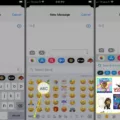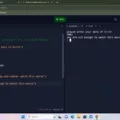MP3 files have become a popular format for music and audio files due to their high quality and small file size. With the advancement of technology, playing MP3 files on an iPhone has become easier than ever. In this article, we will explore the various methods and options available to play MP3 files on an iPhone without having to pay Apple any money.
One of the simplest ways to play MP3 files on an iPhone is by using the VLC Player app. This app is available for free on the app store and is an open-source media player that supports a wide range of audio and video formats. To get started, simply download the VLC Player app from the app store and install it on your iPhone.
Once you have the VLC Player app installed, you can easily play MP3 files by following a few simple steps. First, you need to have the MP3 files on your iPhone. There are several ways to transfer MP3 files to your iPhone. One convenient method is to use Google Drive.
To transfer MP3 files to your iPhone using Google Drive, you need to have the files uploaded to your Google Drive account. You can do this by opening the Google Drive website on your computer and creating a folder to store the MP3 files. Then, simply drag and drop the MP3 files into the folder for upload.
Once the MP3 files are uploaded to your Google Drive account, you can access them on your iPhone using the Google Drive app. Open the app and navigate to the folder where you uploaded the MP3 files. Tap on the MP3 file you want to play and it will open in the VLC Player app, allowing you to begin playback.
Another option to play MP3 files on an iPhone is by using iTunes. iTunes is a media player and library management software developed by Apple. To transfer MP3 files to your iPhone using iTunes, you need to connect your iPhone to your computer and open iTunes. Then, go to the “Library” section in iTunes and select “Music”. From there, you can drag and drop the MP3 files into the iTunes library. Once the files are added to the library, you can sync your iPhone with iTunes to transfer the MP3 files to your device. After syncing, you can access the MP3 files on your iPhone using the “Music” app.
There are several options available to play MP3 files on an iPhone without having to pay Apple any money. The VLC Player app and iTunes provide easy and convenient ways to play MP3 files on your iPhone. Whether you choose to use Google Drive or iTunes, you can enjoy your favorite music and audio files on your iPhone hassle-free.
Can I Play An MP3 File On My IPhone?
You can play MP3 files on your iPhone. There are several ways to do this:
1. Use the default Music app: The built-in Music app on your iPhone supports MP3 files. Simply transfer the MP3 files to your iPhone using iTunes or iCloud, and they will be accessible in the Music app for playback.
2. Download a third-party music player app: There are many third-party apps available on the App Store that can play MP3 files. Some popular options include VLC Player, Documents by Readdle, and iDownloader. These apps allow you to transfer MP3 files to your iPhone and play them directly within the app.
3. Stream MP3 files from the cloud: If you have MP3 files stored in cloud storage services like iCloud, Dropbox, or Google Drive, you can use their respective apps to stream and play the files on your iPhone.
4. Use a file manager app: File manager apps like Files (built-in app on iOS 11 and later) or FileBrowser allow you to access and play MP3 files stored on your iPhone or connected network drives.
There are multiple options available to play MP3 files on your iPhone, ranging from using the default Music app to downloading third-party music player apps or utilizing file manager apps. Choose the method that suits your preferences and requirements.
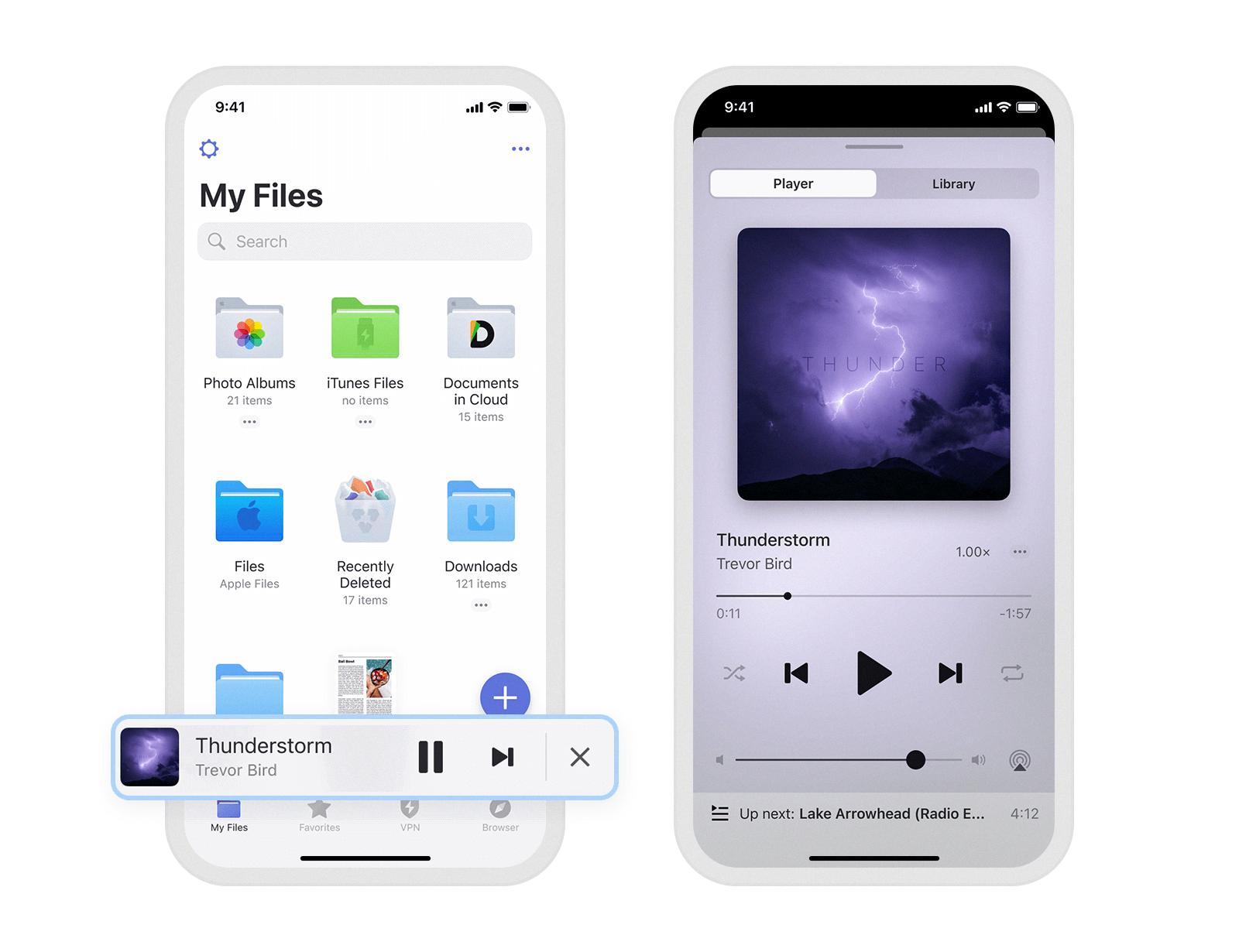
How Do I Play MP3 Files On My Phone?
To play MP3 files on your phone, you can follow these steps:
1. Google Drive: Open the Google Drive app on your Android phone.
2. Upload MP3 files: In Google Drive, create a new folder or navigate to an existing folder where you want to store your MP3 files. Open the folder and tap on the “+” button or the “Add” button to upload your MP3 files from your phone’s storage.
3. Access the folder: Once the MP3 files are uploaded, navigate to the folder where you stored them.
4. Select the MP3 file: Tap on the MP3 file you want to play. This will open the file and begin playback.
If you have multiple MP3 files in the folder, you can repeat step 4 to play different files.
Additional Tips:
– If you want to organize your MP3 files into different folders, you can create subfolders within the main folder in Google Drive.
– You can also use other cloud storage apps like Dropbox or OneDrive to store and play your MP3 files on your phone.
– If you prefer using a dedicated music player app, you can download one from the Google Play Store. These apps offer additional features and customization options for playing MP3 files on your phone.
Remember, playing MP3 files on your phone is as simple as uploading them to a cloud storage app like Google Drive and accessing them through the app.
Conclusion
Playing MP3 files on an iPhone without paying Apple any money is possible by using the VLC Player app. This app, available for download from the app store, is an open source media player that supports both video and audio files. By downloading and installing VLC on your iPhone, you can easily access and play MP3 files without any additional costs.
Another alternative is to use Google Drive to store and play your MP3 files. Simply upload the MP3 files to a folder in your Google Drive account and then open the Google Drive app on your iPhone. From there, you can navigate to the folder where your MP3 files are stored and tap on the desired file to begin playback.
Both of these methods provide a convenient and cost-effective way to enjoy your MP3 files on an iPhone without having to pay for additional services or apps. Whether you choose to use the VLC Player or Google Drive, you can easily access and play your MP3 files with just a few simple steps.