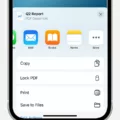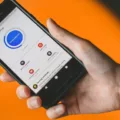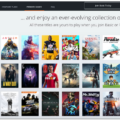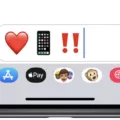On Android devices, finding and opening downloaded files is a simple process. Whether you’ve downloaded a document, image, video, or any other type of file, you can easily locate it using the built-in file management apps on your device. Here’s a step-by-step guide on how to find and open downloaded files on Android:
1. Look for the “My Files” or “File Manager” app on your Android device. You can usually find these apps in the app drawer, which is accessible by swiping up or down from the home screen.
2. Once you’ve located the file management app, open it to access the main interface. This app is designed to help you navigate through the various folders and files on your device.
3. In the file management app, you’ll see different categories or folders such as “Images,” “Videos,” “Documents,” and more. Tap on the category that is most relevant to the type of file you’ve downloaded.
4. Within the selected category, you should find a folder named “Downloads” or a similar name. This is where all your downloaded files are stored. Tap on the “Downloads” folder to open it.
5. Inside the “Downloads” folder, you’ll see a list of all the files you’ve downloaded on your Android device. The files are typically sorted by date, with the most recent downloads appearing at the top.
6. To open a downloaded file, simply tap on it. If you have the necessary app installed on your device to open that specific file type, it will automatically open in the respective app. For example, if you’ve downloaded a PDF file and have a PDF reader app installed, the file will open in that app.
7. In case you don’t have the appropriate app to open a specific file type, you may encounter an error or a prompt asking you to install a compatible app. In such cases, you can visit the Google Play Store and search for an app that can handle the file type you’re trying to open. Once installed, you can go back to the file management app and try opening the file again.
It’s important to note that some files may require specific permissions or may be restricted based on the Google Account you’re signed in with. If you encounter any issues opening a file, make sure you have the necessary permissions or switch to a Google Account that has access.
By following these steps, you should be able to easily locate and open downloaded files on your Android device. Whether you’re accessing important documents, enjoying multimedia content, or managing various files, the file management app on your Android device provides a convenient way to access and view your downloads.
How Do I Open My Downloaded Files?
To open your downloaded files on an Android device, follow these steps:
1. Locate the “My Files” or “File Manager” app on your Android device. This app is usually pre-installed and can be found in the app drawer.
2. Open the “My Files” or “File Manager” app by tapping on its icon.
3. Once you are inside the app, you will see various folders and file categories. Look for a folder named “Downloads” or “Downloaded files.” This is where your downloaded files are typically stored.
4. Tap on the “Downloads” or “Downloaded files” folder to open it.
5. Inside the “Downloads” folder, you will find all the files you have downloaded on your Android device. The files will be listed in chronological order, with the most recent downloads appearing at the top.
6. To open a downloaded file, simply tap on it. Depending on the file type, your Android device will automatically open the file using a compatible app. For example, if you downloaded a PDF file, it will be opened with a PDF viewer app.
7. If you don’t have a compatible app to open a specific file type, you may need to install one from the Google Play Store. Simply search for the appropriate app, install it, and then try opening the file again.
8. Alternatively, you can also use the “Open with” option by tapping and holding on a file. This will display a list of compatible apps that can open the file. Select the app you want to use to open the file.
Remember, the exact steps or app names may vary slightly depending on the device and Android version you are using. However, the general process should be similar for most Android devices.
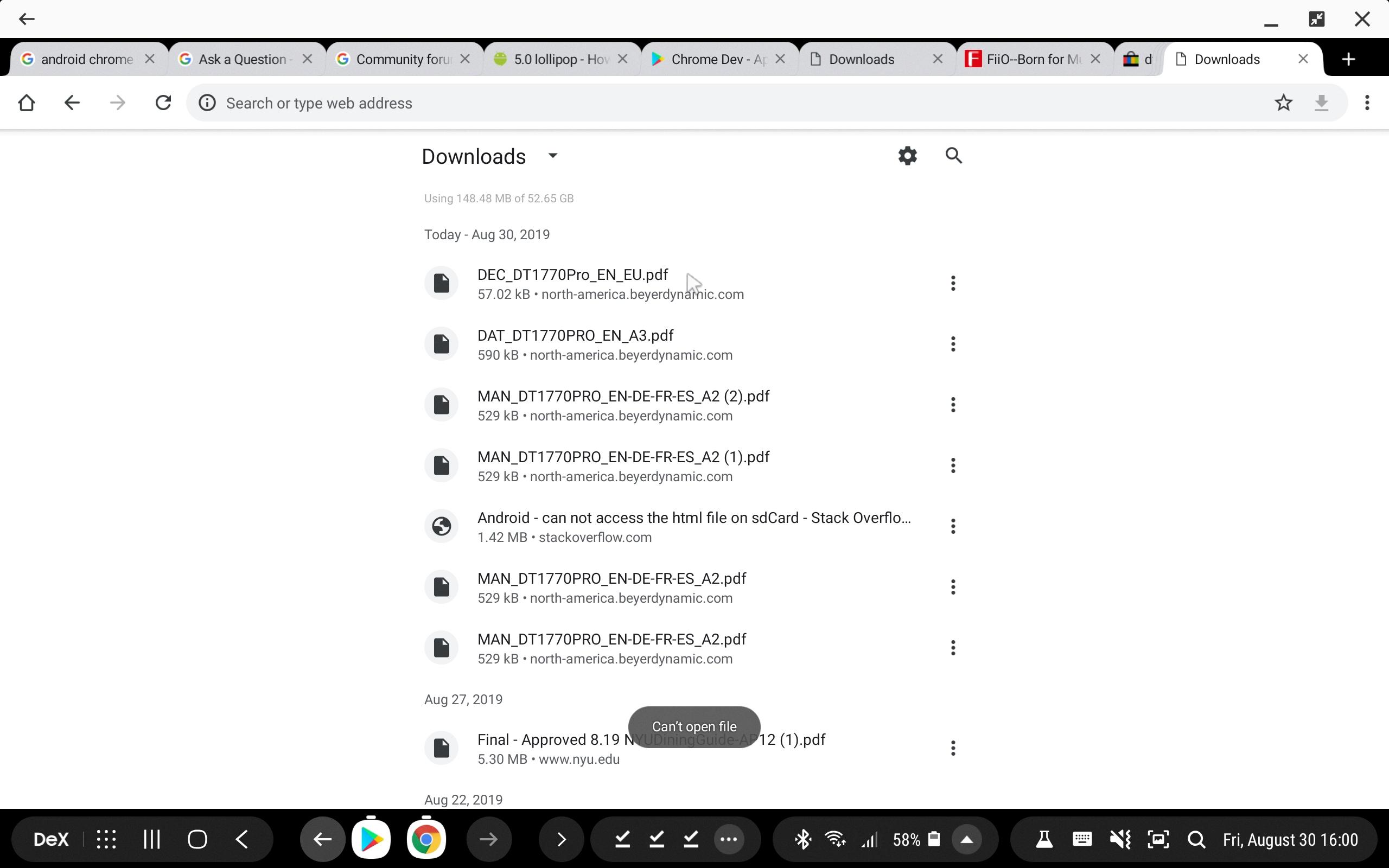
Why Can’t I Open A Downloaded File On My Phone?
There could be several reasons why you can’t open a downloaded file on your phone. Here are some possible explanations:
1. Lack of permission: It’s possible that you don’t have the necessary permission to open the file. This could be due to restrictions set by the file owner or administrator. In such cases, you may need to request access or contact the file owner for assistance.
2. Incorrect account: If the file is stored in a cloud service or shared through a specific account, you need to ensure that you are signed in to the correct account. If you’re signed in to a different Google Account or cloud storage service, you may not have access to the file.
3. Incompatible app: To open certain file types, you need to have the appropriate app installed on your phone. For example, if you’re trying to open a PDF file, you’ll need a PDF reader app. If you don’t have the required app installed, you won’t be able to open the file. You can try searching for and installing a suitable app from the app store.
4. File corruption: Sometimes, downloaded files can become corrupted during the download process, making them unable to be opened. If the file is not opening and you’ve ruled out other possible causes, it’s worth considering that the file itself may be damaged.
To troubleshoot the issue, you can try the following steps:
– Check the file format: Ensure that your phone supports the file format you are trying to open.
– Verify permissions: Make sure you have the necessary permissions to access the file. If not, contact the file owner or administrator.
– Sign in with the correct account: Double-check that you are signed in to the correct account to access the file.
– Install the required app: If you don’t have the appropriate app installed, search for and install it from the app store.
– Test with another file: Try opening a different file to check if the issue is specific to that particular file or if it persists with others as well.
– Check for file corruption: If possible, try downloading the file again to see if the issue persists. If it does, the file may be corrupted.
If none of these steps resolve the issue, you may need to seek further technical support or assistance from the file provider or your phone manufacturer.
How Do I Open My Files On My Android?
To open your files on your Android device, you need to use the built-in Files app. Here’s a step-by-step guide to help you navigate and open your files:
1. Locate the Files app on your Android device. The app icon usually looks like a folder or a file cabinet.
2. Tap on the Files app icon to open it. The app will launch, and you will see different file categories such as Images, Videos, Audio, Documents, and Downloads.
3. If you want to sort your files by name, date, or size, tap on the “More” option (usually represented by three vertical dots) located at the top-right corner of the app.
4. From the dropdown menu, select the “Sort by” option and choose the desired sorting method.
5. Once you have sorted your files, browse through the different file categories to find the specific file you want to open. For example, if you are looking for a document, tap on the “Documents” category.
6. Within each file category, you will see a list of files. Scroll through the list to find the file you need.
7. When you have located the file you want to open, simply tap on it. The file will open in the default app associated with its file type. For example, a PDF document will open in a PDF reader app.
Please note that the specific steps may vary slightly depending on the Android device and the version of the operating system you are using. However, the general process should be similar across most Android devices.
Conclusion
Finding all of your downloaded files on an Android device is easy and can be done through the My Files or File Manager app. Simply open the app from your app drawer and navigate to the Downloads folder. Here, you will find a list of all the files you have downloaded on your device. If you are having trouble opening a file, it could be due to a few reasons such as not having the necessary permission, not being signed in to a Google Account with access, or not having the correct app installed on your phone. Make sure to address these issues accordingly to open the file successfully.