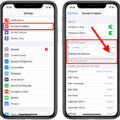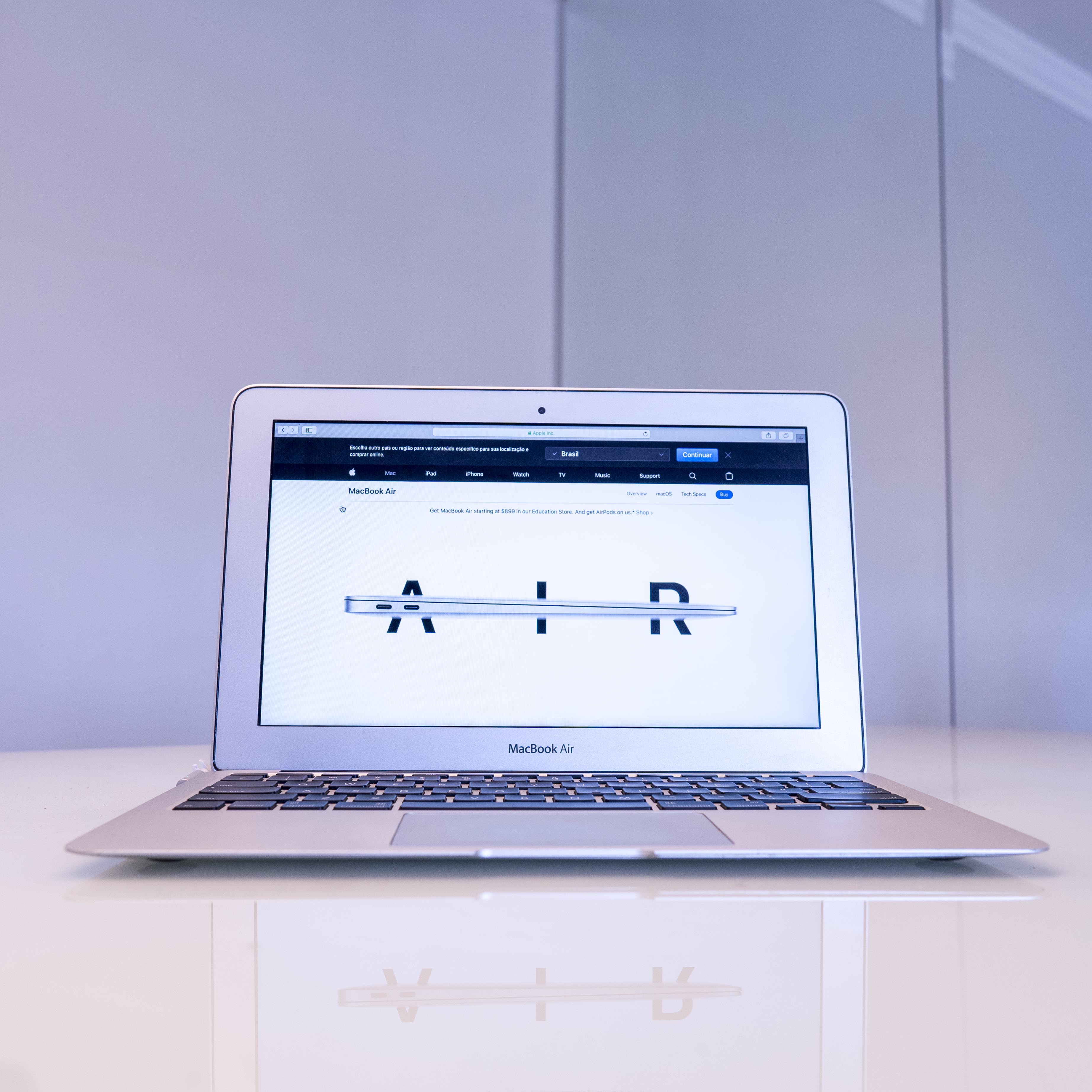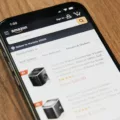The iPhone 13 is a powerful device that offers a range of features and functionalities, including the ability to mute your phone when needed. Muting your iPhone can be useful in situations where you want to silence incoming calls, notifications, or alarms. In this article, we will explore different methods to mute your iPhone 13.
Method 1: Using the Physical Switch
The iPhone 13 has a physical switch on the left side of the device that allows you to easily mute or unmute your phone. To mute your iPhone, simply locate the switch and move it down towards the back of the phone. You will feel a slight vibration, and a notification will appear on the screen indicating that your phone is now in silent mode. To unmute your iPhone, move the switch back up towards the front of the phone.
Method 2: Using the Control Center
Another way to mute your iPhone 13 is by using the Control Center. To access the Control Center, swipe down from the top right corner of the screen. In the Control Center, you will see a variety of settings and options. Look for the sound icon, which resembles a bell. Tap on the sound icon to mute your iPhone. The icon will turn red, indicating that your phone is now in silent mode. To unmute your iPhone, simply tap on the sound icon again.
Method 3: Using the Settings Menu
If you prefer to mute your iPhone 13 using the settings menu, follow these steps. Open the Settings app on your iPhone and scroll down to the “Sounds & Haptics” option. Tap on it to access the sound settings. In this menu, you will find various options to customize your phone’s sound settings. Look for the “Ringer and Alerts” section and adjust the volume slider to the left to mute your iPhone. To unmute your iPhone, simply move the volume slider back to the right.
Remember that muting your iPhone will silence all incoming calls, notifications, and alarms. It is important to note that even when your iPhone is muted, certain sounds may still play, such as media playback or alarms that you have set.
Muting your iPhone 13 can be done easily using the physical switch, the Control Center, or the settings menu. Choose the method that suits your preference and enjoy a quiet and uninterrupted experience on your iPhone.
Is There A Mute Button On My IPhone?
There is a mute button on your iPhone. The mute button is located on the left side of your phone. It is a switch that you can move up or down. When you move the switch down, it will mute the ringer on your iPhone, so you won’t hear any incoming calls or notifications.
To mute yourself during a call, you can tap the button that has a microphone with a slash through it on your screen. This will mute your microphone, so the person on the other end of the call won’t be able to hear you. You can easily unmute yourself by tapping the button again.
In summary, to mute the ringer on your iPhone, simply move the switch on the left side of your phone down. To mute yourself during a call, tap the microphone button on your screen.
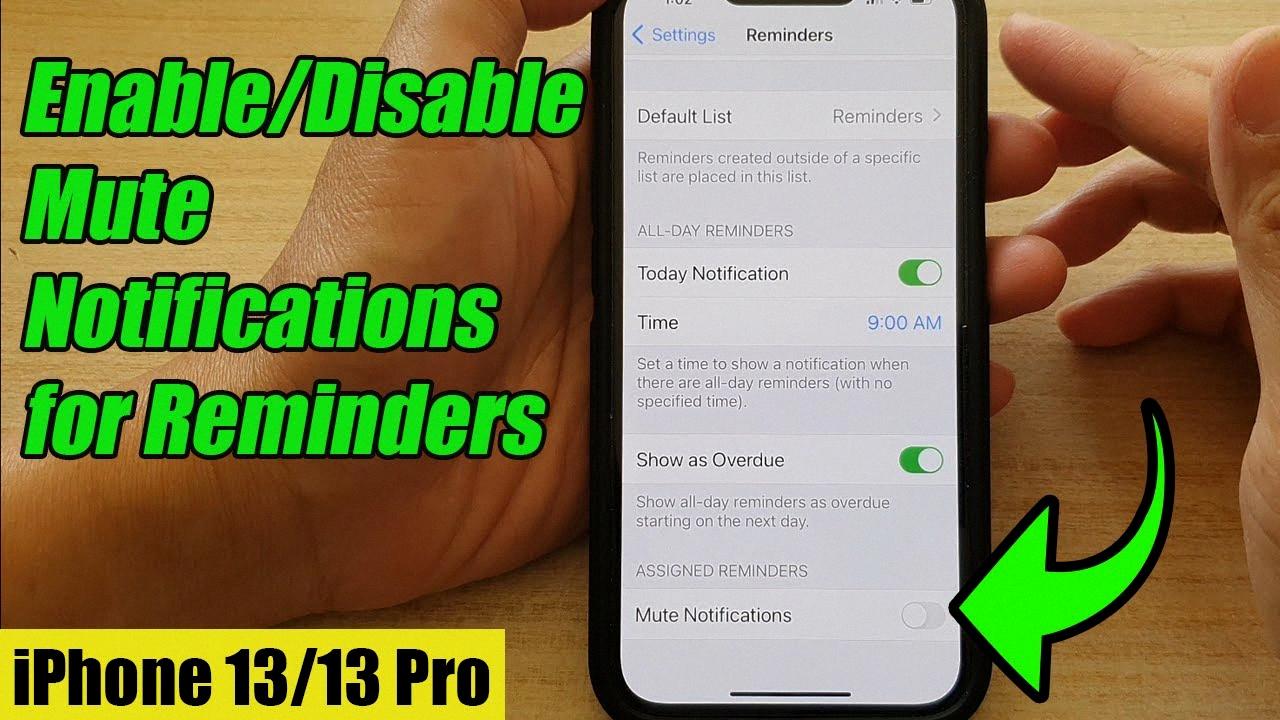
How Do I Mute My IPhone Fast?
To quickly mute your iPhone, you can follow these steps:
1. Check the side of your iPhone for the physical mute switch. It is typically located above the volume buttons on the left side of the device. If the switch is set to the “on” position, which means the orange indicator is visible, your iPhone is in silent mode.
2. If the physical mute switch is already in the “on” position, you can mute your iPhone directly from the Control Center. Swipe down from the top-right corner of the screen (on iPhone X and newer models) or swipe up from the bottom of the screen (on older iPhone models) to access the Control Center.
3. In the Control Center, look for the mute button, which is represented by a bell icon with a slash through it. Tap on this icon to mute your iPhone.
If you want to quickly unmute your iPhone, you can follow these steps:
1. If the physical mute switch is set to the “on” position, simply flip the switch to the “off” position, and your iPhone will be unmuted.
2. If your iPhone is muted from the Control Center, you can access the Control Center again following the steps mentioned above. Look for the muted bell icon in the Control Center and tap on it to unmute your iPhone.
Please note that the steps may vary slightly depending on your iPhone model and the version of iOS you are using.
How Do I Put My IPhone On Silent Mode?
To put your iPhone on silent mode, you can follow these steps:
1. Locate the physical silent mode switch on the side of your iPhone. This switch is usually found on the left-hand side of the device.
2. If the switch is pushed towards the back of the device and you see a small orange strip, it means your iPhone is in silent mode. This means that all incoming calls, notifications, and sounds will be silenced.
3. To turn off silent mode, simply push the switch towards the front of the device until the orange strip is no longer visible. This will put your iPhone back into regular mode, allowing incoming calls, notifications, and sounds to be heard.
In addition to using the physical switch, you can also enable or disable silent mode through the Control Center on your iPhone. Here’s how:
1. Swipe down from the top-right corner of the screen (if you have an iPhone X or newer) or swipe up from the bottom of the screen (if you have an iPhone 8 or older) to open the Control Center.
2. Look for the bell icon. If the bell icon is highlighted or has a line through it, it means your iPhone is on silent mode. Tap the bell icon once to turn off silent mode and restore regular sound.
3. If the bell icon is not highlighted, it means your iPhone is already in regular mode. Tapping the bell icon in this case will enable silent mode.
Please note that these steps may vary slightly depending on the model and iOS version of your iPhone.
How Do I Mute My IPhone In Settings?
To mute your iPhone in settings, follow these steps:
1. Open the Settings app on your iPhone.
2. Scroll down and tap on “Sounds & Haptics” (or “Sounds” depending on your iOS version).
3. In the “Ringer and Alerts” section, you will find a slider labeled “Change with Buttons.” If the slider is green, it means the volume buttons on the side of your iPhone control the ringer and alerts volume. If it’s grayed out, the volume buttons do not affect the ringer and alerts volume.
4. To mute your iPhone, simply toggle the “Change with Buttons” slider to off (gray).
5. Once the slider is turned off, the volume buttons on the side of your iPhone will no longer adjust the ringer and alerts volume. Your iPhone will be in silent mode.
Alternatively, you can also mute your iPhone by using the physical mute switch located on the side of your device. If the switch is flipped towards the back of your iPhone, it means the device is in silent mode. If the switch is flipped towards the front, the device is not in silent mode.
Remember, muting your iPhone will silence all incoming calls, notifications, and alerts. However, it will not affect media playback or sound from apps.
Conclusion
Muting your iPhone 13 is a simple process that can be done in a few different ways. The most common method is to use the physical switch on the left side of the phone. By moving the switch down, you can easily mute the ringer and put your phone in silent mode.
Another way to mute your iPhone is during a call. When you are on a call, you can tap the button with a microphone and a slash through it on your screen. This will mute your microphone and prevent the other person from hearing you.
If you want to unmute your iPhone, you can simply move the physical switch back up or tap the microphone button again during a call. This will restore the sound and allow you to hear and be heard.
It’s important to note that muting your iPhone using the physical switch will only mute the ringer and notifications, but it will not mute media playback or alarms. To adjust the volume of your ringtone and other alerts, you can go to your iPhone settings, scroll down to “Sounds and Haptics,” and adjust the ringtone and alert volume as needed.
Muting and unmuting your iPhone 13 is a quick and easy process that can be done using the physical switch or through the settings menu. Whether you need to silence your phone temporarily or adjust the volume of your alerts, these methods will help you control the sound on your device effectively.