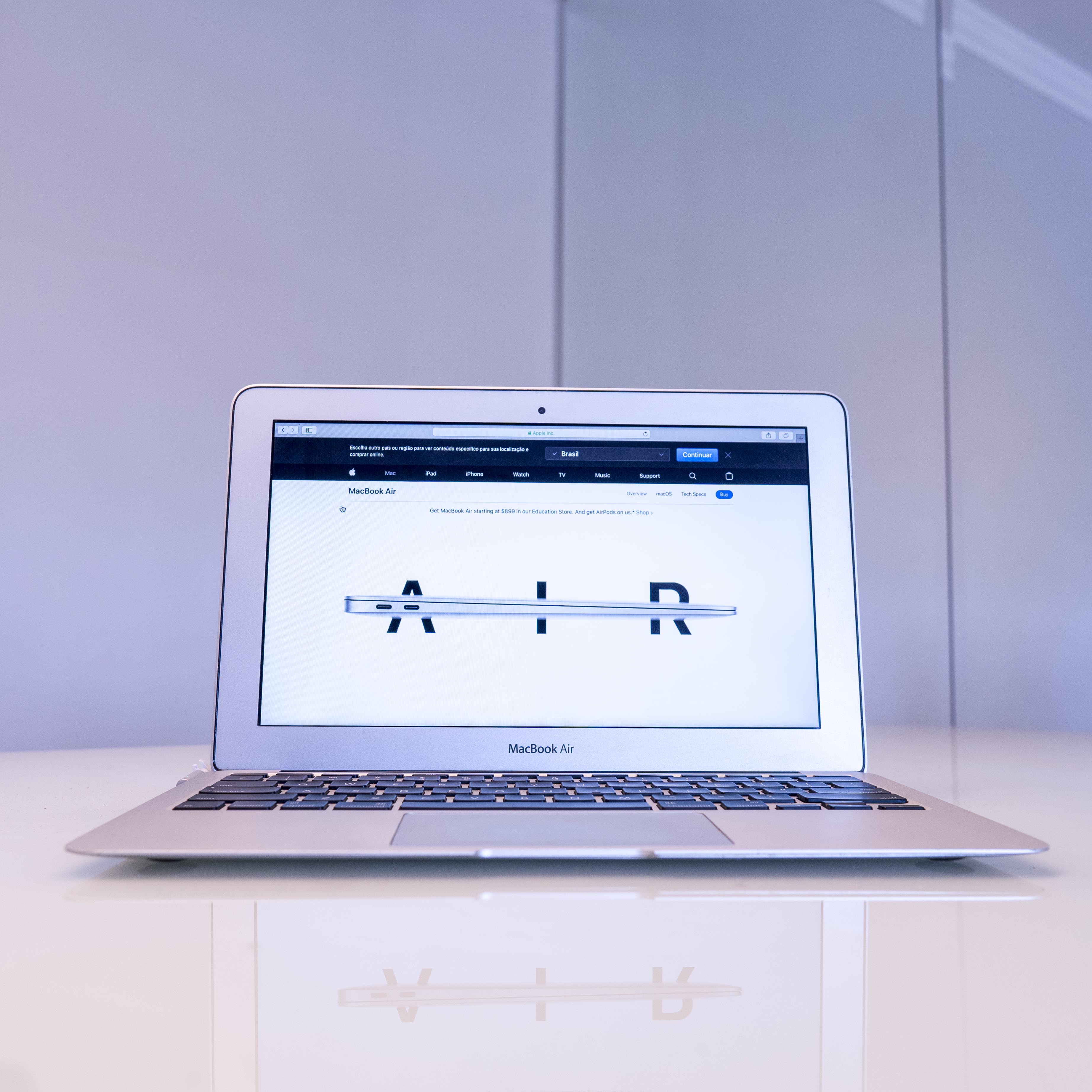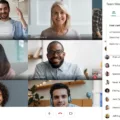Muting audio can be a useful feature when you want to silence the sound on your Windows 10 computer. Whether you’re trying to focus on work, watch a video without disturbing others, or simply need a moment of silence, muting a window can come in handy. In this article, we will explore different methods to mute a window on Windows 10.
One of the simplest ways to mute a window in Windows 10 is by using the sound icon in the Windows Notification Area. Located in the bottom-right corner of the screen, the sound icon looks like a speaker. Click on this icon to open a small window with various audio options.
In the window that appears, you can adjust the volume using the slider. To mute the sound, simply click on the speaker icon below or next to the volume slider. This will instantly silence all audio coming from your computer. To unmute the sound, you can use the same procedure by clicking on the speaker icon again.
Another method to mute a window on Windows 10 is by using the volume mixer. To access the volume mixer, right-click on the sound icon in the Windows Notification Area and select “Open Volume Mixer.” This will open a window that displays individual volume controls for different applications and system sounds.
In the volume mixer, you can adjust the volume for each application separately. To mute a specific window or application, simply click on the speaker icon below the volume slider for that particular application. This will mute the sound only for that specific window, while leaving the sound on for other applications.
If you’re using Google Chrome and want to mute a specific tab or website, there is a built-in feature for that as well. Right-click on the tab that belongs to the website you want to mute and select “Mute Site.” This will silence all audio coming from that particular website. To unmute the site, right-click on the tab again and select “Unmute Site.”
If you’re looking to reduce external noise coming through your windows, there are several methods you can try. One option is to plug up any air gaps around your window using acoustic caulk or weatherstripping. This can help to minimize sound leakage.
Another option is to install noise reduction curtains or blinds. These specially designed curtains or blinds are made with materials that help to absorb sound waves and reduce noise transmission.
If you’re looking for more advanced soundproofing, you can consider installing acoustic window inserts or adding additional glazing/acrylic panels to your windows. These additions create an extra layer of insulation and can significantly reduce noise penetration.
For even better soundproofing, you might consider replacing the glazing with acoustic glazing. Acoustic glazing is specifically designed to block out external noise and improve sound insulation.
Muting a window on Windows 10 is a straightforward process. You can use the sound icon in the Windows Notification Area or the volume mixer to mute the sound for specific windows or applications. Additionally, if you’re looking to soundproof your windows, you can try methods such as plugging up air gaps, using noise reduction curtains or blinds, installing acoustic window inserts, or replacing glazing with acoustic glazing.
How Do I Mute Windows On My Computer?
To mute the sound on your Windows computer, follow these steps:
1. Locate the sound icon in the Windows Notification Area of the Taskbar. The sound icon looks like a speaker.
2. Click on the sound icon to open a small window.
3. In the window that appears, you will find a Mute option. Check the box next to Mute to silence the sound.
4. Alternatively, you can click on the sound icon below or next to the volume slider to mute the sound.
To un-mute the sound later, use the same procedure. Simply uncheck the Mute box or click on the sound icon again to restore the sound.
Please note that the steps mentioned above may vary slightly depending on the version of Windows you are using.
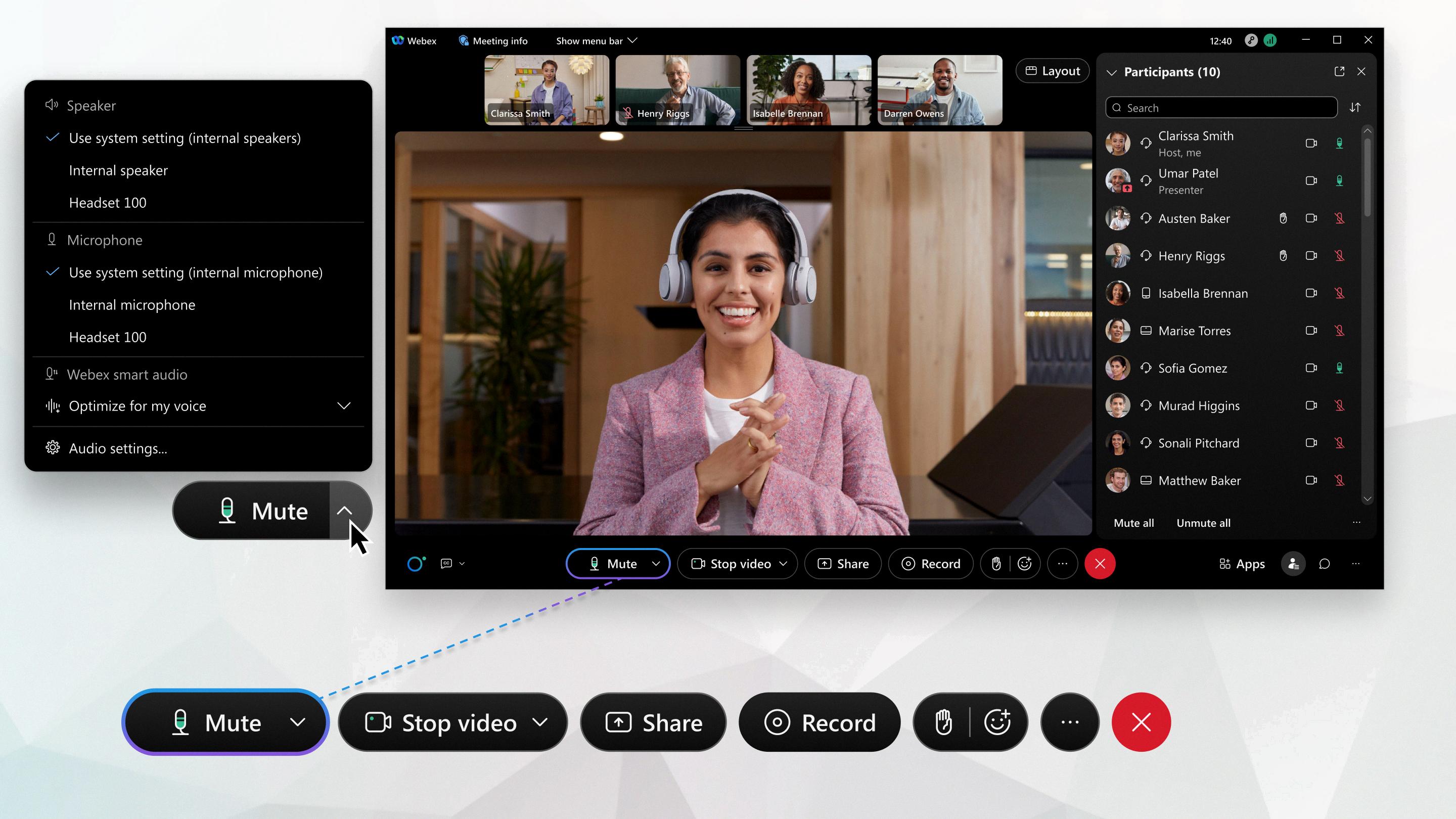
How Do I Mute A Window In Chrome?
To mute a window in Google Chrome, follow these steps:
1. Open Google Chrome on your computer.
2. Identify the tab that you want to mute. It should be displaying the website or web application you wish to silence.
3. Right-click on the tab with your mouse. A dropdown menu will appear.
4. In the dropdown menu, locate and select the option labeled “Mute Site.” By selecting this option, you will effectively mute all audio from that specific website.
5. Once you have muted the site, the tab will display a small mute icon, usually a crossed-out speaker. This icon indicates that the audio is muted for that particular tab.
6. To unmute the site, right-click on the tab again and choose the option labeled “Unmute Site” from the dropdown menu.
Muting a window in Google Chrome involves right-clicking on the tab and selecting either “Mute Site” or “Unmute Site” from the dropdown menu. This feature allows you to control which websites can play audio in your browser, providing a more focused and quieter browsing experience.
How Do I Make Windows Silent?
To make your windows more soundproof and minimize external noise, you can follow these steps:
1. Plug Up Any Air Gaps in Your Window:
– Inspect your windows for any gaps or cracks where sound can seep through.
– Use weatherstripping or caulk to seal these gaps and create a tight seal.
2. Install Noise Reduction Curtains or Blinds:
– Hang heavy curtains or blinds made from sound-absorbing materials to block out external noise.
– Look for curtains with multiple layers or blackout curtains that have a dense fabric.
3. Acoustic Caulk:
– Apply acoustic caulk around the window frame and any other openings to reduce sound transmission.
– Acoustic caulk is specially designed to absorb sound and create a soundproof barrier.
4. Weatherstripping:
– Install weatherstripping around the window frame to minimize vibrations and gaps.
– Choose weatherstripping materials that have good sound-dampening properties.
5. Install Acoustic Window Inserts:
– Acoustic window inserts are secondary window panes that can be easily installed over your existing windows.
– These inserts provide an additional layer of sound insulation and can significantly reduce noise.
6. Add Additional Glazing/Acrylic Panels to Your Windows:
– Install a second layer of glazing or acrylic panels to your windows.
– This extra layer helps to block out noise and improve soundproofing.
7. Replace Glazing with Acoustic Glazing:
– Consider replacing the existing glazing with acoustic glazing.
– Acoustic glazing has a laminated or double-pane design that effectively reduces noise transmission.
It’s important to note that while these methods can help to make your windows more soundproof, they may not completely eliminate all external noise. The effectiveness of soundproofing measures may vary depending on the type and intensity of the noise source.
Conclusion
Muting is a simple and effective way to control the sound on your Windows computer or Google Chrome browser. In Windows, you can easily mute the sound by clicking on the sound icon in the Windows Notification Area and checking the Mute box or clicking the sound icon below the volume slider. To unmute, you can follow the same procedure. In Google Chrome, you can mute a specific website by right-clicking on a tab that is on the website you want to mute and selecting Mute Site. This can be useful for muting noisy advertisements or videos on websites. To unmute the site, simply right-click on a tab that is on that website again and select Unmute Site. Additionally, if you are looking to soundproof your windows to reduce noise from outside, there are various methods you can try such as plugging up air gaps, using acoustic caulk or weatherstripping, installing noise reduction curtains or blinds, adding acoustic window inserts, or replacing glazing with acoustic glazing. By implementing these methods, you can create a quieter and more peaceful environment.