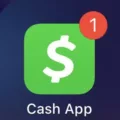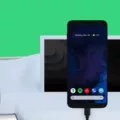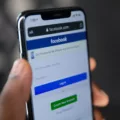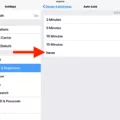Chromebooks have become increasingly popular due to their affordability, simplicity, and ease of use. These lightweight laptops run on Chrome OS, a web-based operating system developed by Google. While Chromebooks are great for browsing the internet, working on documents, and streaming videos, some users may want to mirror their Chromebook screen onto a larger TV for a better viewing experience. In this article, we will explore how to mirror a Chromebook to a TV wirelessly.
One of the easiest ways to mirror a Chromebook to a TV is by using the built-in mirroring feature. To get started, follow these steps:
1. Connect your Chromebook to the same Wi-Fi network as your TV. This is important as it allows both devices to communicate with each other.
2. On your Chromebook, click on the time in the bottom-right corner of the screen to open the system menu. Select the “Settings” option.
3. In the settings menu, scroll down and select the “Displays” option under the “Device” section.
4. Look for the “Mirror Built-in Display” option and select it. This option will only appear if your Chromebook is connected to a TV or monitor.
5. Your Chromebook will now mirror its screen onto the connected TV. You can adjust the display settings, such as resolution and screen orientation, from the same “Displays” menu.
Another option for wirelessly mirroring your Chromebook screen to a TV is by using the AirDroid Cast app. AirDroid Cast is a free app that offers a range of casting features and is compatible with most platforms.
To use AirDroid Cast, follow these steps:
1. Install the AirDroid Cast app on your Chromebook from the Chrome Web Store. Make sure to also install the AirDroid Cast app on your TV or any other device you want to mirror your screen to.
2. Launch the AirDroid Cast app on both your Chromebook and TV.
3. On your Chromebook, select the option to “Cast” or “Mirror” your screen. The app will search for available devices to connect to.
4. Once your TV or other device appears in the list, select it to establish a connection. Your Chromebook screen will now be mirrored onto the TV.
AirDroid Cast also offers additional features such as screen recording, capturing screenshots, and even drawing on your screen during presentations or demonstrations.
Mirroring your Chromebook screen to a TV wirelessly is a simple and convenient way to enhance your viewing experience. Whether you choose to use the built-in mirroring feature or opt for a third-party app like AirDroid Cast, you can easily enjoy your Chromebook content on a larger screen. So go ahead and give it a try!
How Do I Mirror My School Chromebook To My TV?
To mirror your school Chromebook to your TV, follow these steps:
1. Connect your Chromebook and TV using an HDMI cable. Make sure both devices are powered on.
2. On your Chromebook, click on the time in the bottom right corner of the screen.
3. In the menu that appears, select “Settings.”
4. In the “Device” section, click on “Displays.”
5. Look for the option that says “Mirror Built-in Display.” This option will only appear if your monitor is connected properly.
6. Click on “Mirror Built-in Display” to enable mirroring.
7. Your Chromebook screen should now be mirrored on your TV. You can use your Chromebook as usual, and whatever is displayed on your Chromebook will also be shown on the TV.
Note: If you encounter any issues or your TV doesn’t support HDMI connection, you may need to check if your TV has other input options like VGA or DVI, and use the appropriate cable and adapters to connect your Chromebook to the TV.
By following these steps, you should be able to mirror your school Chromebook to your TV and enjoy a larger display for presentations, videos, or any other content you want to show.
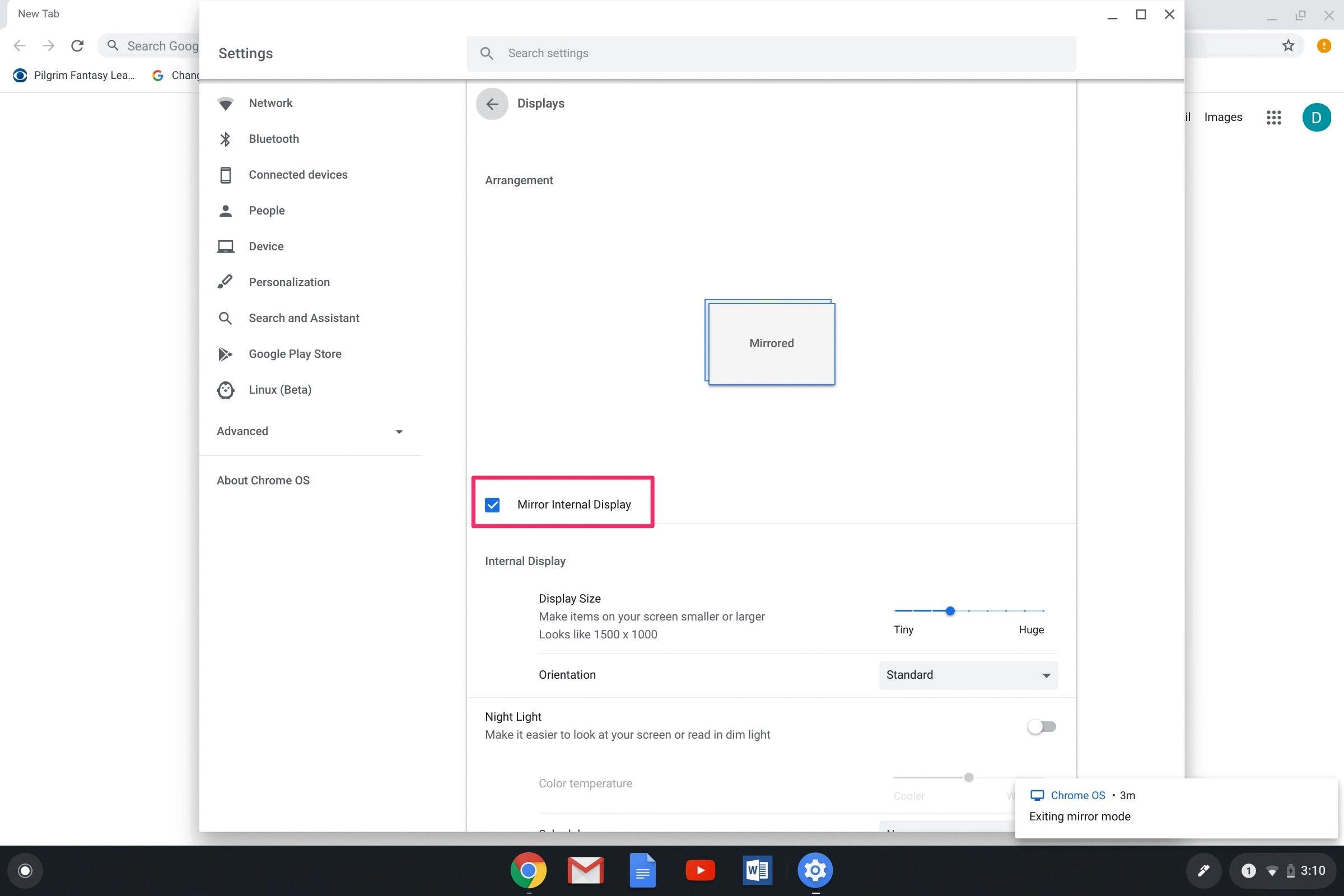
What Is The Shortcut For Mirror Display On Chromebook?
The shortcut for mirroring the display on a Chromebook is to press the Control key along with the Monitor button. This combination allows you to project the contents of your screen onto a connected monitor. By using this shortcut, you can easily share your screen with others or extend your display for a larger workspace.
To mirror the display on a Chromebook, follow these steps:
1. Connect your Chromebook to a compatible monitor using the appropriate cable or connection method (such as HDMI or VGA).
2. Ensure that the monitor is turned on and set to the correct input source.
3. Press the Control key (labeled as “Ctrl”) on your Chromebook’s keyboard.
4. While holding down the Control key, locate the Monitor button. It is usually located on one of the function keys (F1-F12) and is represented by a monitor icon.
5. Press the Monitor button while still holding down the Control key.
After performing this keyboard shortcut, your Chromebook’s screen contents should be mirrored or duplicated on the connected monitor. You can now view the same content on both screens simultaneously.
It’s worth noting that the exact location of the Monitor button may vary depending on the Chromebook model or keyboard layout. Additionally, some Chromebooks may have a dedicated “Mirror Display” key instead of a Monitor button. In such cases, simply pressing the Mirror Display key while holding down the Control key should achieve the same result.
Remember to adjust the display settings on your Chromebook or the connected monitor if necessary, to ensure optimal resolution and screen layout.
Can You Cast To A Chromebook?
It is possible to cast to a Chromebook. One of the easiest ways to do so is by using the AirDroid Cast app. This app offers a wide range of casting features and is popular among users for screen mirroring purposes. AirDroid Cast is a browser-compatible multiplatform app, meaning that users can share their device screens across various platforms with ease.
Benefits of using AirDroid Cast for casting to Chromebook:
1. Compatibility: AirDroid Cast is compatible with Chromebooks, allowing users to mirror their mobile devices seamlessly.
2. Ease of use: The app provides a user-friendly interface, making it easy for anyone to cast their mobile device screen to a Chromebook.
3. Maximum casting features: AirDroid Cast offers a wide range of casting features for free. Users can enjoy the full capabilities of screen mirroring on their Chromebook.
4. Multiplatform support: In addition to Chromebooks, AirDroid Cast can be used to mirror mobile devices on various platforms such as Windows, Mac, iOS, and Android. This makes it a versatile solution for screen mirroring needs.
AirDroid Cast is a highly recommended app for casting to a Chromebook. Its compatibility, ease of use, and extensive casting features make it a popular choice among users. Whether you want to share your device screen for presentations, gaming, or simply viewing content on a larger screen, AirDroid Cast can fulfill your casting needs effectively.
Conclusion
Chromebooks are versatile and affordable devices that offer a range of benefits. They provide a simplified and user-friendly interface, with built-in security features that protect against malware and viruses. Chromebooks are lightweight and portable, making them ideal for on-the-go use. They also have a long battery life, allowing for extended periods of use without the need for frequent charging. Additionally, Chromebooks offer seamless integration with Google’s suite of productivity tools, making them a great choice for students, professionals, and anyone in need of a reliable and efficient computing device. With the ability to mirror your screen to an external monitor, Chromebooks offer even more versatility and functionality for various tasks and needs. Whether you’re giving a presentation, collaborating with colleagues, or simply enjoying multimedia content on a larger display, the screen mirroring feature on Chromebooks allows you to easily share your screen and enhance your overall computing experience.