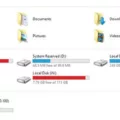Images play a crucial role in our lives today, whether it’s for personal or professional purposes. With the advent of smartphones and advanced camera technology, capturing and editing images has become easier than ever. One popular editing technique is mirroring an image, which can create interesting visual effects or fix composition issues. If you’re an Android user looking to mirror an image on your device, here’s a step-by-step guide to help you out.
Firstly, let’s explore the built-in options available on the Gallery app. This app comes pre-installed on most Android devices and offers basic photo editing features, including image flipping. To get started, follow these simple steps:
1. Launch the Gallery app on your Android device.
2. Browse through your photo library and select the image you want to mirror.
3. Tap on the image to open it in full screen.
4. Look for the editing options at the bottom of the screen and tap on the Crop icon.
5. Once the toolbar expands, locate the Rotate tab and tap on it.
6. Within the Rotate tab, you will find the options to flip your photo horizontally or vertically.
7. Select the desired flip option, either Flip Horizontal or Flip Vertical, to mirror your image.
8. Once you are satisfied with the changes, tap on the Save button to apply them to your edited image.
Alternatively, if you prefer using third-party apps, there are numerous options available on the Google Play Store that offer more advanced photo editing features, including image mirroring. One such popular app is Canva, which provides a user-friendly interface and a wide array of editing tools. Here’s how you can mirror an image using Canva:
1. Start by downloading and installing the Canva app from the Google Play Store.
2. Open the app and upload the image you want to mirror.
3. Once the image is uploaded, create a duplicate copy of the photo by right-clicking and selecting Copy and Paste.
4. Now, place the duplicate photo side by side with the original image.
5. Look for the editing tools within Canva and locate the mirror option.
6. Select the mirror option to flip your image horizontally or vertically.
7. Adjust the mirrored image as needed and take advantage of Canva’s other editing tools to enhance the image further.
8. save the changes to your mirrored image.
With these simple steps, you can easily mirror an image on your Android device using either the built-in Gallery app or a third-party app like Canva. Whether you want to create artistic effects or fix composition issues, mirroring an image can add a unique touch to your photographs. So, unleash your creativity and start experimenting with image mirroring today!
How Do I Mirror A Picture On Android?
To mirror a picture on Android, follow these steps:
1. Open the photo you want to mirror in your Android photo gallery or file manager.
2. Tap on the photo to view it in full screen.
3. Look for the editing options at the bottom of the screen and tap on the Crop icon. This will open a toolbar with various editing tools.
4. Locate and tap on the Rotate tab within the toolbar. This will give you access to additional editing options.
5. In the Rotate tab, you will find the options to flip your photo horizontally or vertically. Tap on either “Flip Horizontal” or “Flip Vertical” depending on the desired effect.
6. Once you have selected the desired flip option, the photo will be mirrored accordingly.
7. If you are satisfied with the mirrored result, you can save the edited photo by tapping on the save or export option, usually represented by a checkmark or a file icon.
That’s it! You have successfully mirrored a picture on your Android device.
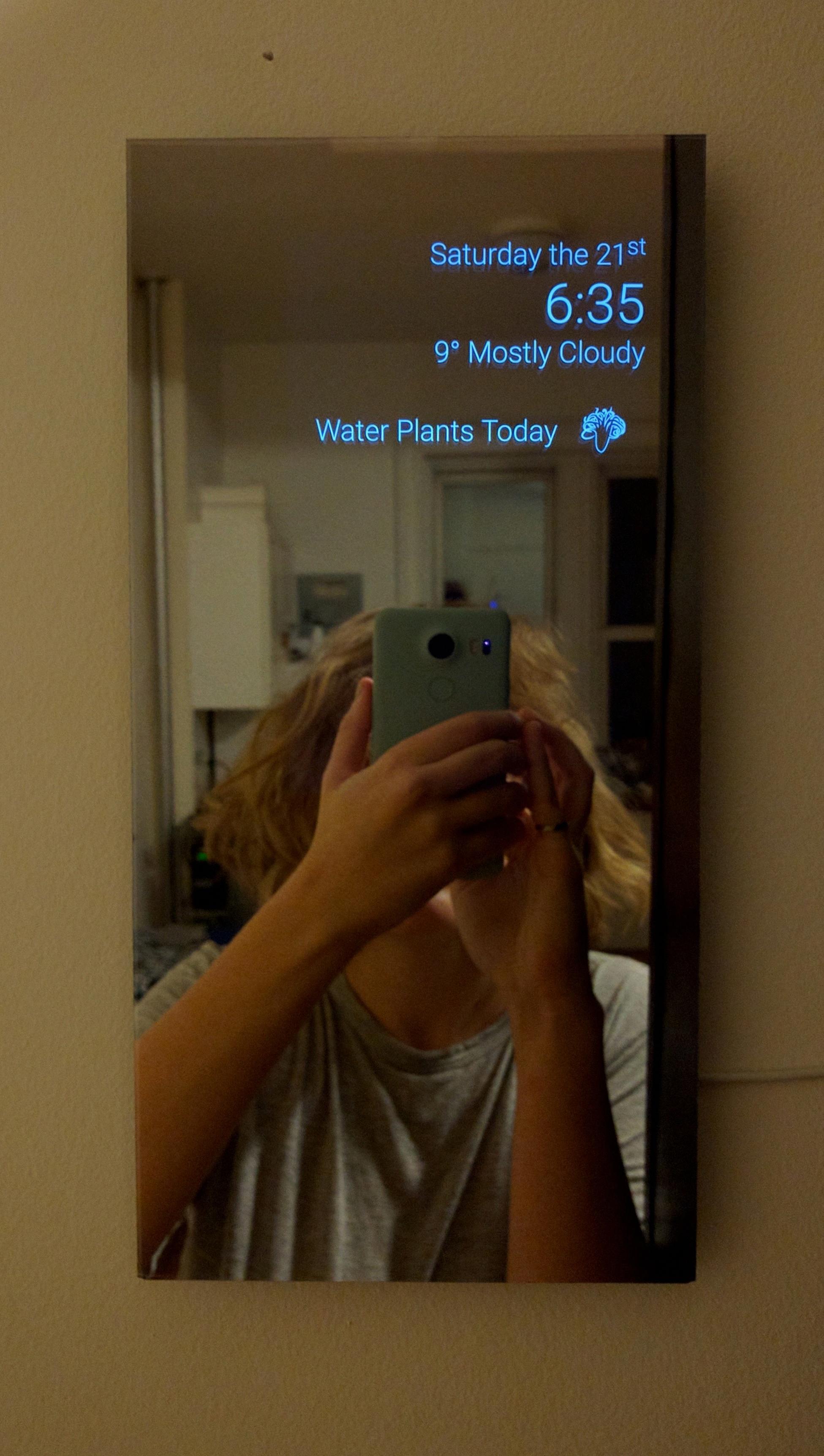
How Do I Mirror An Image Of A Photo?
To mirror an image or photo, you can follow these steps:
1. Upload your image: Start by having the image or photo you want to mirror ready on your device. Ensure it is saved in a format compatible with the software you plan to use.
2. Open Canva: Canva is a popular online design platform that offers a range of editing tools, including the ability to mirror images. Open Canva on your computer or mobile device and log in to your account.
3. Make a copy: Once you are logged in, create a new design or open an existing one. To mirror your image without altering the original, it is recommended to make a copy of the photo. Right-click on the image and select “Copy.” Then, right-click again and choose “Paste” to create a duplicate.
4. Mirror your image: Position the duplicate photo side by side with the original image. In Canva, you can easily achieve this by dragging and dropping the duplicated image next to the original one.
5. Enhance your image: Canva provides various editing tools to enhance your mirrored image further. Explore options such as adjusting brightness, contrast, saturation, or applying filters to give your image the desired look.
6. Save changes: Once you are satisfied with the mirrored image and any additional edits, it’s time to save your changes. Canva allows you to save your design directly to your device or cloud storage. Select the preferred file format (such as JPEG or PNG) and click on the “Download” button.
By following these steps, you can mirror an image or photo using Canva. Remember to always work on a duplicate copy to avoid altering the original image.
How Do You Flip A Picture On A Samsung Android?
To flip a picture on a Samsung Android device, follow these steps:
1. Open the Gallery app on your Samsung Android phone.
2. Browse through your photo collection and select the image you want to flip.
3. Once you have chosen the photo, tap on it to open it in full screen mode.
4. Look for the editing options, usually represented by a pencil or edit icon, and tap on it.
5. In the editing menu, you should see various editing tools and options. Look for the option to flip or rotate the photo.
6. Tap on the flip or rotate option to access the flipping tools.
7. Depending on your device and the version of the Gallery app you are using, you may find different options for flipping the photo. It could be labeled as “Flip horizontally” or “Flip vertically,” or it might be represented by icons depicting horizontal or vertical flipping.
8. Choose the appropriate flipping option based on how you want to flip the photo. For example, if you want to mirror the image horizontally, select the horizontal flipping option.
9. Once you have made your selection, you should see the image flip accordingly on your screen.
10. To save the flipped image, look for a save or apply button in the editing menu and tap on it.
11. The edited and flipped photo will be saved as a separate file, leaving the original unaltered.
That’s it! You have successfully flipped a picture on your Samsung Android device using the Gallery app.
Conclusion
Flipping or mirroring an image can be easily done using various methods and tools. Whether you are using a photo editing app, a graphic design platform like Canva, or the built-in gallery app on your smartphone, the process is fairly straightforward.
By flipping an image, you can create a mirrored or reversed version of it, either horizontally or vertically. This can be useful for various purposes, such as enhancing the composition of a photo, creating artistic effects, or even correcting orientation issues.
In the gallery app on a Samsung phone, for example, you can flip a photo by opening it in the editing mode and selecting the flip option from the toolbar. Similarly, in Canva, you can upload your image, make a duplicate, and mirror it by placing the duplicate side by side with the original and using the editing tools provided.
Flipping an image can add a unique touch to your visuals and allow you to experiment with different perspectives. Whether you want to create a symmetrical design, reflect text or objects, or simply play around with artistic effects, the ability to flip or mirror an image gives you the freedom to express your creativity.
Flipping an image is a simple and effective way to add variety and visual interest to your photos or designs. By utilizing the tools and techniques mentioned, you can easily achieve the desired flipped or mirrored effect and make your visuals stand out. So go ahead and start exploring the world of flipping and mirroring images to take your creativity to new heights.