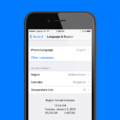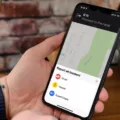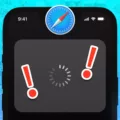YouTube is a popular platform for watching videos, listening to music, and discovering new content. However, sometimes you may want to minimize the YouTube app on your iPhone and continue listening to music or audio in the background. In this article, we will discuss how you can achieve this.
To start, open the YouTube app on your iPhone and find the video or music you want to listen to. Once you have selected the video, play it. Next, minimize the YouTube app by pressing the home button or swiping up from the bottom of the screen, depending on your iPhone model.
By default, minimizing the YouTube app would pause the video playback. However, there are a few tricks you can try to keep the audio playing in the background. One method is to open the Control Center on your iPhone by swiping down from the top-right corner (on iPhone X or later) or swiping up from the bottom of the screen (on iPhone 8 or earlier). In the Control Center, you should see a media playback widget displaying the video or music you were playing on YouTube.
To resume playback in the background, tap the play button within the media playback widget. This will allow you to listen to the audio while using other apps or even when your iPhone is locked. Keep in mind that this method might not work for all videos or music on YouTube, as some content creators may restrict background playback.
Another way to keep YouTube music playing in the background on an iPhone is by using the Safari web browser. Open Safari and visit the YouTube website. Once you are on the YouTube website, tap the “AA” icon located in the address bar. From the drop-down menu that appears, select “Request Desktop Site.” This will load the YouTube desktop version on your iPhone.
Now, search for the music video, podcast, or concert you want to listen to and press play. You can then minimize the Safari browser by pressing the home button or swiping up from the bottom of the screen. The audio will continue playing in the background, allowing you to use other apps or lock your iPhone.
These methods should help you keep YouTube music playing in the background on your iPhone. However, please note that these workarounds may not be officially supported by YouTube and could be subject to change with future updates to the app or website.
How Do I Minimize YouTube But Keep It Playing?
To minimize YouTube and keep it playing, follow these steps:
1. On a computer:
– Click on the minimize button located at the top-right corner of the YouTube window. This will shrink the window, but the video will continue playing.
– Alternatively, you can press the Windows key + D on your keyboard to minimize all open windows, including YouTube. The video will still play in the background.
2. On an Android phone:
– Swipe down the notification panel from the top of the screen.
– Look for the YouTube playback notification. It might display the video thumbnail or the YouTube logo.
– Tap the “Play” button within the notification. This will put YouTube into the background while the video keeps playing.
It’s important to note that the availability of these features may vary depending on the device and operating system you are using.
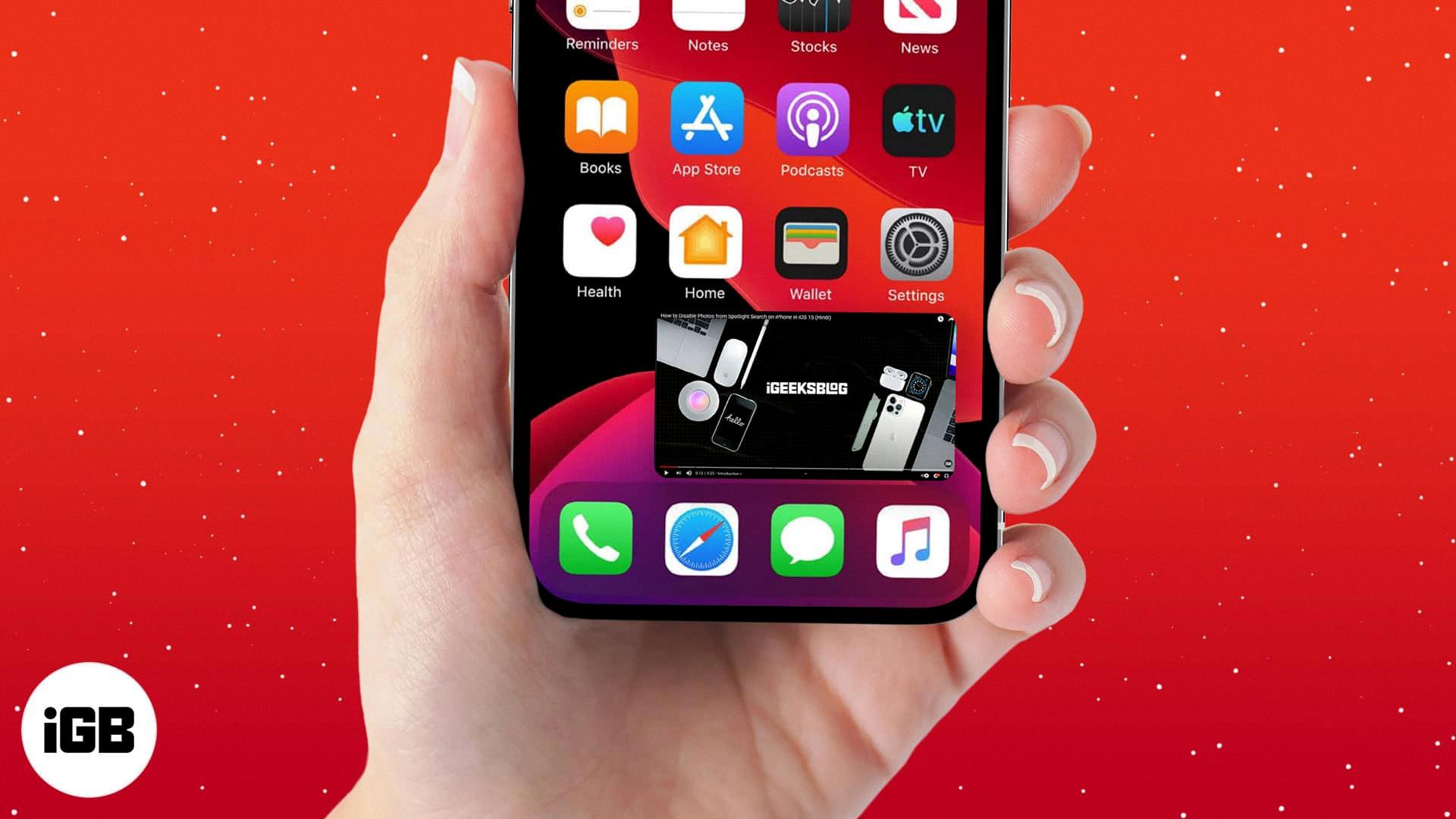
Can You Watch YouTube Small On IPhone?
It is possible to watch YouTube videos in a small or compact format on an iPhone using a feature called picture-in-picture (PiP). When you are watching a video on the YouTube app, you can exit the app while the video is playing, and if you have the PiP setting turned on, the video will automatically shrink into a smaller PiP window. This allows you to continue watching the video while using other apps or performing other tasks on your iPhone.
To enable PiP on your iPhone, follow these steps:
1. Open the YouTube app on your iPhone.
2. Start playing a video.
3. Swipe up from the bottom of the screen (or from the side on iPhone X or newer models) to go back to the home screen or switch to another app. The video will pause.
4. If the PiP feature is supported and enabled, a small video player window will appear on your screen, usually in the corner.
5. You can drag and position the PiP window wherever you prefer on the screen.
6. Tap on the PiP window to access playback controls, such as play/pause, skip, or close the PiP window.
It’s important to note that PiP is a feature that needs to be supported by the app you are using, and it may not be available in all countries or on all devices. Additionally, PiP functionality may require a subscription to YouTube Premium in some regions.
How To Play YouTube In Background IPhone While Using Other Apps?
To play YouTube music in the background on your iPhone while using other apps, you can follow these steps:
1. Open the Safari browser on your iPhone.
2. In the Safari address bar, type in “youtube.com” and press enter.
3. Once the YouTube website loads, search for the music video or playlist you want to listen to.
4. Tap on the video or playlist to start playing it.
5. Now, exit the Safari browser by pressing the home button or swiping up from the bottom on iPhones without a home button.
6. This will take you back to the home screen, but the YouTube video will stop playing.
7. To continue playing the YouTube video in the background, swipe up from the bottom to access the Control Center.
8. In the Control Center, you will see the media playback controls.
9. Swipe to the right on the media playback controls to reveal the YouTube video’s thumbnail and play/pause button.
10. Tap on the play button to resume playing the YouTube video in the background.
11. You can now switch to other apps or even lock your iPhone, and the YouTube video will keep playing.
12. To control the playback, you can access the Control Center again by swiping up from the bottom and use the media playback controls.
Note: This method works for playing YouTube videos in the background using the Safari browser on the iPhone. It may not work with other browsers or YouTube apps.
Conclusion
YouTube is a highly popular and versatile platform that offers a wide range of content for users to explore and enjoy. It is not only a video-sharing platform but also a hub for music, podcasts, and other forms of entertainment.
One of the key features of YouTube is its ability to play music in the background on various devices. While this functionality may not be available on all devices or apps, there are workarounds that can be used to keep YouTube music playing in the background on iPhone, for example.
By minimizing the browser or using the picture-in-picture mode, users can continue to listen to their favorite music videos, podcasts, or concerts while performing other tasks or even when the screen is off. This allows for a seamless and uninterrupted music listening experience.
Moreover, YouTube offers a vast library of music content, including official music videos, live performances, covers, remixes, and more. Users can easily search for their favorite songs or artists and discover new music through personalized recommendations and playlists.
Additionally, YouTube provides a platform for aspiring musicians and content creators to showcase their talent and reach a global audience. It has become a valuable resource for music discovery, promotion, and engagement.
YouTube is a dynamic and accessible platform that caters to various entertainment needs, including music. Its ability to play music in the background on certain devices makes it a convenient choice for music enthusiasts. Whether you’re looking to listen to your favorite songs, discover new artists, or enjoy live performances, YouTube offers a diverse and engaging music experience.