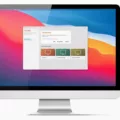Is your PC running slower than usual? Don’t worry, you’re not alone. Many Windows 10 users face performance issues at some point. The good news is that there are several steps you can take to improve your PC’s speed and efficiency. In this article, we will explore some effective ways to make your PC faster in Windows 10.
1. Check for the Latest Updates: Keeping your operating system up to date is crucial for optimal performance. Make sure to regularly check for the latest updates for Windows and device drivers. These updates often include bug fixes and performance enhancements that can significantly improve your PC’s speed.
2. Restart Your PC: Sometimes, simply restarting your computer can solve performance issues. Restarting clears the memory and closes any unnecessary background processes that may be slowing down your PC. Try restarting your PC with only the essential apps you need for your current task.
3. Disable Auto-launching Programs: Many programs are set to automatically launch when you start your PC, which can slow down the startup process. Go to the Task Manager and disable any unnecessary programs from starting up automatically. This will free up system resources and speed up your PC’s startup time.
4. Check Memory and Usage: Insufficient memory (RAM) can cause your PC to slow down. Open the Task Manager to check how much memory is being used and whether any specific programs are using excessive memory. Consider upgrading your RAM if you frequently run memory-intensive applications.
5. Check Disk Space: Running out of disk space can also impact your PC’s performance. Regularly check your disk space and delete any unnecessary files or programs to free up space. You can use the built-in Disk Cleanup tool to remove temporary files and other unnecessary data.
6. Utilize the Cloud: If you have limited disk space, consider utilizing cloud storage services to store your files. This will not only free up space on your PC but also allow you to access your files from anywhere and any device.
7. Disable Special Effects: Windows 10 comes with various visual effects that can consume system resources. Disabling or reducing these effects can improve your PC’s performance. Go to the Performance Options in the Control Panel and choose the option to adjust for best performance.
8. Run System Maintenance: Windows 10 has a built-in maintenance tool called “Maintenance and Security” that can automatically optimize your PC’s performance. Make sure this feature is enabled and set to run regularly.
9. Reinstall Your Operating System: If all else fails and your PC is still sluggish, consider reinstalling your operating system. This will give your PC a fresh start and eliminate any software-related issues that may be causing performance problems.
10. Clean the Interior of Your Computer: Over time, dust and debris can accumulate inside your computer, affecting its cooling system. Make sure to clean the interior of your PC regularly, especially the fans and heat sinks, to prevent overheating and performance issues.
11. Install a Solid-State Drive (SSD): Upgrading to an SSD can significantly improve your PC’s performance. SSDs are faster and more reliable than traditional hard drives, allowing for faster boot times and quicker application loading.
By following these tips, you can optimize your PC’s performance in Windows 10 and enjoy a faster and smoother computing experience. Remember to regularly maintain your PC and keep it updated for the best results.
How Do I Increase My Computer Speed Windows 10?
To increase the performance of your computer running Windows 10, you can follow these steps:
1. Update Windows and device drivers: Make sure your operating system and device drivers are up to date. Windows updates often include performance improvements and bug fixes, while updated drivers can optimize hardware performance.
2. Restart your PC with only necessary apps: When you restart your computer, only essential apps and processes will be running, which can help improve performance. Close any unnecessary programs and restart your PC to free up system resources.
3. Check memory and memory usage: Insufficient memory can slow down your computer. Check the amount of memory installed on your PC and monitor its usage. If you find that your memory usage is consistently high, consider closing unused applications or upgrading your RAM.
4. Check disk space and make room: Low disk space can also impact your computer’s performance. Check your disk space and remove any unnecessary files or programs to free up storage. You can use the built-in Disk Cleanup tool or third-party disk cleaning utilities to help with this.
5. Restore your PC from a restore point: If you notice a significant decrease in performance after installing new software or making system changes, you can try restoring your PC to a previous restore point. This can help revert any problematic changes and improve performance.
6. Optimize startup programs: Review the programs that automatically start when your computer boots up. Disable unnecessary startup programs to reduce the time it takes for your computer to start and improve overall performance.
7. Disable visual effects: Windows 10 offers various visual effects that can enhance the user experience but can also consume system resources. Disabling or reducing these visual effects can help improve performance. You can access the visual effects settings by searching for “Performance Options” in the Start menu.
8. Scan for malware: Malware and viruses can significantly impact your computer’s speed and performance. Run a thorough scan using a reliable antivirus or anti-malware program to remove any malicious software and keep your system secure.
9. Upgrade hardware: If your computer is still running slowly after trying the above methods, you may consider upgrading certain hardware components. Adding more RAM, replacing your hard drive with an SSD, or upgrading your processor can provide a significant boost in performance.
Remember to create backups of important data before making any significant changes to your computer. Additionally, it’s a good practice to regularly maintain your computer by keeping it clean, running regular disk checks, and managing your files efficiently.

How Do I Speed Up My Run On Windows 10?
To speed up your PC running on Windows 10, follow these steps:
1. Check for the Latest Updates: Make sure your PC has the latest updates installed. This will ensure you have the latest performance improvements and bug fixes.
2. Restart your PC: Restarting your PC can help in clearing out temporary files and processes that may be slowing it down.
3. Disable Launching Programs at Startup: Some programs automatically launch at startup, which can slow down your PC’s boot time. Disable unnecessary programs from launching at startup to improve performance.
4. Disk Cleanup: Use the built-in Disk Cleanup tool to remove unnecessary files and free up disk space. This can help improve overall system performance.
5. Delete Old Software: Uninstall any old or unused software that you no longer need. This will free up disk space and can improve system performance.
6. Disable Special Effects: Windows 10 has various visual effects that can impact performance. Disable or reduce these effects to improve speed.
7. Disable Transparency Effects: Transparency effects in Windows 10 can be visually appealing but can also affect performance. Disable transparency effects to improve speed.
8. Run System Maintenance: Windows 10 has a built-in System Maintenance tool that can help identify and fix performance issues. Run this tool regularly to keep your PC running smoothly.
By following these steps, you can optimize the performance of your PC running on Windows 10 and ensure a faster and smoother experience.
How Can I Make My Computer Run Faster?
To optimize the performance of your computer and make it run faster, you can follow these steps:
1. Turn off auto-launching programs: Many programs automatically launch at startup, which can slow down your computer. Disable unnecessary programs from starting up automatically by going to the Task Manager (Ctrl + Shift + Esc on Windows) or the Activity Monitor (Command + Space, then type “Activity Monitor” on Mac).
2. Close out unneeded tabs: If you have multiple browser tabs open, they can consume significant system resources. Close out any unnecessary tabs to free up memory and improve overall performance.
3. Update your operating system: Keeping your operating system up to date ensures you have the latest bug fixes and performance improvements. Check for updates regularly and install them as needed.
4. Delete unnecessary files: Over time, your computer can accumulate a lot of unnecessary files, such as temporary files, cached data, and old downloads. Use the built-in Disk Cleanup tool on Windows or the Optimized Storage feature on Mac to remove unnecessary files and free up disk space.
5. Utilize the cloud: Move large files or folders to cloud storage services like Google Drive, Dropbox, or OneDrive. By offloading some data to the cloud, you can free up space on your computer’s hard drive and potentially improve performance.
6. Reinstall your operating system: If your computer is still slow after trying the above steps, consider reinstalling your operating system. This will remove any software conflicts, malware, or clutter that may be causing performance issues. Make sure to back up your important files before doing a fresh installation.
7. Clean the interior of your computer: Dust and debris can accumulate inside your computer case, leading to overheating and performance degradation. Regularly clean the interior of your computer using compressed air or a soft brush to remove any dust buildup.
8. Install a solid-state drive (SSD): Upgrading your traditional hard drive to an SSD can significantly improve your computer’s performance. SSDs are faster and more reliable than traditional hard drives, resulting in faster boot times and quicker program loading.
By following these steps, you can optimize your computer’s performance and make it run faster.
Why Is My Windows 10 PC So Slow?
There could be several reasons why your Windows 10 PC is running slow. Here are some possible causes:
1. Insufficient RAM: If your computer doesn’t have enough memory (RAM) to handle the tasks you’re running, it can slow down your system. Check the Task Manager to see how much RAM is being used, and consider upgrading if it’s consistently at a high usage level.
2. High CPU usage: If your CPU is working at its maximum capacity, it can cause your computer to slow down. The Task Manager can show you which processes are using the most CPU resources. If a particular program or process is consuming a lot of CPU power, you may need to close or uninstall it.
3. Lack of storage space: If your hard drive or SSD is nearly full, your computer may struggle to perform tasks efficiently. Make sure you have enough free space on your disk drive. If not, you can try deleting unnecessary files or moving them to an external storage device.
4. Background programs: Some programs may continue running in the background, even when you’re not actively using them. These background processes can consume system resources and slow down your PC. Use the Task Manager to identify such programs and consider disabling or removing them if they’re not essential.
5. Outdated hardware or drivers: Older hardware components or outdated drivers may not be fully compatible with Windows 10, leading to performance issues. Ensure that your hardware drivers are up to date by visiting the manufacturer’s website and downloading the latest versions.
6. Malware or viruses: Malicious software can significantly impact your computer’s performance. Run a full system scan using reliable antivirus software to check for any malware or viruses that may be causing the slowdown.
7. Fragmented hard drive: Over time, your hard drive can become fragmented, meaning that files are scattered across different sectors. This fragmentation can slow down file access and overall system performance. Use the built-in Disk Defragmenter tool or a third-party software to defragment your hard drive and optimize its performance.
8. Overheating: If your computer’s cooling system is not functioning properly, it can cause the CPU to overheat, leading to performance throttling to prevent damage. Ensure that your computer’s vents are clean and free from dust, and consider using a cooling pad or adjusting the power settings to prevent overheating.
Remember, it’s important to consider multiple factors when diagnosing a slow PC, as the issue can be a combination of these factors or something entirely different.
Conclusion
There are several steps you can take to improve your PC’s performance in Windows 10. First, make sure to check for the latest updates for both Windows and your device drivers. These updates often include bug fixes and performance improvements that can help optimize your system.
Next, consider restarting your PC with only the essential apps running. This can help free up system resources and improve overall performance. Additionally, it’s important to regularly check your memory and memory usage. If you’re running more programs or files than your RAM can handle, it can slow down your computer. The Task Manager can help you monitor resource usage and identify any potential issues.
Another factor to consider is disk space. If your hard drive is nearly full, it can slow down your PC. Take the time to clean up unnecessary files and make room for your system to operate efficiently.
If you’re still experiencing performance issues, you can also consider restoring your PC from a restore point. This can help revert your system settings to a previous state where it was functioning properly.
Lastly, it’s worth noting that the performance of your PC can also be influenced by the hardware itself. Consider cleaning the interior of your computer to remove any dust or debris that may be affecting airflow. Additionally, upgrading to a solid-state drive (SSD) can significantly improve performance, as it offers faster read and write speeds compared to traditional hard drives.
By following these steps, you can optimize your PC’s performance in Windows 10 and ensure that it runs smoothly and efficiently for all your computing needs.