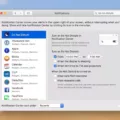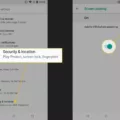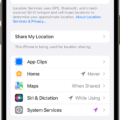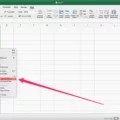YouTube is a popular video-sharing platform that allows users to watch a wide variety of content. However, sometimes you may want to lock your screen while watching YouTube videos to prevent accidental touches or to save battery life. In this article, we will discuss how to lock your screen while watching YouTube videos on Android devices and iPhones.
For Android devices, there is an app called Touch Lock that can help you lock your screen while watching YouTube videos. Here are the steps to follow:
1. Open the Google Play Store and search for “Touch Lock.”
2. Install the Touch Lock app and open it.
3. Select your desired unlock pattern and tap the OK button to confirm.
4. When prompted, allow the app to show over other apps by tapping the OK button.
5. Enable the “Allow display over other apps” option in the app settings.
6. Enable the “Manual button toggle” option in the app settings.
7. Go back to the home screen and open the YouTube app.
8. Start playing the video you want to watch.
9. To lock the screen, swipe down from the top of the screen to access the notification panel and tap the Touch Lock notification.
10. Your screen is now locked, and you can continue watching YouTube videos without any interruptions.
For iPhones, there is a feature called Guided Access that can help you lock your screen while watching YouTube videos. Here are the steps to follow:
1. Open the Settings app on your iPhone.
2. Go to Accessibility > Guided Access.
3. Enable Guided Access by toggling the switch to the on position.
4. Set a passcode for Guided Access to prevent unauthorized access.
5. Open the YouTube app and start playing the video you want to watch.
6. Triple-click the lock button on the right side of your iPhone (or the home button, if your iPhone has one).
7. Tap “Guided Access” to activate it.
8. Your screen is now locked, and you can continue watching YouTube videos without any interruptions.
9. To unlock the screen, triple-click the lock button (or the home button) again and enter your Guided Access passcode.
By following these simple steps, you can easily lock your screen while watching YouTube videos on both Android devices and iPhones. This will help prevent accidental touches and allow you to enjoy your videos without any distractions.
How Do I Lock My Screen While Watching Youtube?
To lock your screen while watching YouTube videos on an Android device, you can follow these steps:
1. Download and install an app called “Touch Lock” from the Google Play Store.
2. Open the Touch Lock app and you will be prompted to set an unlock pattern. Choose a pattern that you can remember easily.
3. After setting the unlock pattern, tap the “OK” button when the app asks for permission to “Show over other apps.” This is necessary for the app to function properly.
4. Next, you need to enable the “Allow display over other apps” and “Manual button toggle” options in the Touch Lock app settings. This will allow the app to lock your screen while the YouTube video is playing.
5. To grant the necessary permissions, go to your Android device’s Settings and search for “Permit usage access.” Select “Touch Lock” from the list and turn on the toggle switch to allow the app to control your device’s screen.
6. Once you have completed the setup, you can open the YouTube app and start playing a video.
7. To lock your screen while the video is playing, simply tap the floating Touch Lock icon on the screen. This will activate the lock and prevent any accidental touches from interrupting the video playback.
8. To unlock your screen, you will need to input the unlock pattern that you set earlier.
By using the Touch Lock app, you can conveniently lock your screen while watching YouTube videos on your Android device, allowing for uninterrupted playback and minimizing accidental touches.
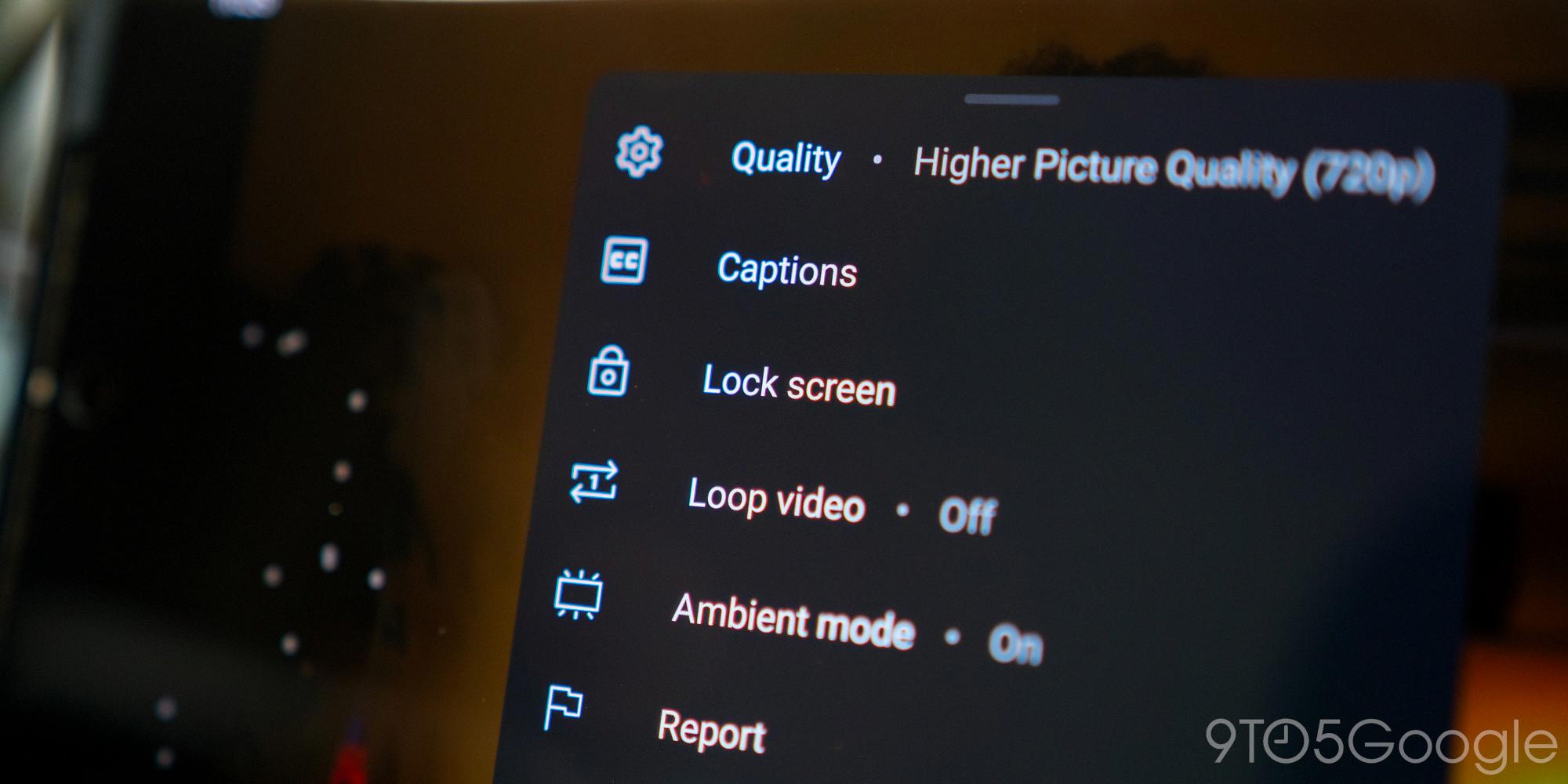
How Do I Lock My Iphone Screen On Youtube?
To lock your iPhone screen while using YouTube, you can utilize the Guided Access feature. Follow these steps to activate Guided Access:
1. Open the YouTube app on your iPhone.
2. Triple-click the side button (or home button if your iPhone has one) located on the right side of your device. This will activate Guided Access.
3. Tap on “Guided Access” at the bottom-right corner of the screen.
Once Guided Access is enabled, your iPhone screen will be locked, preventing any accidental touches or interactions while your baby is using it. This feature essentially restricts the device to a single app, in this case, YouTube.
To disable Guided Access and regain full access to your iPhone, follow these steps:
1. Triple-click the side button (or home button) again.
2. Enter your passcode or use Touch ID/Face ID to unlock your device.
3. Tap “End” at the top-left corner of the screen to exit Guided Access.
By utilizing Guided Access, you can ensure that your baby can enjoy YouTube without accidentally exiting the app or navigating to other areas of your iPhone.
How Do You Put A Lock On Youtube?
To put a lock on the YouTube app, you can follow these steps on a Samsung device:
1. Open the YouTube app on your Samsung device.
2. Tap on your profile picture or avatar at the top right corner of the screen.
3. Select “Settings” from the drop-down menu.
4. In the Settings menu, scroll down and tap on “General.”
5. Look for the “Restricted Mode” option and toggle it on. This will help filter out potentially inappropriate content.
6. Next, go back to the main Settings menu and tap on “Privacy.”
7. In the Privacy settings, you will find the “Lock” option. Tap on it.
8. Enter a four-digit passcode of your choice and confirm it.
9. Once the passcode is set, the YouTube app will be locked and require the passcode to access it.
To unlock the YouTube app, follow these steps:
1. Open the YouTube app.
2. You will see a lock icon at the top right corner of the screen. Tap on it.
3. Enter the passcode you previously set.
4. Once the correct passcode is entered, the YouTube app will be unlocked and you can use it freely.
Please note that these instructions may vary slightly depending on the model and version of your Samsung device.
Conclusion
YouTube is a popular video-sharing platform that offers a wide range of content for users to enjoy. Whether you want to watch music videos, tutorials, vlogs, or even movies, YouTube has it all. It is easily accessible on various devices, including Android smartphones and iPhones.
For Android users, there are several apps available, such as Touch Lock, that allow you to lock your screen while watching YouTube videos. By enabling features like “Show over other apps” and “Permit usage access,” you can ensure that your screen remains locked and prevent accidental touches while enjoying your favorite videos.
On iPhones, you can use the Guided Access feature to lock your screen while watching YouTube. By triple-clicking the lock button or home button (depending on your iPhone model), you can activate Guided Access and prevent any other actions on the screen. This is especially useful if you want to hand your phone to a child or simply want to focus on the video without distractions.
Additionally, for Samsung users, there is an option to pin and lock the YouTube app with a passcode. This ensures that only authorized users can access the app and prevents others from navigating away from the video or making any changes.
These methods provide a convenient way to lock your screen while watching YouTube videos, allowing for a more immersive and uninterrupted viewing experience. Whether you’re using an Android device, iPhone, or Samsung phone, there are options available to suit your needs and preferences. So sit back, relax, and enjoy your favorite YouTube content without any interruptions!