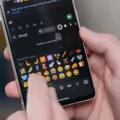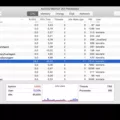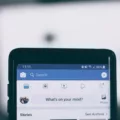When it comes to customizing the appearance of your Android device, one aspect that often gets overlooked is the font. The default font on Android may not be to everyone’s liking, but luckily, you have the option to change it. One popular type of font that can be easily installed on Android devices is the TrueType Font (TTF). In this article, we will explore what TTF fonts are and how you can install them on your Android device without the need for root access.
Firstly, let’s clarify what TTF fonts are. TrueType Font (TTF) is a font format developed by Apple and Microsoft. It is widely used and supported across various platforms, including Android. TTF fonts come in the form of TTF files, which contain the font data required for rendering text in a particular typeface.
To install TTF fonts on your Android device without root access, you will need to follow a few simple steps. The process involves using a font installer app, such as Font Installer, and obtaining the TTF font file you wish to install.
1. Begin by downloading a font installer app from the Google Play Store. One popular option is the “Font Installer” app.
2. Next, search for the TTF font file you want to install. You can find a wide range of TTF fonts available for download on various websites. Make sure to choose a trusted source to ensure the font file is safe to use.
3. Once you have downloaded the TTF font file, open the font installer app you installed earlier.
4. In the font installer app, navigate to the “Local” section and locate the TTF font file you downloaded. You may need to browse through your device’s storage to find the file.
5. Tap on the TTF font file, and a popup menu will appear. From the menu, select the “Install” command.
6. The font installer app will then guide you through the installation process. It may require some prerequisites, such as granting permissions or enabling certain settings. Follow the on-screen instructions provided by the app to complete the installation.
7. Once the installation is finished, you can go to your device’s settings and navigate to the “Display” or “Font” section. Here, you should be able to select the newly installed TTF font as your device’s default font.
By following these steps, you can easily install TTF fonts on your Android device without the need for root access. This allows you to personalize the appearance of your device and enhance the overall user experience. Remember to choose fonts that are visually appealing and easy to read to ensure a pleasant viewing experience.
TTF fonts provide a great way to customize the font on your Android device. With the help of a font installer app and a downloaded TTF font file, you can easily install and use custom fonts without the need for root access. So go ahead and explore the world of TTF fonts to give your Android device a unique and personalized touch.
How To Add TTF Font In Android?
To add a TTF font in Android, you can follow these steps:
1. Start by downloading a font installer application from Google Play. There are several options available, so choose one that suits your preferences.
2. Once you have installed the font installer, open the application and look for the option to select the TTF typeface you want to add. This might be labeled as “Choose Font” or something similar.
3. In the font installer app, navigate to the “Local” section. This is where you can find files that you have downloaded or saved on your device.
4. Look for the TTF typeface file you previously downloaded. It might be in your Downloads folder or any other location where you saved it. Once you locate the file, click on it.
5. After clicking on the TTF file, a popup menu will appear with various options. Look for the “Install” command within this menu and select it.
6. The font installer will then proceed to install the TTF font on your Android device. This process may take a few seconds or longer, depending on the size of the font file and the performance of your device.
7. Once the installation is complete, the TTF font will be available for use in various applications on your Android device. You can now enjoy using the new font in apps that support custom fonts.
Remember that the steps may slightly vary depending on the font installer application you choose. However, the general process remains the same. By following these steps, you can easily add TTF fonts to your Android device and customize your device’s typography to your liking.
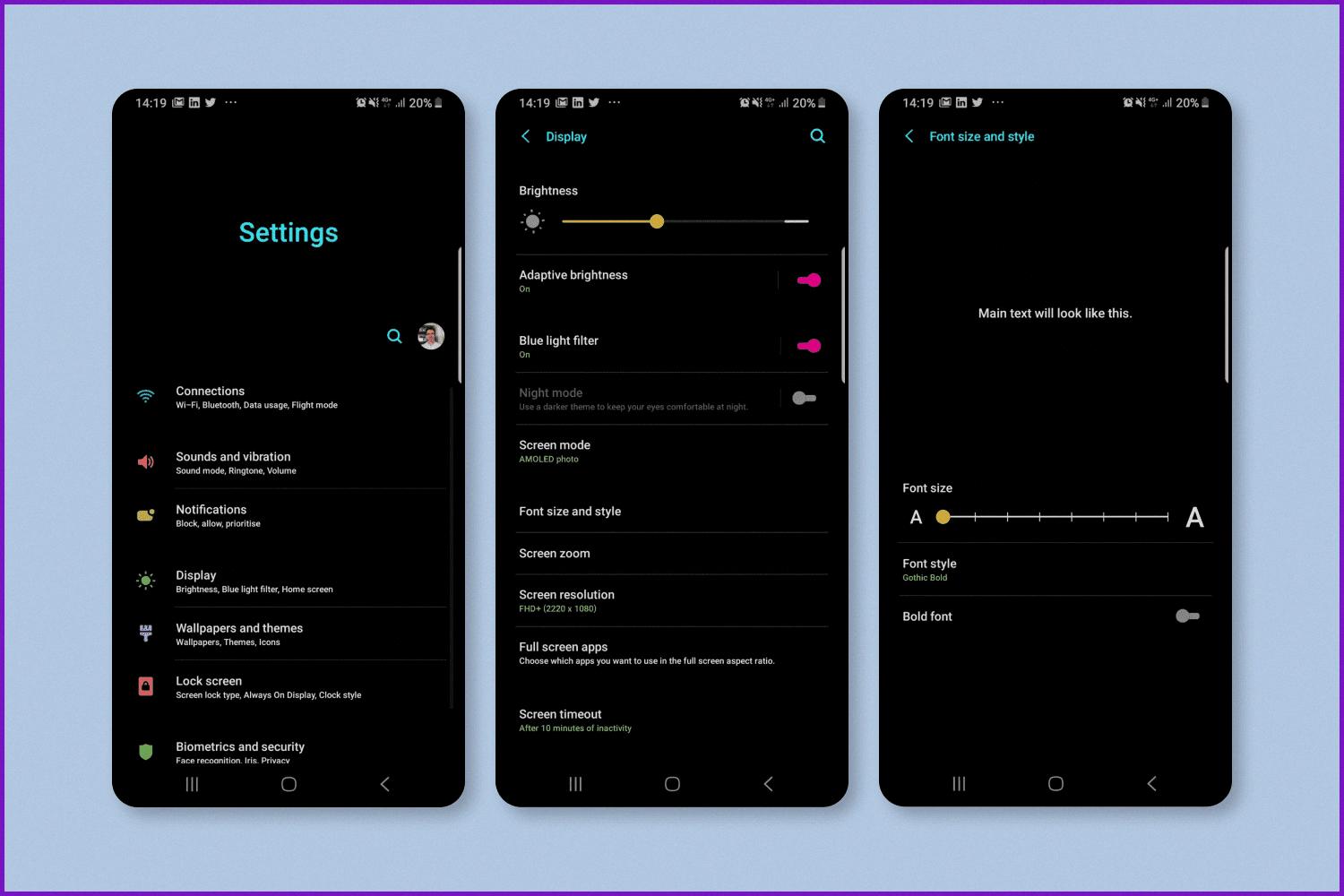
How To Install Fonts On Android Without Root?
To install fonts on Android without rooting your device, you can follow these steps:
1. Download a font app: Start by downloading a font app from the Google Play Store. One popular app is zFont, which allows you to install custom fonts without the need for root access.
2. Install the font app: After downloading the font app, open it and follow the on-screen instructions to install it on your Android device. Make sure to grant any necessary permissions that the app requires.
3. Download a font file: Next, you’ll need to download the font file (in TTF format) of the font you want to install. You can find a wide range of font files on websites like Dafont or Google Fonts. Download the font file to your device.
4. Open the font app: Once you have the font app installed and the font file downloaded, open the font app on your Android device. The app will guide you through the process of installing the font.
5. Import the font file: In the font app, look for an option to import or browse for font files. Tap on it and navigate to the directory where you’ve saved the downloaded font file. Select the font file and import it into the font app.
6. Install the font: After importing the font file, the font app will provide you with options to preview and install the font. Tap on the install button to apply the font to your Android device.
7. Set the font as default (optional): Once the font is installed, you can set it as the default font for your device. Some font apps offer this option within their settings. If not, you can manually change the font settings in your device’s display settings.
8. Restart your device: To ensure that the font changes take effect, it’s recommended to restart your Android device after installing the font.
By following these steps, you can install custom fonts on your Android device without the need to root it. Enjoy customizing your device with unique and personalized fonts!
How Do I Install A TTF Font File?
To install a TTF font file, you have a couple of options. Here’s a step-by-step guide for each method:
Method 1: Installing from a folder
1. Locate the folder where your TTF font file is saved. Make sure not to open the font file just yet.
2. Open the Control Panel on your computer. You can usually find it by searching for “Control Panel” in the Windows search bar.
3. Within the Control Panel, find and double-click on the “Fonts” folder. This will open the Fonts window.
4. Now, go back to the folder containing your TTF font file. Click and drag the font file into the Fonts window. You should see a progress bar indicating the font is being installed.
5. Once the installation is complete, you can close the Fonts window. The TTF font is now installed and ready to use in your applications.
Method 2: Installing directly from the font file
1. Locate the TTF font file on your computer.
2. Right-click on the font file. A context menu will appear.
3. From the context menu, select the “Install” option. Alternatively, you can also double-click on the font file, and it will automatically open and provide you with the option to install.
4. The font installation process will begin, and you should see a progress bar indicating the font is being installed.
5. Once the installation is complete, you can close the font file window. The TTF font is now installed and ready to use in your applications.
Remember, installing a font allows you to use it in various software applications such as word processors, graphic design software, and more.
How Do I Install MS TTF Fonts?
To install MS TTF fonts, you can follow these steps:
1. Begin by downloading the font files. If the files are in a compressed format (usually in a .zip folder), you will need to extract them. You can do this by right-clicking the .zip folder and selecting the “Extract” option.
2. Once the font files are extracted, right-click on the individual font files that you want to install. Then, click on the “Install” option.
3. A prompt may appear asking for permission to make changes to your computer. If you trust the source of the font files, click “Yes” to allow the installation process to continue.
4. The font files will then be installed on your computer. You can verify this by checking if the fonts are available in your font library or by restarting any applications that use fonts.
By following these steps, you should be able to successfully install MS TTF fonts on your computer.
Conclusion
TTF (TrueType Font) files are a popular type of font format that can be used to customize the appearance of text on various platforms, including Android devices. Installing custom TTF fonts on Android can be done by using a font installer app, such as Font Installer or zFont.
To install a custom TTF font, you need to first download the TTF file of the font you want to use. This can be done by searching for and downloading TTF fonts from reputable font websites or using font packs available on app stores.
Once you have the TTF file, you can use a font installer app, such as Font Installer or zFont, to install the font on your Android device. These apps will guide you through the installation process and may require some prerequisites to be fulfilled before the font can be installed successfully.
After installing the font, you can then use it in various apps and settings on your Android device. This allows you to personalize the appearance of text, giving it a unique and customized look.
It’s important to note that installing custom TTF fonts may not be supported by all apps and may require additional steps on some devices. Additionally, it’s recommended to download TTF fonts from reputable sources to ensure their quality and compatibility with your device.
TTF fonts offer a great way to enhance the visual appeal and personalization of text on your Android device. With the help of font installer apps, you can easily install and use custom TTF fonts to give your device a unique and customized look.