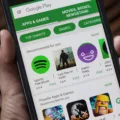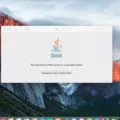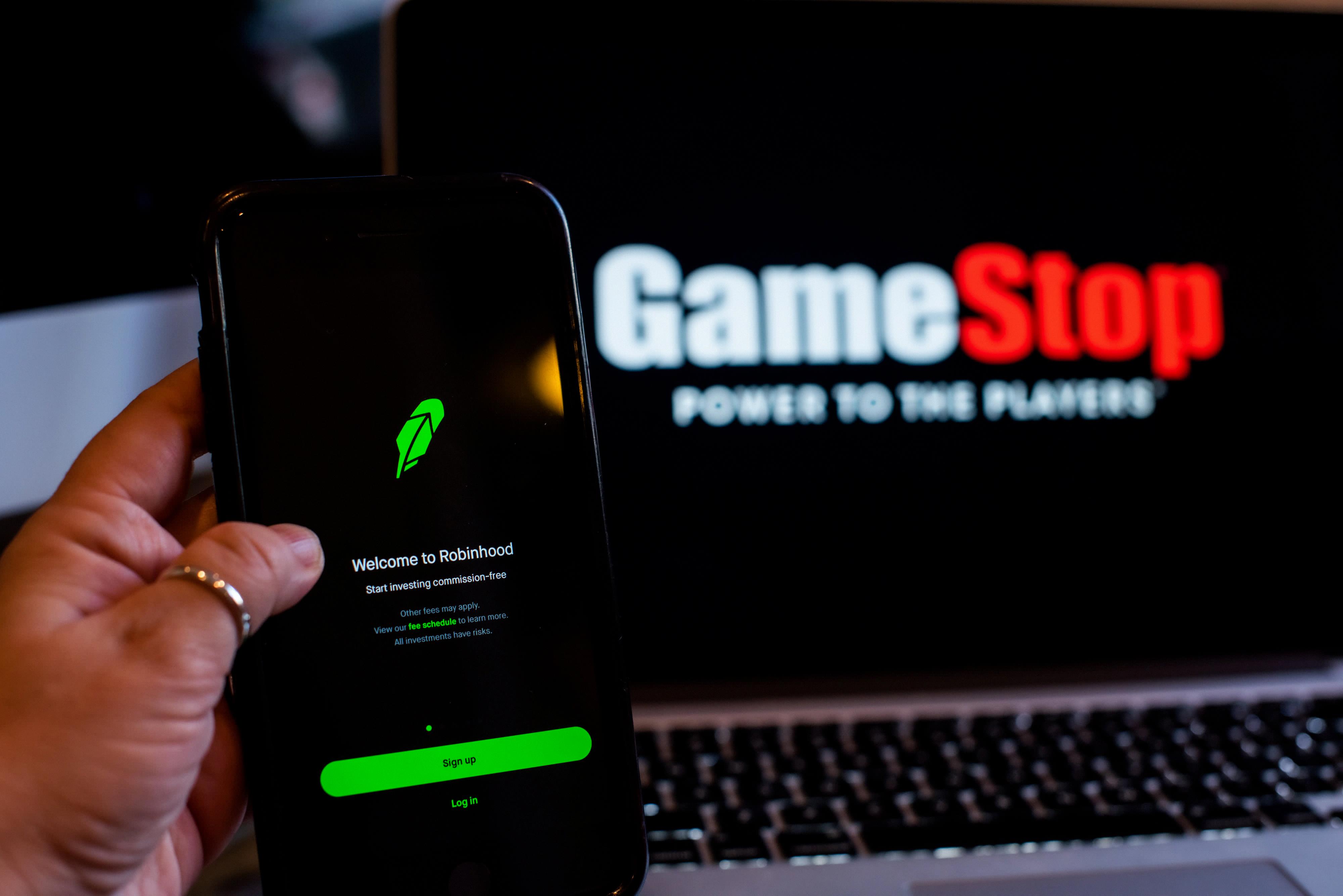An infrared (IR) blaster is a handy feature found in some Android phones that allows you to control your TV, set-top box, or other electronic devices using your phone as a remote control. This feature can be quite useful, especially if you often misplace your remote or want to consolidate all your remotes into one device.
To use the IR blaster on your Android phone, you may need to install a third-party remote control app. There are several apps available on the Google Play Store that can turn your phone into a universal remote. Some popular options include Twinone Universal TV Remote, SURE Universal Remote, and irplus – Infrared Remote. These apps typically offer a wide range of device compatibility, allowing you to control not just your TV but also other devices like air conditioners, DVD players, and more.
Once you have installed a remote control app, you will need to set it up by following the instructions provided. This usually involves selecting the type of device you want to control and then pairing your phone with it.
Next, you will need to locate the IR blaster on your Android phone. The location of the IR blaster varies depending on the phone model, but it is usually found at the top or bottom edge of the device. It is a small, black, rectangular-shaped component.
Now, you can start using your phone as a remote control. Open the remote control app and follow the on-screen instructions to select the device you want to control. You may need to enter the brand and model of the device, or the app may automatically detect it.
Once the app is set up, you can use your phone’s screen to control your TV or other devices. The app will typically display a virtual remote control interface with buttons for different functions like power, volume, channel selection, and more. Simply tap on the corresponding buttons to control your devices.
To ensure the IR signal reaches your devices, you may need to position your phone correctly. The IR blaster on your phone emits infrared signals that need to be aimed at the device you want to control. Make sure there are no obstacles blocking the line of sight between your phone and the device’s infrared receiver.
If your Android phone does not have an IR blaster, don’t worry. You can still control your TV and other devices using alternative methods. For example, you can use devices like the Belkin Miracast™ Display Adapter to cast videos, pictures, and other content from your mobile device to your TV. Additionally, many TVs and other devices now offer built-in support for wireless control through Wi-Fi or Bluetooth, allowing you to use your phone as a remote without the need for an IR blaster.
An IR blaster is a useful feature found in some Android phones that allows you to control your TV and other devices using your phone as a remote control. By installing a third-party remote control app and setting it up correctly, you can enjoy the convenience of controlling your devices with just your phone.
Can I Install IR Blaster On My Phone?
You cannot install an IR blaster on your phone as it is a hardware component that needs to be built into the phone during the manufacturing process. The IR blaster allows your phone to emit infrared signals, which can be used to control devices such as TVs, set-top boxes, and air conditioners.
However, some newer phone models do not come with an IR blaster as manufacturers have started to remove this feature to make the phones slimmer and more compact. If your phone does not have an IR blaster, you will not be able to use it as a remote control for your devices.
That being said, if you still want to use your phone as a remote control, you can consider purchasing an external IR blaster accessory that can be plugged into your phone’s headphone jack or connected via Bluetooth. These accessories usually come with their own dedicated remote control apps that need to be installed on your phone.
Alternatively, you can also look into purchasing a universal remote control that can be synced with your phone via Bluetooth or Wi-Fi. These universal remotes are compatible with a wide range of devices and can be controlled using a dedicated app on your phone.
While you cannot install an IR blaster on your phone if it does not have one, you can explore external accessories or universal remote control options to still use your phone as a remote control for your devices.
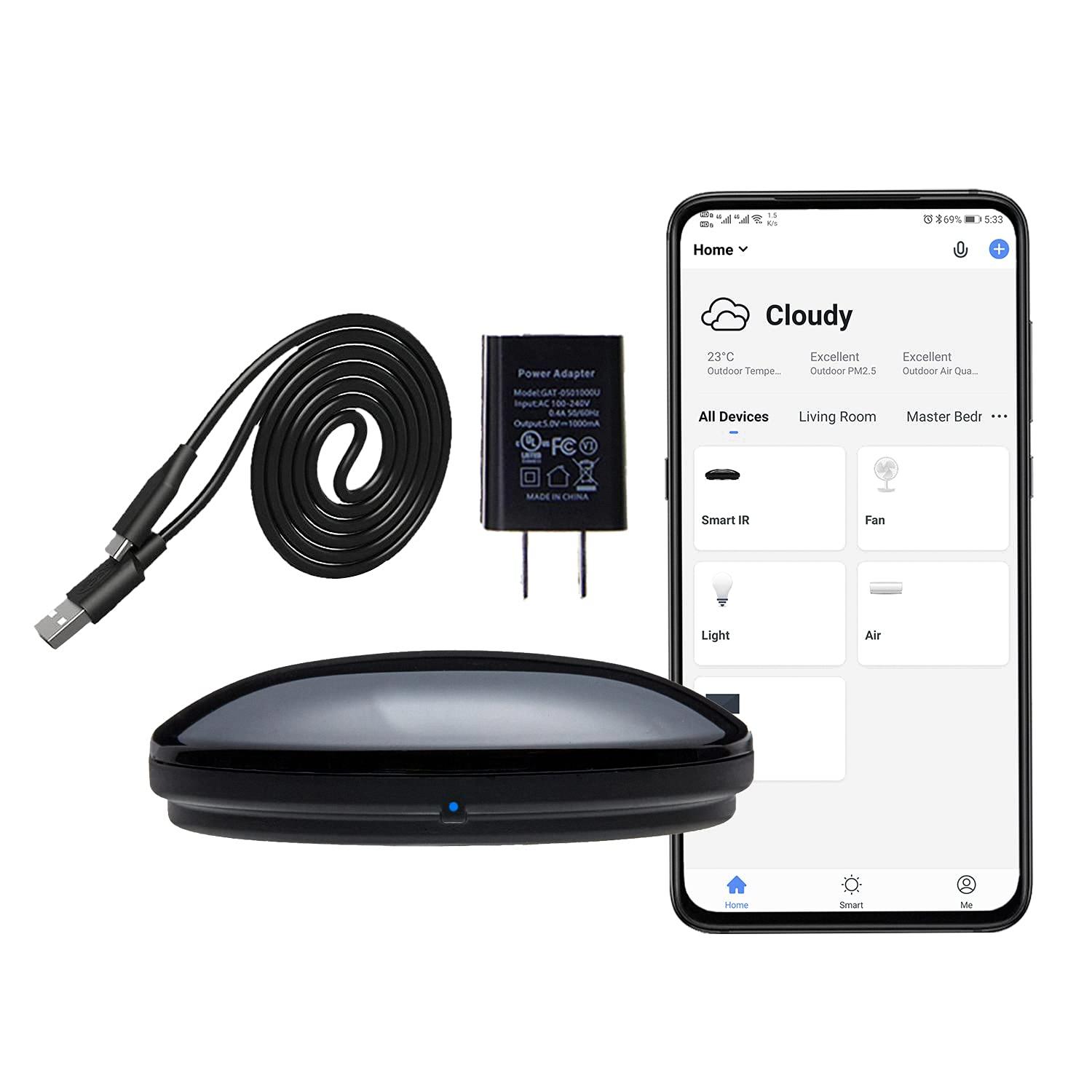
What To Do If Your Phone Doesn T Have IR Blaster?
If your phone doesn’t have an IR blaster, there are still options available to control your TV or other devices. Here are a few alternatives you can consider:
1. Use a Wi-Fi-enabled device: If you have a smart TV or a device like a Chromecast, Roku, or Apple TV, you can use compatible apps on your phone to cast videos, pictures, and other content on your TV. These devices connect to your phone via Wi-Fi, eliminating the need for an IR blaster.
2. Consider a universal remote control: Universal remote controls can be programmed to control various devices, including your TV, without the need for an IR blaster on your phone. These remotes typically use radio frequency (RF) signals or Bluetooth to communicate with your devices.
3. Explore smart home options: If you have a smart home setup, you can use voice-controlled devices like Amazon Echo or Google Home to control your TV or other devices. These devices can be connected to your phone and allow you to control your TV through voice commands.
4. Invest in an external IR blaster: Some external IR blaster accessories are available in the market that can be plugged into your phone’s headphone jack or USB port. These accessories act as an IR blaster and allow you to control your TV or other devices.
5. Check if your devices support CEC: Consumer Electronics Control (CEC) is a feature that allows devices connected through HDMI to control each other. If your TV and other devices support CEC, you can use your TV remote or a compatible app on your phone to control them.
While not having an IR blaster on your phone may limit some functionality, there are still several alternative options available to control your TV or other devices. Consider the options mentioned above and choose the one that best suits your needs.
What Android Phones Support IR Blaster?
There are several Android phones that support IR blasters, which allow you to control your TV, air conditioner, and other infrared devices directly from your phone. Here are some of the Android phones that support IR blasters:
1. Xiaomi Redmi 12 5G: This smartphone comes with an IR blaster that allows you to control various home appliances and electronics.
2. Xiaomi Redmi 12C: Another Xiaomi device, the Redmi 12C, also features an IR blaster for remote control functionality.
3. OnePlus 11R: OnePlus phones are known for their premium features, and the 11R is no exception. It includes an IR blaster for added convenience.
4. OnePlus 11: The OnePlus 11 is another flagship device that comes with an IR blaster, allowing you to control your home devices.
5. OnePlus Nord CE 3 5G: This mid-range OnePlus phone also supports an IR blaster, providing you with the ability to control compatible devices.
6. OnePlus Nord CE 3 Lite 5G: Similar to the Nord CE 3 5G, the Lite version of this phone also includes an IR blaster.
7. Xiaomi Redmi Note 12 Pro 5G: Xiaomi’s Redmi Note 12 Pro 5G offers an IR blaster, enabling you to control your infrared devices effortlessly.
8. Xiaomi Redmi Note 12: Another device from Xiaomi, the Redmi Note 12, supports an IR blaster for added functionality.
9. POCO F5: POCO, a subsidiary of Xiaomi, also offers phones with IR blasters. The POCO F5 is one such device that allows you to control your home appliances.
These are just a few examples of Android phones that come equipped with IR blasters. It’s important to note that availability may vary based on your location and the specific model of the phone.
Where Do I Connect My IR Blaster?
To connect your IR blaster, you will need to place it near the remote sensor of your set-top box. This sensor is usually located on the front or top of the box. The purpose of the IR blaster is to mimic the signals sent by your remote control, allowing you to control your set-top box even if it is hidden away or not within direct line of sight.
Here are the steps to connect your IR blaster:
1. Locate the remote sensor on your set-top box: Look for a small, usually black or red, window-like area on the front or top of your set-top box. This is where the remote sensor is typically located.
2. Position the IR blaster: Place the IR blaster near the remote sensor of your set-top box. The blaster emits infrared signals that will be detected by the remote sensor, allowing you to control the box.
3. Ensure a clear line of sight: Make sure there are no obstacles blocking the path between the IR blaster and the remote sensor. If there are any objects in the way, it may interfere with the transmission of the signals.
4. Secure the IR blaster: Use adhesive tape or any other suitable method to secure the IR blaster in place near the remote sensor. This will prevent it from moving or falling off accidentally.
5. Test the connection: Once the IR blaster is properly positioned, you can test the connection by using your remote control. Point the remote control towards the IR blaster and press the buttons to see if the set-top box responds accordingly. If it does, then the connection is successful.
Please note that during the setup process, you may see a message on your TV screen saying “Searching for your cable/satellite box” or “Searching for your set-top box.” This is normal and indicates that the system is trying to establish a connection with your set-top box.
By following these steps, you should be able to connect your IR blaster to your set-top box and control it seamlessly, even if the box is not within direct line of sight.
Conclusion
An IR blaster is a valuable feature found in some Android phones that allows you to control various electronic devices such as TVs, set-top boxes, and air conditioners using your phone as a remote control. It uses infrared technology to transmit signals to these devices, giving you the convenience of controlling them from a single device.
The IR blaster is especially useful when you can’t find the remote control for your TV or when you want to control multiple devices without having to switch between different remotes. It eliminates the hassle of searching for different remotes and simplifies the process of managing your entertainment system.
While not all Android phones have an IR blaster, you can still use third-party remote control apps that utilize other methods such as Wi-Fi or Bluetooth to control your devices. Additionally, devices like the Belkin Miracast™ Display Adapter can enable you to cast content from your mobile device to your TV without the need for an IR blaster.
The IR blaster is a convenient feature that enhances the functionality of your Android phone, allowing you to control a wide range of electronic devices from a single device. Whether you have an IR blaster built into your phone or utilize alternative methods, the ability to control your devices with ease and convenience is a valuable asset.