Monster Legends is a popular mobile game where players can collect and train a variety of mythical creatures to battle against other players. It offers an immersive experience with stunning visuals and exciting gameplay. If you’re a fan of the game and want to explore more, you might be interested in having multiple accounts on Monster Legends. Having multiple accounts allows you to experiment with different strategies, try out new monsters, and challenge yourself in different ways. If you’re wondering how to have two accounts on Monster Legends, here’s a step-by-step guide to get you started.
Step 1: Create a New Facebook or Google Play Account
To have two accounts on Monster Legends, you’ll need to create a separate Facebook or Google Play account for your new game progress. This will ensure that your existing progress is not overwritten and you can switch between accounts easily.
Step 2: Log Out of Your Current Monster Legends Account
Before you can create a new account, you’ll need to log out of your current Monster Legends account. To do this, open the game and tap on the “Settings” menu, usually located in the top right corner of the screen. Look for the “Log Out” or “Switch Account” option and confirm your decision to log out.
Step 3: Sign In with Your New Account
Once you’ve logged out of your current account, you can sign in with your new Facebook or Google Play account. Open the game again and tap on the “Settings” menu. Look for the “Log In” or “Switch Account” option and follow the prompts to sign in with your new account details.
Step 4: Start a New Game and Progress
Now that you’re signed in with your new account, you can start a new game and progress through the tutorial. This will create a separate game progress that you can switch to whenever you want.
Step 5: Switch Between Accounts
To switch between your two Monster Legends accounts, simply log out of the current account and sign in with the other one. You can do this by accessing the “Settings” menu in the game and selecting the appropriate options. This will allow you to play with different game progress and enjoy different gameplay experiences.
Remember, it’s important to keep track of which account you’re currently logged in with to avoid any confusion or accidental overwriting of game progress. By following these steps, you’ll be able to have two accounts on Monster Legends and enjoy the game in a whole new way. So go ahead, explore different strategies, collect rare monsters, and become a legendary Monster Legends player!
How To Play Monster Legends On Multiple Devices?
To play Monster Legends on multiple devices, you need to ensure that your game progress is saved on a compatible platform such as Facebook, Google Play, or Apple. Once your game progress is saved, you can easily transfer it to a new device by following these steps:
1. On your current device, make sure you are logged in to your Facebook, Google Play, or Apple account that is linked to your Monster Legends game.
2. Open the Monster Legends game and go to the game settings or options menu.
3. Look for the “Account” or “Connect” section within the settings menu and select it.
4. Choose the option to connect your game progress to your Facebook, Google Play, or Apple account. This will sync your game progress with the chosen platform.
5. Once your game progress is successfully saved on the platform, download and install Monster Legends on your new device from the respective app store.
6. Start the game on your new device and go through the tutorial.
7. After completing the tutorial, access the game settings or options menu.
8. Look for the “Account” or “Connect” section and select it.
9. Choose the option to connect your game progress to the same Facebook, Google Play, or Apple account that you used on your old device.
10. Your game progress should now be transferred to your new device, allowing you to continue playing from where you left off.
It’s important to note that the availability and functionality of these account sync options may vary depending on the device and the version of the game you are playing. Make sure to follow the in-game instructions and prompts to ensure a successful transfer of your Monster Legends game progress.
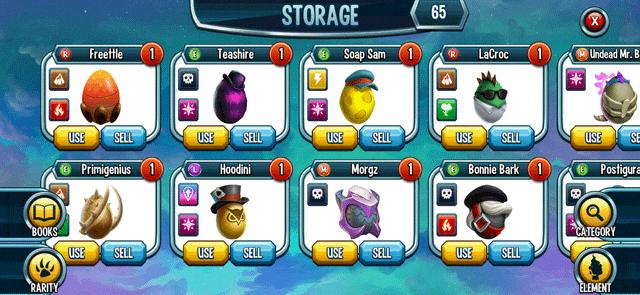
How Do I Add People On Monster Legends?
To add people on Monster Legends, follow these steps:
1. Open the game and tap on the “Social” icon located in the bottom left corner of the screen.
2. In the Social menu, you will find an option called “Invite Friends.” Tap on it.
3. A list of your friends will appear. Select the friends that you want to invite to play the game.
4. Once you have selected your friends, tap on the “Send” button to send them the invitation request.
5. Your friends will receive the invitation and will need to accept it in order to be added to your Monster Legends game.
6. Once your friends accept the invitation, they will be added to your in-game friends list.
Remember, it is important that your friends have the game installed on their devices and have their accounts set up before you can add them.
Is There A Way To Restart Monster Legends?
There is no way to restart or reset your progress in Monster Legends. Once you have made progress in the game, it is permanent and cannot be undone. This means that you cannot start the game from scratch or delete your current progress to begin again.
To ensure that your game progress is saved, it is important to link your game to an account. Monster Legends allows you to connect your game to Facebook, Google Play, or Game Center (for iOS devices). By linking your game to one of these accounts, your progress will be saved and can be easily recovered if you switch devices or reinstall the game.
To link your game to an account, follow these steps:
1. Open Monster Legends and tap on the gear icon in the top right corner of the screen to access the game settings.
2. In the settings menu, look for the “Connect” or “Link Account” option.
3. Select the account you want to link your game to (Facebook, Google Play, or Game Center) and follow the on-screen instructions to complete the process.
4. Once your game is linked to an account, your progress will be automatically saved and can be accessed by logging into that account on any device.
By linking your game to an account, you can ensure that your progress in Monster Legends is secure and can be easily restored if needed.
How Do You Log Out Of Monster Legends?
To log out of Monster Legends, follow these steps:
1. Open the Monster Legends game on your device.
2. Look for the settings icon, usually represented by a gear or cogwheel, and tap on it.
3. In the settings menu, you should see an option for “Logout” or “Sign Out.” Tap on it.
4. A confirmation message will appear asking if you are sure you want to log out. Tap on “Yes” to proceed.
5. Once you confirm, you will be logged out of your Monster Legends account.
Please note that the exact steps may vary slightly depending on the version of the game or the device you are using. However, the general process should be similar.
Conclusion
Monster Legends is a highly engaging and addictive game that offers a unique and immersive experience for players. With its diverse range of monsters, exciting battles, and strategic gameplay, it keeps players entertained and challenged for hours on end.
The game’s stunning graphics and visually appealing designs make it visually appealing, while the variety of gameplay modes, such as adventure mode, multiplayer battles, and team wars, provide endless opportunities for players to test their skills and strategize their way to victory.
Additionally, the social aspect of the game allows players to connect with friends and compete against each other, adding a competitive edge and fostering a sense of community within the game.
Furthermore, Monster Legends offers regular updates and events, ensuring that players always have something new and exciting to look forward to. This, combined with the ability to transfer game progress between devices, makes it a convenient and enjoyable game to play on the go.
Monster Legends is a must-play game for fans of monster battling and strategy games. Its engaging gameplay, stunning visuals, and social features make it a standout choice in the mobile gaming world. Whether you’re a casual gamer or a competitive player, Monster Legends offers something for everyone. So dive into the world of monsters and embark on an epic adventure today!








