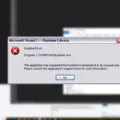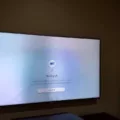Smart TVs have become increasingly popular in recent years, offering a wide range of features and capabilities beyond traditional television programming. One of the most convenient aspects of a smart TV is its ability to connect to the internet and access a variety of online streaming services, apps, and other content. However, there may be times when you want to switch back to watching cable or satellite programming on your smart TV. In this article, we will guide you through the process of getting your smart TV back to cable.
Firstly, if you are experiencing any issues with your smart TV, it’s always a good idea to start by turning off the TV and any connected source devices, such as a satellite receiver or cable box. Wait for about 60 seconds before turning them back on. This simple reset can often resolve minor connectivity issues.
Next, check the input selection on your TV. Using your remote control, navigate to the input settings and make sure it is set to the correct input connection that is used by your cable or satellite source device. This could be an HDMI input or a specific input labeled for cable/satellite.
Now, take a moment to inspect your HDMI cable connections. Ensure that the HDMI cable is securely connected at both ends, both on the TV side and the source device side. Sometimes, a loose or faulty HDMI cable can cause issues with signal transmission, resulting in a blank screen or poor picture quality.
If you are still unable to get your smart TV back to cable, consider adding or removing channels from your TV’s program guide. On many smart TVs, you can do this by accessing the Live Channels app. Go to the Home screen, scroll down to the “Apps” row, and select the Live Channels app. Press the Select button and choose “Channel setup” under “TV Options.” From there, you can select the channels you want to show up in your program guide. This can help streamline your viewing experience and make it easier to navigate through your cable or satellite channels.
If you prefer to switch between cable and smart TV functionality more easily, you can also use the input selection feature on your smart TV. By pressing the Home button on your remote control, you can access the Input menu. From there, choose the input you want to use, whether it’s your cable or satellite connection or any other connected devices like gaming consoles or Blu-ray players. This allows you to switch between different inputs with ease.
Getting your smart TV back to cable is a straightforward process that involves checking the input selection, inspecting HDMI cable connections, and adjusting channel settings if necessary. By following these steps, you can enjoy your favorite cable or satellite programming on your smart TV whenever you desire.
Why Is My Smart TV Not Connecting To My Cable Box?
There could be several reasons why your smart TV is not connecting to your cable box. Here are some possible causes and troubleshooting steps to resolve the issue:
1. HDMI Cable Connection: Ensure that the HDMI cable connecting your cable box to your TV is securely plugged in at both ends. Sometimes, the cable can become loose or disconnected, leading to a loss of connection. Try unplugging and re-plugging the HDMI cable to make sure it is properly connected.
2. Input Selection: Check that your TV is set to the correct input source for the cable box. Most TVs have multiple HDMI ports, so make sure you have selected the correct one. Use your TV remote to navigate through the input options and select the corresponding HDMI input that is connected to your cable box.
3. Power Cycle: Turn off your TV and cable box, then unplug them from the power source. Wait for about 60 seconds before plugging them back in and turning them on again. This power cycling process can help reset any temporary glitches that may be causing the connection problem.
4. Compatibility Issues: Ensure that both the TV and cable box are compatible with each other. Check the specifications of both devices to verify that they support HDMI connectivity. If your TV or cable box is an older model, it may not be compatible with newer HDMI standards. In such cases, you may need to use alternative connection methods, such as component or composite cables.
5. Firmware Updates: Check if there are any available firmware updates for your TV or cable box. Manufacturers often release firmware updates to fix bugs and improve compatibility. Refer to the user manuals or visit the manufacturer’s website for instructions on how to check for and install firmware updates.
6. Faulty Hardware: If none of the above steps solve the issue, there may be a hardware problem with either your TV or cable box. Try connecting the cable box to a different TV or try using a different cable box with your TV to determine if the problem lies with a specific device. If the issue persists, it may be necessary to contact the manufacturer or a professional technician for further assistance.
Ensure that the HDMI cable is securely connected, check the input selection on your TV, power cycle both devices, verify compatibility, update firmware if necessary, and consider hardware troubleshooting if all else fails.
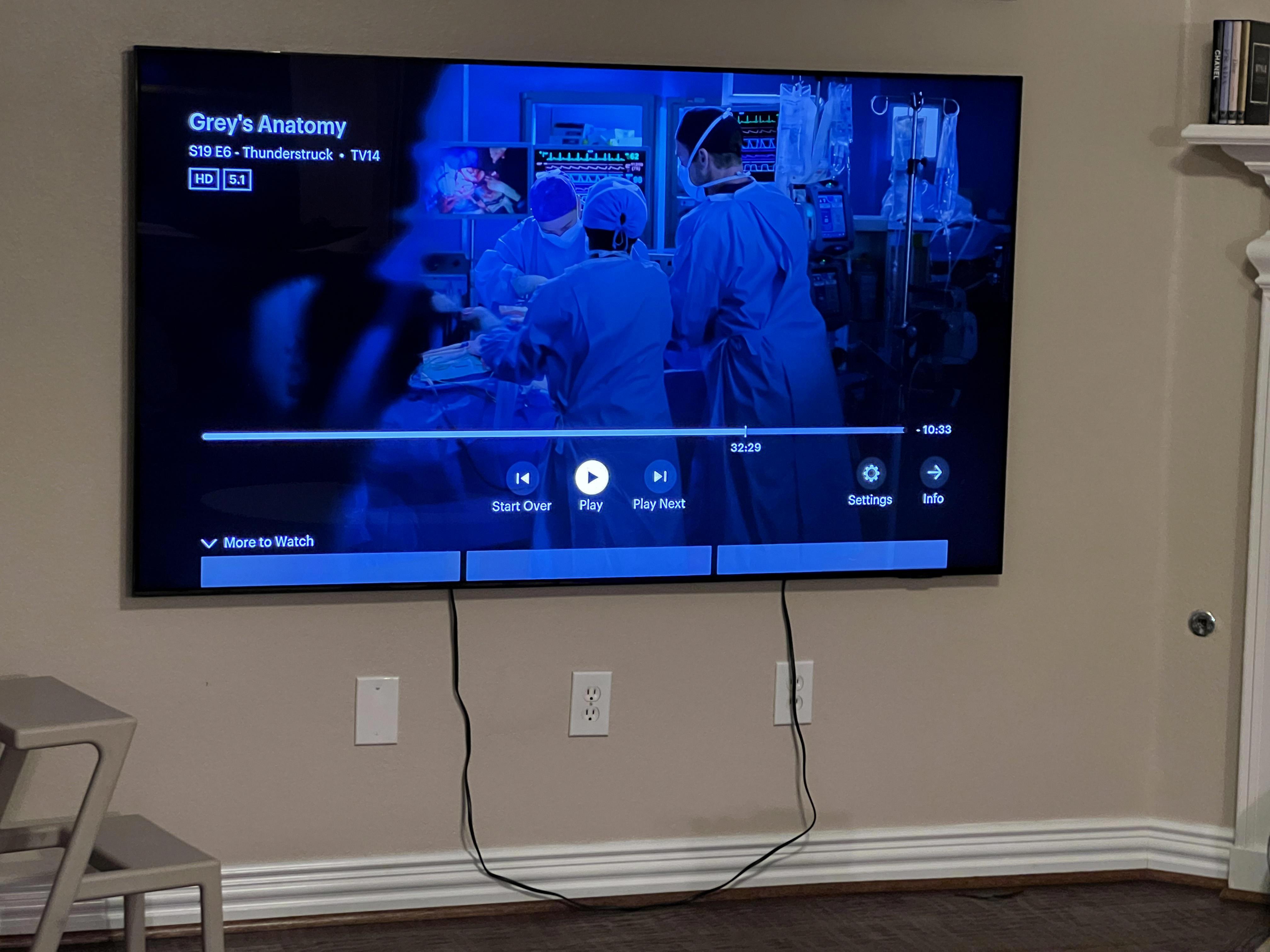
How Do I Get Normal Channels On My Smart TV?
To get normal channels on your smart TV, you can follow these steps:
1. Turn on your smart TV and go to the Home screen.
2. Scroll down to the “Apps” row and select the “Live Channels” app.
3. Press the Select button on your remote control.
4. Under “TV Options,” choose “Channel setup.”
5. In the Channel setup menu, you can select the option to add or remove channels.
6. Select the channels you want to show up in your program guide by checking the boxes next to their names.
7. If you want to remove channels, uncheck the boxes next to their names.
8. After selecting or deselecting the channels, press the Back button on your remote control to return to the Live Channels stream.
By following these steps, you can customize the list of channels that appear on your smart TV’s Live Channels app. This allows you to have easy access to your preferred channels and eliminates the clutter of channels you don’t watch.
What Input Should TV Be On For Cable?
The input that your TV should be on for cable will depend on the type of cable connection you have. Here are the common input options for cable:
1. HDMI: If you have a cable box or a satellite receiver, connect it to your TV using an HDMI cable. In this case, you need to set your TV input to the HDMI port that you have connected your cable box or satellite receiver to.
2. Coaxial (RF): If you have a coaxial cable connection from your cable provider, you will need to set your TV input to the “TV” or “Cable” input. This input is typically labeled as “Antenna,” “RF,” or “Coaxial” on your TV.
3. Component: Some older cable boxes or satellite receivers may have component video outputs. If you are using component cables (red, green, and blue) for video and separate audio cables, you will need to set your TV input to the corresponding component input.
4. Composite: Similarly, if you have a cable box or satellite receiver with composite video outputs (yellow, red, and white cables), you will need to set your TV input to the composite input.
5. HDMI-CEC: If your cable box or satellite receiver supports HDMI-CEC (Consumer Electronics Control), you can use your TV remote to control both the TV and the cable box. In this case, make sure the HDMI-CEC feature is enabled on both your TV and cable box, and set your TV input to the HDMI port connected to your cable box.
It’s important to note that the specific names and labels for TV inputs may vary depending on the brand and model of your TV. Refer to your TV’s user manual or consult the manufacturer’s website for more detailed instructions on selecting the correct input for cable.
How Do I Switch My LG TV Back To Cable?
To switch your LG TV back to cable, follow these steps:
1. Press the Home button on your remote control. If your remote does not have a Home button, look for the Settings button instead (the icon may vary depending on your remote).
2. On the screen, locate the Input icon. It is typically found in the top-right corner of the screen.
3. Use the arrow buttons on your remote to navigate to the Input icon.
4. Press the OK button on your remote to enter the Input menu.
5. In the Input menu, you will see a list of available input options. Look for the input labeled “Cable” or “Cable TV.”
6. Use the arrow buttons to highlight the “Cable” input.
7. Press the OK button to select the “Cable” input.
8. Your LG TV should now switch back to the cable input and display the cable TV channels.
If you are still having trouble switching back to cable, consult your TV’s user manual or contact LG customer support for further assistance.
Conclusion
Smart TVs are a convenient and versatile addition to any home entertainment setup. They offer a wide range of features and capabilities that enhance the viewing experience and make it easier to access and enjoy your favorite content. With built-in internet connectivity, smart TVs allow you to stream movies and TV shows from popular services like Netflix, Hulu, and Amazon Prime Video. They also provide access to a variety of apps and games, turning your TV into a multifunctional device. Additionally, smart TVs often come with voice control capabilities, allowing you to simply speak commands to navigate through menus and search for content. The inclusion of HDMI ports ensures compatibility with a wide range of devices, such as gaming consoles and Blu-ray players, providing seamless integration with your existing setup. smart TVs offer convenience, flexibility, and an enhanced viewing experience that makes them a worthwhile investment for any entertainment enthusiast.