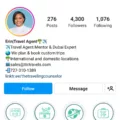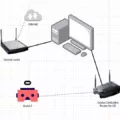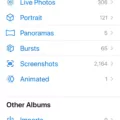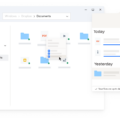The settings icon is an important feature on your Android phone that allows you to access various system and app settings. However, there may be times when you notice that the settings icon is missing from your home screen, causing frustration and confusion. In this article, we will discuss why this might happen and provide you with some solutions to get your settings icon back on your Android device.
There are a few reasons why the settings icon may disappear from your home screen. One possibility is that it has been accidentally moved or hidden in a different folder. To check if this is the case, swipe through your home screens and look for the settings icon in other folders or pages.
If you still can’t find the settings icon, another possibility is that it has been disabled or restricted by a third-party app or your phone’s system settings. To resolve this, you can try resetting your home screen layout. To do this, go to your phone’s settings, navigate to the “Apps” or “Applications” section, and look for the app that controls your home screen layout (usually the launcher app). Once you find the app, tap on it, and then select the option to “Reset App Preferences” or “Reset Home Screen Layout.” This should restore the default settings and bring back the missing settings icon.
If resetting the home screen layout doesn’t work, you can try uninstalling and reinstalling the launcher app. To do this, go to your phone’s settings, navigate to the “Apps” or “Applications” section, find the launcher app, tap on it, and then select the option to uninstall. Once the app is uninstalled, go to the Google Play Store and download the launcher app again. This process will reset the app and its settings, which may help in bringing back the missing settings icon.
In some cases, a software update or a system glitch may cause the settings icon to disappear. To address this, you can try restarting your Android device. Simply press and hold the power button, then select the option to restart your phone. This will refresh the system and may restore the missing settings icon.
If none of these solutions work, it’s possible that there may be a more serious issue with your device’s software. In this case, it is recommended to contact the manufacturer or your phone’s support team for further assistance.
The settings icon is a crucial feature on your Android phone that allows you to access important system and app settings. If you find that the settings icon is missing from your home screen, try swiping through your pages and folders, resetting the home screen layout, uninstalling and reinstalling the launcher app, or restarting your phone. If these solutions don’t work, consider contacting the manufacturer or support team for further assistance.
How Do I Get My Settings Icon Back On My Home Screen?
To get the Settings icon back on your home screen, follow these steps:
1. Search for the Settings app: Swipe down on your home screen to open the search bar. Type “Settings” and look for the Settings app icon in the search results. If it appears, tap on it to open the app.
2. Check all folders: If you couldn’t find the Settings app in the search results, it might be hidden within one of your folders. Swipe through each page of your home screen and inspect every folder to see if the Settings app is tucked away inside. If you find it, simply tap and hold on the app icon, then drag it out of the folder and onto the home screen.
3. Reset home screen layout: If the Settings app is still missing, you can try resetting the home screen layout. This will rearrange your icons to their default positions, which should bring back the Settings app icon. To do this, go to “Settings” > “General” > “Reset” > “Reset Home Screen Layout”. Confirm your decision, and your home screen will be reset.
4. Update your iPhone: It’s possible that the missing Settings app icon is due to a software glitch. Make sure your iPhone is running the latest version of iOS by going to “Settings” > “General” > “Software Update”. If an update is available, follow the prompts to install it. Restart your iPhone after the update is complete and check if the Settings app icon has returned.
5. Restore your iPhone: If all else fails, you can try restoring your iPhone to its factory settings. This will erase all data on your device, so make sure to back up your important information beforehand. To restore your iPhone, connect it to a computer with iTunes installed. Open iTunes, select your device, and choose the “Restore iPhone” option. Follow the on-screen instructions to complete the process. After the restore is finished, set up your iPhone as new or restore from a backup, and the Settings app icon should be back on your home screen.
Remember to always double-check your folders and search thoroughly before attempting more drastic measures like resetting or restoring your iPhone.
![]()
How Do I Get My Icons Back On My Android?
To restore the missing icons on your Android home screen, you can follow these steps:
1. Check the App Drawer: Sometimes, icons may accidentally be moved to the App Drawer. Swipe up from the bottom of the screen or tap the App Drawer icon (usually a grid of dots or squares) on your home screen to access it. Look for the missing icons and simply drag and drop them back onto the home screen.
2. Restart your device: A simple restart can often resolve minor software glitches. Press and hold the power button on your Android device until a menu appears. Tap on the “Restart” or “Reboot” option, and once your device starts up again, check if the icons have reappeared.
3. Reset Home Screen Layout: Android devices usually have a feature that allows you to reset the home screen layout to its default settings. The option to do this may vary depending on your device and Android version, but you can typically find it in the “Settings” app. Look for the “Home Screen” or “Display” section and search for an option like “Layout” or “Reset Home Screen.” Tap on it and confirm the reset. Note that this will reset the layout of your home screen, including widget placement and app folders.
4. Clear App Data: If the issue persists, you can try clearing the data of the launcher app you are using. Go to the “Settings” app and find the “Apps” or “App Manager” section. Locate your launcher app, which is usually labeled as “Home” or the name of the app you downloaded to customize your home screen. Tap on it, and in the app info screen, look for options like “Storage” or “Storage & cache.” Tap on it and select the “Clear Data” or “Clear Storage” option. This action will reset the launcher app to its default settings, and you may need to set up your home screen customization again.
5. Reinstall Launcher App: If none of the above methods work, uninstalling and reinstalling the launcher app can help. Open the “Settings” app, go to “Apps” or “App Manager,” and find your launcher app. Tap on it, and in the app info screen, select the “Uninstall” option. Once the app is uninstalled, go to the Google Play Store and search for the launcher app by name. Download and install it again, and then set it as your default launcher when prompted.
By following these steps, you should be able to restore the missing icons on your Android home screen.
Conclusion
If the settings icon is missing from the home screen of your iPhone, there are a few possible reasons for this. It may have been accidentally moved to a different location on the home screen or hidden within a folder. To locate it, you can swipe through your home screens or search for it using the Spotlight search feature. Additionally, it’s important to make sure that the settings app is not restricted or disabled in the device’s settings. If none of these solutions work, a software update or a reset of the device’s settings may be necessary. Remember to always check for any available updates for your device’s operating system and apps as these can sometimes resolve issues with missing icons.