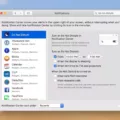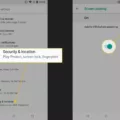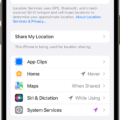The white bar on an iPhone screen can be quite frustrating, but don’t worry, there are several solutions you can try to get rid of it. Here are seven options you can consider:
1. Force Restart iPhone: Press and hold the Power button and either Volume Up or Volume Down button simultaneously until the Apple logo appears. This may solve the issue by refreshing the system.
2. Update to the Latest iOS Version: Ensure that your iPhone is running on the latest iOS version. Go to Settings > General > Software Update to check for any available updates and install them if necessary. Sometimes, software bugs can cause display issues, and updating the iOS can fix these problems.
3. Reboot to Safe Mode: Restart your iPhone and hold the Volume Up button until the lock screen appears. This will boot your iPhone into Safe Mode, where only essential system processes are running. If the white bar disappears in Safe Mode, it indicates that a third-party app may be causing the issue. Uninstall recently installed apps or troubleshoot problematic ones to resolve the problem.
4. Reset iPhone Settings: Go to Settings > General > Reset > Reset All Settings. This will not erase your data but will reset all settings to their default values. It can help fix any misconfigured settings that may be causing the white bar.
5. Factory Reset iPhone: Use this option as a last resort, as it will erase all data on your device. Make sure to back up your iPhone before proceeding. Go to Settings > General > Reset > Erase All Content and Settings. This will restore your iPhone to its original factory settings and can potentially resolve any software-related issues causing the white bar.
6. Put iPhone in DFU Mode: DFU (Device Firmware Update) mode allows you to restore your iPhone’s firmware. Connect your iPhone to a computer and open iTunes (or Finder on macOS Catalina or later). Follow the specific instructions for your iPhone model to enter DFU mode. Once in DFU mode, restore your iPhone using iTunes/Finder. This can often fix more stubborn software issues.
7. Screen Repair Appointment: If none of the above options work, it’s possible that the white bar is caused by a hardware problem. Schedule an appointment with an authorized Apple service center or a reputable third-party repair service to get your iPhone’s screen checked and repaired if necessary.
Remember, these are general solutions, and the effectiveness may vary depending on the specific issue with your iPhone. It’s always a good idea to back up your data before attempting any troubleshooting steps or repairs.
How Do I Get Rid Of The White Line On My IPhone?
To get rid of the white line on your iPhone screen, you can try the following steps:
1. Force Restart iPhone: Press and hold the power button and volume down button simultaneously until the Apple logo appears. This can help resolve minor software glitches causing the white line.
2. Update to the Latest iOS Version: Go to Settings > General > Software Update and check if there are any available updates. Install the latest iOS version as it may include bug fixes that can address the white line issue.
3. Reboot to Safe Mode: Press and hold the power button until “Slide to Power Off” appears. Then, press and hold the volume up button until the device restarts. This will boot your iPhone into safe mode, allowing you to troubleshoot any third-party app conflicts or software issues.
4. Reset iPhone Settings: Go to Settings > General > Reset > Reset All Settings. This will reset all your personalized settings but won’t delete any data. It can help fix any settings-related problems causing the white line.
5. Factory Reset iPhone: This should be considered as a last resort as it erases all data on your iPhone. Go to Settings > General > Reset > Erase All Content and Settings. Make sure to back up your data before performing a factory reset.
6. Put iPhone in DFU Mode: Connect your iPhone to a computer and launch iTunes. Press and hold the power button and volume down button for about 10 seconds. Release the power button but continue holding the volume down button for another 5 seconds. If done correctly, your iPhone will enter DFU (Device Firmware Update) mode. Follow the instructions in iTunes to restore your iPhone.
7. Screen Repair Appointment: If none of the above steps work, it’s possible that the white line is caused by a hardware issue. Schedule an appointment with an authorized Apple service provider or visit an Apple Store to get your iPhone’s screen repaired or replaced.
Remember to back up your iPhone before attempting any troubleshooting steps to avoid data loss.
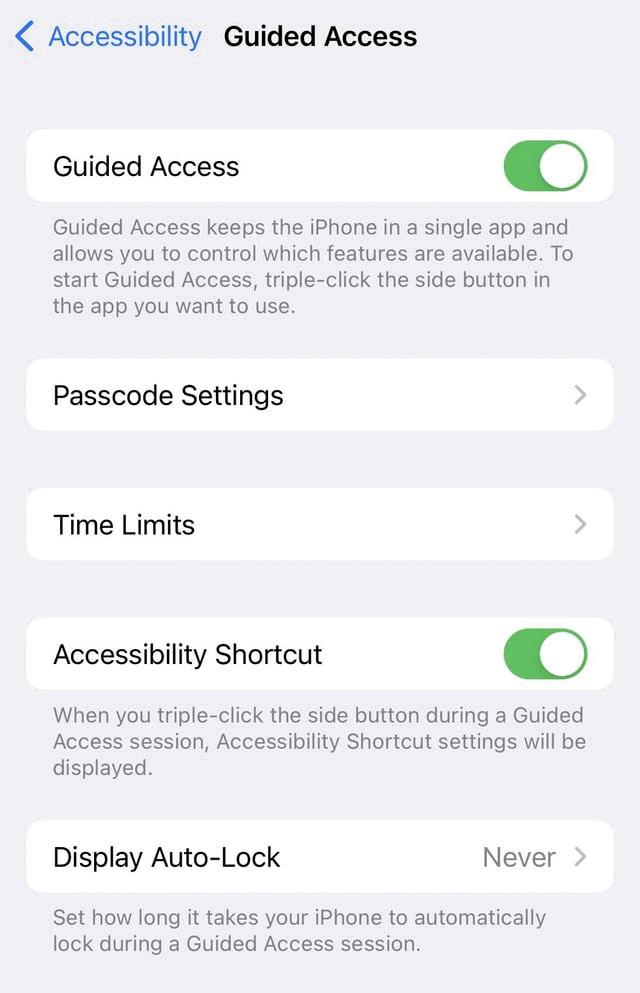
How Do I Get Rid Of The Bar On IPhone?
To remove the bar on your iPhone, follow these steps:
1. Open the Settings app on your iPhone.
2. Scroll down and tap on “Accessibility.”
3. In the Accessibility settings, find and tap on “Guided Access.”
4. Toggle on the “Guided Access” option.
5. Now, open the app in which you want to remove the bar.
6. Triple-click the Power button on the side of your iPhone.
7. This will activate Guided Access and the bar will disappear.
To exit Guided Access and restore the bar, triple-click the Power button again and enter your passcode or use Touch ID/Face ID if enabled.
How Do I Hide The Status Bar On My IPhone?
To hide the status bar on your iPhone, follow these steps:
1. Open the Settings app on your iPhone.
2. Scroll down and tap on “Accessibility.”
3. In the Accessibility menu, tap on “Display & Text Size.”
4. Under the Display & Text Size options, you will find a toggle switch for “Show on Lock Screen” or “Show in App Switcher.” Toggle this switch off to hide the status bar on your lock screen or in the app switcher.
5. To hide the status bar in specific apps, go back to the Accessibility menu and scroll down to the “Accessibility Shortcut” section.
6. Tap on “Accessibility Shortcut” and select “Guided Access” from the list of options.
7. Now, whenever you want to hide the status bar in a specific app, triple-click the side or home button to activate Guided Access.
8. In the Guided Access mode, you can draw circles around the status bar area to disable it temporarily. This will hide the status bar until you exit Guided Access.
9. To exit Guided Access, triple-click the side or home button again and enter your passcode or use Face ID/Touch ID to unlock your iPhone.
By following these steps, you can hide the status bar on your iPhone either on the lock screen, in the app switcher, or in specific apps using Guided Access.
Conclusion
If you are experiencing white lines or bars on your iPhone screen, there are several options you can try to fix the issue.
Firstly, you can try force restarting your iPhone by holding down the Power button and the Volume Down button simultaneously until the Apple logo appears. This can often resolve minor software glitches that may be causing the white lines.
Another option is to update your iPhone to the latest iOS version. Sometimes, these updates include bug fixes and improvements that can resolve display issues.
You can also try rebooting your iPhone in Safe Mode, which disables all third-party apps and allows you to determine if a specific app is causing the problem. To enter Safe Mode, simply restart your iPhone and hold down the Volume Up button until you see the lock screen.
Resetting your iPhone settings to their default values can also help resolve display issues. This can be done by going to Settings, selecting General, tapping on Reset, and choosing Reset All Settings. Keep in mind that this will erase your personalized settings, but your data will remain intact.
If none of the previous options work, you can consider a factory reset of your iPhone. This will erase all data and settings on your device, so make sure to back up your important information beforehand. You can do a factory reset by going to Settings, selecting General, tapping on Reset, and choosing Erase All Content and Settings.
If the white lines persist even after a factory reset, it may indicate a hardware problem. In this case, it is recommended to schedule a screen repair appointment with an authorized service provider or visit an Apple Store for further assistance.
There are several steps you can take to try and fix white lines or bars on your iPhone screen. From simple software troubleshooting to more advanced solutions, it is important to start with the basic steps and gradually move towards more drastic measures if necessary.