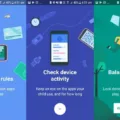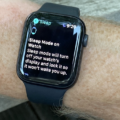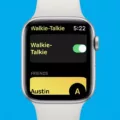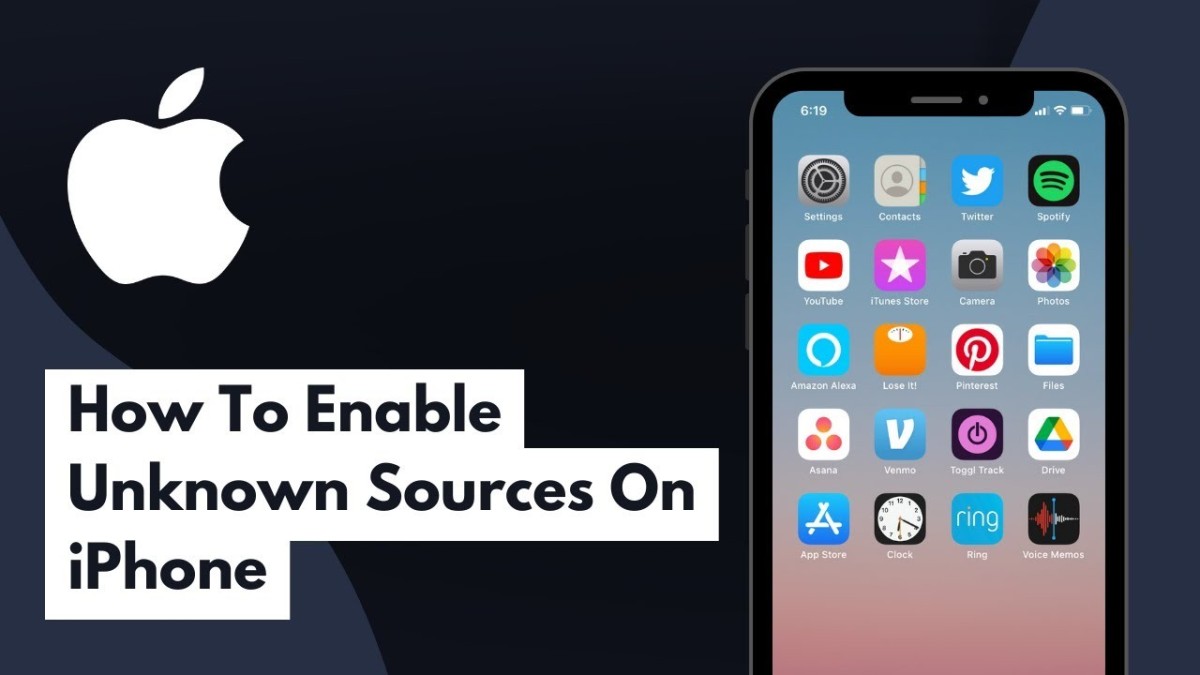
Opening up iOS to outside software begins with the ability to install from unknown sources introduced in iOS 17.4 for European Union devices. Switching it on removes the App Store’s exclusivity and lets iPhone third-party apps load through approved alternative marketplaces after Apple’s notarization check.
Freedom comes with strings, though. Code that skips App Review may hide spyware, harvest contacts, or inject aggressive ads, so every download demands scrutiny. It’s best to stick to reputable publishers, read permission prompts carefully, and keep encrypted backups handy before choosing to install apps from unknown sources.
Step-by-Step Guide to Enable Install Unknown Sources on iPhone
Running iOS 17.4 or later in the EU, download an alternative app marketplace in Safari and tap Install. Open Settings and a banner appears at the top that reads Allow Apps From [Developer].
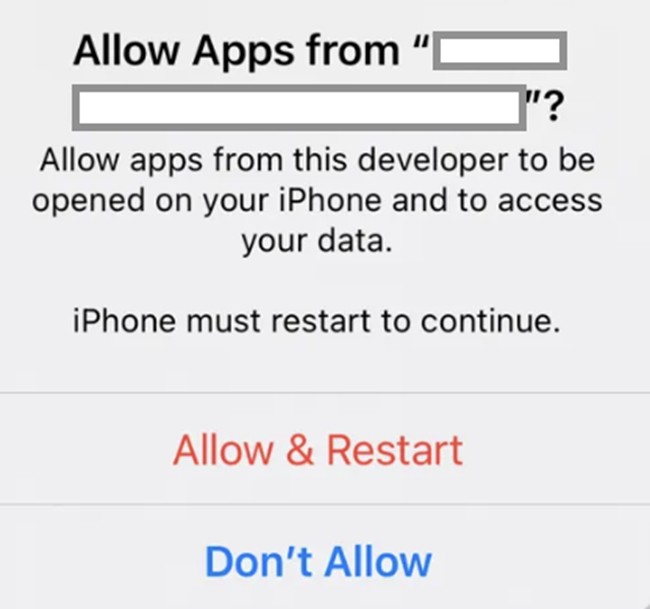
Tap the banner, review Apple’s warning, choose Allow, then confirm with Face ID, Touch ID, or your passcode. If Screen Time blocks new apps, open Settings > Screen Time > Content & Privacy Restrictions > Content Restrictions > Apps and pick Allow All Apps before trying again.
The marketplace finishes installing, appears on the Home Screen, and can now distribute its own apps. Each one is still notarized by Apple for baseline security.
Risks of Enabling Install Unknown Sources on iPhone
Flipping on Install Unknown Sources knocks out iOS’s built-in gatekeepers and opens the door to apps Apple never vetted. The immediate risks of third-party apps include hidden spyware that logs taps or lifts photos, plus adware that floods the screen with pop-ups.
Apple’s code-signing checks also vanish, raising fresh security concerns about exploits slipping past the OS sandbox. Because these sideloaded apps bypass App Store rules on data use, expect heightened privacy risks like aggressive tracking or silent microphone access.
Keeping malware off the device now falls on the user, so strict update habits and reputable scanners become the only real tools for malware prevention.
How to Install Unknown Source Apps on iPhone
After enabling a marketplace or trusting an enterprise profile, tap the app link in Safari. iOS downloads the package and shows the banner Allow Apps From [Developer].
Approve it, then go to Settings > General > VPN & Device Management, tap the developer name under Enterprise App, choose Trust (or Allow & Restart on iOS 18) and confirm with your passcode. The icon lands on the Home Screen and opens like any App Store title.
Updates use the same certificate, so future installs don’t need another trust step. Developer Mode is only required when you load a debugging build through Xcode. It is not needed for EU marketplaces or enterprise-signed releases.
Enabling Third-Party Apps on iPhone
Installing an app that never touched the App Store takes one quick permission change. After the IPA finishes loading, open Settings, tap General, and select iPhone device management. The profile tied to the app appears under Enterprise or Developer. Choose it, hit Trust, and confirm.
Trusting that profile lets iOS allow unknown apps signed by the same certificate and keeps them from being blocked. On iOS 16 or later, head over to Privacy & Security, toggle Developer Mode, then restart your device to fully enable third-party apps.
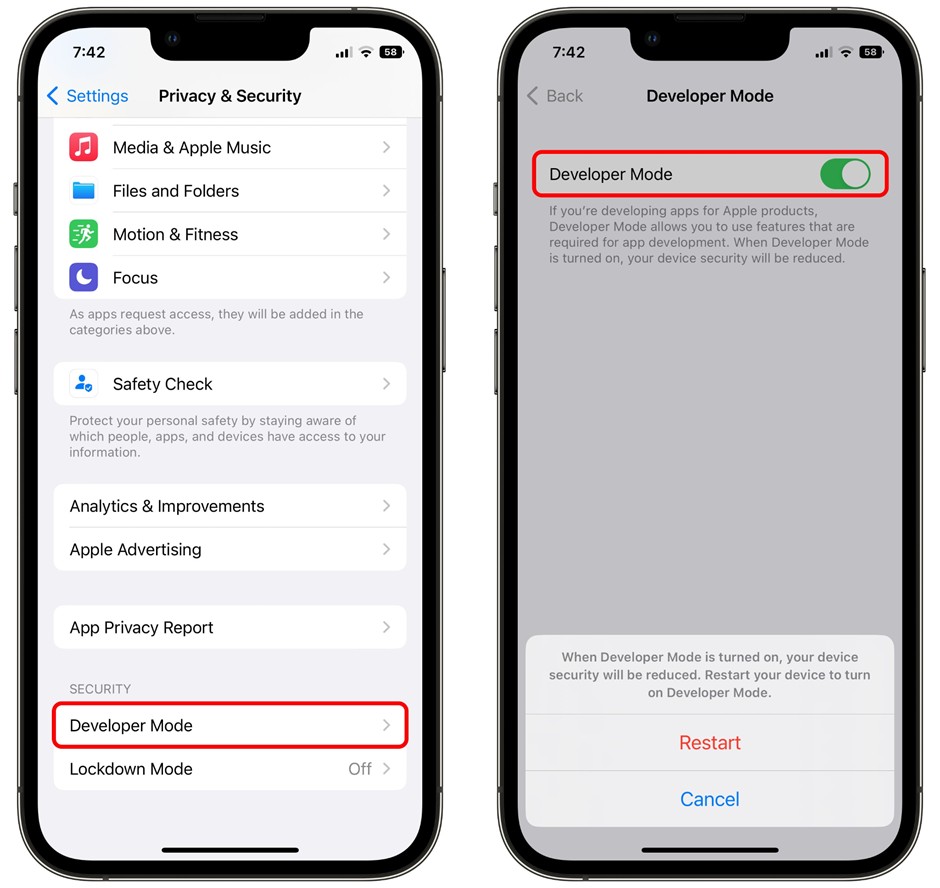
Launch the app once the phone restarts and iOS treats it like any store download.
Turning Off “Install Unknown Sources” on iPhone
Turning the feature off takes less than a minute. Open Settings, tap Privacy & Security, scroll to Developer Mode, then toggle it off. iOS restarts and side-loading disappears. Next, head to Settings › General › VPN & Device Management, tap any enterprise or configuration profile, and choose Remove Profile to wipe everything it installed.
Together, these steps disable the unknown sources setting while restoring default iPhone security settings. After the reboot, only App Store titles can be added, so the phone cleanly reverts to App Store apps without leftover sideloaded data.
Conclusion: Making the Most of Unknown Source Apps on iPhone
Unlocking the installation of unknown sources instantly widens your iPhone app variety, letting beta builds, regional exclusives and legacy titles back onto the Home Screen. That freedom ranks high among the benefits of unknown sources, especially for creators testing updates or gamers chasing mods.
Keep in mind, though, iOS sideloading skips Apple’s review gatekeepers. Malicious code can sneak in, steal data or drain batteries. Stick to signed packages, verify developer certificates and turn on built-in Gatekeeper-style checks for secure app installation.
If an alternative marketplace is allowed under new EU rules, treat those storefronts like any download link, scan permissions and update promptly. Balanced habits turn iPhone third-party options from risky to rewarding.