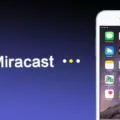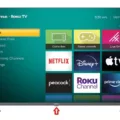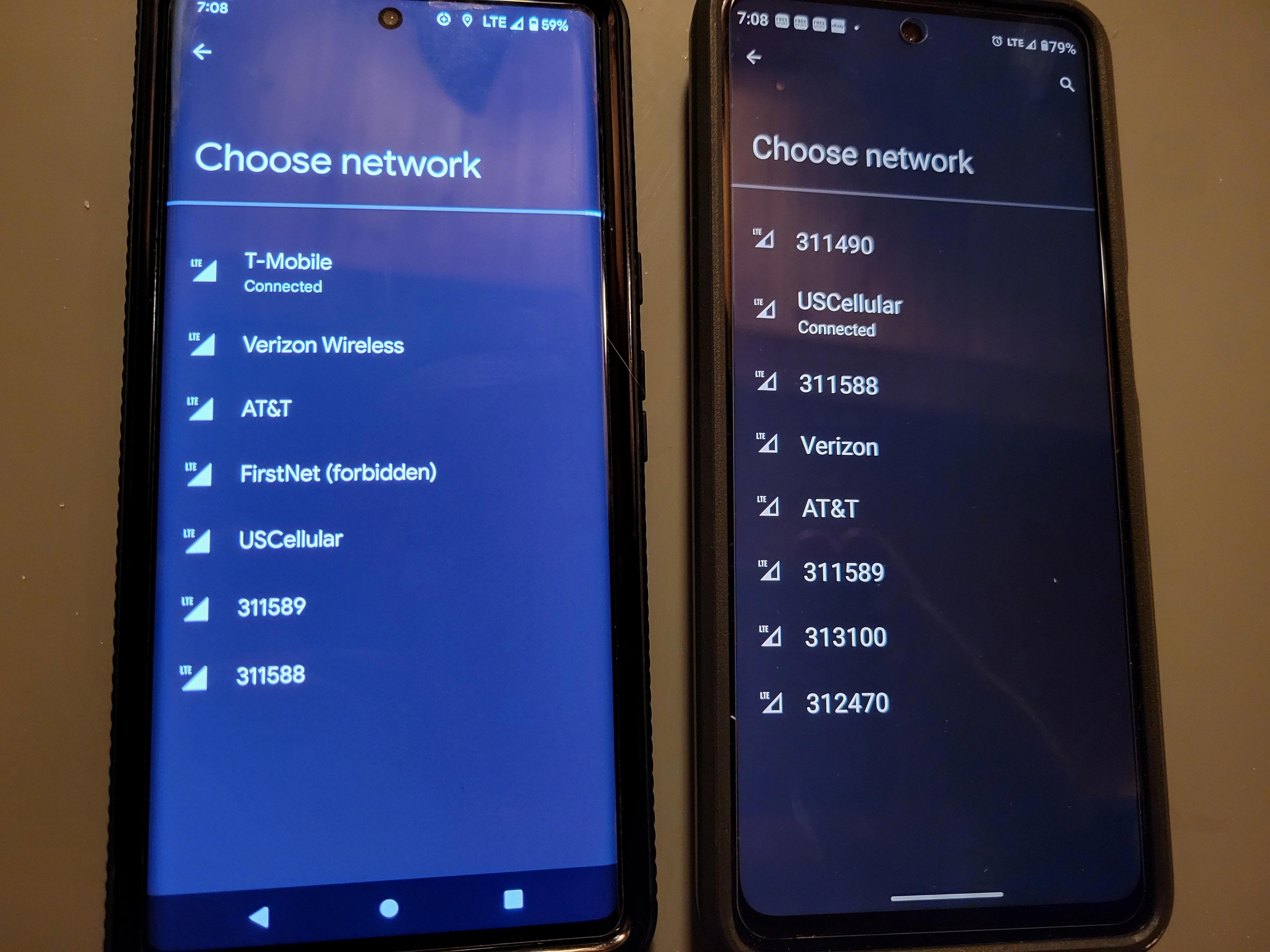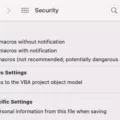MMS (Multimedia Messaging Service) is a convenient feature on Android devices that allows you to send and receive multimedia content such as photos, videos, and audio files. However, there may be times when you encounter issues with sending or receiving MMS. In this article, we will discuss MMS and how to enable it on your Android device.
One common reason for MMS not sending or downloading is a poor network connection. If you are experiencing this issue, check your mobile data connection by looking at the signal bars on your device. Ideally, you should have at least 2 or more signal bars for a stable connection. If you have a weak signal, try moving to an area where you have better reception. You can also verify your network connection by attempting to load a website in your browser. If the website loads slowly or not at all, it indicates a poor network connection.
Another factor to consider is the size of the text message. In some cases, when a message exceeds the maximum size (usually around 160 characters), it automatically gets converted into an MMS. Therefore, if you are trying to send a long text message and it fails, it might be because it needs to be sent as an MMS instead. Keep in mind that the maximum size of a text message can vary depending on your device and firmware version.
To enable MMS on your Android device, follow these steps:
1. Open the messaging app on your device.
2. Start a new chat or open an existing conversation with the intended recipient.
3. Look for the three dots in the upper right corner of the screen. Tap on them to access additional options.
4. From the menu that appears, select “Details” or “Only send SMS and MMS messages.” The wording may vary depending on your device and messaging app.
5. This will enable MMS for that specific conversation, allowing you to send and receive multimedia content.
It’s important to note that the exact steps to enable MMS may vary slightly depending on your device’s manufacturer and the messaging app you are using. However, the general process should be similar.
MMS is a useful feature on Android devices for sending and receiving multimedia content. If you are experiencing issues with sending or downloading MMS, check your network connection, ensure the message is not too large, and follow the steps to enable MMS on your device. By taking these steps, you should be able to resolve any MMS-related issues and enjoy the convenience of multimedia messaging on your Android device.
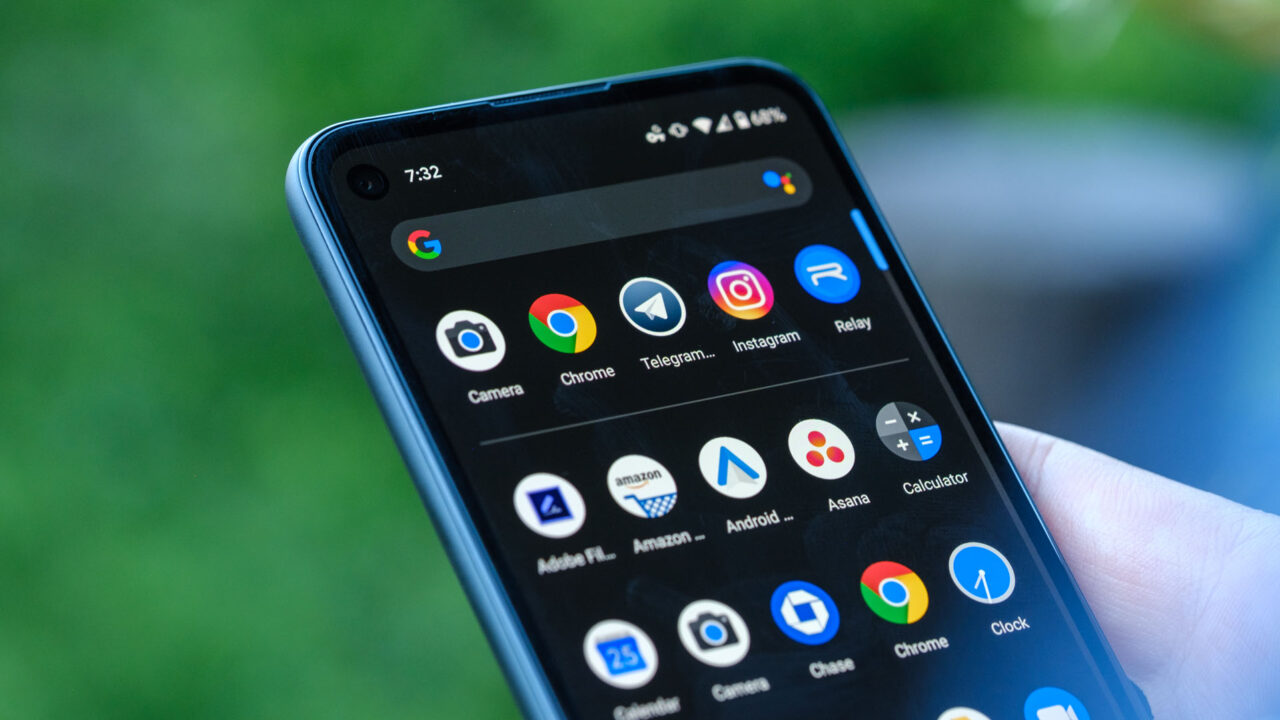
Why is Your MMS Not Working on Android?
There are several reasons why your MMS may not be working on your Android device. Here are some possible explanations:
1. Insufficient mobile data: MMS messages require a mobile data connection to send and receive. If you have a limited data plan or have exceeded your data limit, your MMS messages may not go through. Make sure you have an active data plan and check if your mobile data is turned on.
2. Incorrect APN settings: APN (Access Point Name) settings are required for MMS functionality. If the APN settings on your device are incorrect or not properly configured, it can prevent MMS messages from working. You can usually find the APN settings in your device’s network settings or mobile network settings. Contact your mobile service provider for the correct APN settings or check their website for instructions.
3. Disabled mobile data: If you have disabled mobile data on your device, MMS messages will not be able to send or download. Ensure that mobile data is enabled in your device settings.
4. MMS size limit: Some mobile networks impose size limits on MMS messages. If you are trying to send or receive a large file or media that exceeds the size limit, it may fail to send or download. Try resizing or compressing the media before sending it.
5. Poor network connection: A weak or poor network connection can also cause issues with sending or receiving MMS messages. Check your signal strength by looking at the number of signal bars on your device. If you have a weak signal, try moving to an area with better coverage or wait until you have a stronger signal before attempting to send or receive MMS messages.
6. Outdated messaging app: If you are using an outdated or unsupported messaging app, it may not be compatible with MMS messaging. Ensure that you are using the latest version of your messaging app or try using a different messaging app to see if the issue persists.
If none of these solutions work, it is recommended to contact your mobile service provider for further assistance. They can help troubleshoot the issue specific to your device and network.
How Do You Set Your Android Phone to Send SMS and MMS Messages Only?
To set your Android phone to send SMS and MMS messages only, you can follow these steps:
1. Open the Messaging app on your Android phone. This app may have different names, such as Messages or Messaging, depending on your device and the version of Android you are using.
2. Look for the three dots in the upper right corner of the app. Tap on these dots to open the menu.
3. In the menu, you should see an option called “Settings” or “Messaging settings.” Tap on it to proceed.
4. Inside the settings, locate the “Advanced” or “More settings” option. This is where you can access additional messaging options.
5. Within the advanced settings, you should find a section related to message types or message settings. Tap on it to open the message type settings.
6. In this section, you will see options for different types of messages, such as SMS, MMS, or RCS. To set your phone to send SMS and MMS messages only, make sure to disable or turn off any other message types like RCS.
7. Once you have disabled the unwanted message types, exit the settings menu by tapping on the back arrow or the home button.
By following these steps, you have successfully set your Android phone to send SMS and MMS messages only. Now, whenever you send a message, it will be limited to these two types of messages, providing you with a more focused messaging experience.
Why is Your Phone Sending MMS Instead of SMS?
There are several reasons why your phone might be sending MMS (Multimedia Messaging Service) instead of SMS (Short Message Service). Here are some possible explanations:
1. Message size: If the text message you are trying to send exceeds the maximum size allowed for SMS (typically 160 characters), your phone will automatically convert it to an MMS. MMS allows for larger messages that can include multimedia content like pictures, videos, or audio.
2. Multimedia content: If you include any multimedia content, such as a picture or video, in your message, it will be sent as an MMS. SMS is limited to text-only messages, so any media attachments will trigger the conversion to MMS.
3. Group messaging: If you are sending a message to multiple recipients or participating in a group conversation, your phone may switch to MMS to accommodate the additional recipients. Group messaging often requires MMS to handle the larger amount of data involved.
4. Network settings: Sometimes, the default messaging settings on your phone or the settings specific to your network provider may be configured to send messages as MMS by default. You can check your phone’s messaging settings to see if this is the case and adjust them if necessary.
5. Phone compatibility: In some cases, certain phone models or firmware versions may have limitations or bugs that cause them to send messages as MMS instead of SMS. Updating your phone’s firmware or contacting your phone manufacturer for support may help resolve this issue.
Conclusion
MMS (Multimedia Messaging Service) is a versatile and convenient way to send and receive multimedia content such as photos, videos, and audio files through text messaging. It offers a more engaging and interactive experience compared to traditional SMS (Short Message Service) by allowing users to share rich media content with their contacts.
However, there can be several reasons why an MMS may not send or download properly. One common issue is a poor network connection. If you are experiencing difficulties with sending or receiving MMS, it is important to ensure that you have a stable mobile data connection. Check your signal strength by looking at the number of signal bars on your device and try moving to an area with better reception if needed.
Another consideration is the size of the message. MMS has a maximum size limit, which can vary depending on your device and firmware version. If your message exceeds this limit, it will automatically be sent as an MMS. Therefore, it is essential to be mindful of the size of the content you are trying to send. If necessary, consider resizing or compressing the multimedia files to fit within the MMS size limit.
Furthermore, it is worth noting that some messaging apps may have specific settings that could affect the sending and receiving of MMS. For example, if you are using a chat app, make sure that you have enabled the option to send SMS and MMS messages. This can usually be found in the app’s settings or by clicking on the three dots in the upper right corner of the chat window and selecting “Details” or a similar option.
While MMS provides a convenient way to share multimedia content through text messaging, issues such as poor network connection and message size limitations can impact its functionality. By ensuring a stable network connection, being mindful of message size, and checking app settings, you can optimize your MMS experience and minimize any potential problems.