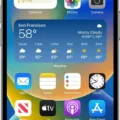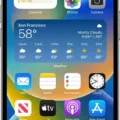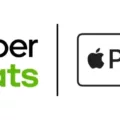The Sims 4 is a popular life simulation game that allows players to create and control virtual characters in a virtual world. Whether you’re a fan of the series or new to the game, downloading The Sims 4 is the first step to embark on this virtual journey.
To get started, you’ll need to download the EA app on a PC or the Origin app on a Mac. These apps serve as platforms to access and manage your games. If you’re playing on a console like PlayStation or Xbox, you can download the game from their respective stores.
The good news is that the base game of The Sims 4 is now free to download. Simply go to the “my games” tab in Origin, hover over your copy of The Sims 4, and choose to download, install, or play. It’s as simple as that!
However, it’s important to note that while the base game is free, expansion packs and add-on content come at an additional cost. These expansions introduce new features, worlds, and gameplay elements to enhance your Sims’ experiences. If you’re looking to expand your game, you can browse through the available expansion packs and purchase the ones that interest you.
Once you have the game installed, you’ll need an Origin client and an EA account to play The Sims 4. The Origin client is a desktop application that allows you to access and launch your games. You’ll need to create an EA account if you don’t already have one, which you can do through the Origin app or website.
It’s worth mentioning that while an internet connection is required for the initial download and installation process, you don’t need to be online to play the game. The Sims 4 can be played offline once it’s installed on your PC or Mac.
Downloading and installing The Sims 4 is a straightforward process. Whether you choose to play on a PC, Mac, PlayStation, or Xbox, you’ll need to download the respective app or access the game through the store. The base game is now free, but additional content can be purchased to enhance your gameplay experience. So why wait? Start creating your virtual world and guiding your Sims’ lives today!
How Do You Download Sims 4 on the Computer?
To download The Sims 4 on a computer, follow these steps:
1. For PC users, first, download the EA app. For Mac users, download the Origin app.
2. Open the app and create an account or sign in if you already have one.
3. Once logged in, search for “The Sims 4” in the app’s store.
4. Click on the game and select the option to download or purchase it.
5. Follow the prompts to complete the download and installation process.
If you are using a PlayStation or Xbox, you can also download The Sims 4 from their respective stores. Here’s how:
For PlayStation:
1. Go to the PlayStation Store on your PlayStation console.
2. Search for “The Sims 4” in the store.
3. Select the game and choose the option to download or purchase it.
4. Follow the on-screen instructions to complete the download and installation.
For Xbox:
1. Access the Microsoft Store on your Xbox console.
2. Search for “The Sims 4” in the store.
3. Choose the game and select the option to download or purchase it.
4. Follow the instructions provided to complete the download and installation.
Please note that while the base game of The Sims 4 is free to download, additional expansion packs and add-on content may require an additional purchase.

How Do You Download Sims 4 If You Already Bought It?
To download The Sims 4 after purchasing it, you can follow these steps:
1. Open the Origin client on your computer.
2. Navigate to the “My Games” tab, usually located in the top left corner of the client window.
3. Look for The Sims 4 in your game library. If you don’t see it, you may need to search for it using the search bar.
4. Once you locate The Sims 4, hover your mouse cursor over the game’s icon.
5. A drop-down menu should appear. From this menu, select the option that says “Download/Install/Play.”
6. Depending on your internet connection speed, the download may take some time. You can monitor the progress in the client, where it will display the download percentage.
7. After the download is complete, the game will be installed on your computer. You can then launch it and start playing.
Please note that you will need a valid Origin account and a stable internet connection to complete the download and installation process. Also, ensure that you have sufficient storage space on your computer for the game.
Can You Play Sims 4 Without EA App?
You cannot play The Sims 4 without the EA app. The game requires the use of the Origin™ client, which is developed by EA (Electronic Arts). In order to install and register The Sims 4, you will need to have the Origin™ client installed on your computer. Additionally, you will also need an EA Account to play the game. Once the game is installed, you do not need to be connected to the internet to play. However, the initial installation and registration process does require the use of the Origin™ client.
Conclusion
The Sims 4 is a popular and highly engaging life simulation game that can be enjoyed on PC, Mac, PlayStation, and Xbox. To install the game on a PC or Mac, you will need to download the EA app or Origin app respectively. The game is also available for download from The PlayStation Store or the Microsoft Store on Xbox. The base game of The Sims 4 is now free to download, but additional expansion packs and add-on content can be purchased separately. It is important to note that an EA Account and the Origin client are required to install and register The Sims 4. Once the game is installed, you do not need to be online to play. The Sims 4 offers an immersive and customizable gaming experience where players can create and control virtual characters and their lives.