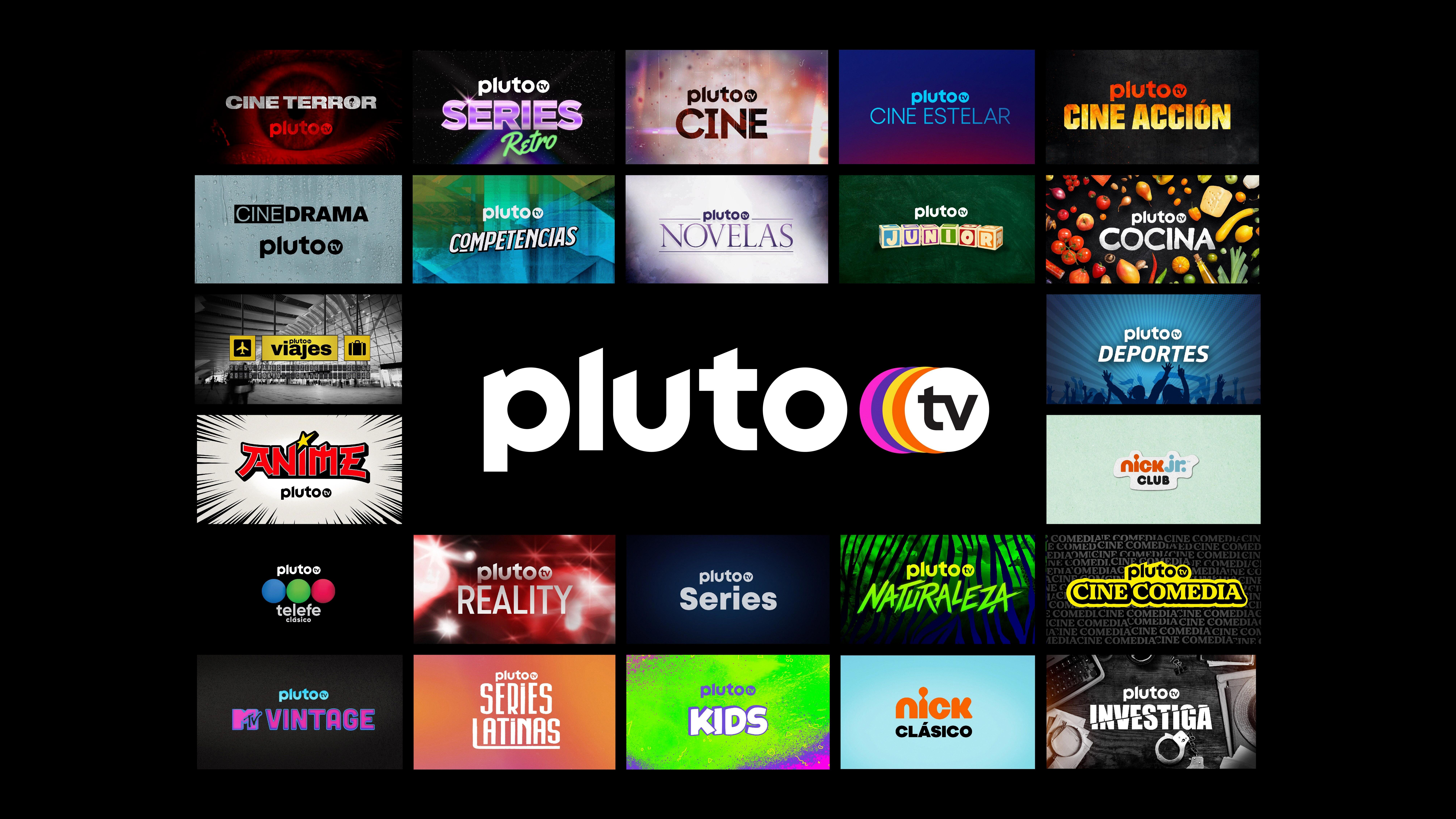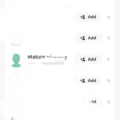The Spectrum app is a popular choice for those who want to access their favorite TV shows, movies, and more on their Samsung Smart TV. With the app, you can enjoy a wide range of content, including live TV, On Demand shows, and even access to your DVR recordings. In this article, we will guide you through the process of downloading and managing the Spectrum app on your Samsung Smart TV.
To download the Spectrum app on your Samsung Smart TV, follow these steps:
1. First, grab your Samsung TV remote and press the Home button. This will take you to the main menu.
2. Using the arrow keys on your remote, navigate to the Apps section and select it. You’ll see a list of apps available for download.
3. Look for the search icon, which is usually represented by a magnifying glass. Select it to open the search function.
4. Now, using the on-screen keyboard, type in “Spectrum TV” and select the app from the search results.
5. Once you’ve found the Spectrum TV app, select the Install button to begin the download process. Be patient, as the download may take a few moments depending on your internet connection.
6. After the download is complete, select the Open button to launch the Spectrum TV app.
Congratulations! You have successfully downloaded and installed the Spectrum app on your Samsung Smart TV. Now, you can enjoy a wide variety of entertainment options right from the comfort of your living room.
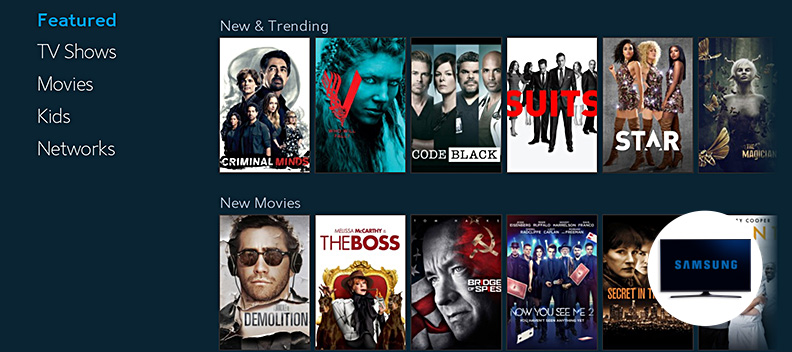
How Do You Install the Spectrum App on Your Samsung Smart TV?
To install the Spectrum app on your Samsung Smart TV (2016+), follow these steps:
1. Grab your Samsung TV remote and press the Home button.
2. Using the arrow keys, navigate to the Apps section and select it.
3. Now, locate and select the Search option. It may be represented by a magnifying glass icon.
4. Using the on-screen keyboard, type in “Spectrum TV” and select the appropriate search result.
5. Once you’ve found the Spectrum TV app, select the Install button to begin the download and installation process.
6. Wait for the app to finish downloading and installing on your TV. This may take a few moments depending on your internet connection.
7. After the installation is complete, select the Open button to launch the Spectrum TV app.
You should now be able to access and use the Spectrum TV app on your Samsung Smart TV. Enjoy streaming your favorite shows, movies, and more!
Please note that these instructions are specifically for Samsung Smart TVs released in 2016 or later. The steps may vary slightly for different models or older versions of Samsung TVs.
How Do You Add Apps to Your Samsung Smart TV That are Not Listed?
To add apps to your Samsung Smart TV that are not listed, please follow these steps:
1. Press the Smart Hub button on your remote control.
2. From the Smart Hub menu, select “Apps.”
3. Click on the magnifying glass icon to search for the app you want to install.
4. Using the on-screen keyboard, type the name of the application you want to install.
5. Once you have entered the app’s name, select “Done” to initiate the search.
6. A list of search results will appear. Scroll through the list to find the app you want to install.
7. Once you have located the app, select “Download” to begin the installation process.
8. Wait for the download to complete. This may take a few minutes, depending on your internet connection speed.
9. After the download is finished, select “Open” to launch the newly installed app.
10. You can now use the app on your Samsung Smart TV.
Please note that not all apps may be available for installation on your Samsung Smart TV. The availability of apps may vary depending on your TV model and region.
If you are unable to find the app you want to install using the Smart Hub search function, it is likely that the app is not compatible with your TV or not available for download. In such cases, you may need to explore alternative methods, such as using external devices like a streaming stick or connecting your TV to a computer or mobile device to access additional apps.
How Do You Download an App on Your Samsung Smart TV?
To download an app on your Samsung Smart TV, follow these steps:
1. Start by pressing the Home button on your remote control. This will take you to the main menu of your TV.
2. Once you’re on the main menu, navigate to the “APPS” section. You can do this by using the direction keys on your remote control.
3. In the “APPS” section, you will find a search icon located in the top-right corner of the screen. Click on it using your remote control.
4. A search bar will appear on your screen. Use the on-screen keyboard to enter the name of the app you want to download. As you type, suggestions may appear to help you find the app faster.
5. Once you have entered the app’s name, a list of related apps will appear. Look for the app you want to download and select it.
6. On the app’s details page, you will find information such as the app’s description, screenshots, and user ratings. Take a moment to review this information to make sure it’s the app you want.
7. If you’re satisfied with your choice, click on the “Install” button. The app will begin downloading and installing on your Samsung Smart TV.
8. Once the installation is complete, you can access the app from the main menu of your TV. Simply navigate to the “APPS” section again and you should see the newly downloaded app listed there.
Remember that not all apps are available for Samsung Smart TVs, and the availability may vary depending on your TV model and region. Additionally, some apps may require a subscription or additional fees to access their content.
Conclusion
The Spectrum TV app is a convenient and user-friendly option for Samsung Smart TV users to access their favorite TV shows, movies, and live sports. With easy installation and a simple interface, users can quickly search for and download the app directly from their Smart TV’s app store. Once installed, the app provides a seamless streaming experience, allowing users to watch their favorite content without any hassle. Whether it’s catching up on the latest episodes of popular TV series or tuning in to live sports events, the Spectrum TV app offers a wide range of options to cater to different entertainment preferences. the Spectrum TV app is a valuable addition to any Samsung Smart TV, providing users with a convenient and enjoyable way to access their favorite content.