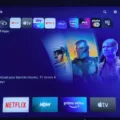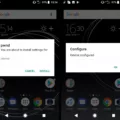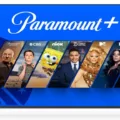Paramount+ is a popular streaming service that offers a wide variety of movies, TV shows, and original content. If you’re a Samsung Smart TV owner and want to enjoy Paramount+ on your television, you’re in luck! In this article, we’ll guide you through the process of downloading and installing Paramount+ on your Samsung Smart TV.
To get started, make sure your Samsung Smart TV is connected to the internet. Once you’re connected, follow these steps:
1. Launch the Paramount+ app: Using your TV remote, navigate to the app store on your Samsung Smart TV. Look for the Paramount+ app and select it to launch.
2. Sign up for Paramount+: If you’re new to Paramount+, you’ll need to sign up for an account. Select the “Sign Up” option within the app and follow the on-screen instructions to create your account.
3. Obtain the access code: After signing up, you’ll see an access code displayed on your TV screen. Take note of this code as you’ll need it for the next step.
4. Activate Paramount+ on your Samsung TV: Using a computer or mobile device, open a web browser and visit paramountplus.com/samsungtv. You’ll be prompted to enter the access code you obtained earlier. Enter the code and click “Activate” to link your Samsung TV to your Paramount+ account.
5. Soft restart your Samsung TV: To ensure a smooth activation, perform a soft restart on your Samsung Smart TV. Navigate to the System menu, select Reset Admin, and choose the Soft Power Cycle option. Confirm the restart by selecting “Yes.”
6. Troubleshooting: If you encounter any issues after the activation process, try restarting your modem/router. This can help resolve any connectivity issues. Once your modem/router has restarted, relaunch the Paramount+ app on your Samsung TV and check if the problem persists.
7. Clear the cache: If you’re still experiencing issues, you can try clearing the cache of the Paramount+ app. Press the Home button on your Samsung TV remote, go to Settings, then select Apps. Look for System Apps and find the Paramount+ app. Within the app settings, choose the option to clear its cache. Confirm by selecting “Clear Cache” and then “OK.”
By following these steps, you should be able to successfully download and install Paramount+ on your Samsung Smart TV. Once installed, you can enjoy a vast library of content right from the comfort of your living room. Happy streaming!
How Do You Get Paramount+ on Your Samsung TV?
To get Paramount+ on your Samsung TV, follow these steps:
1. Turn on your Samsung TV and navigate to the home screen.
2. Look for the “Apps” or “Smart Hub” option on the home screen and select it.
3. In the Apps or Smart Hub menu, search for the Paramount+ app. You can either use the search function or browse through the available apps.
4. Once you find the Paramount+ app, select it to open the app page.
5. On the app page, you will see an option to “Download” or “Install” the app. Click on it to start the installation process.
6. Wait for the app to download and install on your Samsung TV. The installation time may vary depending on your internet connection speed.
7. After the installation is complete, go back to the home screen and find the Paramount+ app. It should now be available in your list of installed apps.
8. Launch the Paramount+ app by selecting it from the apps list.
9. If you already have a Paramount+ account, you can sign in with your credentials. If not, you will need to sign up for a new account by following the on-screen instructions.
10. Once you sign in or sign up, you can start enjoying the content on Paramount+.
Remember, if you encounter any issues during the installation or activation process, you can refer to the Samsung TV user manual or contact Samsung support for assistance.
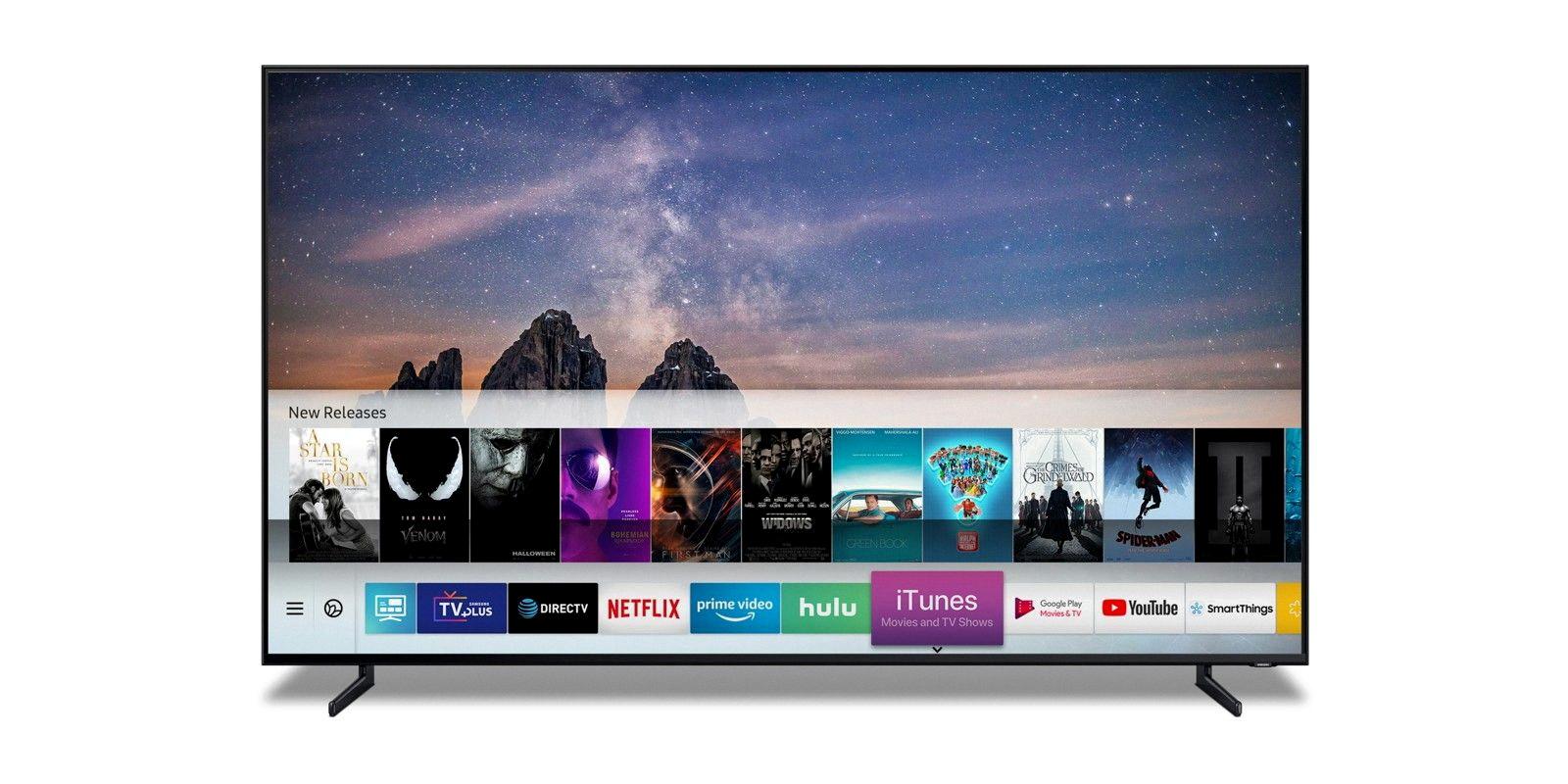
Why Won’t Paramount Plus Work on Your Samsung TV?
There could be several reasons why Paramount+ may not be working on your Samsung TV. Here are some possible explanations and troubleshooting steps you can take:
1. Internet Connectivity Issues:
– Check if your Samsung TV is connected to the internet.
– Ensure that your internet connection is stable and working properly.
– Restart your modem/router to refresh the connection.
2. App-related Issues:
– Restart the Paramount+ app on your Samsung TV. Press the Home button on your remote, go to Settings, then Apps, and select Paramount+. Choose the option to force stop the app, and then relaunch it.
– Clear the cache of the Paramount+ app. Go to Settings, then Apps, and select Paramount+. Choose the option to clear the app’s cache.
– Check for any available updates for the Paramount+ app. Go to the app store on your Samsung TV and see if there are any updates available for the app. Install any pending updates.
– Uninstall and reinstall the Paramount+ app. Go to Settings, then Apps, and select Paramount+. Choose the option to uninstall the app, and then reinstall it from the app store.
3. Firmware Updates:
– Ensure that your Samsung TV has the latest firmware update. Go to Settings, then Support, and select Software Update. Choose the option to check for updates and install any available updates.
4. Device Compatibility:
– Confirm that your Samsung TV model is compatible with the Paramount+ app. Some older models may not support certain streaming apps or have limited functionality.
– Check the official Paramount+ website or contact their support for information regarding device compatibility.
5. Account Issues:
– Verify that you have a valid and active Paramount+ subscription.
– Sign out of your Paramount+ account on the Samsung TV and sign back in with your credentials.
If you have followed these troubleshooting steps and Paramount+ still does not work on your Samsung TV, it is recommended to contact Paramount+ customer support or Samsung customer support for further assistance. They may be able to provide specific troubleshooting steps or identify any known issues with your device or account.
Conclusion
Paramount+ is a popular streaming service that offers a wide range of content for entertainment enthusiasts. It allows users to access a vast library of movies, TV shows, and exclusive content from Paramount Pictures, CBS, MTV, Nickelodeon, and more. With its user-friendly interface, seamless streaming experience, and compatibility with Samsung TVs, Paramount+ provides a convenient and enjoyable way to watch your favorite shows and movies. By following the simple steps outlined above, you can easily sign up and activate Paramount+ on your Samsung TV, ensuring that you have access to all the great content it has to offer. So, if you’re looking for a comprehensive streaming platform with a diverse selection of content, Paramount+ is definitely worth considering. Start enjoying your favorite shows and movies today with Paramount+ on your Samsung TV!