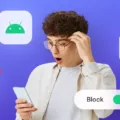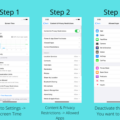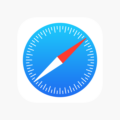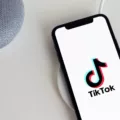In this digital age, our smartphones have become an essential part of our lives. They not only help us stay connected but also serve as a gateway to various services and information. However, with the convenience comes the downside of receiving unwanted calls from telemarketers, scammers, or even annoying acquaintances. This is where a call blocker comes to the rescue.
Call blockers are apps or features available on Android smartphones that allow users to block specific phone numbers or entire categories of numbers, such as unknown callers or private numbers. These tools offer a great way to regain control over your phone calls and protect yourself from unnecessary interruptions.
How to Enable Call Blocking on Android?
If you’re facing a barrage of unwanted calls and want to enable call blocking on your Android device, follow these simple steps:
1. Open your phone’s Settings app.
2. Look for the “Call” or “Phone” option and tap on it.
3. Navigate to the “Call Blocking” or “Blocked Numbers” section.
4. Depending on your device and Android version, you may find different options for call blocking. Look for the option to enable call blocking.
Once you’ve located the call blocking feature, you can start adding numbers to your block list. You can block specific numbers by manually entering them or choose to block entire categories, such as unknown callers. Some call blocking apps even provide a database of known spam numbers, making it easier to block them with just a few taps.
How to Disable Call Blocking on Android?
If you’ve enabled call blocking and want to disable it for any reason, here’s how you can do it:
1. Open your phone’s Settings app.
2. Navigate to the “Call” or “Phone” section.
3. Look for the “Call Blocking” or “Blocked Numbers” option.
4. Disable the call blocking feature by toggling the switch to off.
It’s important to note that some call blocking apps may have additional settings or configurations. If you’re using a third-party call blocking app, refer to its specific instructions to disable the blocking feature.
Call blockers are a valuable tool in managing unwanted calls on your Android device. By enabling call blocking and configuring it to your preferences, you can enjoy a more peaceful and uninterrupted mobile experience. Just remember to disable call blocking when necessary and stay vigilant about emergency calls.
Why is Your Call Blocking Disabled?
When you make a call to an emergency number from your Android device, the call blocking feature is automatically disabled for the next 48 hours. This is a safety measure implemented by Android to ensure that you can always reach emergency services when needed.
The reason behind this restriction is to prevent accidental or intentional blocking of emergency calls. By disabling call blocking for a specific period after calling an emergency number, Android ensures that you won’t inadvertently block calls from emergency personnel or prevent them from reaching you during critical situations.
While the exact technical details of how this restriction is enforced may vary, the purpose remains the same – to prioritize emergency communication and prevent any hindrances in reaching emergency services.
It’s important to note that this restriction is put in place to prioritize public safety and the effectiveness of emergency services. If you find that your call blocking is disabled after making an emergency call, it’s recommended to keep it enabled for the designated 48-hour period to ensure that emergency calls can always reach you if needed.
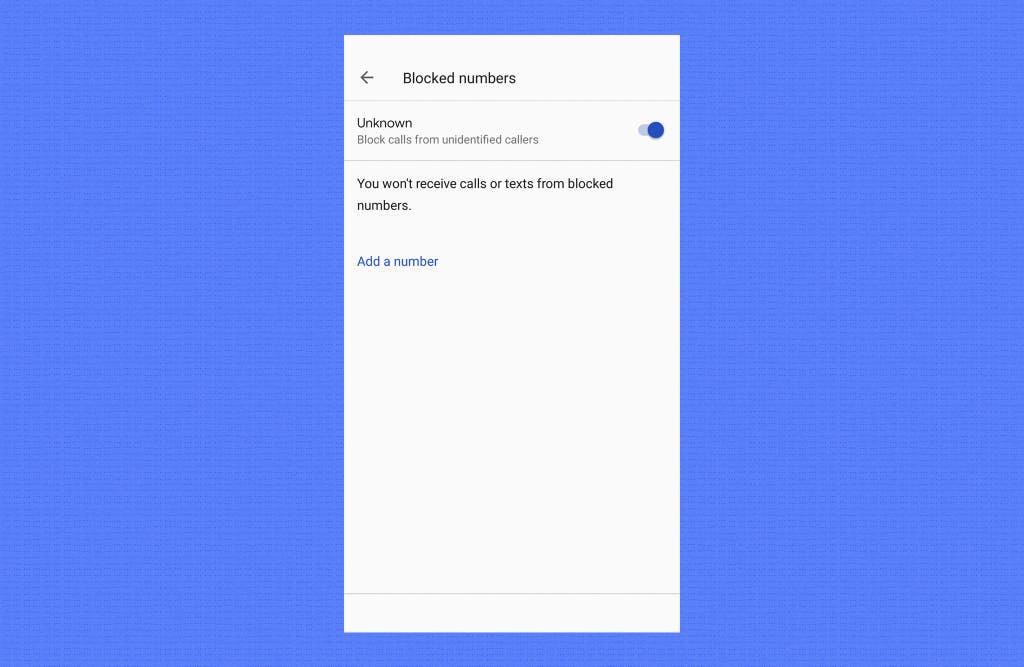
How Do You Change Your Call Block Settings?
To change your call block settings on an Android smartphone, follow these steps:
1. Open the Phone app on your device. This is usually located on your home screen or in the app drawer.
2. Tap on the three-dot menu icon in the top-right corner of the screen. This will open a drop-down menu.
3. From the menu, select “Settings” or “Call settings.” The exact wording may vary depending on your device and Android version.
4. Look for an option called “Call blocking” or “Blocked numbers.” Tap on it to access the call block settings.
5. In the call block settings, you will typically see a list of numbers that you have already blocked. You can add or remove numbers from this list as needed.
6. To block a new number, tap on the “Add a number” or “Block” option. This will allow you to enter the phone number manually or select it from your contacts.
7. Some devices may also offer additional options for call blocking. These can include blocking all unknown numbers, blocking private or hidden numbers, or setting up custom block rules based on specific criteria.
8. Adjust the settings according to your preferences. You may have the option to block calls from everyone, no one, or specific contacts.
9. Once you have made your desired changes, exit the settings menu. Your call block settings will now be updated.
It’s important to note that the exact steps and options may vary slightly depending on your device’s manufacturer and Android version. If you’re having trouble finding the call block settings on your specific device, refer to the user manual or support documentation provided by the manufacturer.
Why is Your Phone Blocking Calls?
There could be several reasons why your phone is blocking calls. Here are some possible explanations:
1. Call blocking feature enabled: Check your phone’s settings for a call blocking or spam blocking feature. If this feature is turned on, it may be blocking calls from certain numbers or unknown callers. Disable this feature if you want to receive calls from all numbers.
2. Blocked numbers: It’s possible that you have manually blocked the numbers you are trying to call. Some phones have a built-in feature that allows you to block specific numbers. Check if the numbers you are trying to call have been blocked in your phone’s settings. If so, you will need to unblock them in order to make calls to those numbers.
3. Do Not Disturb mode: If your phone is in Do Not Disturb mode, it may be blocking all incoming calls. In this mode, your phone will only allow calls from contacts or certain priority numbers. Check your phone’s settings to see if Do Not Disturb mode is enabled and disable it if necessary.
4. Network or carrier restrictions: In some cases, your network provider or carrier may have restrictions in place that block certain calls or numbers. Contact your network provider to inquire about any possible restrictions or blocks on your account.
5. Software or app issues: It’s also possible that there may be a software issue or a conflicting app causing the call blocking. Try restarting your phone or disabling any recently installed apps that could be interfering with your call functionality.
If you are still experiencing call blocking issues after checking these possibilities, it may be helpful to contact your phone’s manufacturer or your network provider for further assistance.
Conclusion
Call blockers are a useful tool for managing unwanted calls on Android devices. They allow users to block specific numbers or all calls from unknown or private numbers. However, it is important to note that emergency calls to emergency numbers cannot be blocked for a period of 48 hours. This restriction is likely in place to ensure that users do not accidentally block important calls from emergency personnel.
If you are experiencing issues with call blocking, it is recommended to check your phone’s settings for any call blocking or spam blocking features and disable them if necessary. Additionally, it is worth checking if you have accidentally blocked the numbers you are trying to call in your phone’s call logs or recent calls.
Call blockers can be a valuable tool for managing unwanted calls and maintaining control over your device’s incoming calls. They provide users with the ability to block specific numbers or all calls from unknown or private numbers, helping to reduce nuisance calls and maintain privacy.