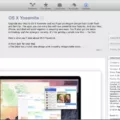AdBlockers have become increasingly popular among internet users, allowing them to browse the web without being bombarded by intrusive ads. However, there may be instances where you want to disable your adblocker, either to support your favorite websites or to allow certain ads that are not considered intrusive. In this article, we will discuss how to disable adblock on Android devices.
Google Chrome is one of the most widely used browsers on Android, and it also comes with a built-in ad blocker. To disable this ad blocker, follow these steps:
1. Open Google Chrome on your Android device.
2. Tap the three-dot menu in the top right corner to open the settings.
3. Scroll down and select “Settings”.
4. In the settings menu, tap on “Site settings”.
5. Under the “Site settings” menu, find and tap on “Pop-ups and redirects”.
6. Ensure that the toggle switch is set to the left, indicating that blocking is enabled.
By following these steps, you can effectively block pop-ups and redirects from appearing while browsing the web on your Android device.
How to Block Third-Party Ad-Blocking Extensions on Your Browser?
1. Open Google Chrome on your Android device.
2. Tap the three-dot menu in the top right corner to open the settings.
3. Scroll down and select “Extensions”.
4. In the extensions menu, you will see a list of all the extensions installed on your browser.
5. Tap on the toggle switch next to the ad-blocking extension you want to disable to turn it off.
By disabling these third-party ad-blocking extensions, you allow ads to be displayed on websites that you visit.
It’s worth noting that some websites have their own ad-blocking measures in place, which may prevent you from disabling adblockers on their site. In such cases, you may need to whitelist the website or consider alternative methods to support them.
Remember, using adblockers is a personal choice, and disabling them should be done with caution. While it can help support websites, it’s important to be mindful of the potential risks associated with allowing ads, such as malware or intrusive tracking.
Adblockers have revolutionized the way we browse the web, providing a cleaner and more enjoyable experience. However, there may be times when you want to disable adblock on your Android device. By following the steps outlined in this article, you can easily disable adblock on Google Chrome and third-party extensions. Just remember to consider the potential risks and benefits before making your decision.
How Do You Turn Off Ad Blocker on Android Phone?
To disable the ad blocker on your Android phone, follow these steps:
1. Open Google Chrome on your Android device.
2. Tap on the three vertical dots located in the top-right corner of the screen.
3. From the drop-down menu, select “Settings.”
4. Scroll down and tap on “Site Settings.”
5. Under the “Site Settings” menu, select “Ads.”
6. You will see a toggle switch next to “Intrusive Ads.” Tap on the switch to allow ads on all websites.
7. Once the toggle switch is enabled, the ad blocker will be turned off, and ads will be displayed on websites you visit.
By following these steps, you can turn off the ad blocker on your Android phone and allow ads to be displayed on websites.
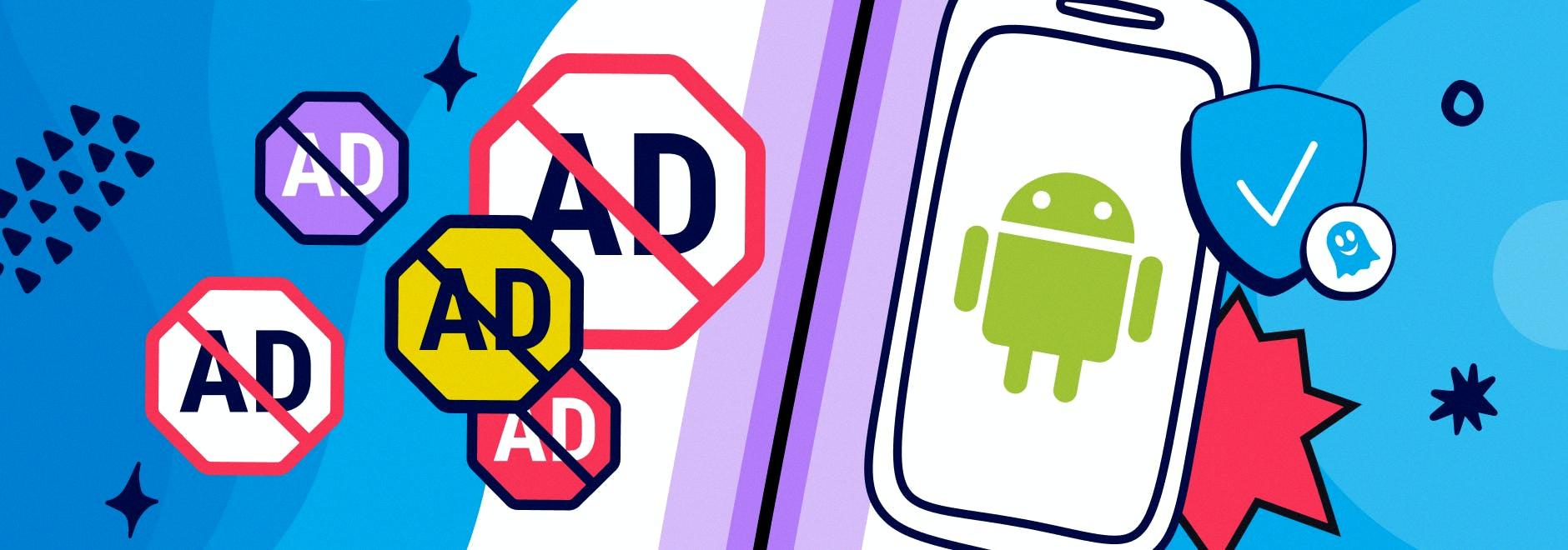
How Do You Find Ad Blocker on Your Android?
To enable the ad blocker feature in Google Chrome on your Android device, follow these steps:
1. Open the Google Chrome app on your Android device.
2. In the top right corner of the app, tap on the three-dot menu icon to open the menu.
3. From the menu, scroll down and select “Settings.”
4. In the Settings page, scroll down and tap on “Site settings.”
5. Under Site settings, select “Pop-ups and redirects.”
6. Ensure that the toggle switch next to “Pop-ups and redirects” is turned on or enabled. This will enable the ad blocker feature in Chrome.
7. You can also customize the ad blocker settings by tapping on “Ads” under the “Pop-ups and redirects” section.
8. In the Ads settings, you can choose to block ads on specific sites or disable the ad blocker entirely.
By following these steps, you will be able to find and enable the ad blocker feature in Google Chrome on your Android device. This will help in blocking intrusive ads and improving your browsing experience.
How Do You Disable Advertising Plugins on Android?
To disable advertising plugins on Android, follow these steps:
1. Open the Settings app on your Android device.
2. Scroll down and tap on the “Apps” or “Applications” option.
3. In the list of installed apps, locate the browser app you are using. For example, if you are using Google Chrome, find and tap on “Chrome.”
4. Once you are in the app settings, look for a section called “Permissions” or “Permissions & Notifications.”
5. Tap on “Permissions” or “Notifications” to access the app’s permission settings.
6. In the permission settings, you should see a list of permissions that the app has. Look for any permissions related to advertising, such as “Display pop-up ads” or “Show notifications.”
7. Disable or toggle off these permissions to prevent the app from displaying advertising plugins.
8. If there is an option to disable or turn off all notifications for the app, you may want to consider doing that as well to further minimize advertising interruptions.
9. Repeat these steps for any other browser apps or applications on your Android device that you want to disable advertising plugins for.
By following these steps, you can effectively disable advertising plugins on Android and reduce the number of intrusive ads you encounter while using your device.
Conclusion
Ad-blocking is a feature that allows users to block or disable advertisements on websites. It can be enabled or disabled through various methods depending on the browser being used. In Google Chrome on Android, users can enable or disable ad-blocking by going to the settings menu and adjusting the site settings for intrusive ads or pop-ups and redirects. This feature helps to improve the browsing experience by reducing the number of intrusive and annoying ads that may appear while visiting websites. However, it is important to note that while ad-blocking can provide a more streamlined browsing experience, it may also impact the revenue of websites that rely on advertisements for funding. Therefore, users should consider the implications of ad-blocking and make an informed decision based on their personal preferences and needs.