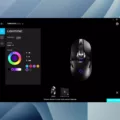Pre-installed apps on Samsung Smart TVs can sometimes take up valuable space and clutter your home screen. Fortunately, there is a way to manage and delete these apps to optimize your TV’s performance. In this article, we will guide you through the process of removing pre-installed apps from your Samsung Smart TV.
To start, navigate to the Smart Hub panel on your TV. This can usually be accessed by pressing the Apps button on your remote control. Once you’re on the Smart Hub panel, select “My Apps” to view the list of installed apps on your TV.
Now, it’s time to delete the unwanted apps. To do this, select the Options icon located at the top of the screen. This will bring up a menu with various options. From this menu, select “Delete My Apps” to initiate the app removal process.
You will now see a list of apps that are installed on your Samsung Smart TV. Scroll through the list and select the app that you want to delete. Once you’ve chosen the app, select “Delete” at the top of the screen.
A confirmation prompt will appear asking if you want to proceed with the deletion. To confirm, select “Yes.” The app will then be removed from your TV’s system.
It’s important to note that default apps, which are pre-installed by Samsung, cannot be deleted. However, you can still remove them from the Smart Hub panel to declutter your home screen. To do this, simply highlight the app you want to remove (for example, Netflix) and press the Home button on your remote control.
This will take you to the Smart TV’s Home screen menu. From here, navigate to “APPS” and select the Settings icon located in the top right corner. In the settings menu, you will find the option to delete the selected app. Select “Delete” and confirm your decision by selecting “Delete” again.
By following these steps, you can effectively manage and delete pre-installed apps on your Samsung Smart TV. This will not only free up space on your TV’s system, but also help streamline your user experience.
Remember, while you can delete certain apps, there may be limitations when it comes to removing default apps. Nonetheless, removing unnecessary apps can enhance your Smart TV’s performance and make navigating through your favorite content a breeze.
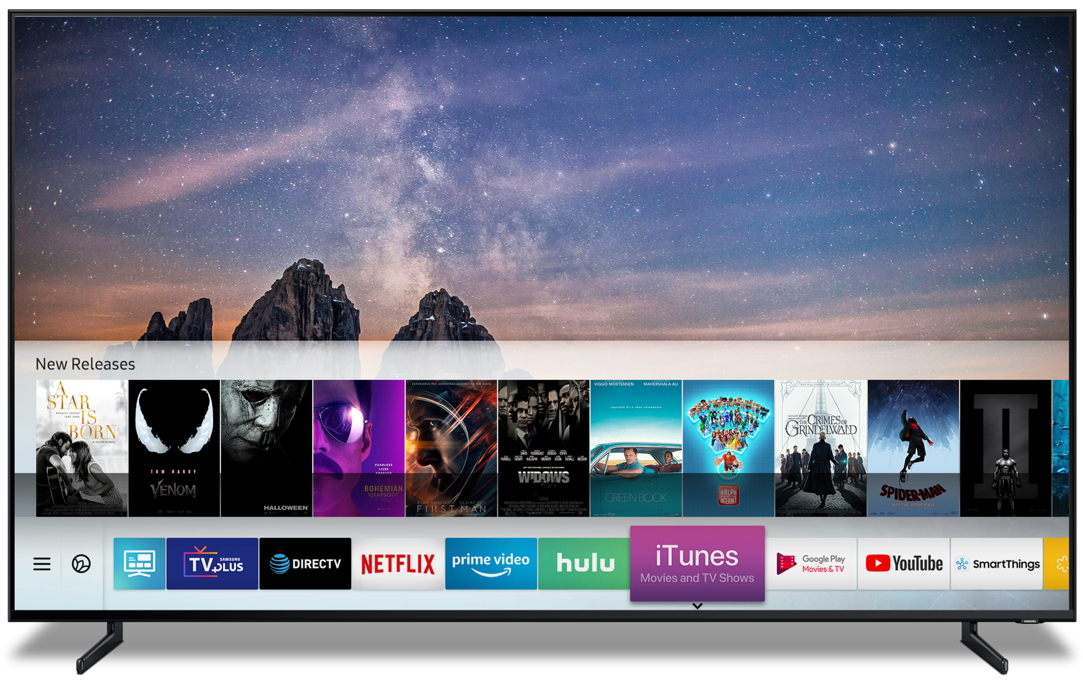
How Do You Delete Preinstalled Apps on Samsung Smart TV?
To delete preinstalled apps on a Samsung Smart TV, follow these steps:
1. From the Smart Hub panel, locate and select the “Apps” option.
2. In the Apps menu, select “My Apps.”
3. Look for the Options icon at the top of the screen and select it.
4. From the options menu, choose “Delete My Apps.”
5. A list of installed apps will appear. Select the app you want to remove.
6. At the top of the screen, select the “Delete” option.
7. To confirm the deletion, select “Yes.”
By following these steps, you can easily remove preinstalled apps from your Samsung Smart TV.
How Do You Uninstall Preinstalled Apps on Your Samsung?
To uninstall preinstalled apps on your Samsung device, you can follow these steps:
1. Open the Settings on your Samsung device. You can usually find the Settings app in your app drawer or by swiping down from the top of the screen and tapping the gear icon.
2. In the Settings menu, scroll down and select “Apps” or “Applications”. This may be located under different sections depending on your device model and Android version.
3. Once you are in the Apps menu, you will see a list of all the apps installed on your device. To uninstall a preinstalled app, scroll through the list and find the app you want to remove.
4. Tap on the app to open its details page. On the app details page, you will see options like “Force stop”, “Disable”, and “Uninstall”.
5. Tap on the “Uninstall” button. A confirmation dialog box will appear, asking if you want to uninstall the app. Read the message carefully as it may inform you if the app is a system app and cannot be uninstalled.
6. If you still want to proceed with uninstalling the app, tap on “OK” or “Uninstall” to confirm your action.
7. The app will then be uninstalled from your device. Depending on the app size, it may take a few moments to complete the uninstallation process.
Please note that not all preinstalled apps can be uninstalled. Some system apps are necessary for the proper functioning of your device and cannot be removed without rooting your device.
Why Can’t You Delete App on Samsung TV?
There are several reasons why you may not be able to delete an app on your Samsung TV:
1. Pre-installed apps: Some apps come pre-installed on Samsung TVs and cannot be deleted. These apps are typically part of the Smart Hub and are considered default apps.
2. Limited app management: Samsung TVs have limited app management features compared to other devices like smartphones or tablets. The ability to delete or uninstall apps may be restricted to maintain stability and prevent accidental removal of essential system components.
3. App compatibility: Certain apps may be integral to the functioning of the TV and cannot be deleted without affecting its overall performance. These apps are necessary for features like remote control functionality, firmware updates, or system settings.
4. Firmware restrictions: The TV’s firmware, which is the software that runs the device, may impose restrictions on deleting apps. These restrictions are in place to ensure the TV operates smoothly and to prevent potential security vulnerabilities.
5. Licensing agreements: Some apps on Samsung TVs are subject to licensing agreements with third-party content providers. These agreements may dictate that the apps cannot be deleted or modified, as they are part of a bundled package provided by the manufacturer.
While you may not be able to delete certain apps on your Samsung TV, you can still manage them by organizing them in the Smart Hub or moving them to different folders. Additionally, you can choose to hide or disable apps that you do not use frequently to declutter the interface.
Please note that the options and limitations may vary depending on the specific model and firmware version of your Samsung TV. It is recommended to refer to the user manual or contact Samsung support for further assistance.
Can You Delete or Block Apps on a Samsung Smart TV?
It is possible to delete or block apps on a Samsung Smart TV. Here are the steps to do so:
1. Press the Home button on your Samsung Smart TV remote control to open the Home screen menu.
2. Using the arrow keys on your remote, navigate to select the “APPS” option from the menu.
3. Once you have selected “APPS,” look for the Settings icon located in the top right corner of the screen and select it.
4. You will now see a list of the apps installed on your Smart TV. Use the arrow keys to navigate and highlight the app you want to delete or block.
5. After selecting the desired app, a new screen will appear with options related to that app.
6. Look for the “Delete” option and select it. This will prompt a confirmation message to appear on the screen.
7. Select “Delete” again to confirm your decision and delete the app from your Samsung Smart TV.
Please note that the process may vary slightly depending on the model and software version of your Samsung Smart TV. Additionally, not all apps can be deleted or blocked as some pre-installed apps may be necessary for the proper functioning of the Smart TV.
By following these steps, you will be able to delete or block apps on your Samsung Smart TV.
Conclusion
Pre-installed apps on Samsung Smart TVs can be managed and deleted through the Smart Hub panel. By following a few simple steps, users can easily remove unwanted apps from their TV’s home screen. This can be done by selecting Apps from the Smart Hub panel, then navigating to My Apps and selecting the Options icon. From there, users can choose to delete their apps and confirm their decision. While default apps may not have a delete option, they can still be removed from the Smart Hub. By highlighting the app, pressing the Home button, and navigating to APPS and then the Settings icon, users can select the app they want to delete and confirm their decision. this process allows users to customize their Smart TV experience by removing unwanted apps and keeping their home screen clutter-free.